Save time in the process of answering your checklists by configuring default answers to your questions.
Iristrace is a tool that allows you to configure default answers for the questions configured in your templates, thus facilitating the process of answering checklists.
With this functionality you can streamline your effective time and make it more productive to simply focus on those questions that you know will not have the same answer as always.
1. Create or edit a template #
When you are creating a template or modifying it you can mark default answers while you are formulating the questions.
Within the template you have chosen, you have to go to the “Questions” section.
2. Select the option “Define default answer”. #
While you are creating the question you can click on the “Define default answer” box, and an additional box will appear for each of the answers.
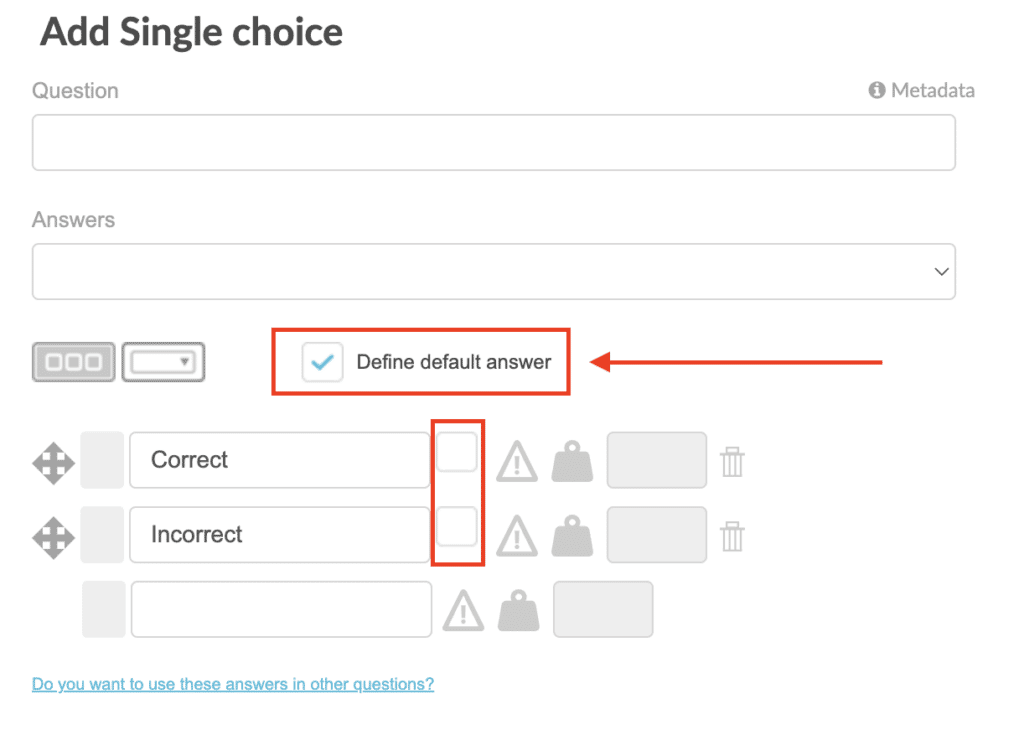
3. Select the default answer for the question #
Now you have to select which is the default answer when answering the checklist. You will only be able to select one.
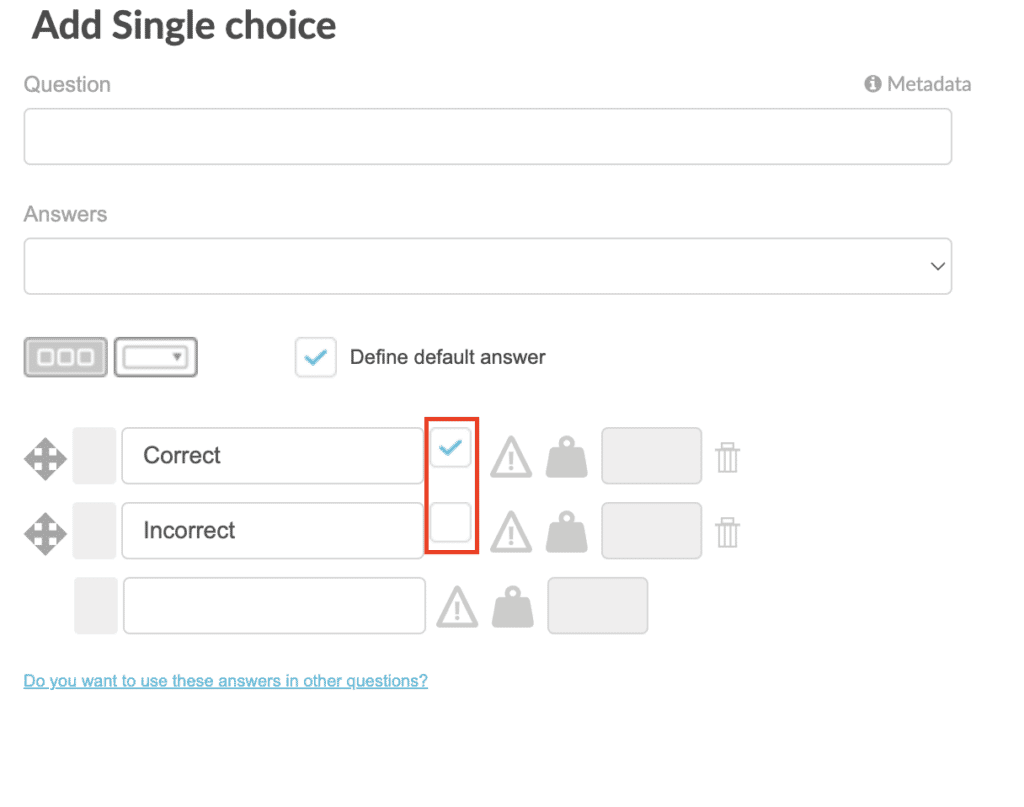
In preview you can see how it will look like while you are creating the rest of the template or if you are modifying it, when you are completing the checklist it will appear predefined with its color and you will only have to change the answer in case it is not the case.
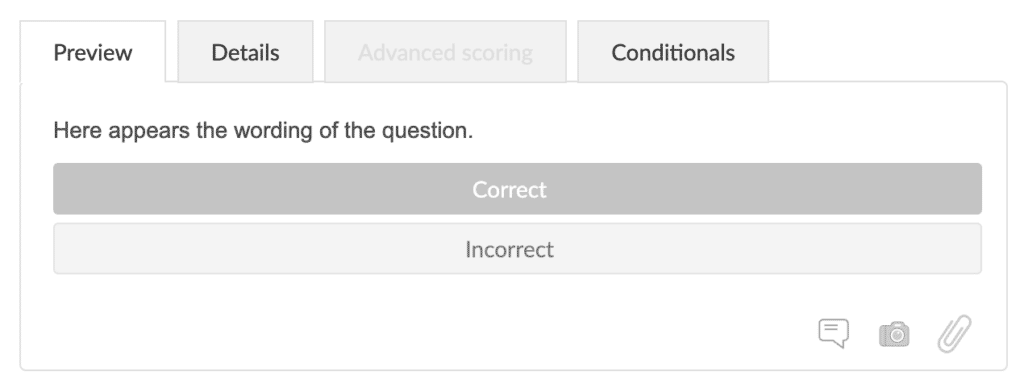
Finally, click on “Save” to apply the changes to your template question.
ADVICE #
If you use those answers in multiple questions in different templates or in the same one, you can save the set of answers so that when creating templates you don’t have to type the same answers in each question all the time. We call this functionality “Default Responses”.
