Discover the additional functionalities of Iristrace templates, such as selecting status groups, planning checklists, using tags, and more.
1. Go to the “Data” tab of the template. #
Once you have completed all the questions in the template, you can go to the template data and fill in everything you need.
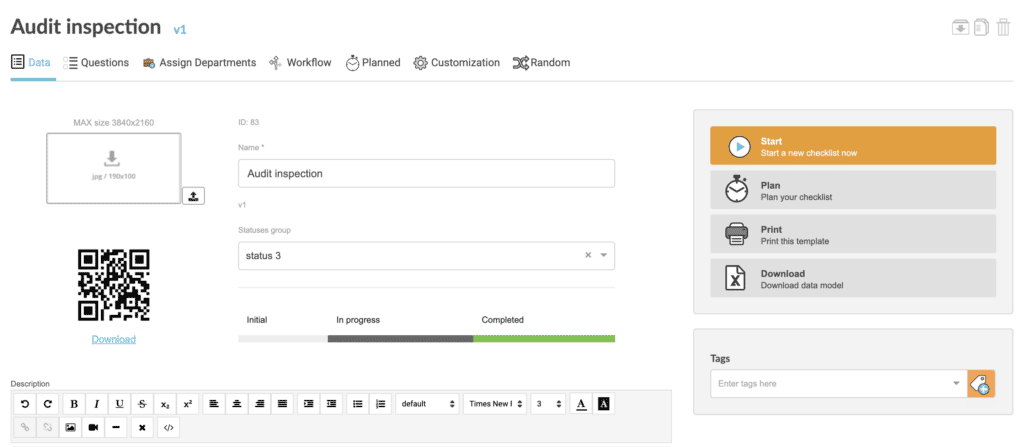
2. fill in the information associated with the template #
In this section you can configure several aspects related to the definition of the template.
Name of the template #
Name with which you can identify the template in the different Iristrace filters.
Group of states #
You can use the two groups of checklist statuses that exist by default (3 statuses or 5 statuses), or create your own from the admin user account settings.
Tags #
Tags are used to filter and identify the checklists generated in Iristrace.
Audit #
In case it is a template to execute an audit, you will be able to indicate a numbering, location, personnel that performs it… and thus obtain a complete report.
Valuation Unit #
If you are going to rate the answers, you can choose here whether you want the total to be a sum (+) or an average (%).
QR Code #
This code identifies the template and when scanned with the Iristrace mobile app it launches directly in the app.
3. Operations you can perform with the template #
Start #
This option will take you directly to generate a checklist with the structure defined in the template.
It will allow you to start answering it, selecting in the first step which department you want it to be assigned to.
Plan #
Iristrace allows you to schedule the checklists you need automatically, for example for preventive maintenance, planned controls, etc.
In this option you can choose a specific date to plan the checklists in the calendar.
You can indicate the periodicity if it is a recurring checklist.
You can also assign the different departments for which checklists will be generated, choosing the date of the day you want them to do it.
Print #
Generates a PDF document with the entire question and answer structure of the template.
Download #
It generates a file in Excel format with all the questions and answers structure of the template.
Duplicate / Delete template #
Also, from the top right corner, you can duplicate the template or delete it directly.
