Iristrace offers the ability to set up an advanced scoring scheme where you can organize different levels of aggregation for the scoring of your answers.
The way you build an advanced scoring structure in Iristrace is by assigning tags to scored questions.
First of all, it will be necessary to have clear the structure of the sections you want to count, as well as the weight distributed for each one of them.
The scoring sections will be set up as tags in Iristrace, which will be associated with the questions they count, and can have more than one tag associated with them if required.
The structure of the distribution of the weights will be configured in a section of the template enabled for this purpose.
Remember that in Iristrace you also have other scoring schemes that you can consult here.
Therefore, the first step is to label the questions correctly.
1. Create punctuation tags #
To do this you must add the necessary tags in the “Score Group” section under the “Details” tab when you are setting up the question in your template.
You can include as many tags as you want to post later in the summary table that will be displayed in the checklist.
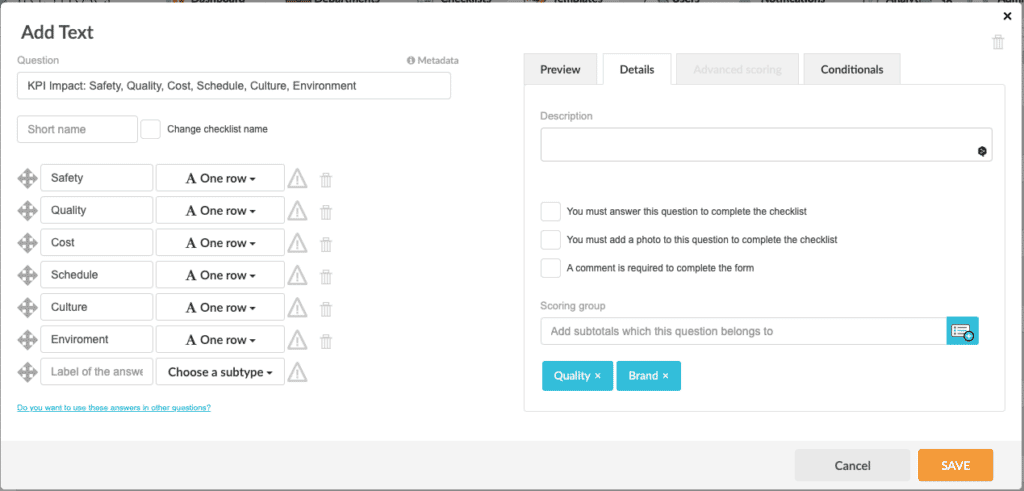
In this case, you want to do one ranking for cleanliness questions and another for quality questions.
These tags can still be used in the rest of the questions, and new ones can be added.
Ultimately, what you get is advanced scores based on the question tags.
Next, it is necessary to design the structure and distribution of the scores between the created tags.
2. Design the structure and punctuation distribution of the labels. #
Once you have the question and answer structure of your template set up you need to access the “Customization” tab of the template.
Activate the “Advanced Scoring” tab and access the scoring table with the subtotals for each of the advanced scoring tags you have added in your questions.
In this table, for each generated tag, you can indicate a specific weight on the total score and even exclude or hide them from the summary table that will be calculated when completing the checklist.
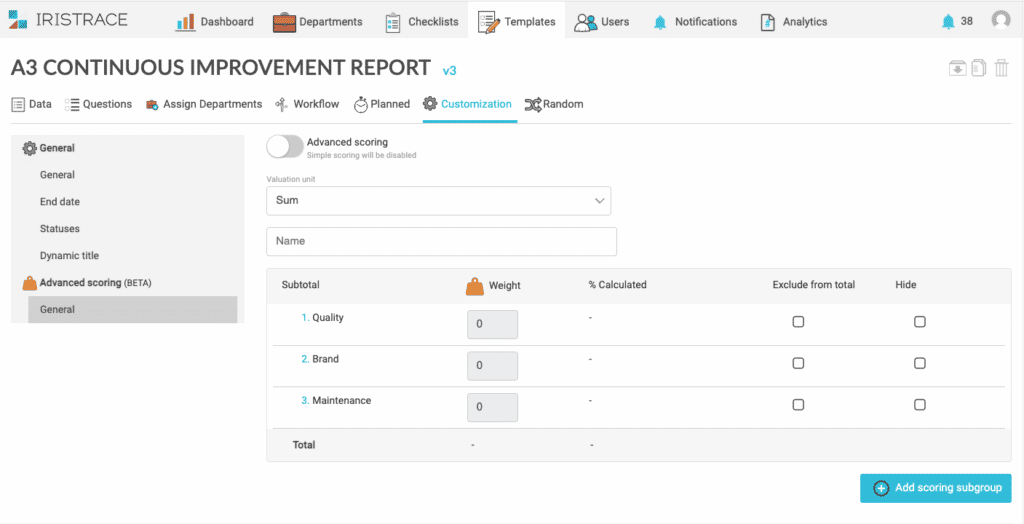
3. Add punctuation subgroups #
Additionally, you can set up a second scoring level by adding scoring subgroups from the “Add scoring subgroup” button.
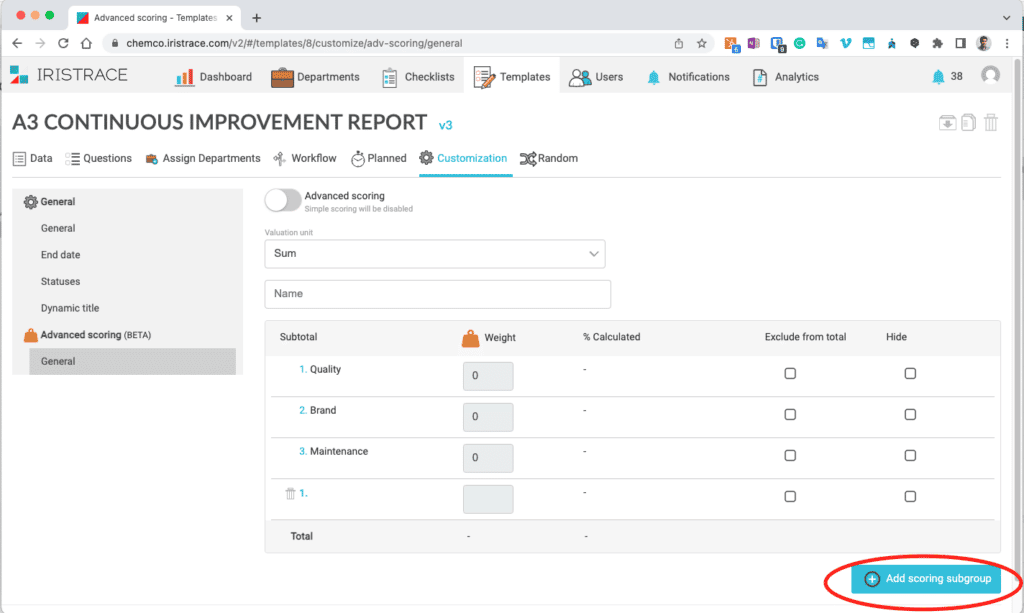
3.1. Configure the posting of each participating tab page #
Click on the new tag that has been created (the one marked as 1) where you can edit which tags will be part of this new scoring subgroup.
You will be able to choose if they count in % or in sum.
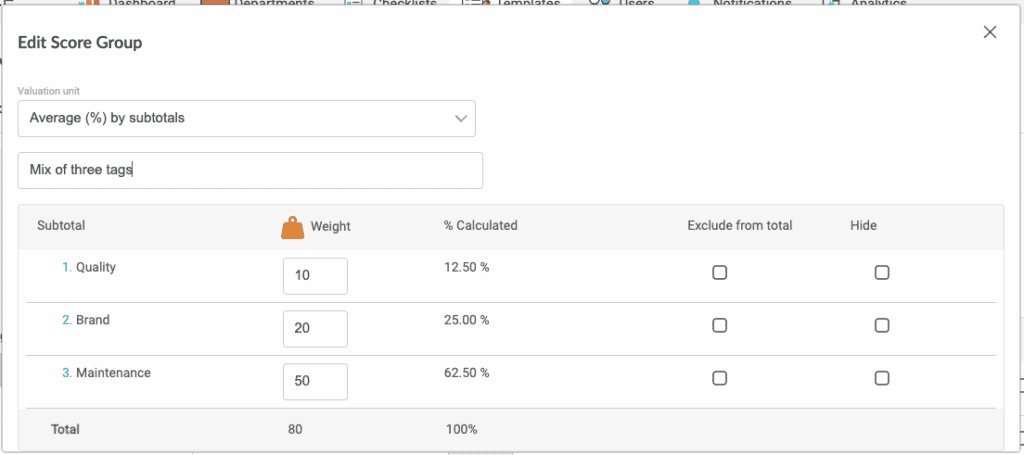
In this way, you get a detailed evaluation of all the data you collect in the checklist.
4. Get the advanced scorecard by completing the checklist. #
The scoring table you get in the checklist based on this example template would look like this.

In addition, it is important to remember that for multiple choice questions there is also a feature that allows you to configure an advanced score that is counted when completing the checklists.
