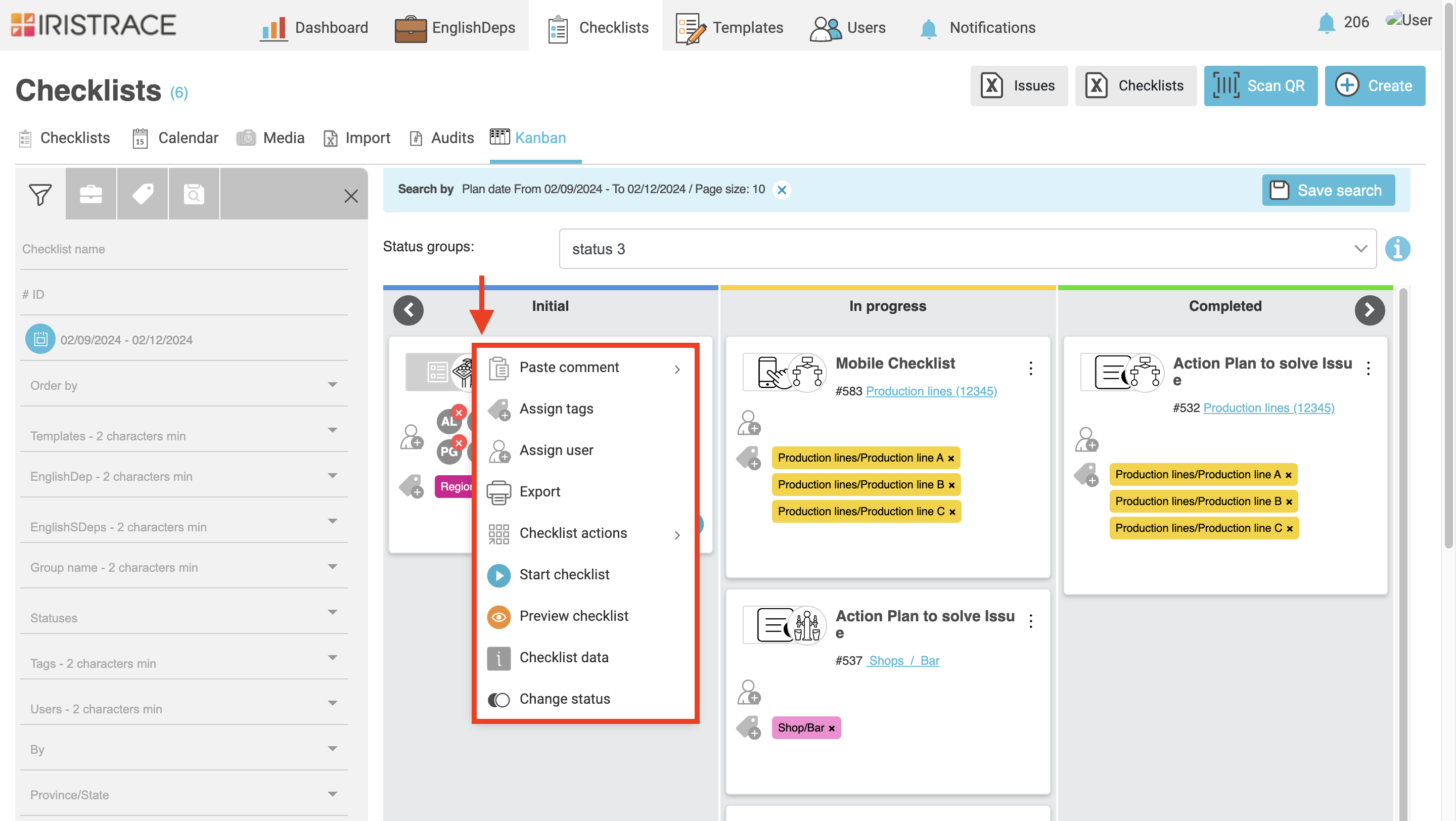The Kanban view in Iristrace is a powerful and practical tool that allows you to quickly identify the current status of each of your checklists. Additionally, it offers extra functions that can be performed directly from this screen, optimizing your workflow and saving time.
Accessing the Kanban View #
To access the Kanban view, follow these steps:
- Go to the checklists list in the application.
- Click on the Kanban tab.
- Use the state group selector to choose the group of states you want to view.
Each checklist displays a summary that includes:
- The labels assigned to the checklist.
- The users responsible for the checklist.
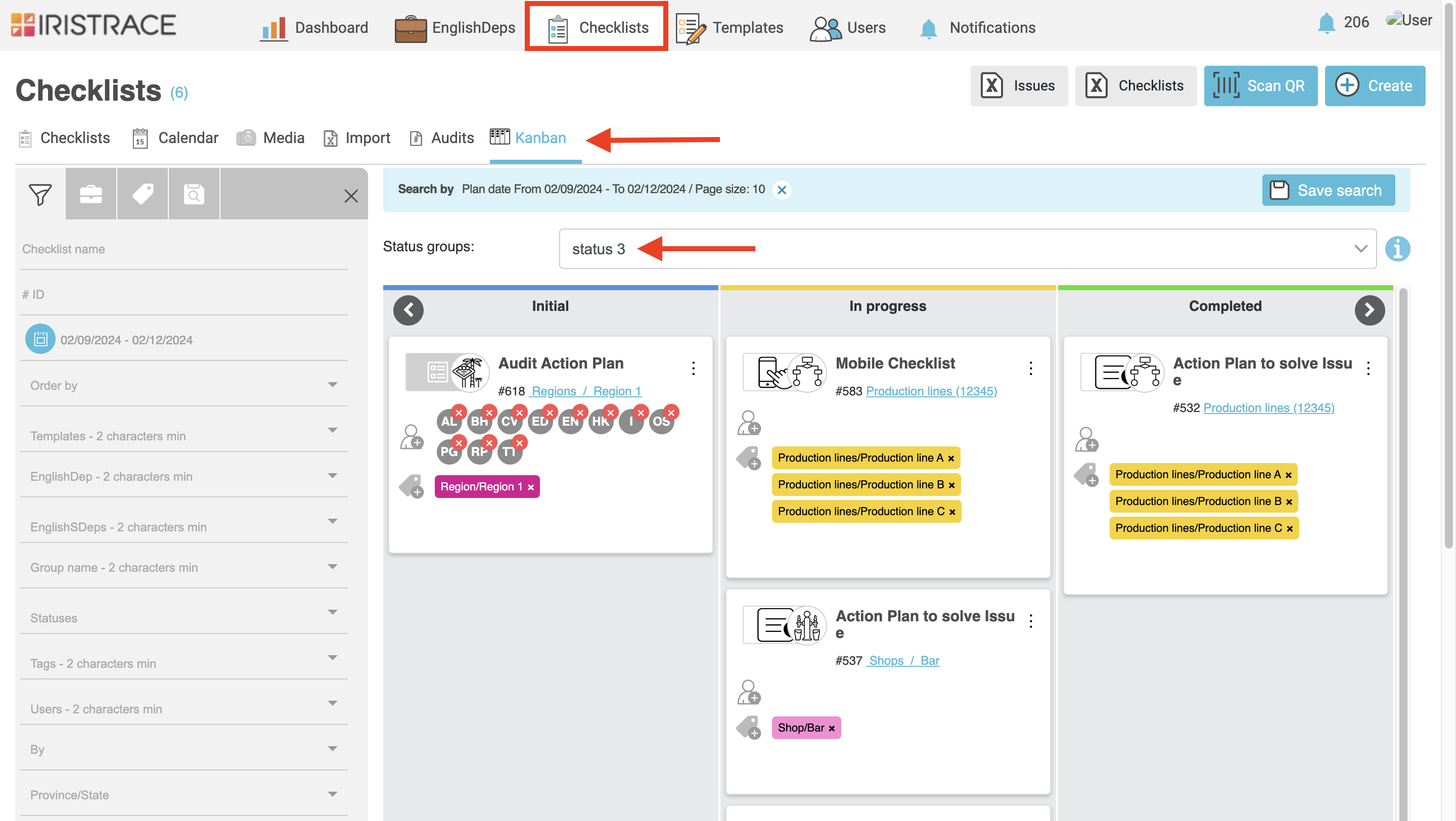
Organization and Movement in the Kanban View #
In this view, checklists are organized into columns according to their current status. You can easily rearrange them using the drag-and-drop system, allowing you to move a checklist from one state to another without needing to open it.
Quick Actions with Right-Click #
By right-clicking on a checklist, you can access a menu of quick actions, including:
- Paste comment: Add a comment to the checklist.
- Go to the first question: Add a comment to the first question of the checklist
- Go to another question: Add a comment to another question of the checklist
- Add labels: Assign new labels to the checklist.
- Add user: Add a responsible user or collaborator to the checklist.
- Export: Download the checklist in a compatible format.
- Checklist actions: Access advanced management options.
- Start checklist: Begin a new checklist from scratch.
- Preview checklist: View a summary of the checklist before entering.
- Checklist data: Check detailed information about the checklist.
- Change state: Manually update the state of the checklist.
This streamlined view enhances the efficiency of managing your checklists, offering a more visual and intuitive way to maintain control over your tasks.