This guide is for template creators and explains the major changes and new additions to the Question Editor, with a focus on the new table component and new question-specific configurations.
1. The New Table Component #
You can now add a table directly into your template. Tables act like a new type of category, with each question you add inside becoming a column. This allows you to create structured, repeatable data entry for your checklists.
Adding a Table: #
- Navigate to the Questions tab in your template.
- Click the Add Table button at the bottom of the screen.
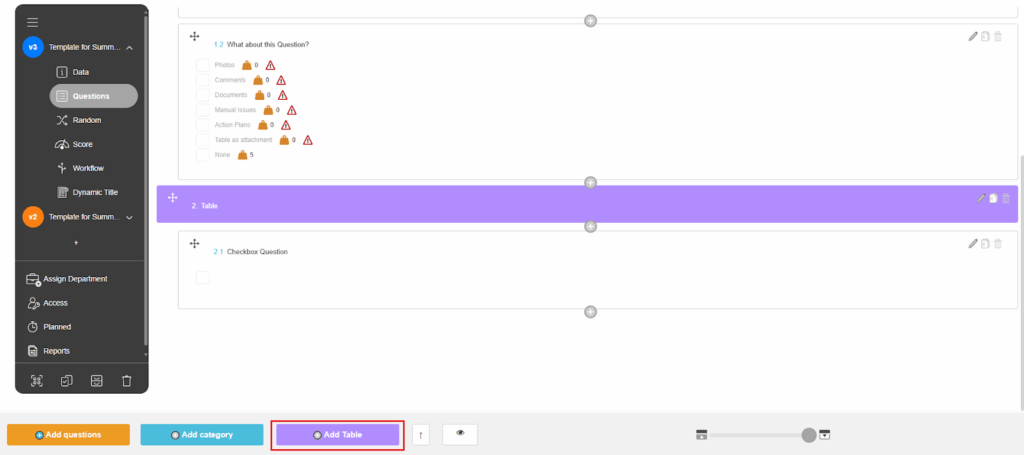
Configuring a Table: #
- Rows: You can set the maximum number of rows a table can have. You can also decide if rows are all available by default or if the user must add them manually (up to the maximum count).
- Columns: Each question you add inside the table becomes a column.
- Fixed First Column: You can choose to “fix” the first column, which keeps it visible as the user scrolls horizontally through the table. This is helpful for keeping context, such as a product name, in view.
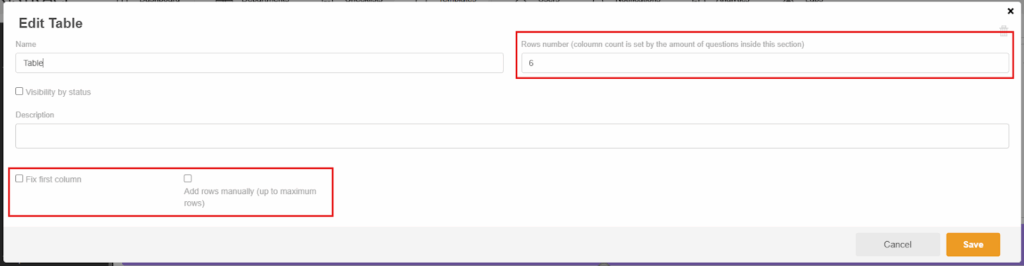
2. New Question-Specific Configurations #
The options for what users can add to a question have been moved and expanded, giving you more granular control.
- Attachments & Content: When adding or editing a question, a new panel on the right side lets you enable or disable the ability for users to add:
- Allow photos
- Allow comments
- Allow documents
- Allow manual issues
- Allow action plans
- New: Allow attaching tables (requires choosing a template for table as attachment)

- Photos from Gallery: The option to allow photos from the gallery (vs. only from the camera) can now be configured on a per-question basis.
- Barcode Scanning: Text type questions now have a new option to enable barcode scanning, which is especially useful for mobile users.
- Numeric +/- Button: Numeric type questions can now display an incremental button when answering.
3. “Table as Attachment” Template Type #
A brand new template type has been introduced specifically for use within a checklist question.
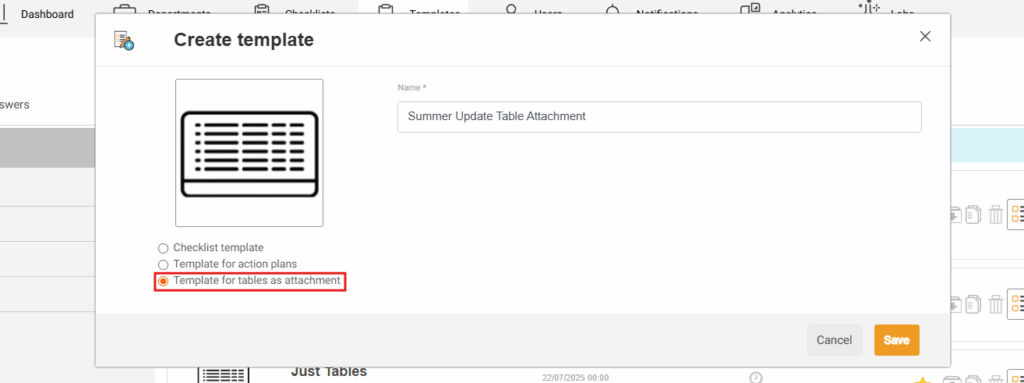
- What it is: A Table as attachment is a special template designed to be linked to a question in another checklist. It does not have a status group and cannot be started on its own or assigned to a department.
- How it works: When you create a new template, you must choose its type at the beginning. Once a template is set as Table as attachment, its type cannot be changed.
- Connecting to a Question: When configuring a question (such as a Numeric or Single Choice type), you can enable the Allow attaching tables option and then select which Table as attachment template you want to link to it.
- Numeric Questions & Rows: Numeric questions have a specific new configuration that lets you link the numeric answer to the number of rows in the attached table. For example, if a user answers “5” to a numeric question, the attached table will automatically have 5 rows.
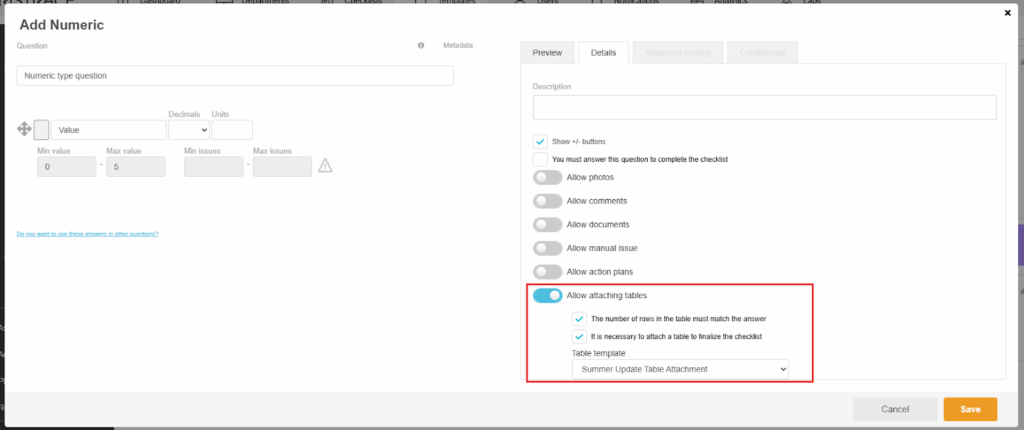
4. Known Limitations #
Conditionals: Conditionals are currently not supported within tables or between categories and tables.
Saving a Table Attachment: There is a known issue where it is possible to save a question as an attached table without specifying which table template to use. Please ensure you always select a template when configuring this option.
