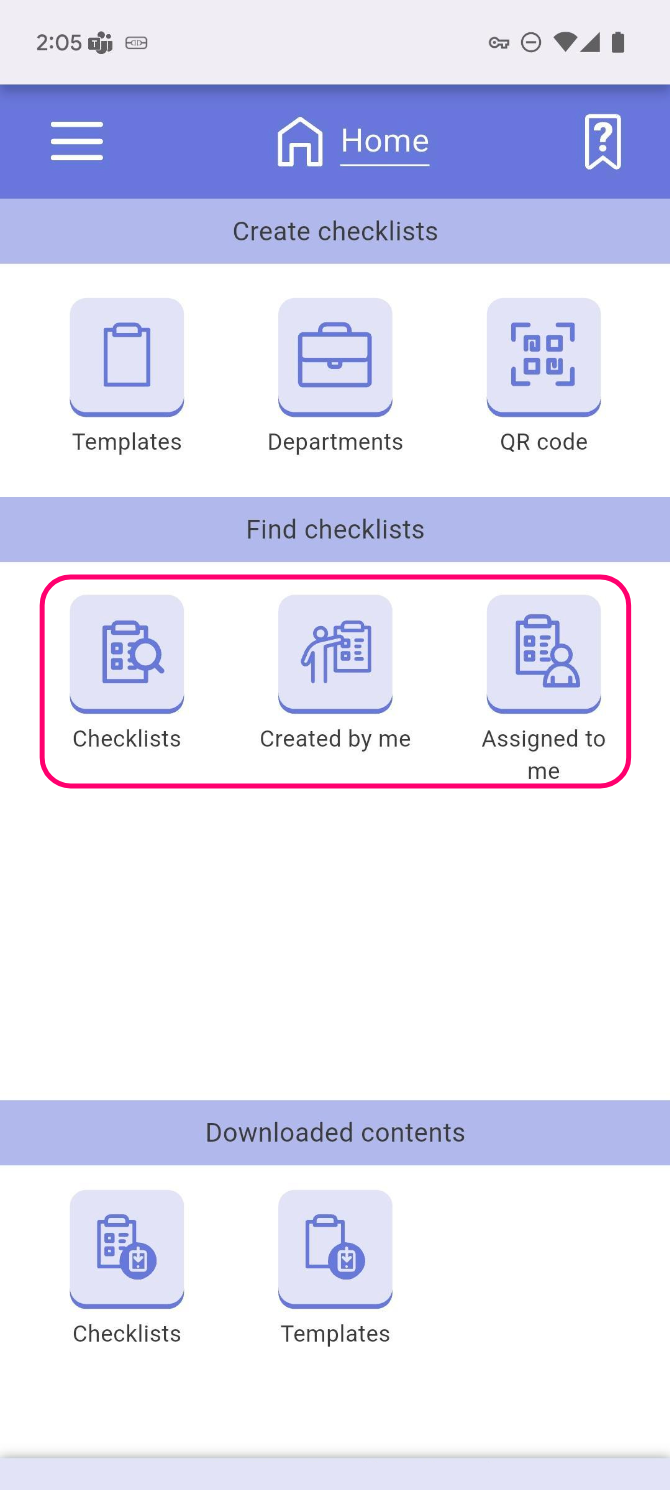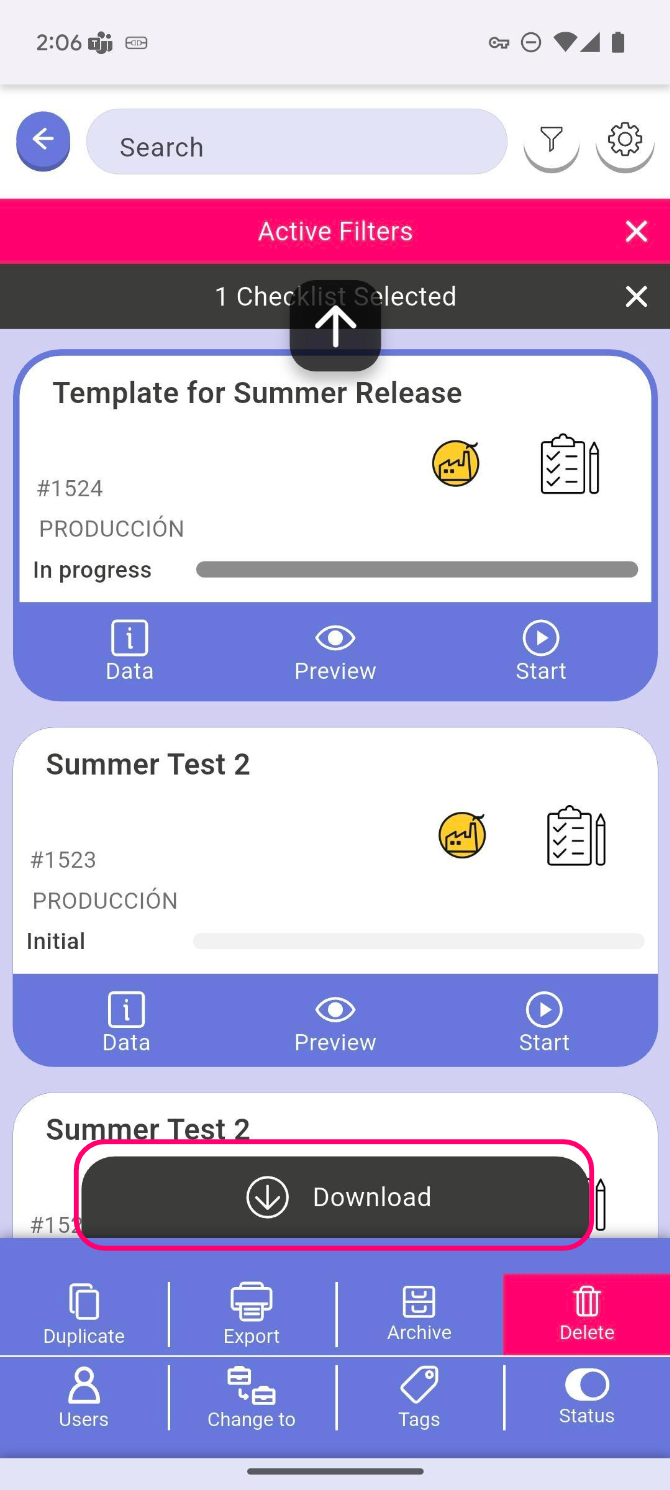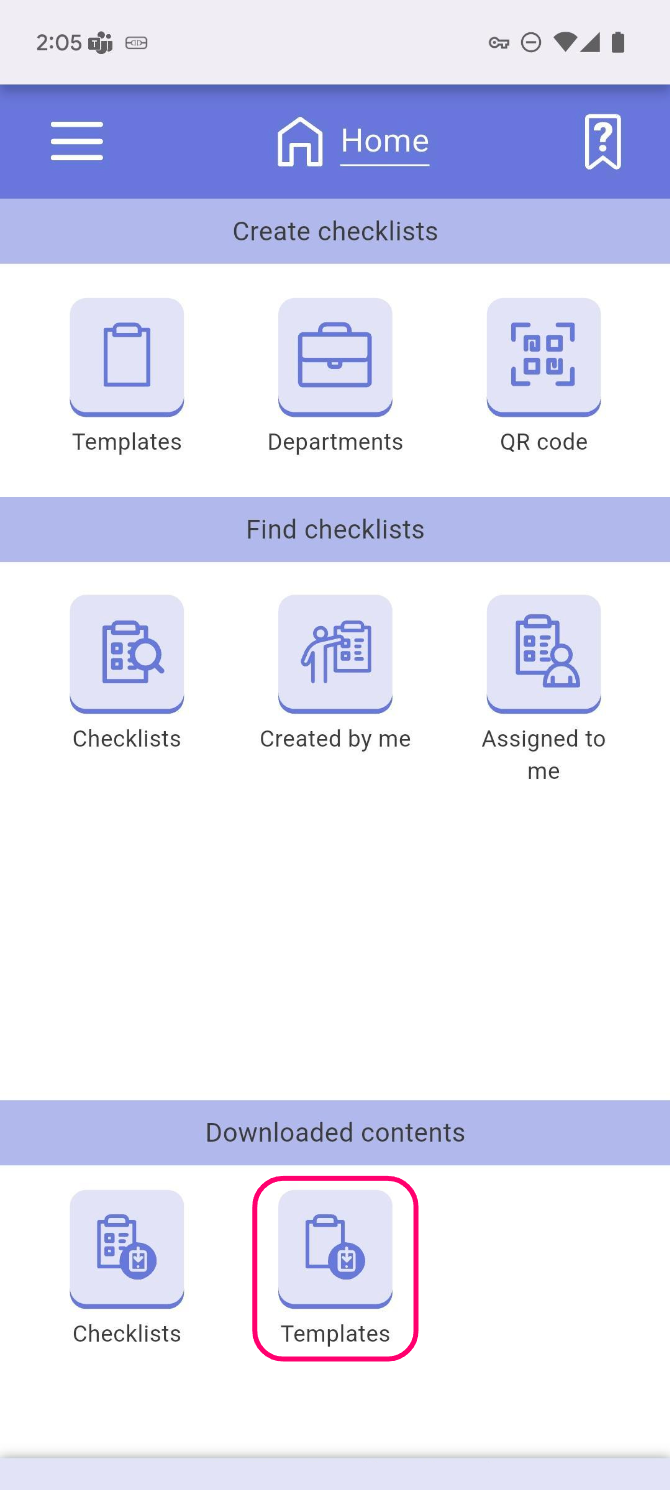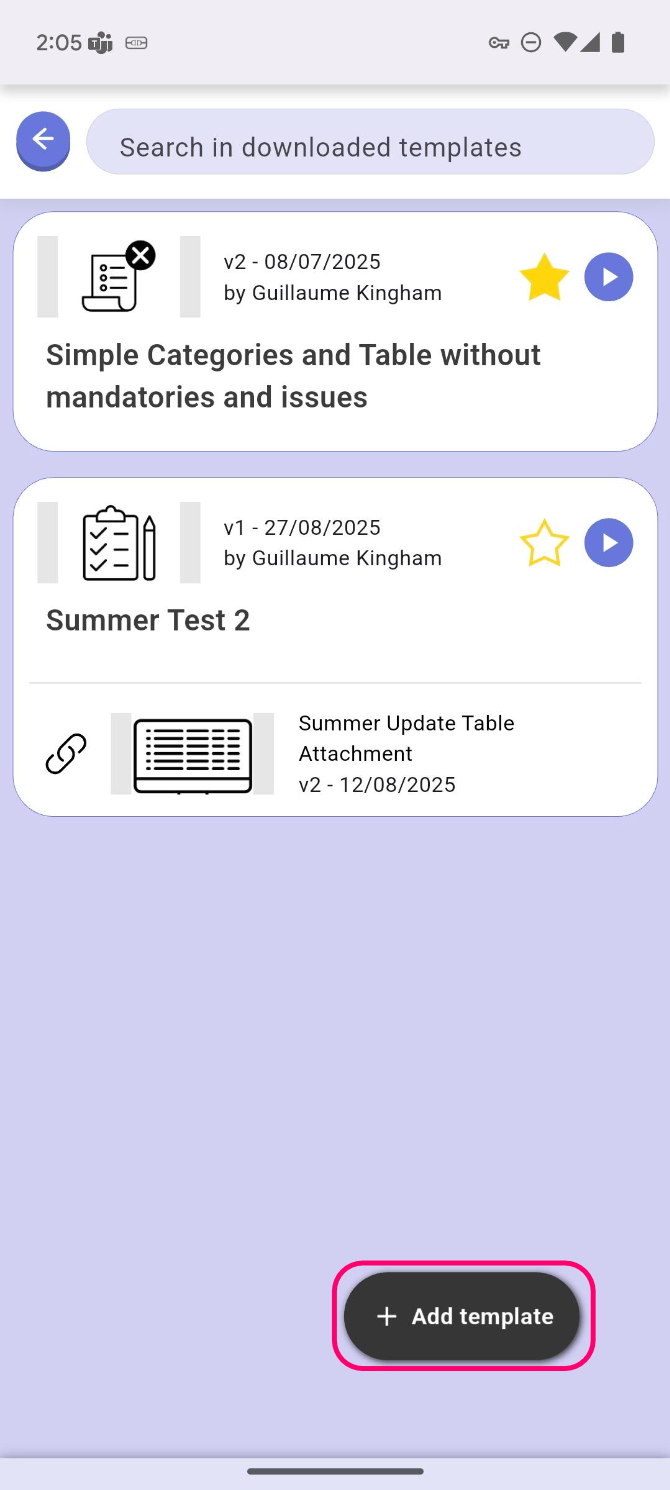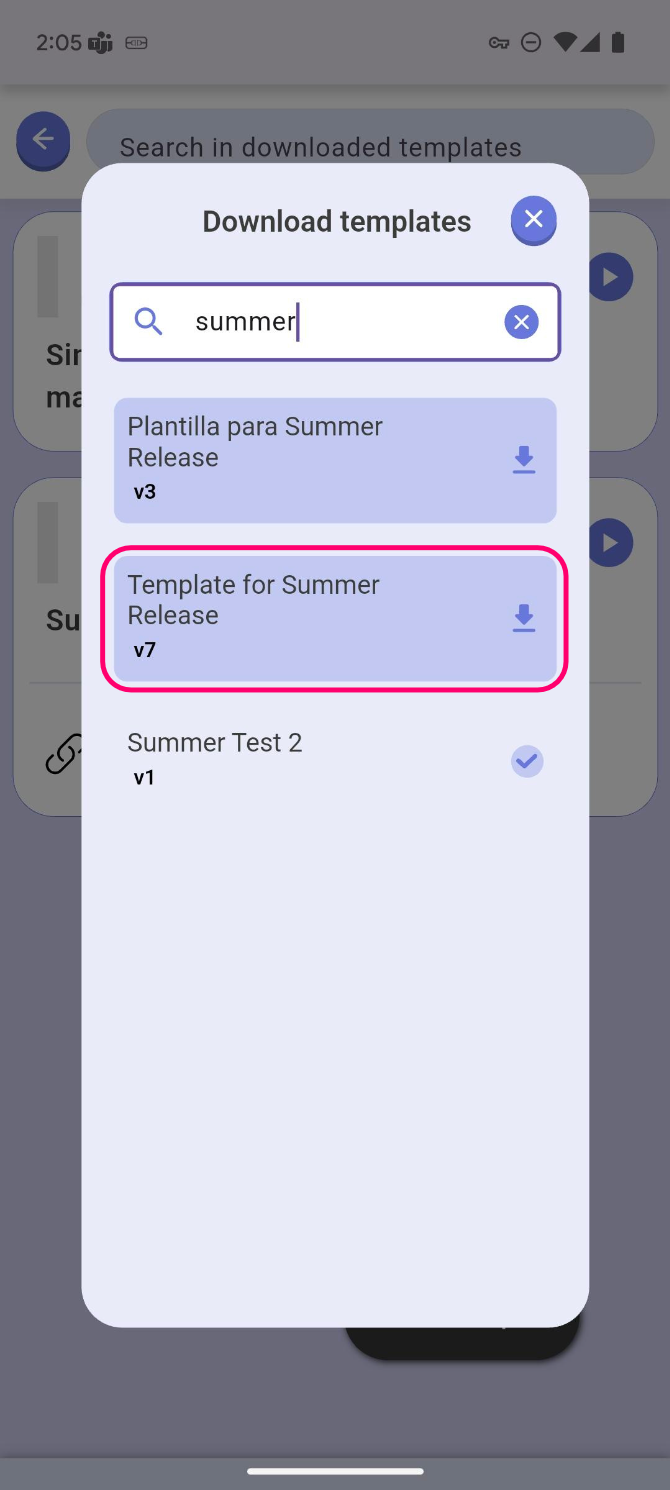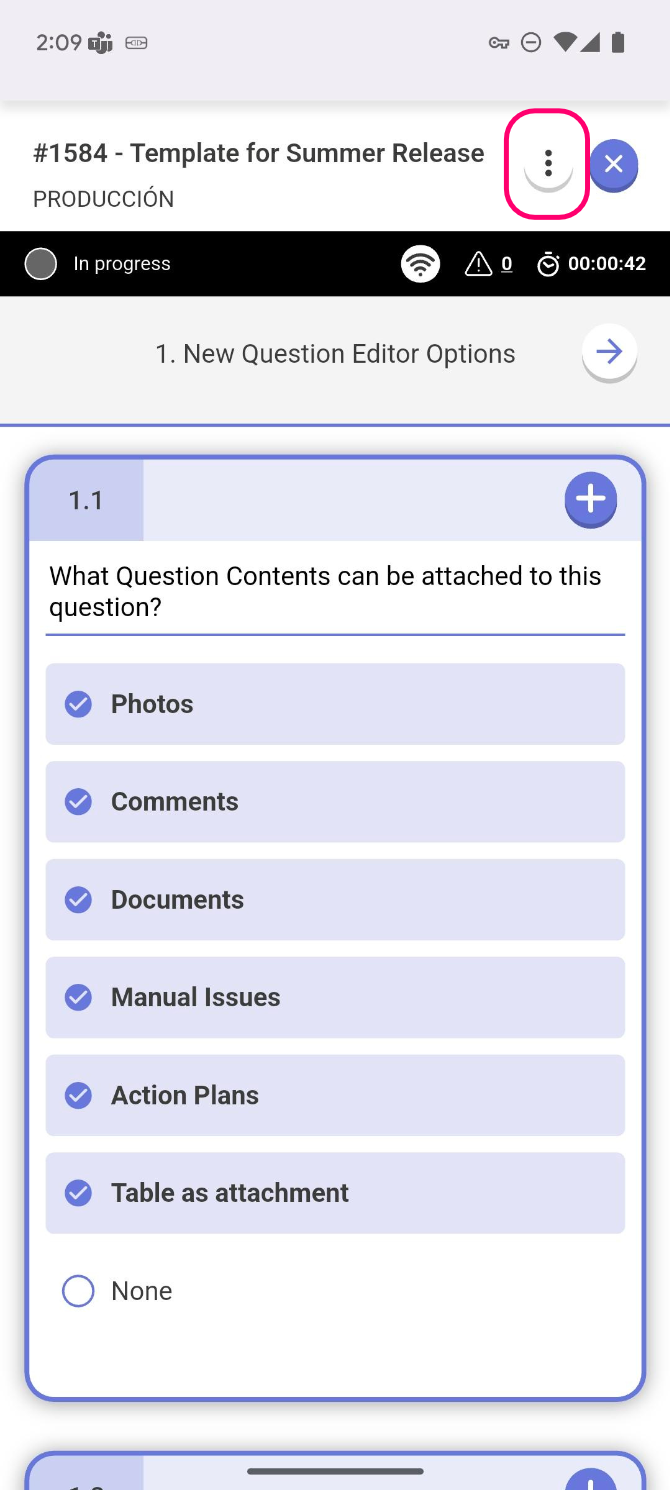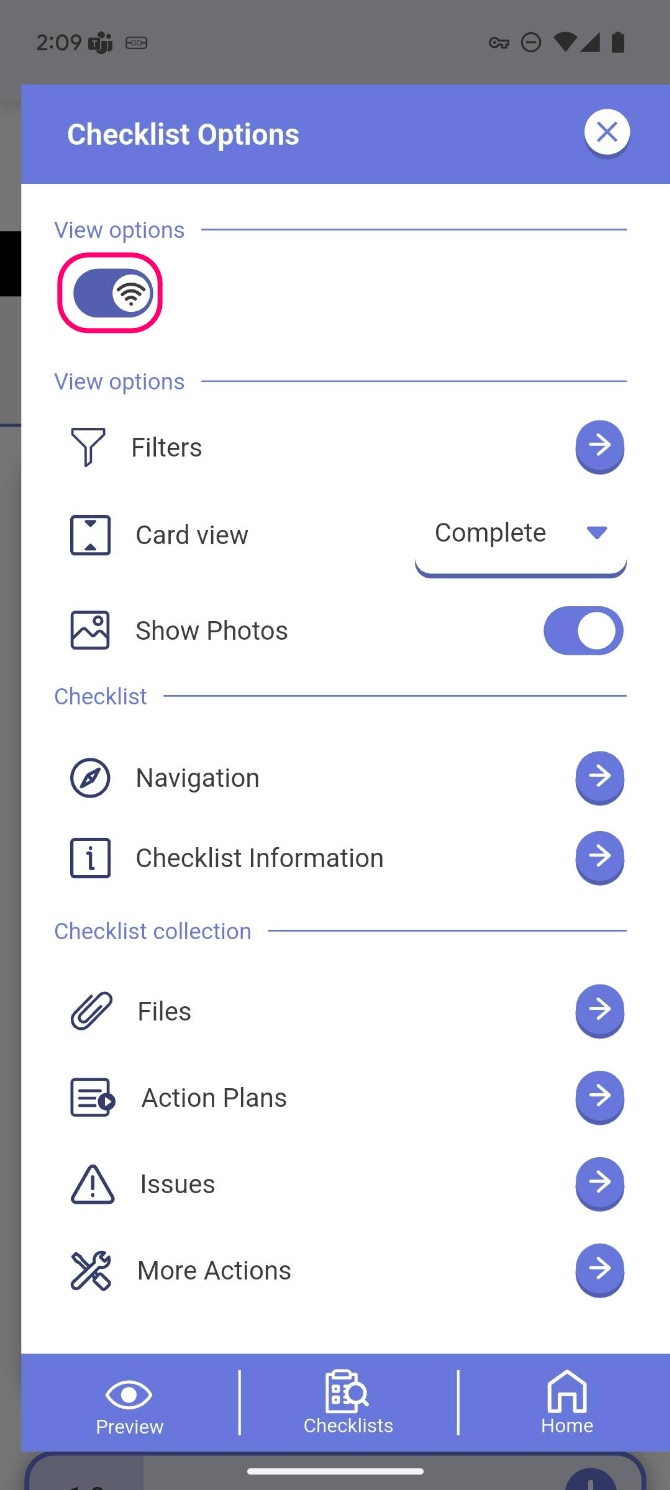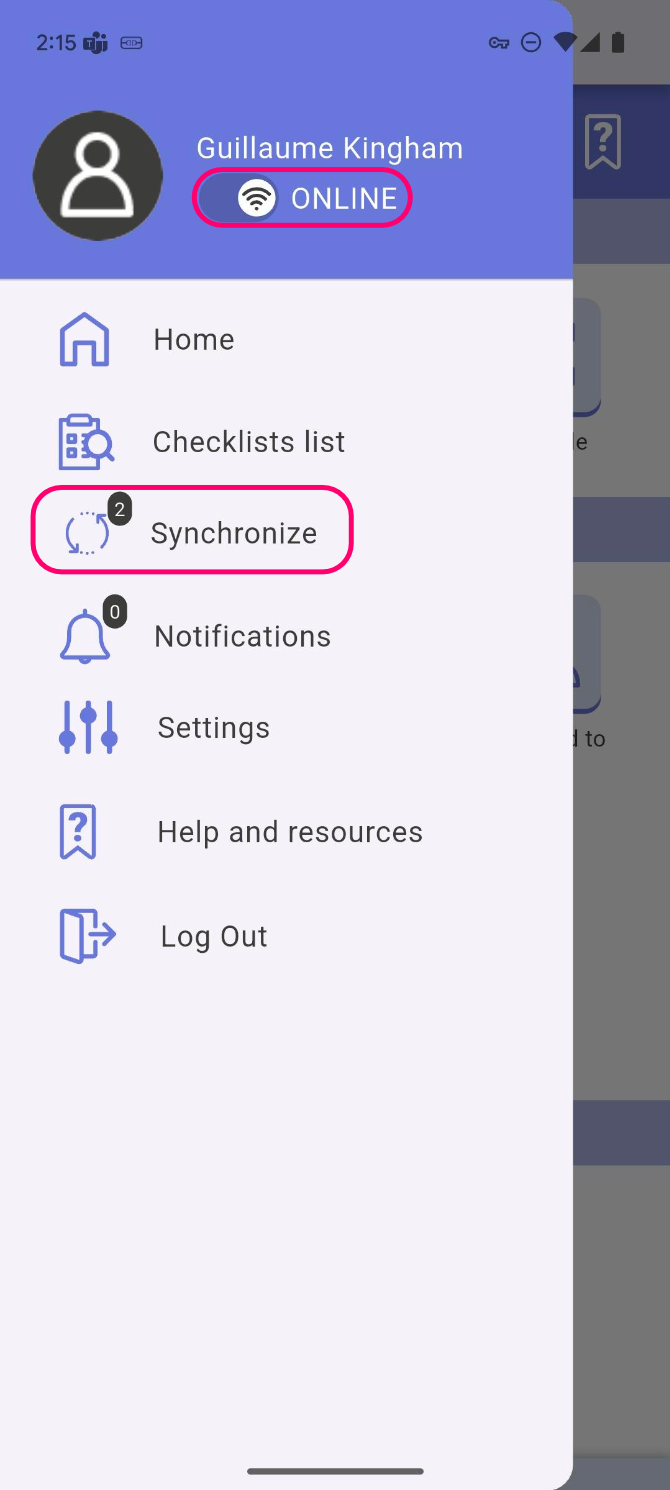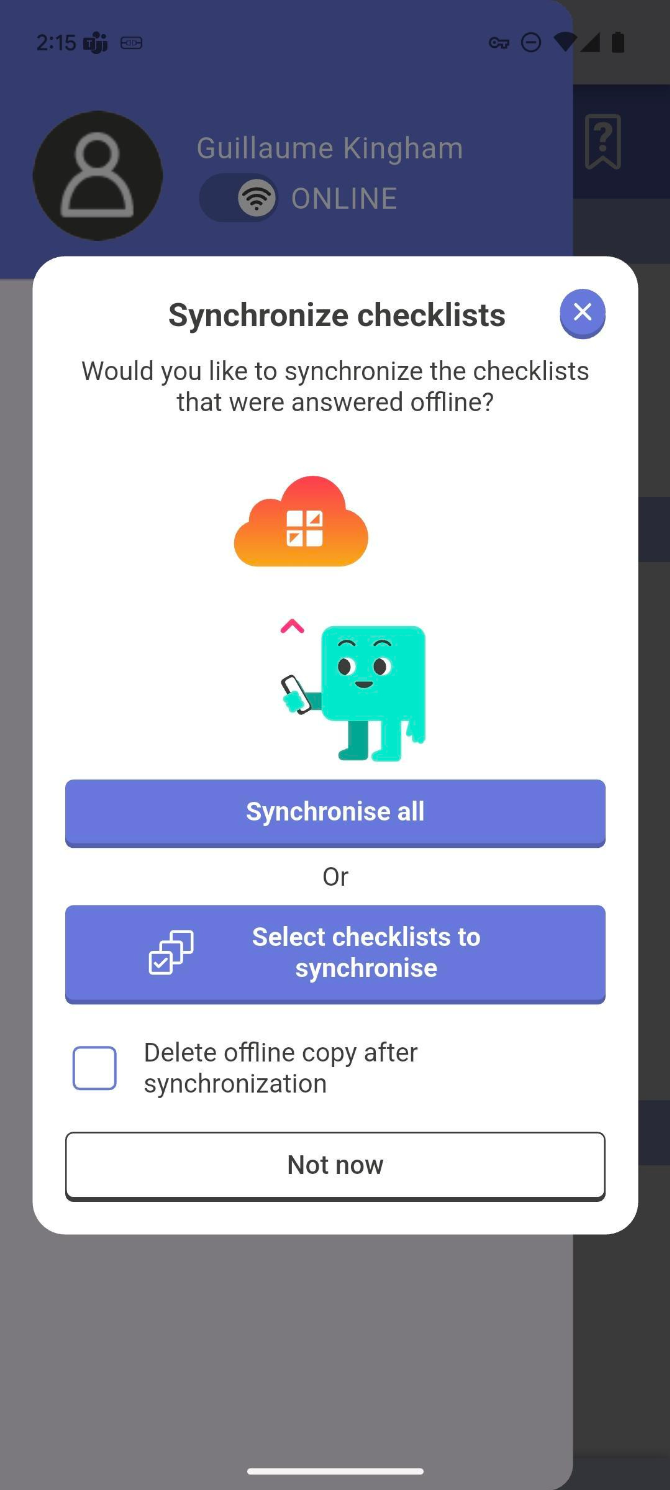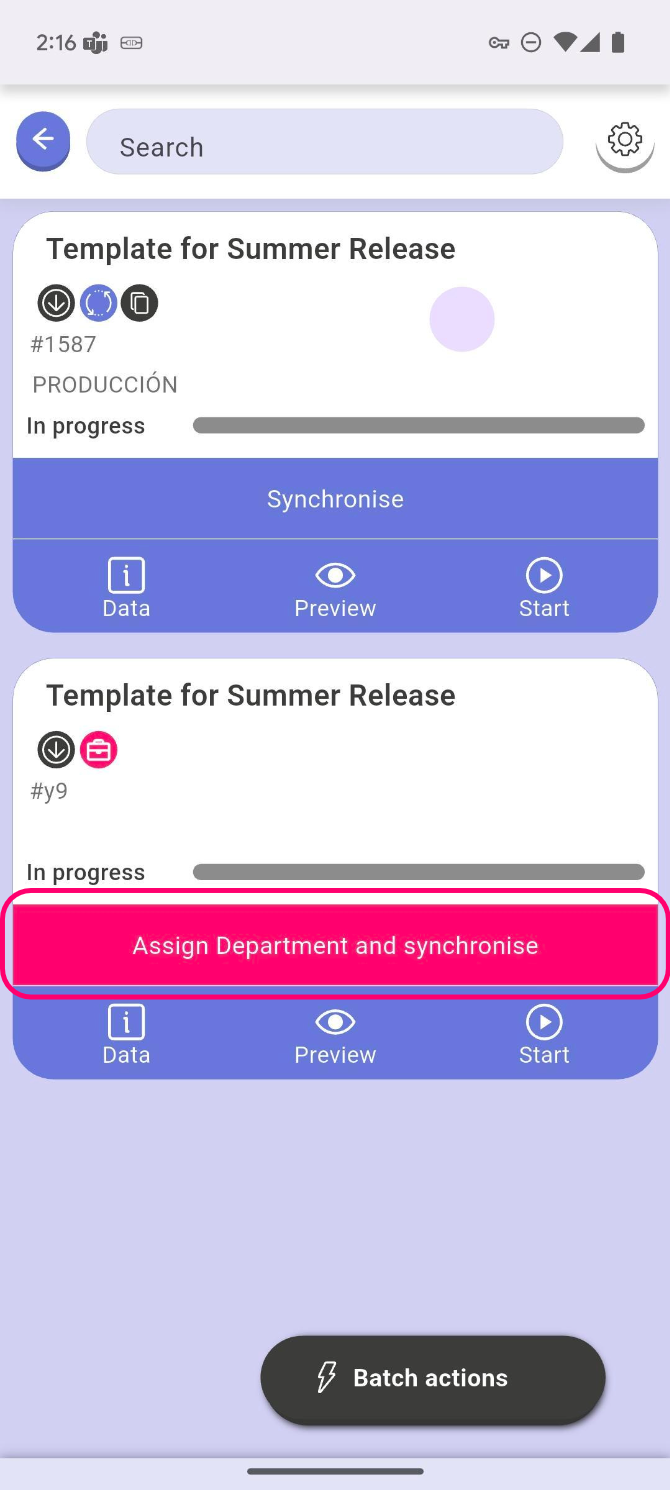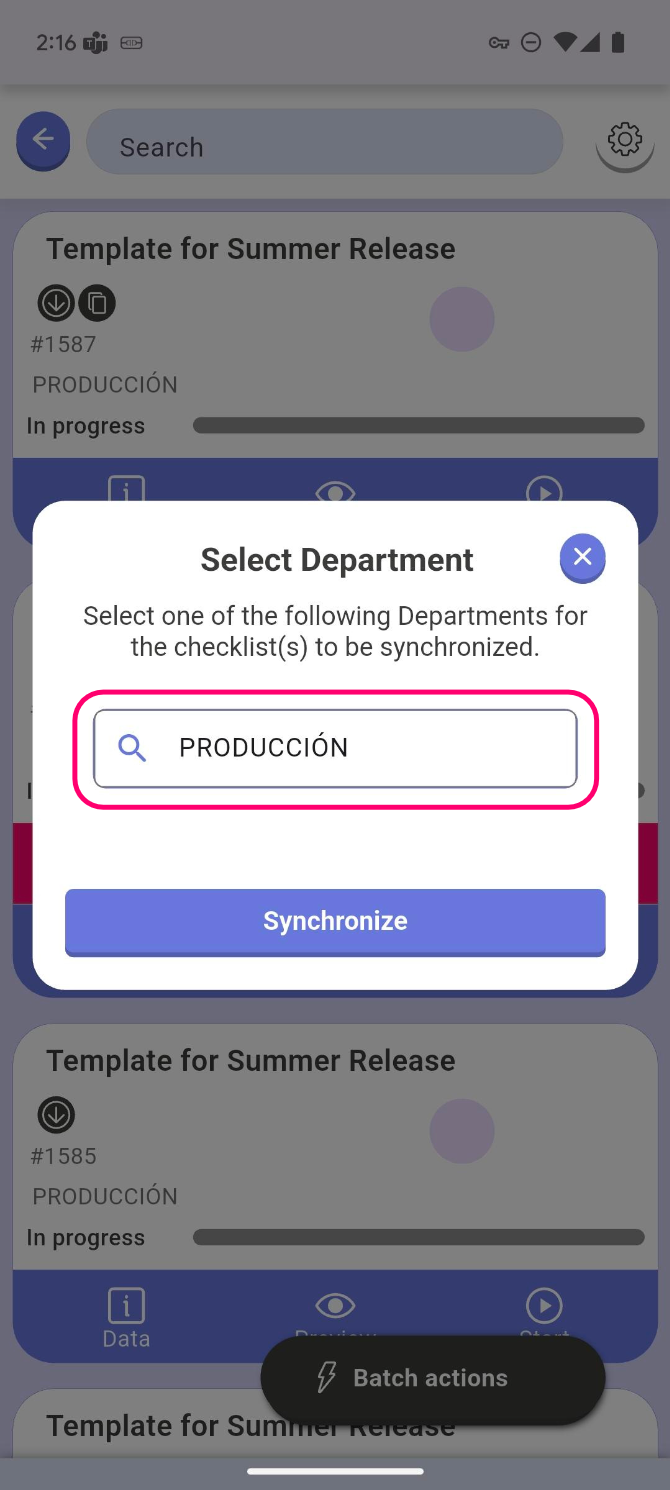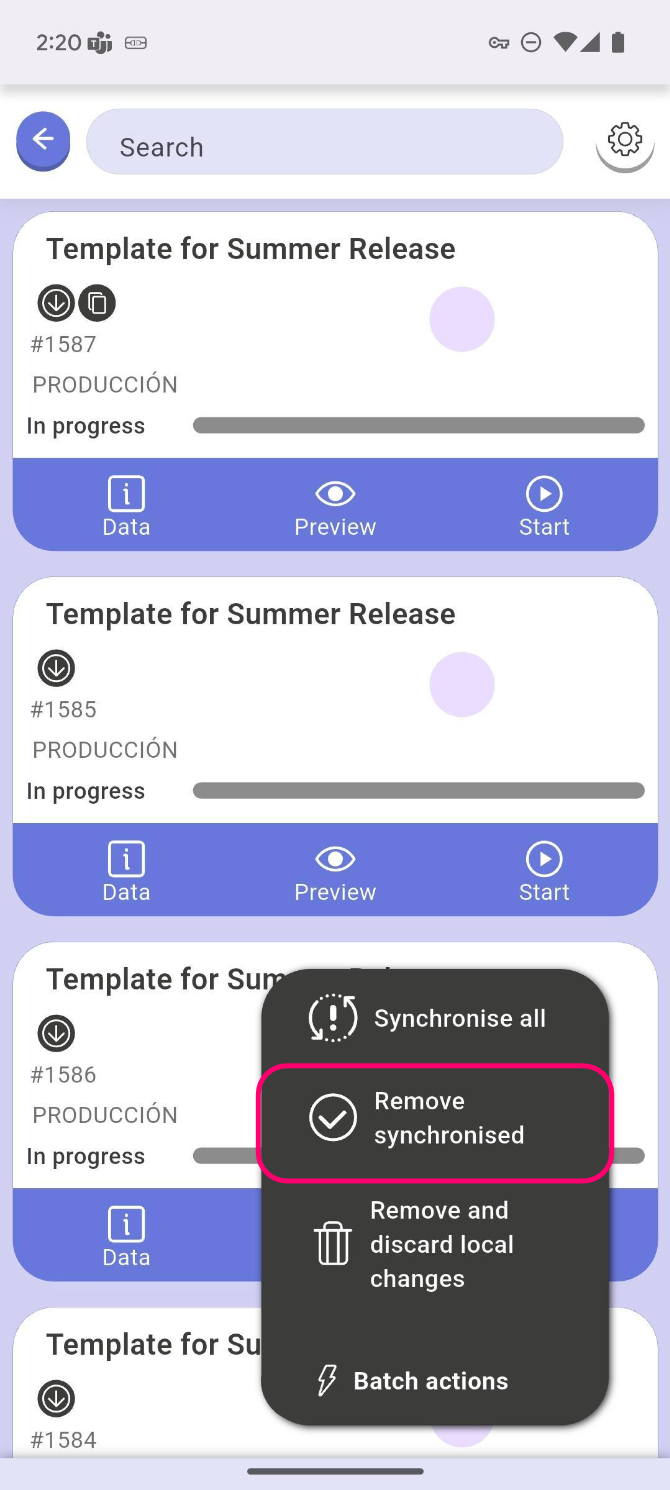This guide explains how to use the new mobile app’s offline mode, including how to download checklists, work without an internet connection, and synchronize your data.
1. Getting Checklists on Your Device #
To use a checklist offline, you must first download it while you have a stable internet connection. There are three primary ways to do this:
- Download an Existing Checklist: You can download an existing checklist from your online list. This is useful if you need to continue working on a task while you are away from a network.
- Download a Template: You can browse your online templates and download a specific one to your device. This allows you to create and start new checklists from that template at any time, even when offline.
- Automatic Offline Caching: When you start a new checklist while online, the app automatically downloads a copy to your device. This ensures that if you lose your internet connection mid-task, you can continue working without losing your progress. The app will switch modes for you automatically.
You can also manually switch between online and offline modes at any time from the side menu.
2. Answering Checklists Offline #
Once a checklist is on your device, you can work on it offline as you would normally. The app’s interface and core functionality remain the same.
Offline Functionality: You can fill in answers, add photos and other content, and change the status of a checklist.
Offline Limitations: Some actions that require live server data are not available. For example, you cannot assign a checklist to a new user or change its department while offline.
Sync Status Indicator: When you make changes to an offline checklist, a circling arrow icon appears on the checklist card. This indicates that there are pending changes that need to be synchronized with the server once you are back online.
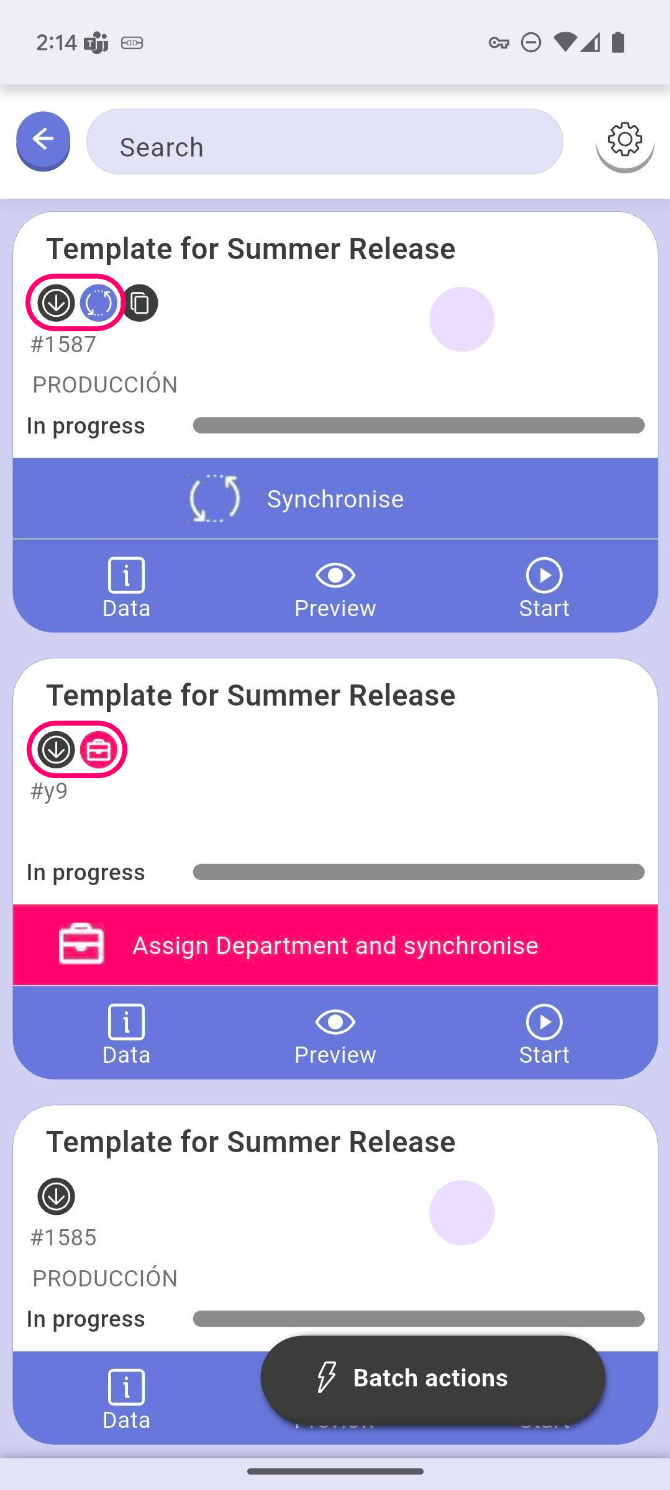
3. Synchronizing Your Data #
When you return to an area with internet access, you can synchronize your offline changes with the main server.
- Initiating Sync: You can synchronize your data in two ways:
- Switch to online mode using the toggle button in the side menu.
- If you are already online, tap the synchronizer or go to the offline checklists and synchronize them individually.
The app will then prompt you to sync all pending changes. You also have the option to remove an offline checklist once its synchronization is complete.
- New vs. Existing Checklists:
- Existing Checklists: For checklists that were downloaded from the server and modified offline, the app will upload your answers to update the original record.
- New Checklists: For checklists you created from a downloaded template while offline, you will first be prompted to assign them to a department. The app will then create a new checklist online with the filled in data.
- Removing Local Copies: After a checklist has been successfully synchronized, its sync status indicator will disappear. You can then choose to remove the synchronized checklist from your device to free up local storage.
- Conflict Resolution: If the same checklist was modified both offline and by someone else online, a data conflict will occur during synchronization. The app is currently configured to use a “last write wins” policy, meaning the most recent update will overwrite previous changes.