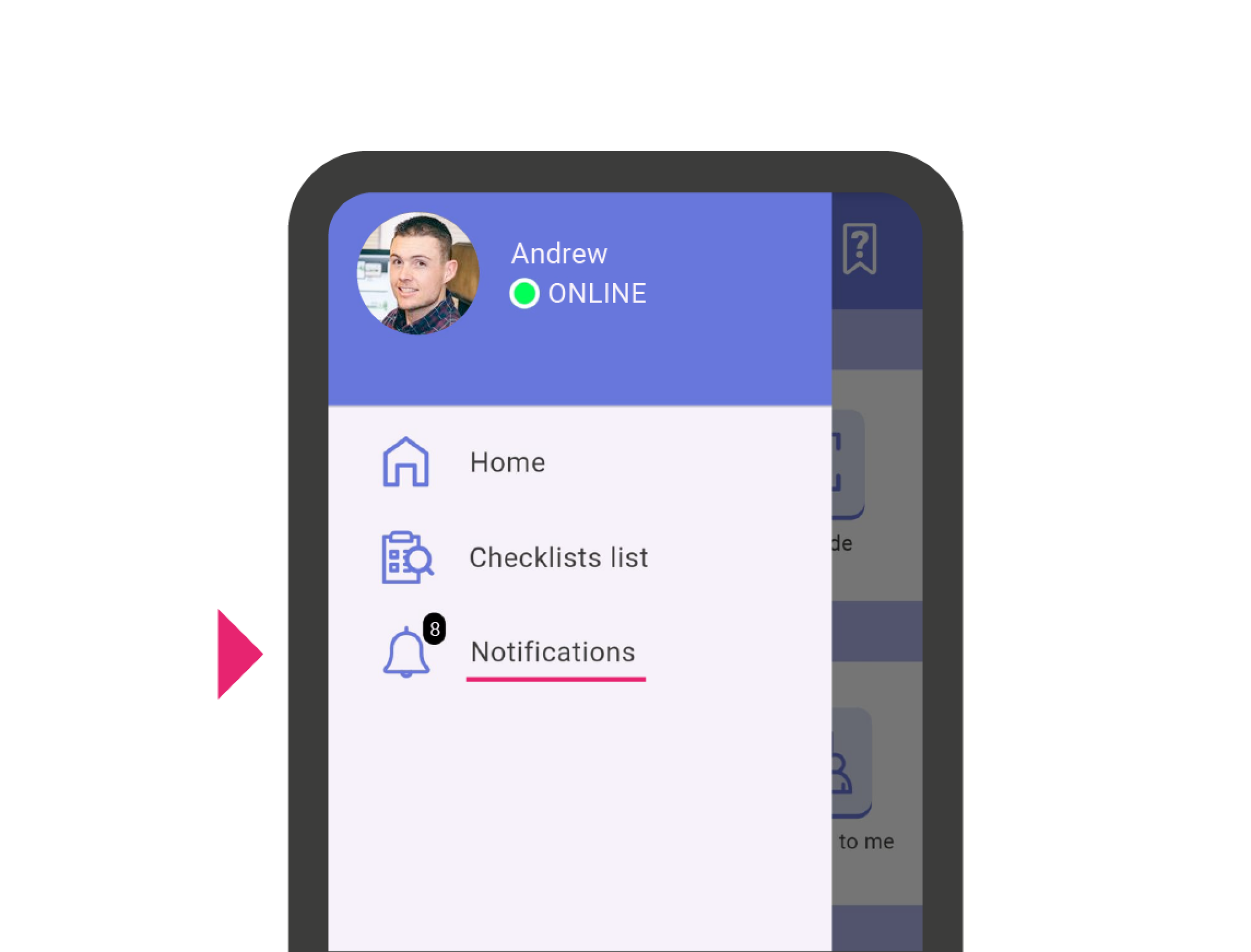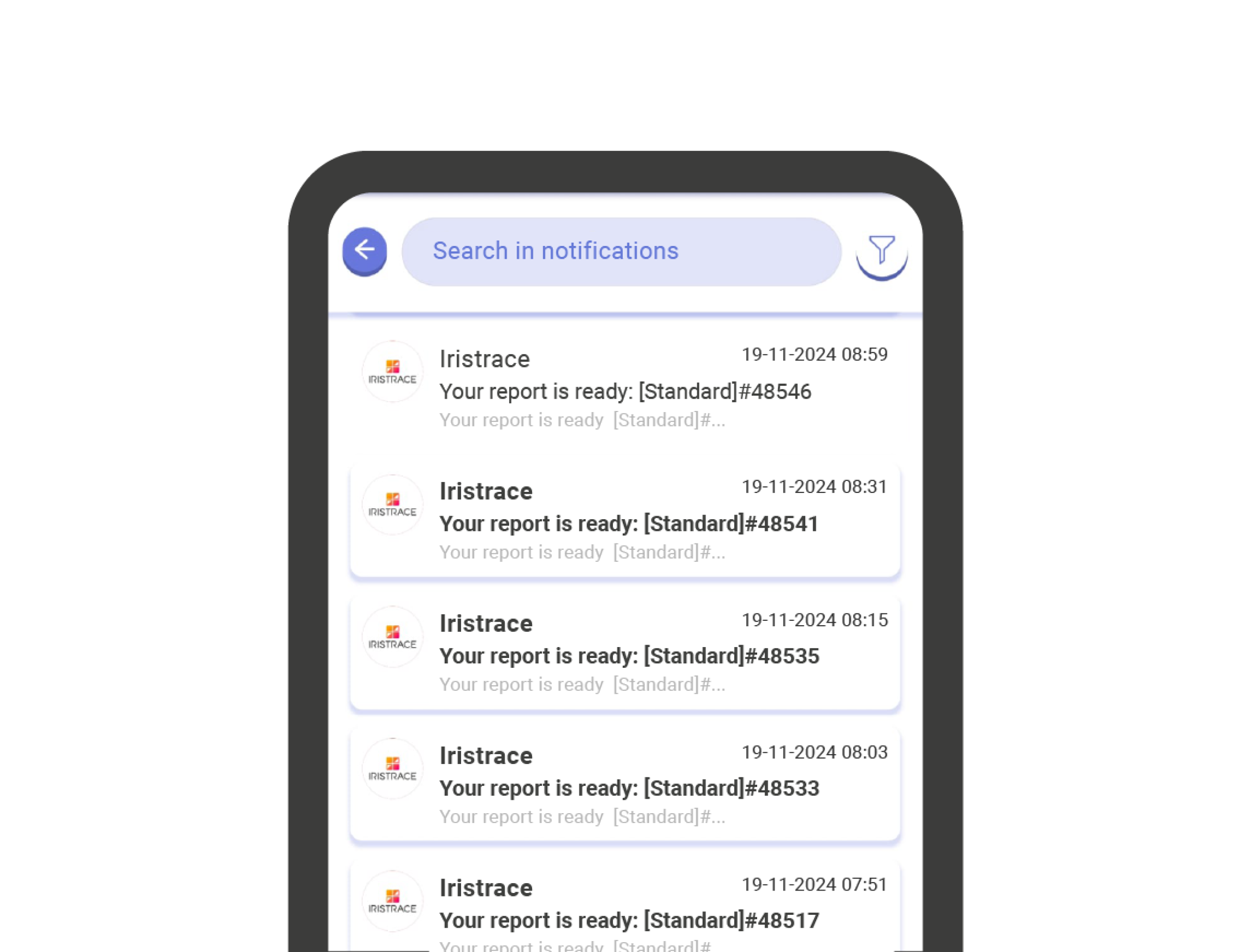Where do I start? #
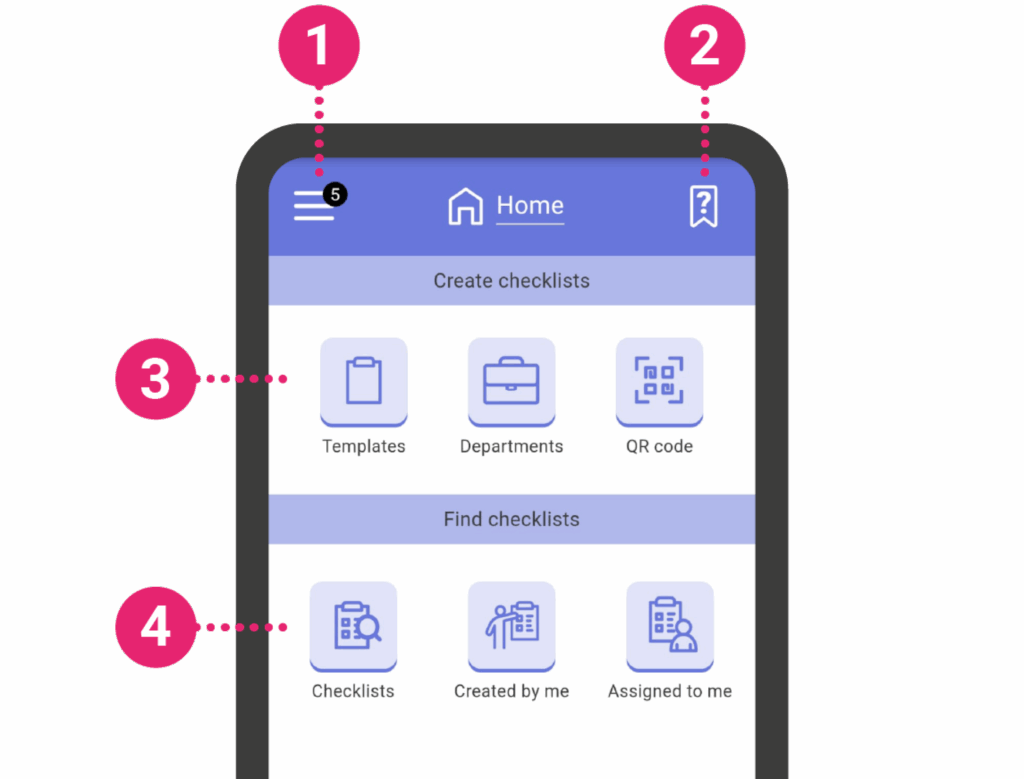
When opening the IRISTRACE app, the HOME screen allows you to access the different features of the application.
To open the side menu (1), press the 3-lined icon at the top left bar. From there you can access notifications, checklists or configure your account such as language, time zone and more. You will also find the help and resources section (2).
Home is divided into different sections:
- (3) Create checklists: In this section, you can start a checklist in one of three ways, from a template, department, or by scanning a QR code.
Important!: If you are trying to create a checklist and have no departments or templates available, it’s because you’re not assigned to any department or because there is no template associated with the department. Contact your administrator to solve the problem.
- (4) Find checklists: In this section, you can search for checklists.
- Checklists: Here you will find all the checklists you have access to.
- Created by me: Here you will find the checklists you have created.
- Assigned to me: Here you will find the checklists that have been assigned to you.
Important!: What you can do or see is also subject to your user permissions. Your permissions may not allow you to see checklists created by others, or you may not be able to view or create your own checklists. If you have any permission issues, contact your administrator.
Now you can start creating and answering checklists!
Get informed with notifications #
Accessing Notifications
- Open the Start Menu: Navigate to the start menu on the HOME screen.
- Select ‘Notifications’: Click on ‘Notifications’ to access the notifications center.
- Review Notifications: You will find a list of all received notifications, similar to an email inbox.
- Pending Notifications Indicator: If there are any pending notifications, an indicator will show the number of messages next to the menu icon on the HOME screen and beside the notifications icon in the menu.