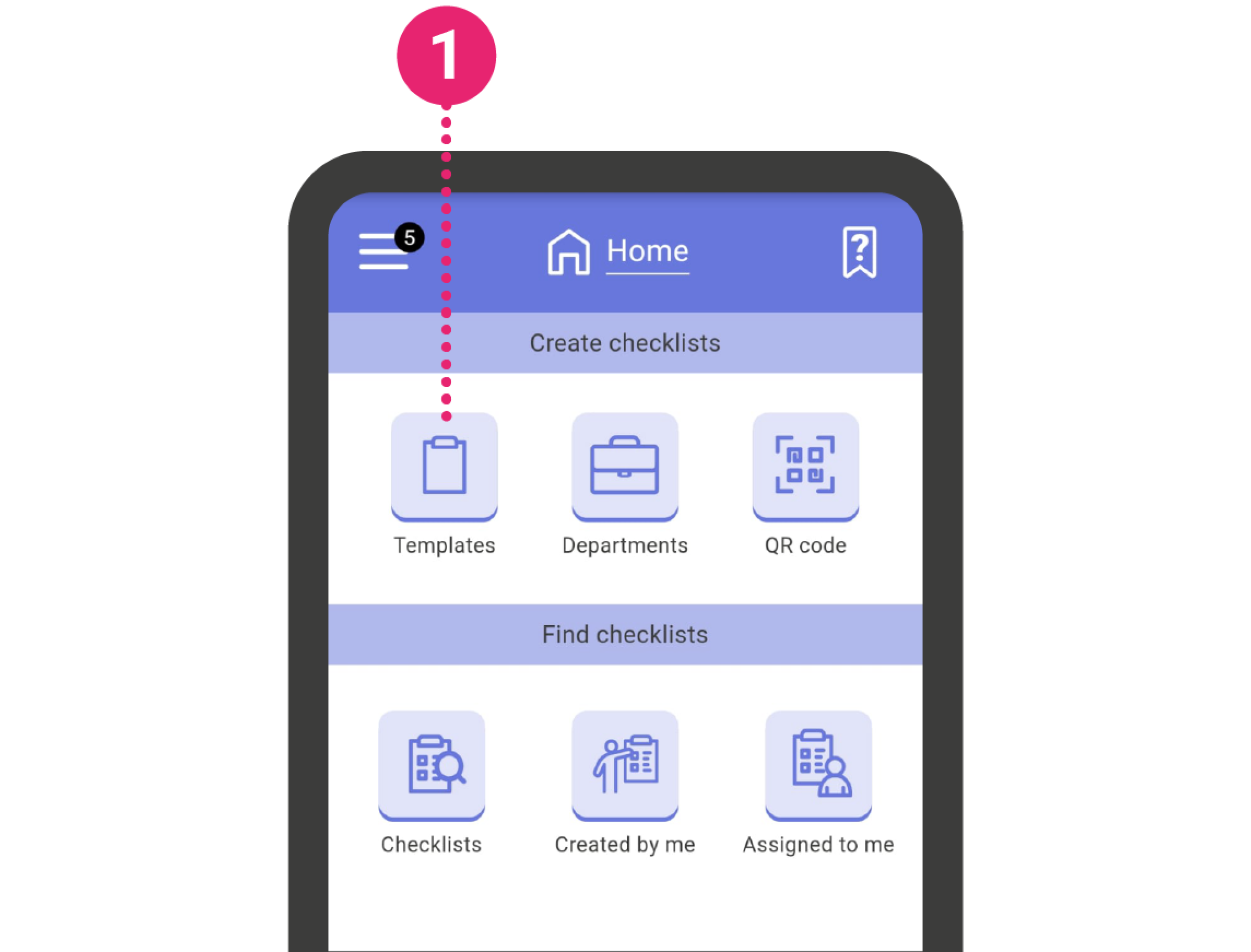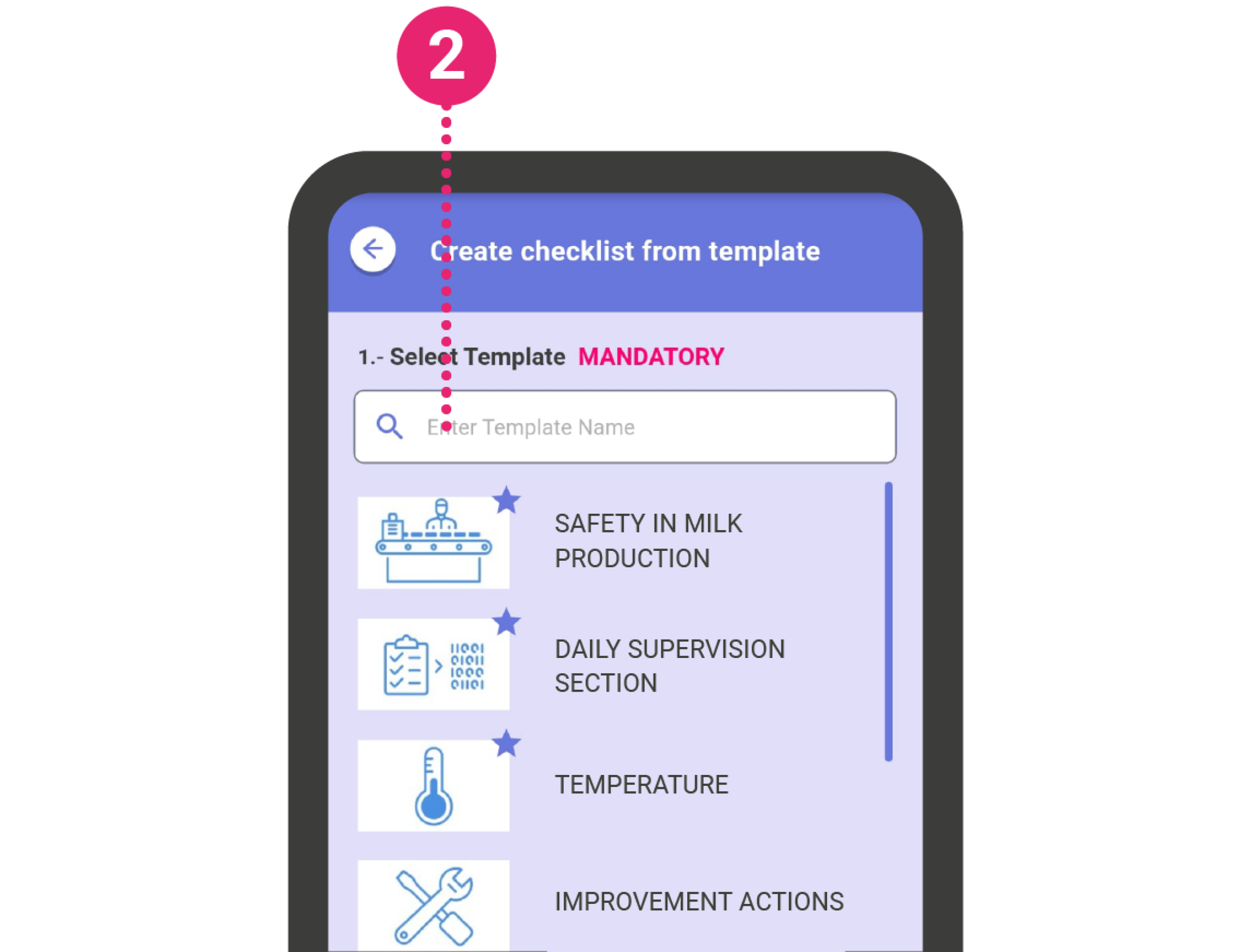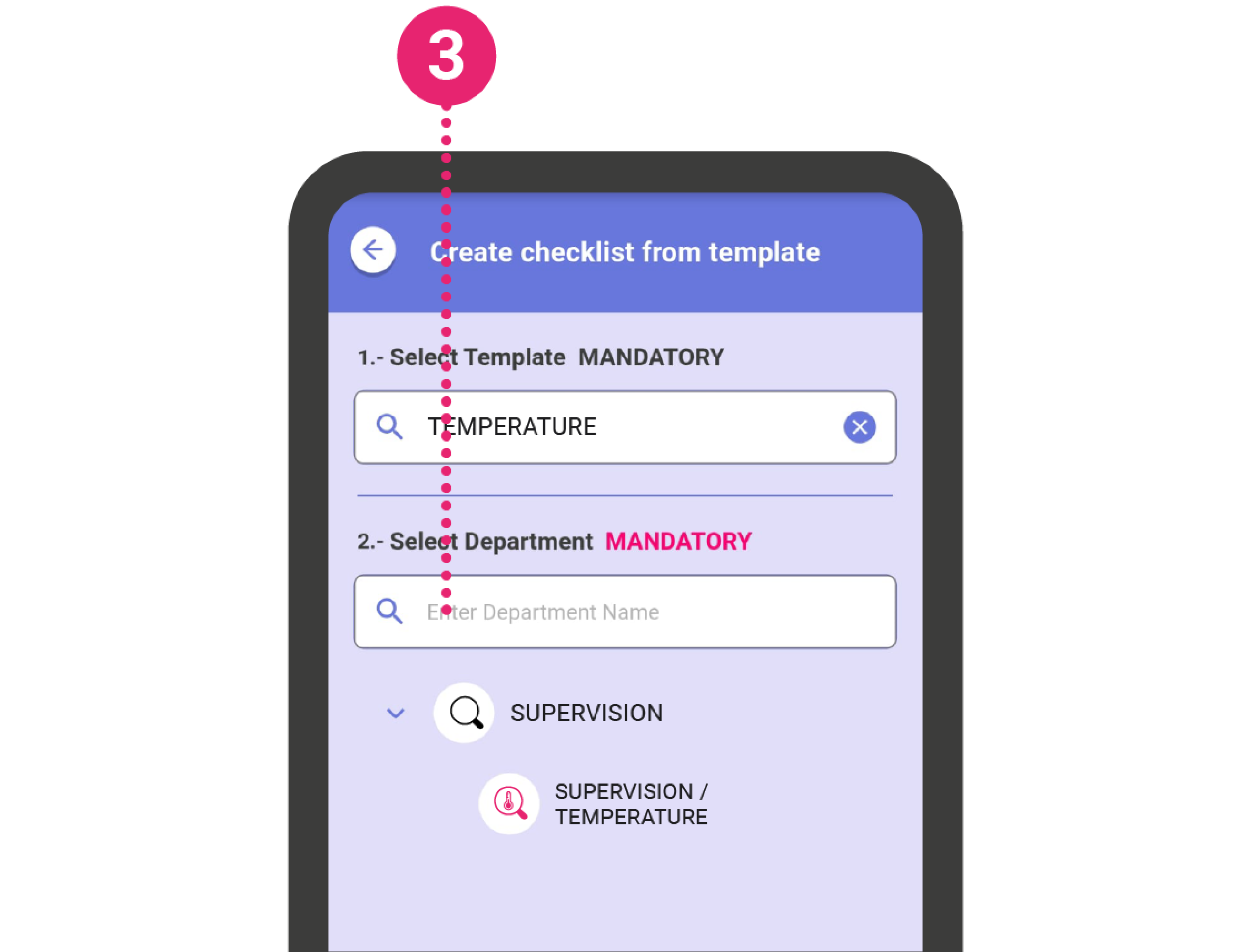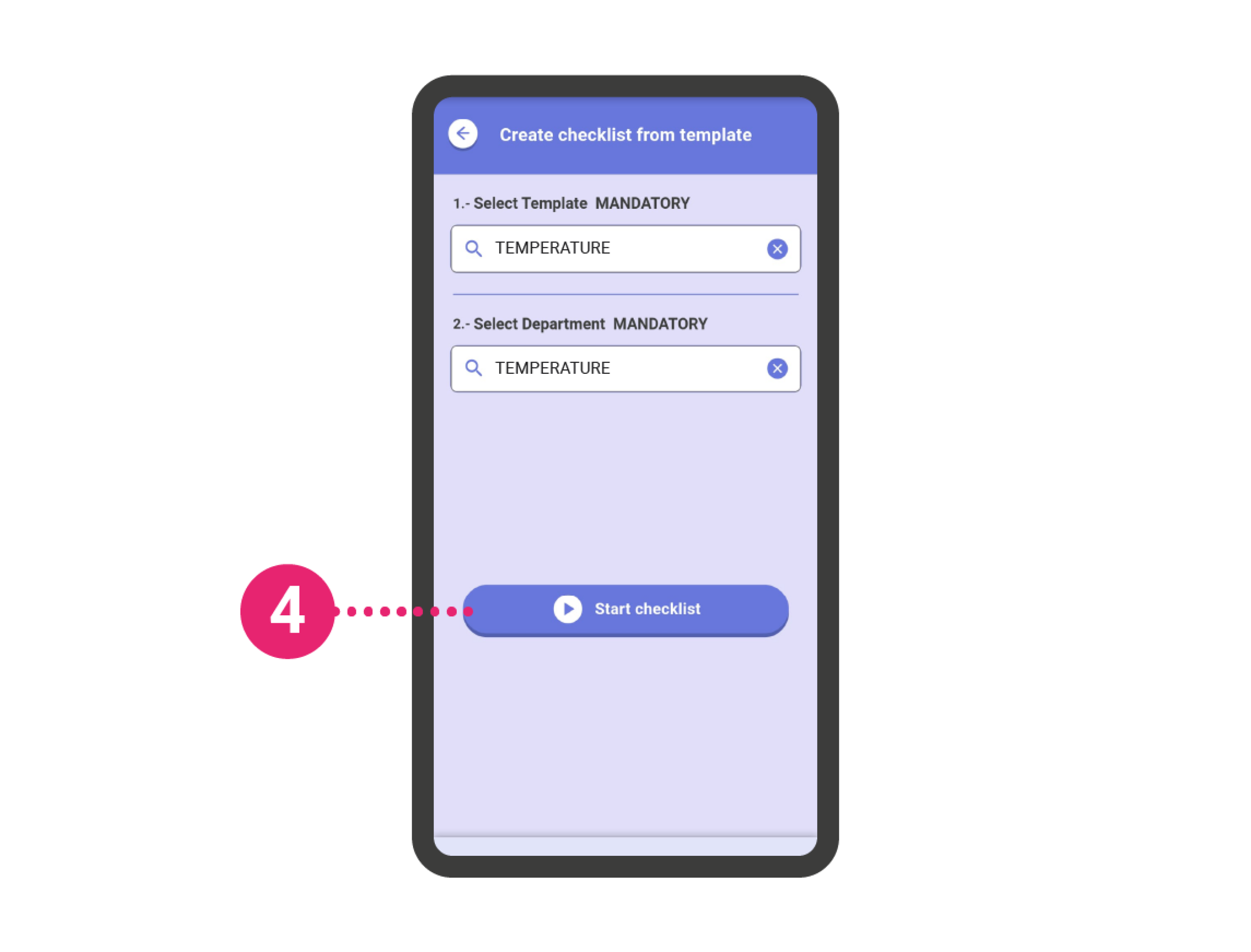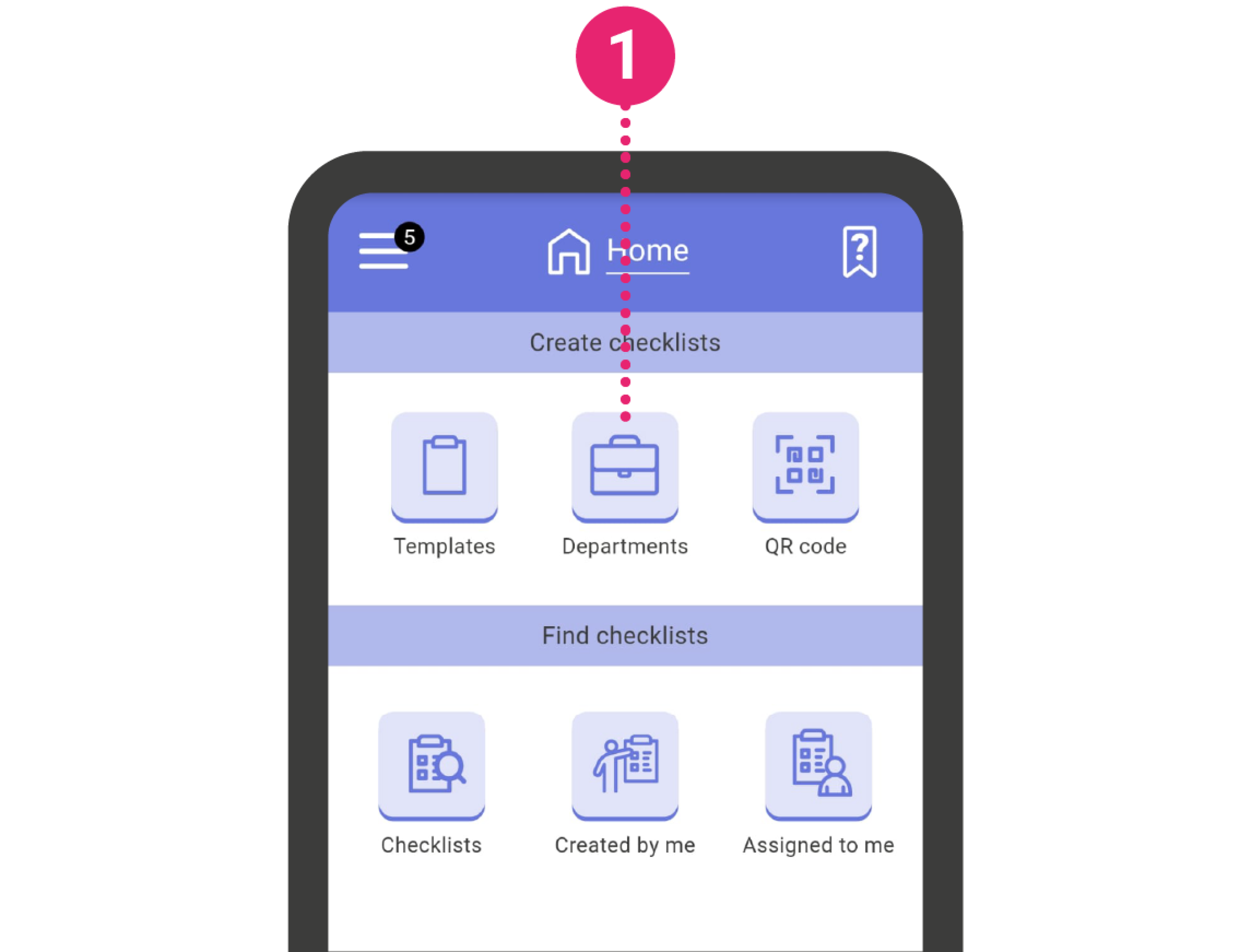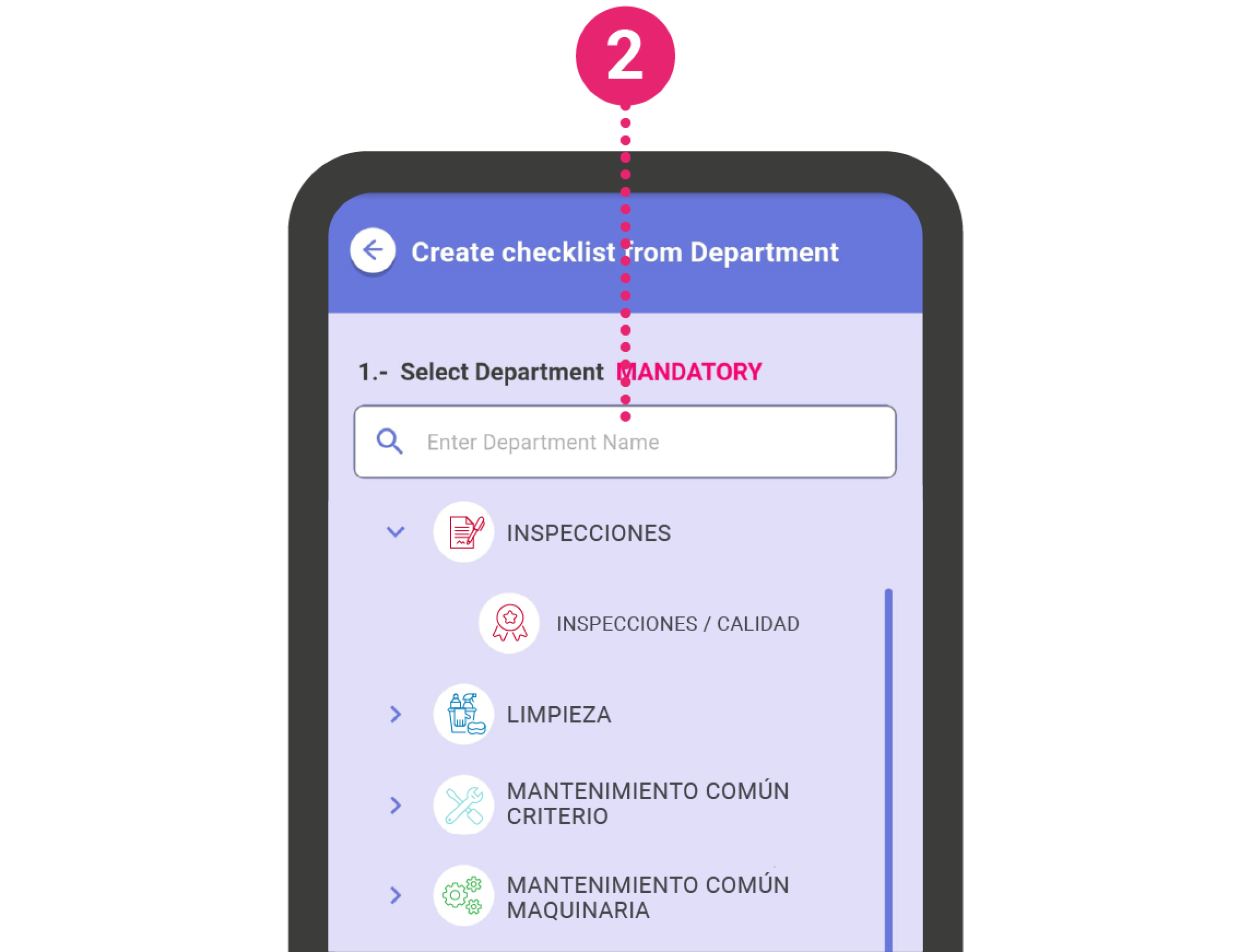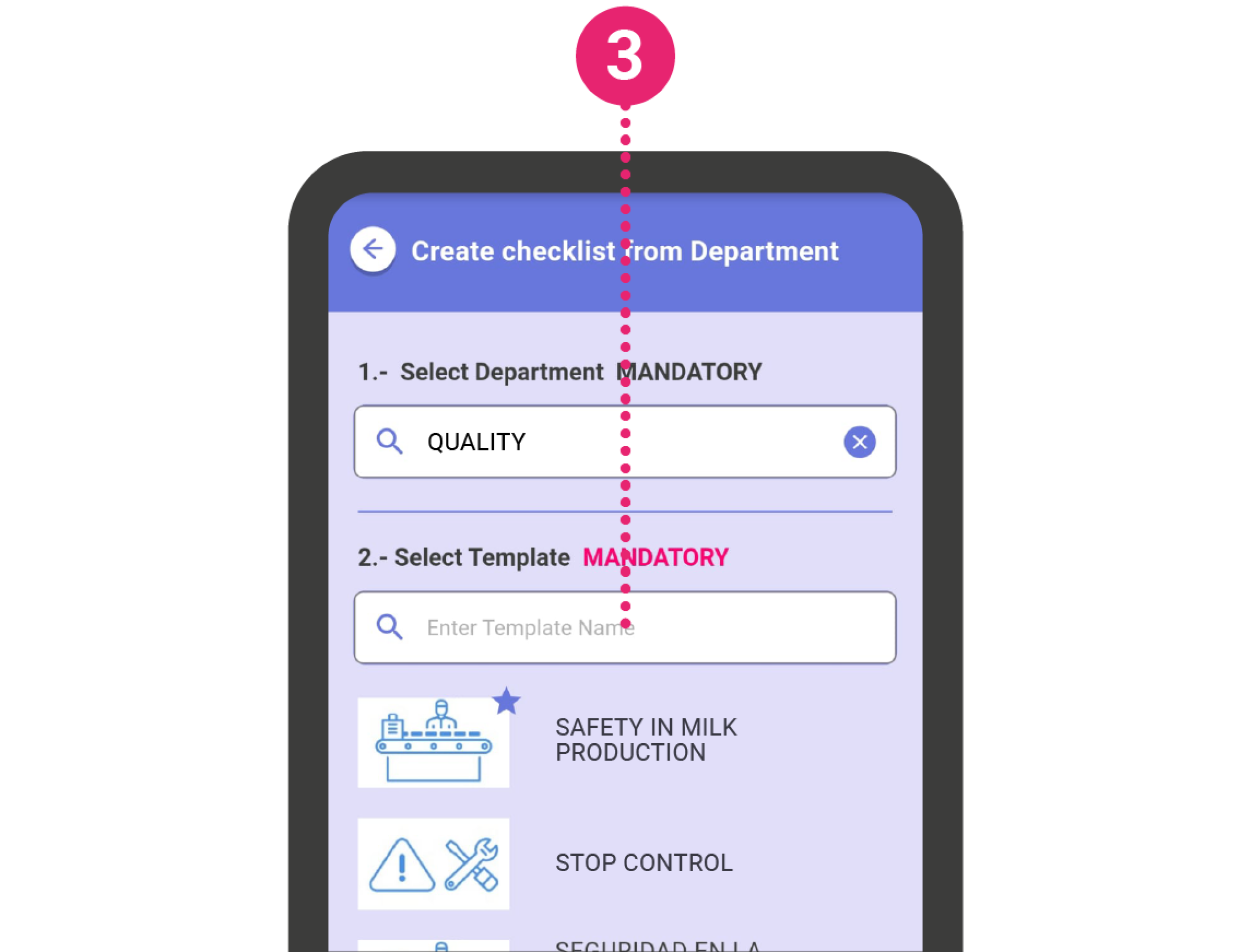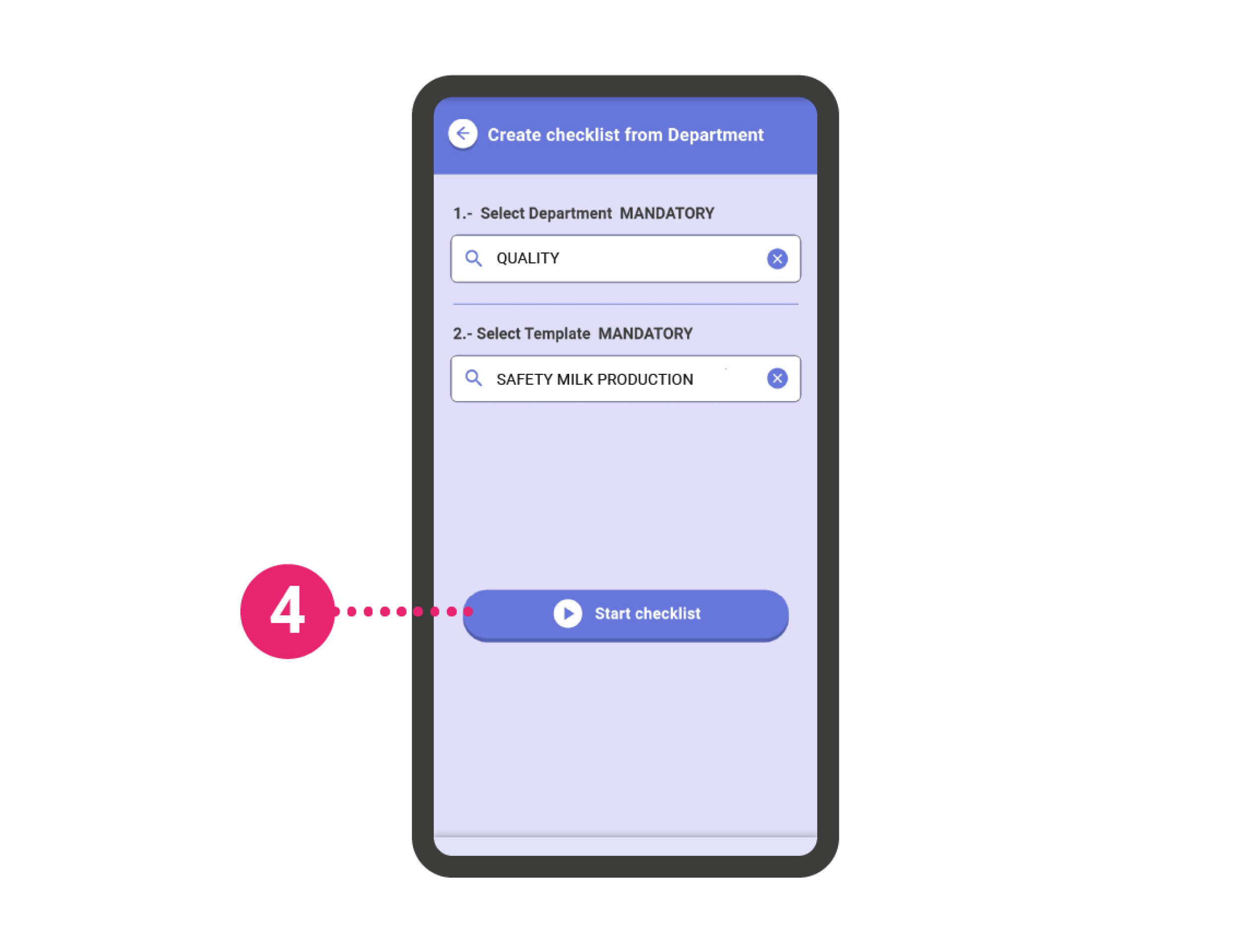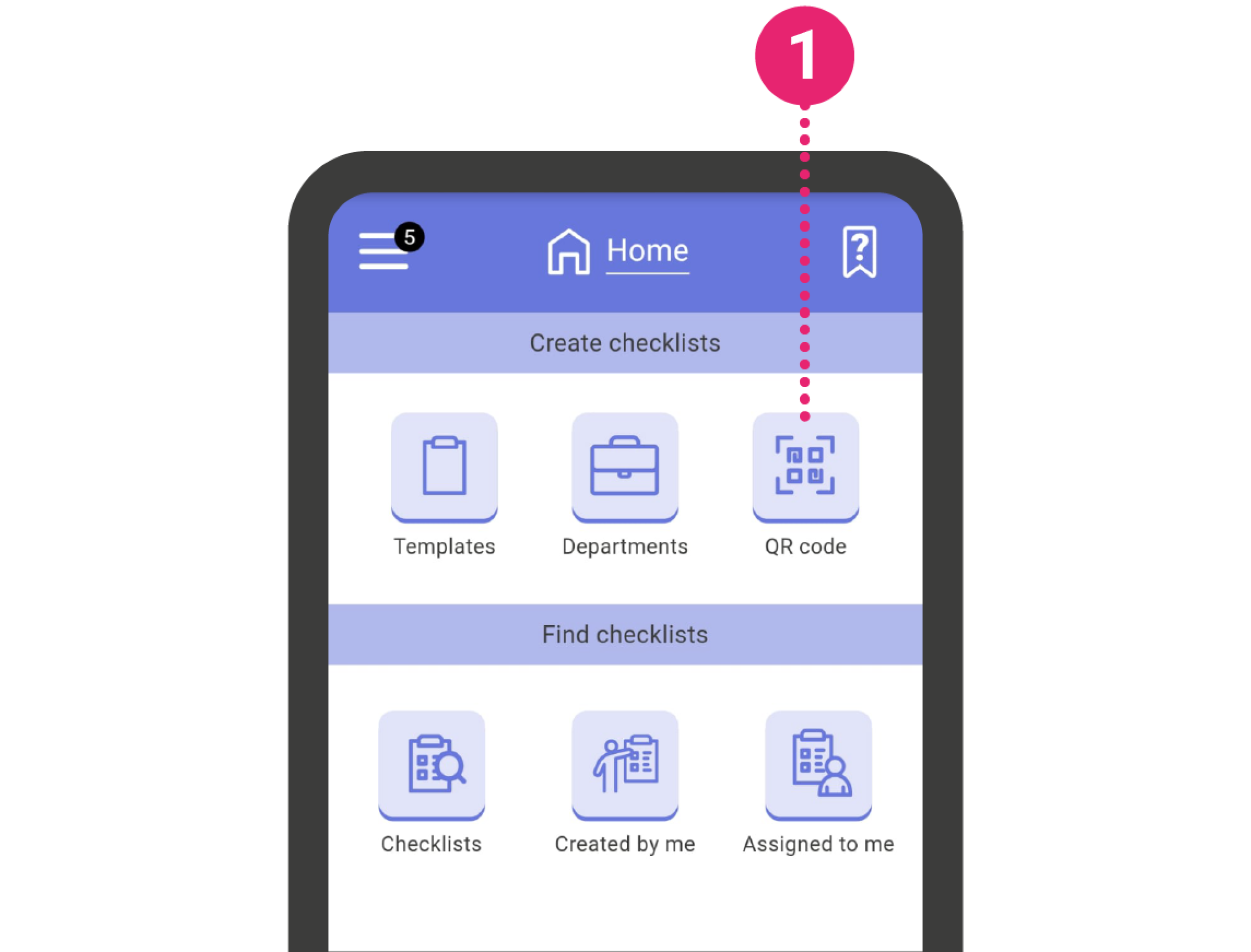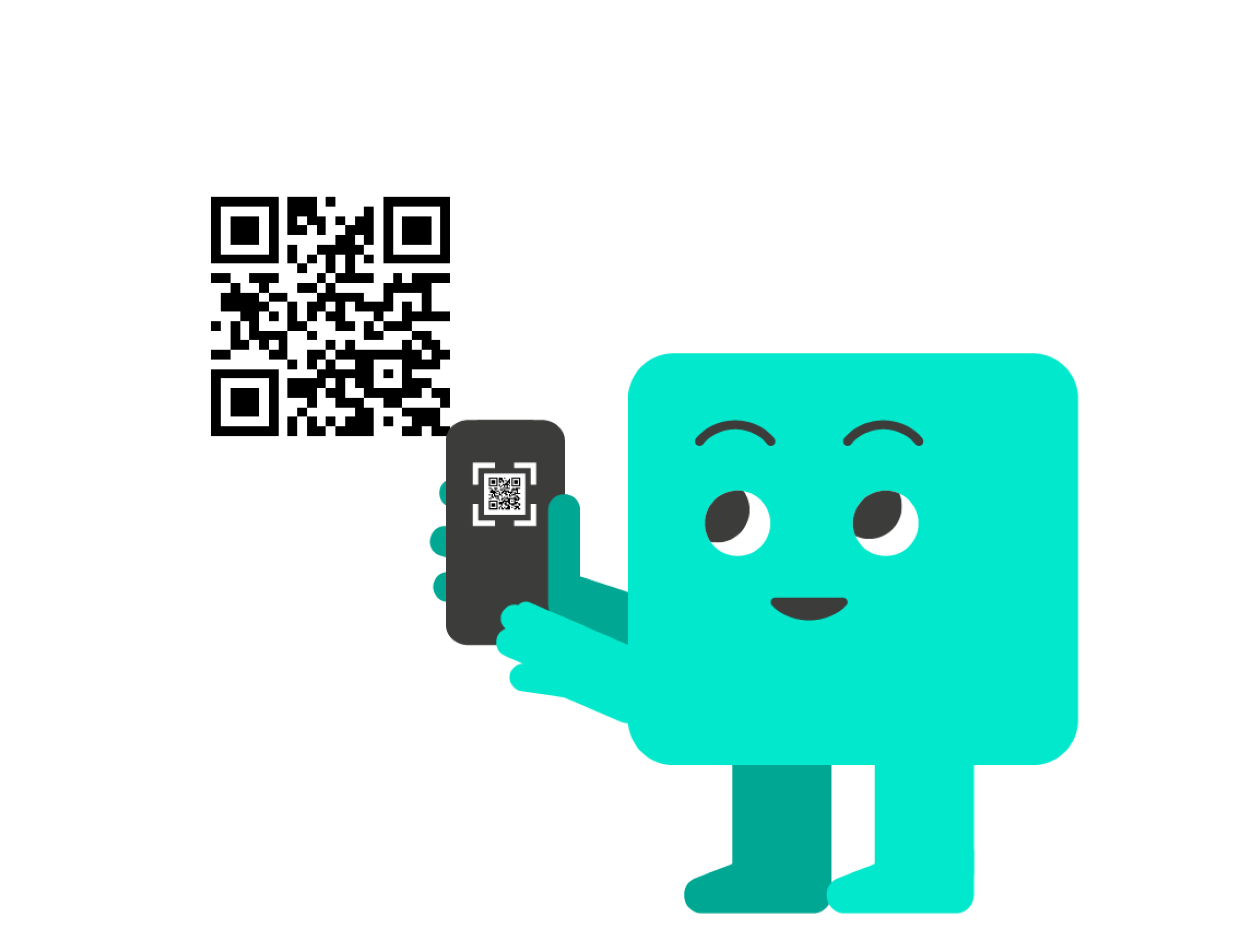Create a Checklist from a Template #
- On the home screen under create checklist press ‘Template’.
- Search and select a template from the list
- Select the department that the new checklist will belong to
- Finally, click the ‘Start checklist’ button.
Important!: If the template is assigned to only one department, the department will be selected automatically.
If you try to create a checklist and no departments or templates are available, it’s either because you are not assigned to any department or because there is no template associated with the department.
If the ‘Create Checklists’ section does not appear on your HOME screen, it’s because you don’t have permission for it. Contact your administrator to resolve the issue.
Create a Checklist from a Department #
- On the home screen under create checklist press ‘Department’.
- Search and select a department from the list
- Select the template to create the checklist from
- Finally, click the ‘Start checklist’ button.
Important!: If the department has only one assigned template, the template will be selected automatically.
If you don’t have any departments or templates available when trying to create a checklist, it’s either because you are not assigned to any department, or there is no template associated with the department. Contact your administrator to resolve the issue.
Create a Checklist from a QR Code #
Templates in IRISTRACE can be accessed through scanning a QR code.
To do this go to the HOME screen and select the option ‘Create Checklist from QR’. When you select this method, the device’s camera app will open.
Scan the code and the corresponding fields will be automatically filled in.
Important!: The QR code can be a template or a department. If it’s a template, you’ll need to choose the department. If it’s a department, you’ll need to choose the template.