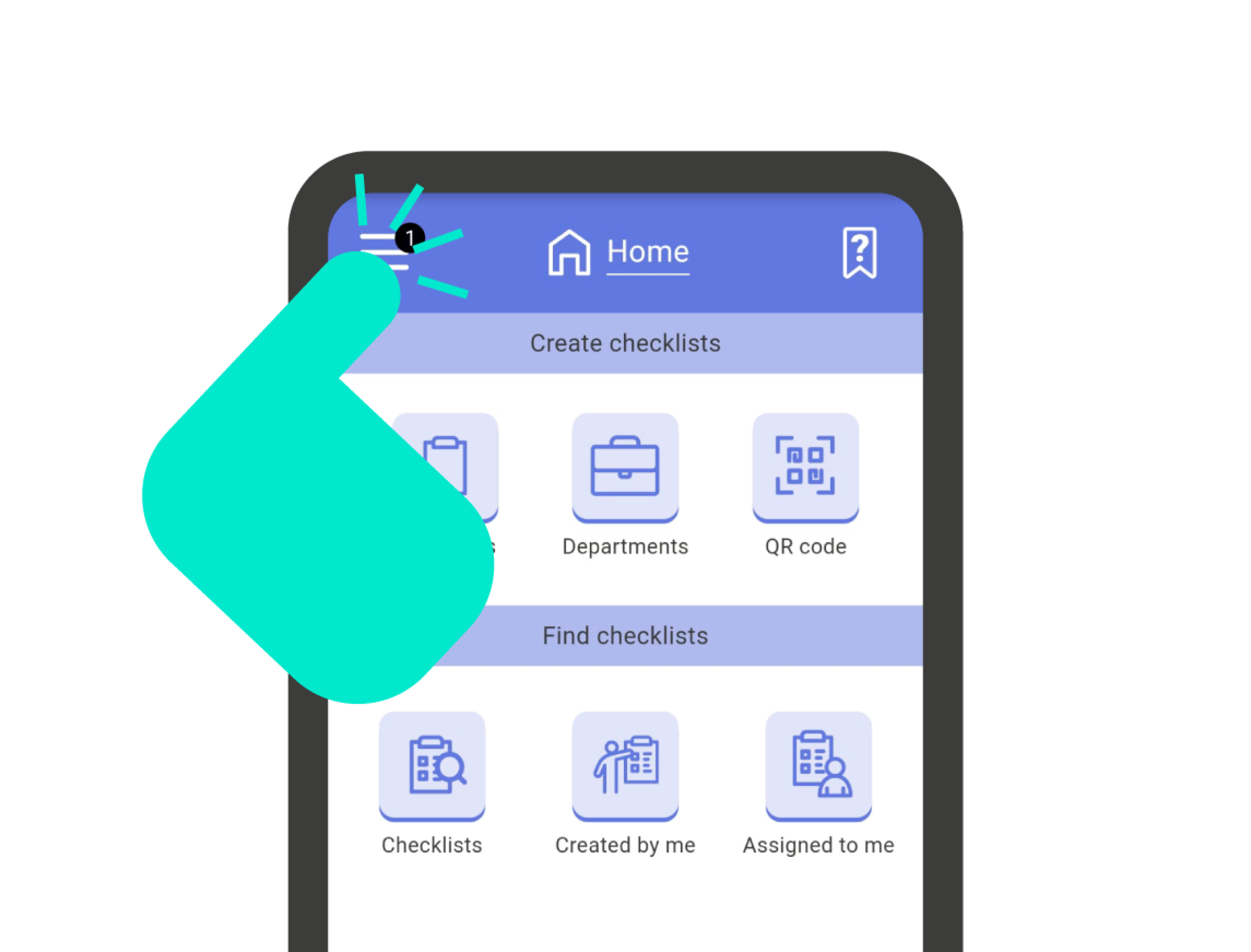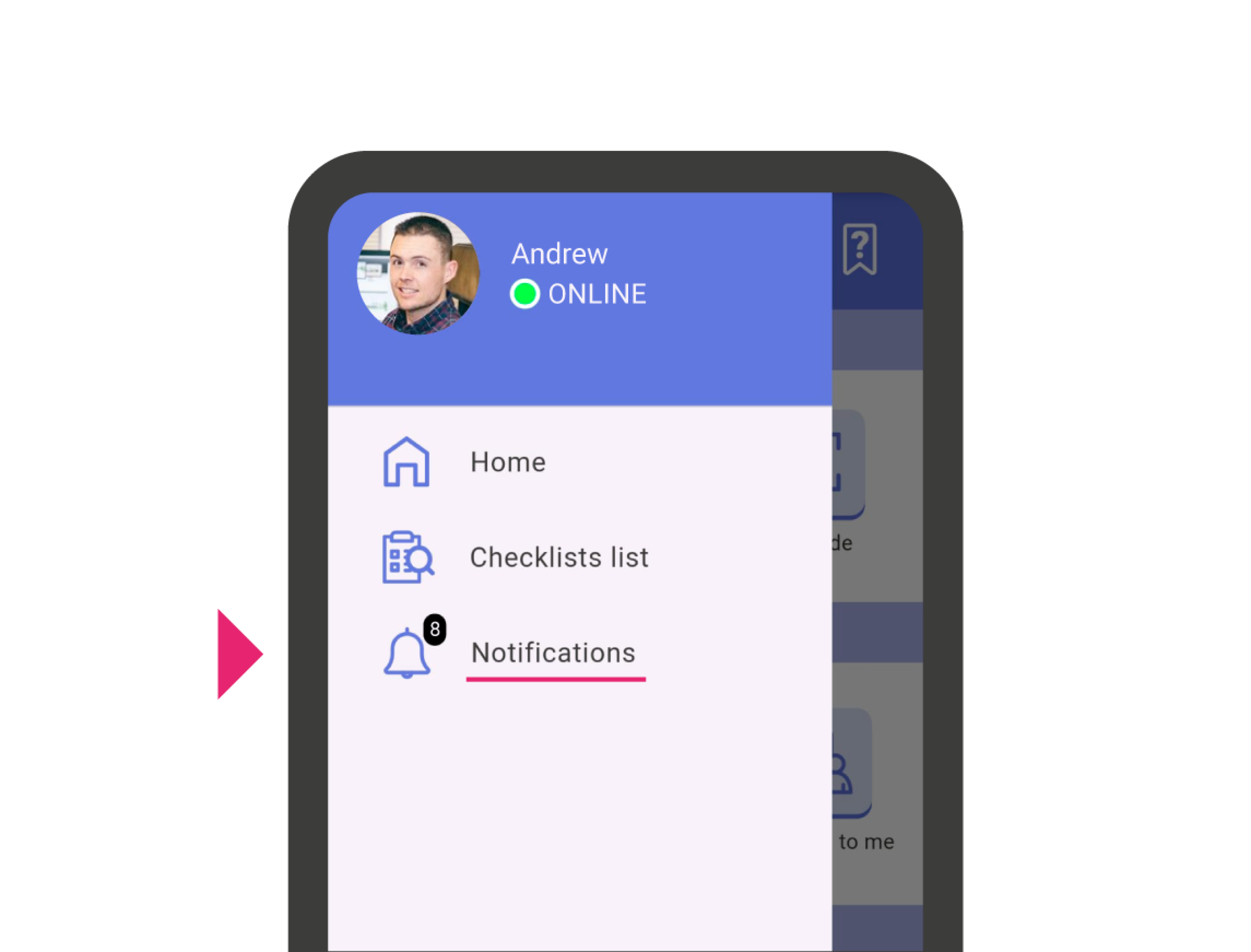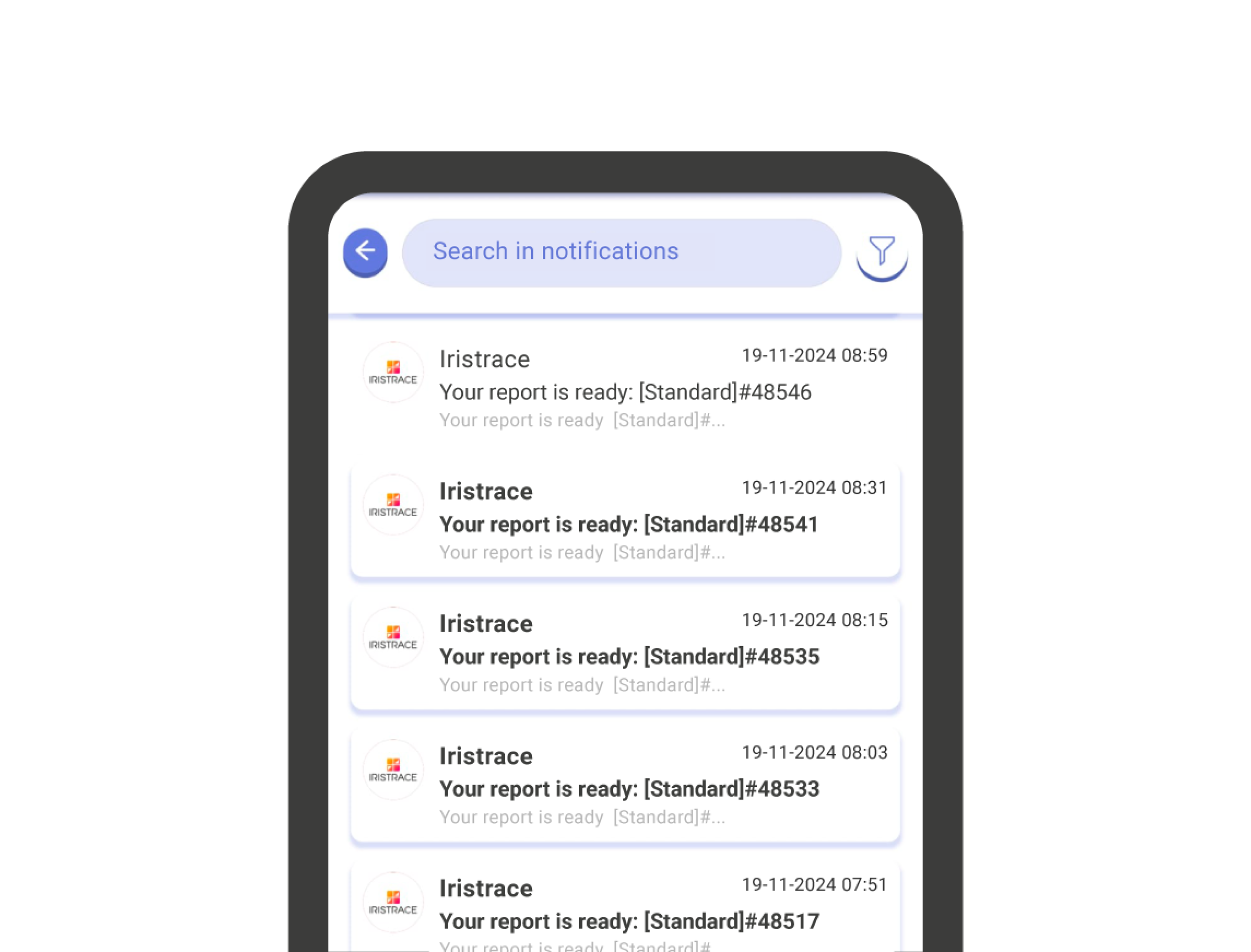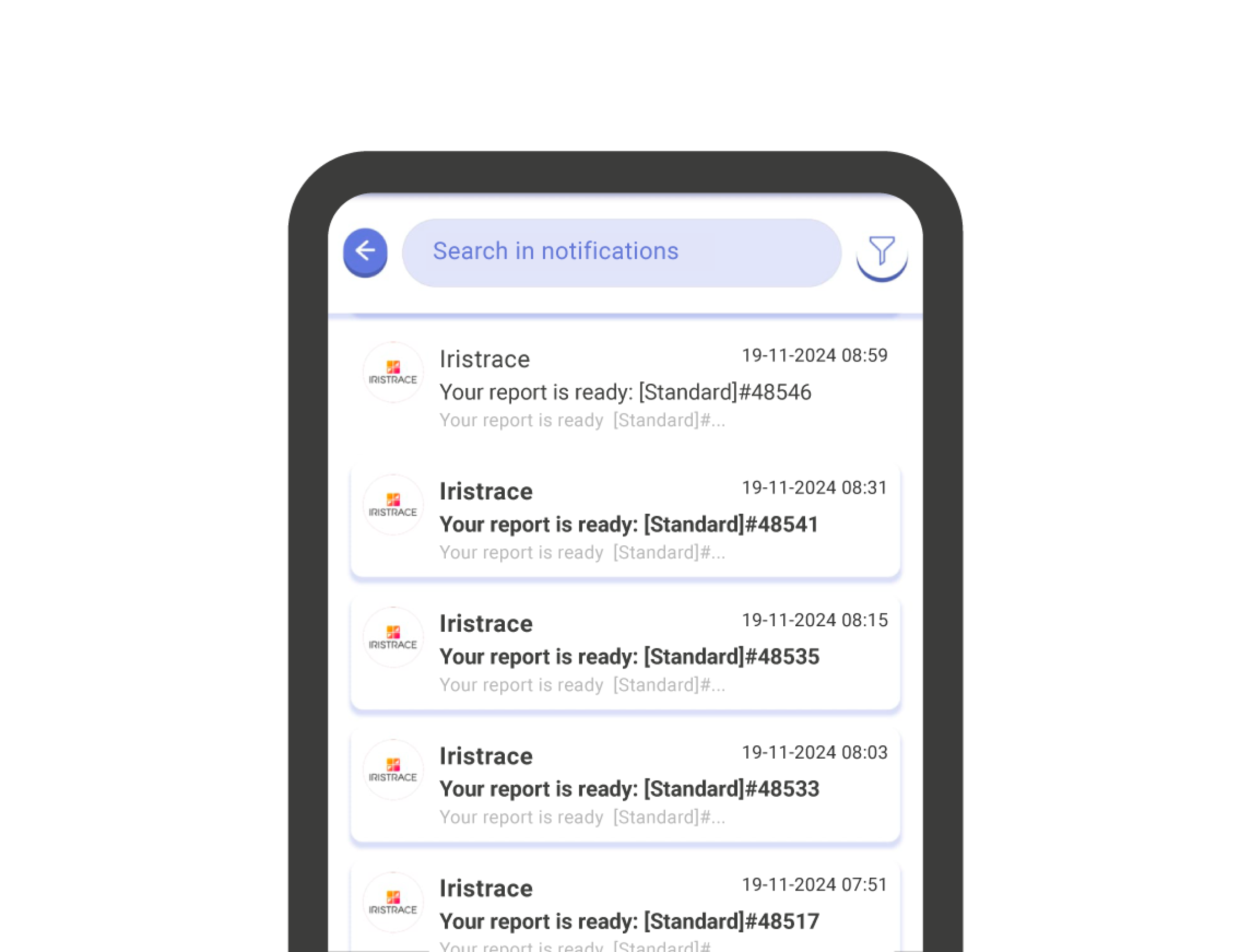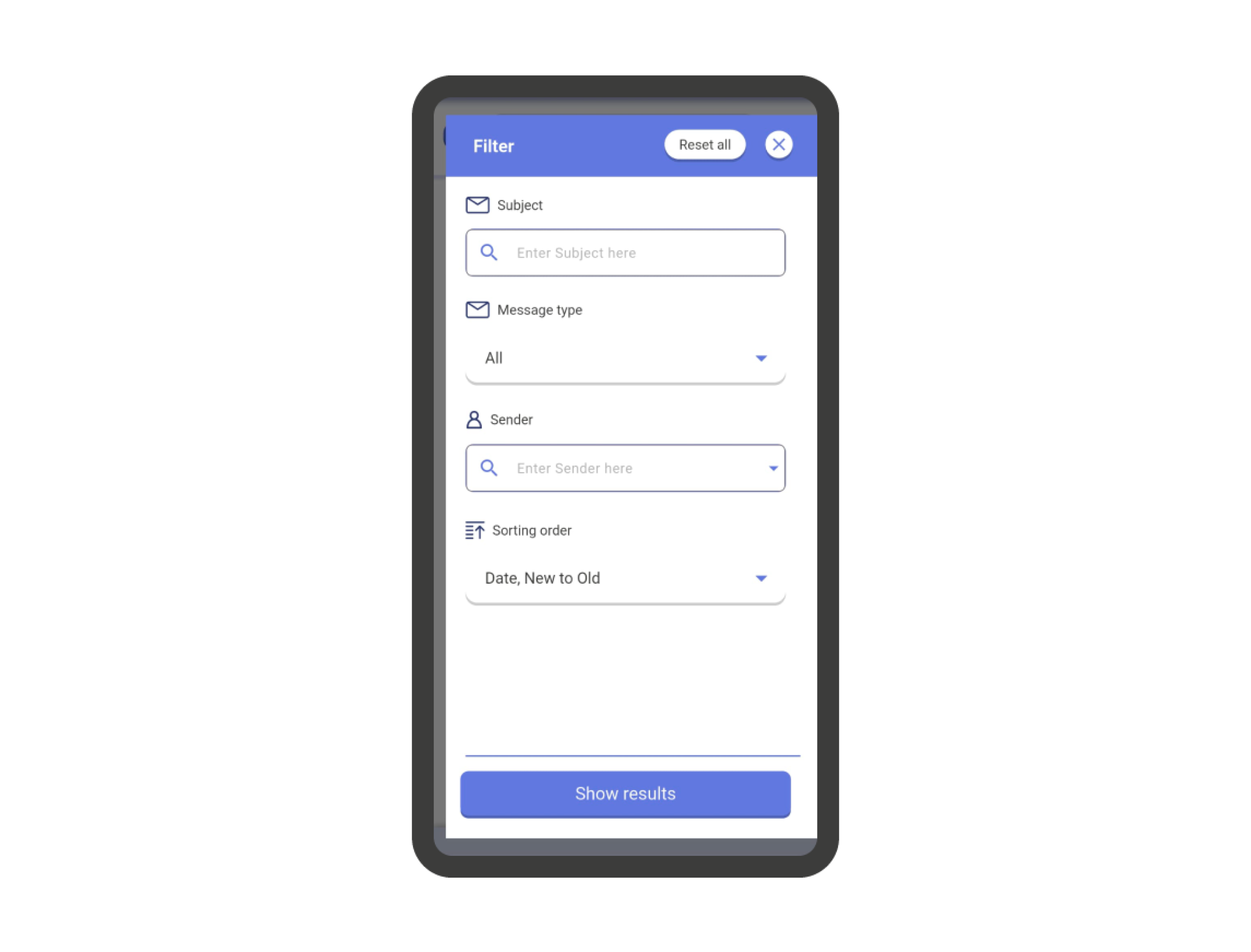Notifications #
Notifications in IRISTRACE are used to communicate aspects such as report downloads, checklist assignments, change communications, etc.
To access the notification center, you need to go to the start menu on the HOME screen and click on the ‘Notifications’ section.
Here you’ll find the notification inbox. Upon accessing it, you’ll find all received notifications in a format similar to any email inbox.
Important! If you have pending notifications to review, an indicator with the number of pending messages will appear next to the menu icon on the HOME screen.
Notification Filters #
On the notifications screen, you can apply some filters to refine your search. To do this, on the ‘Notifications’ screen, tap the filter icon at the top right.
The available filtering options are:
- Filter by Topic: Enter the subject you want to search for.
- Filter by Message Type:
- All (default)
- Checklists created
- Duplicated checklists
- Status changes
- Assigned users
- Unassigned users
- Reports
- Scheduled
- Filter by Sender: Select the user who sent you the notification.
- Sorting: Sort notifications by:
- Name A…Z (alphabetical order)
- Name Z…A (reverse alphabetical order)
- Date, New to Old
- Date, Old to New
Finally, to apply the filters, tap the ‘View results’ button at the bottom of the screen.