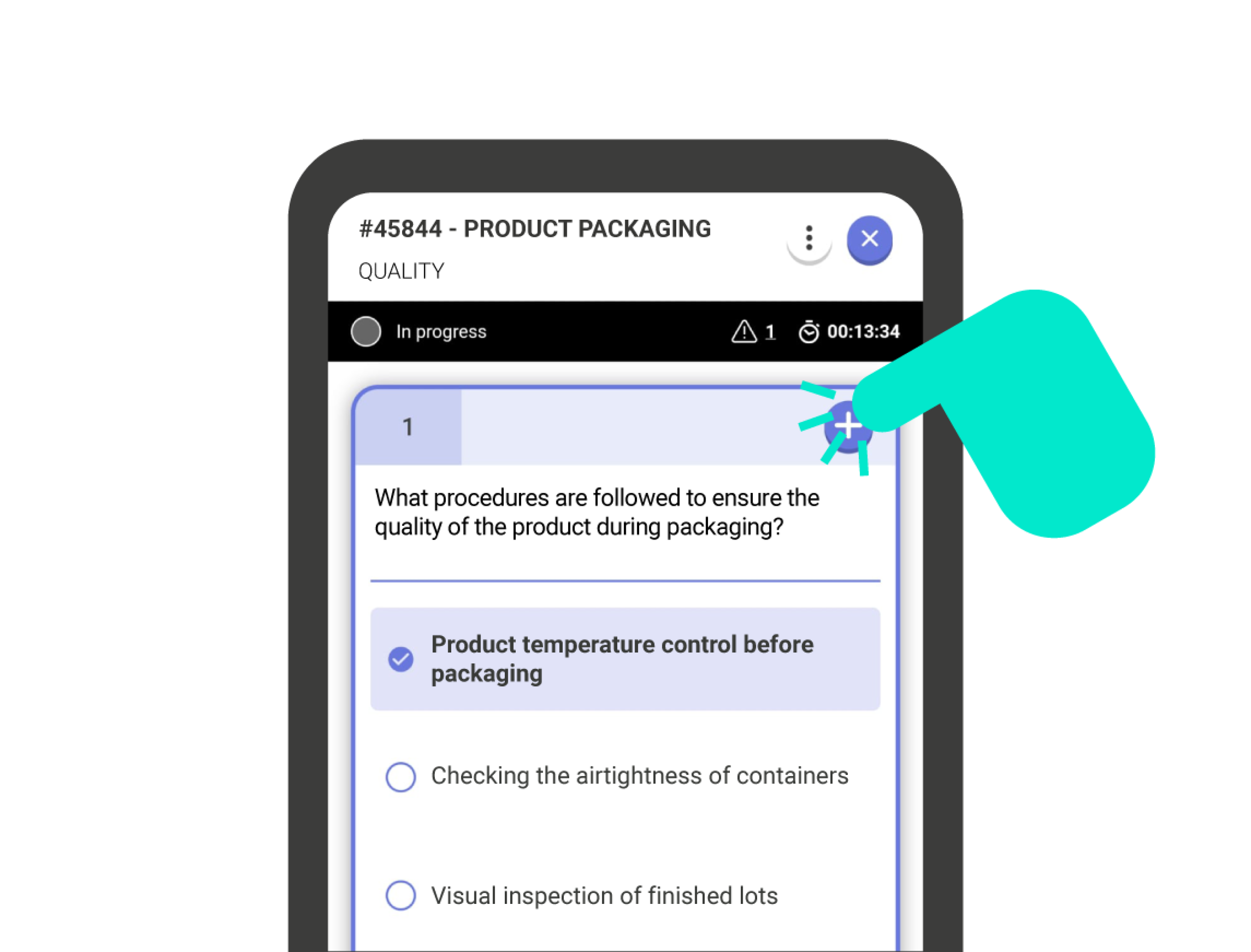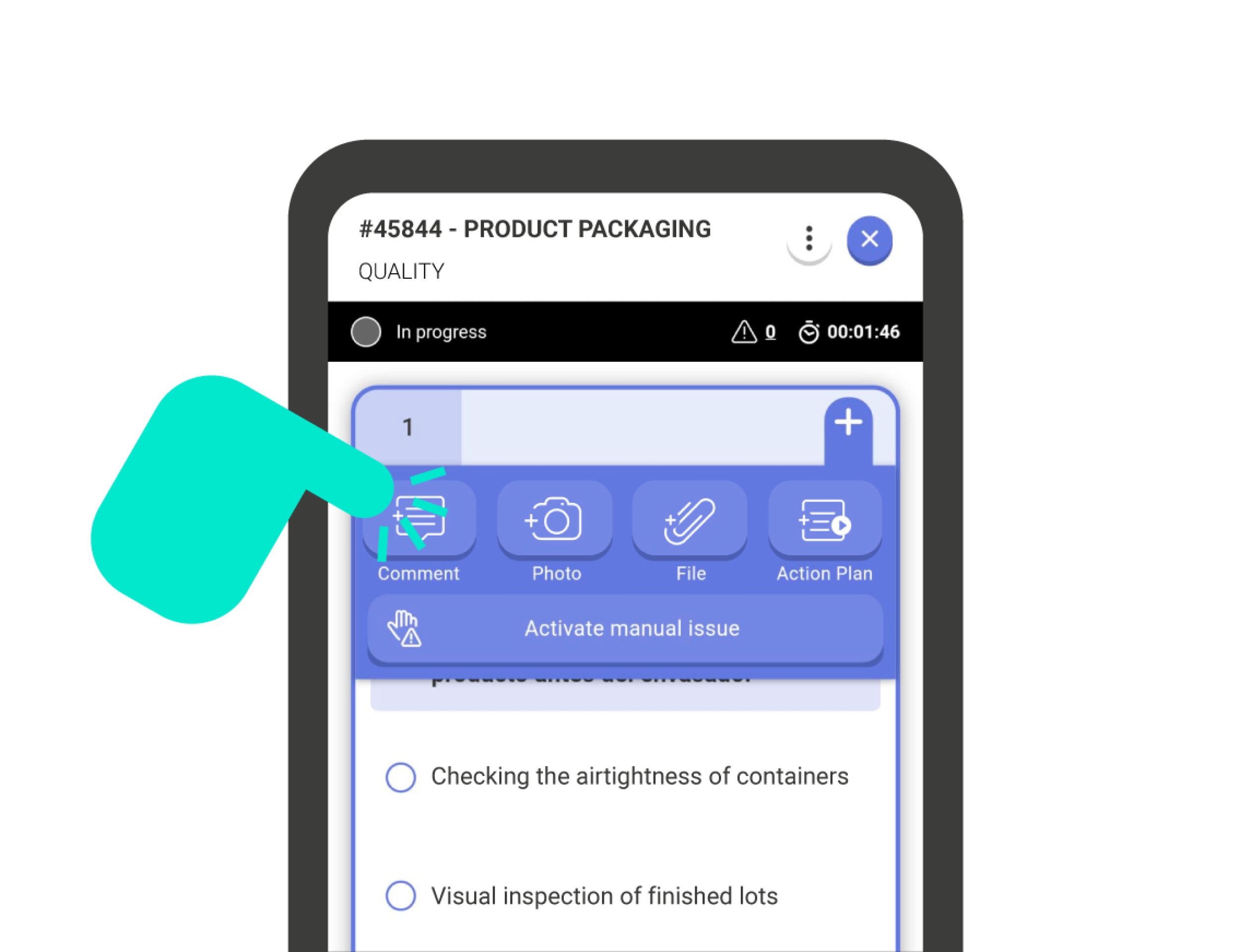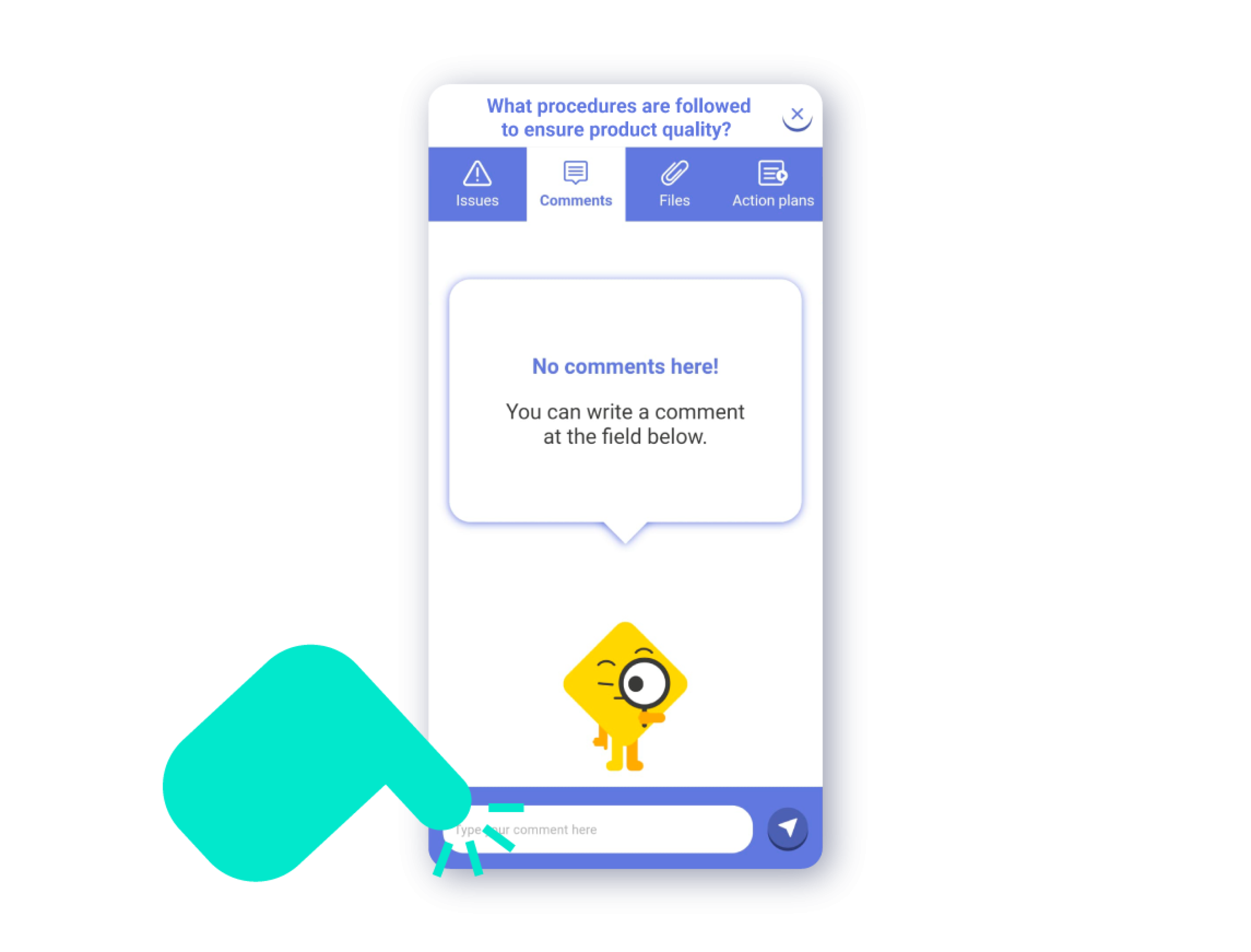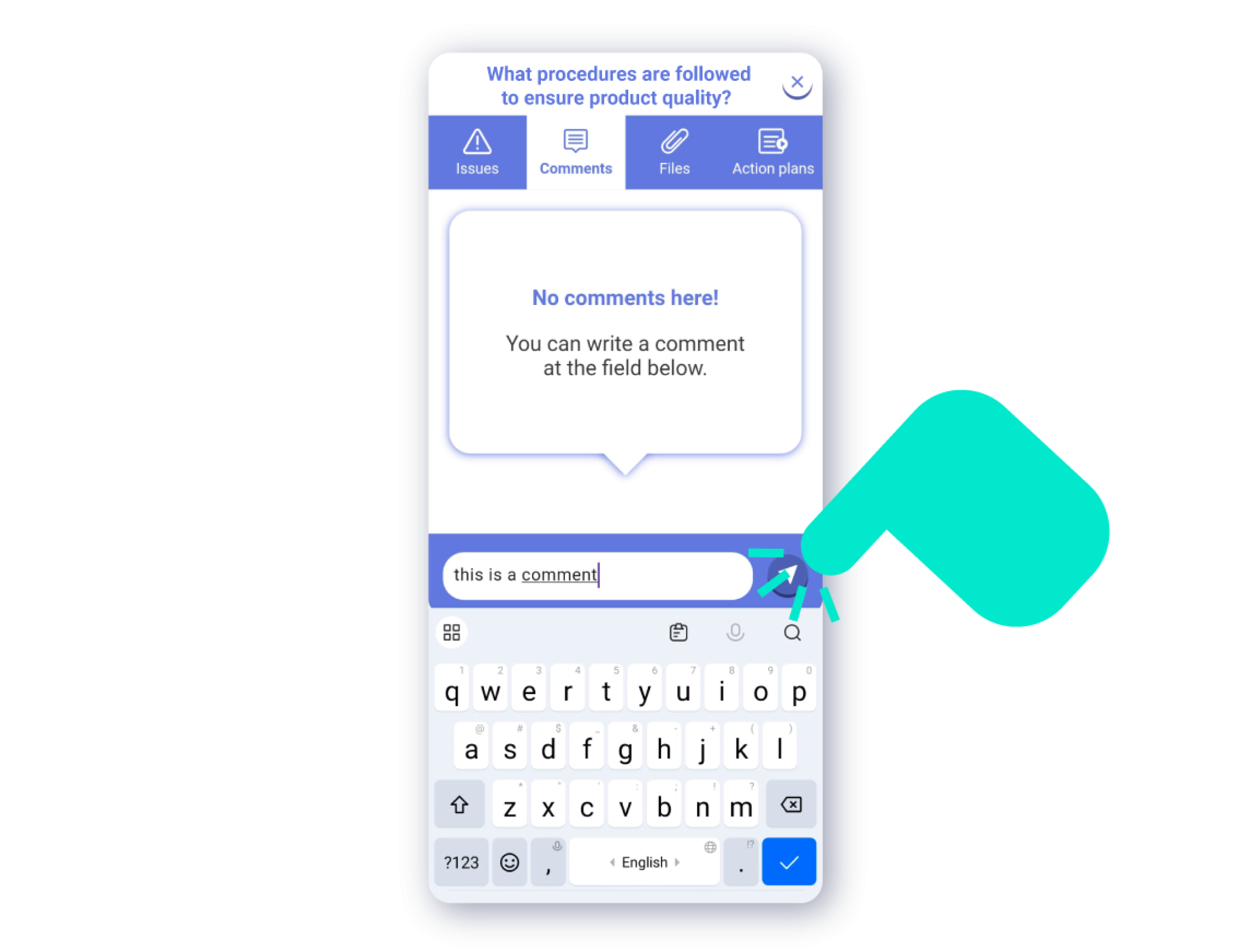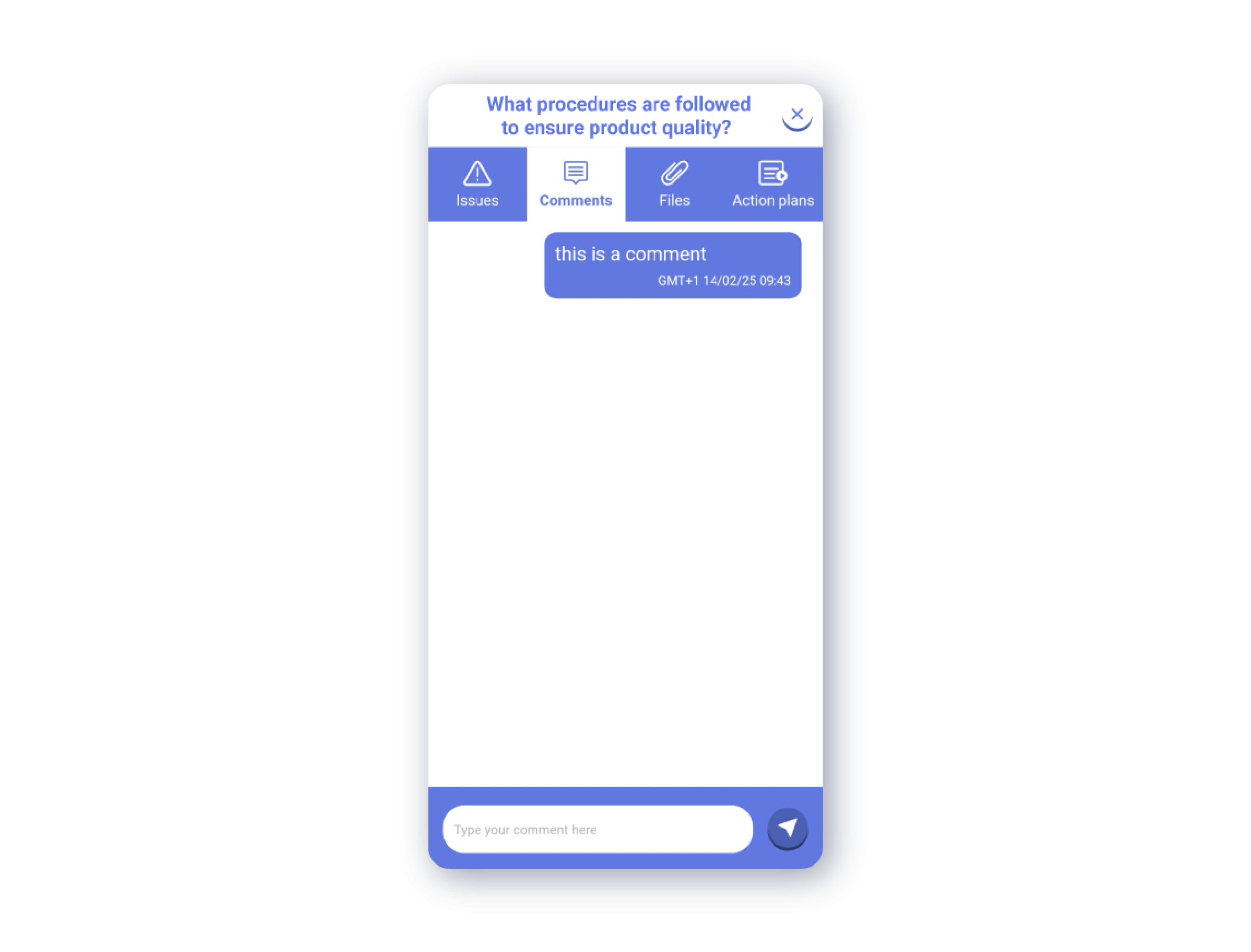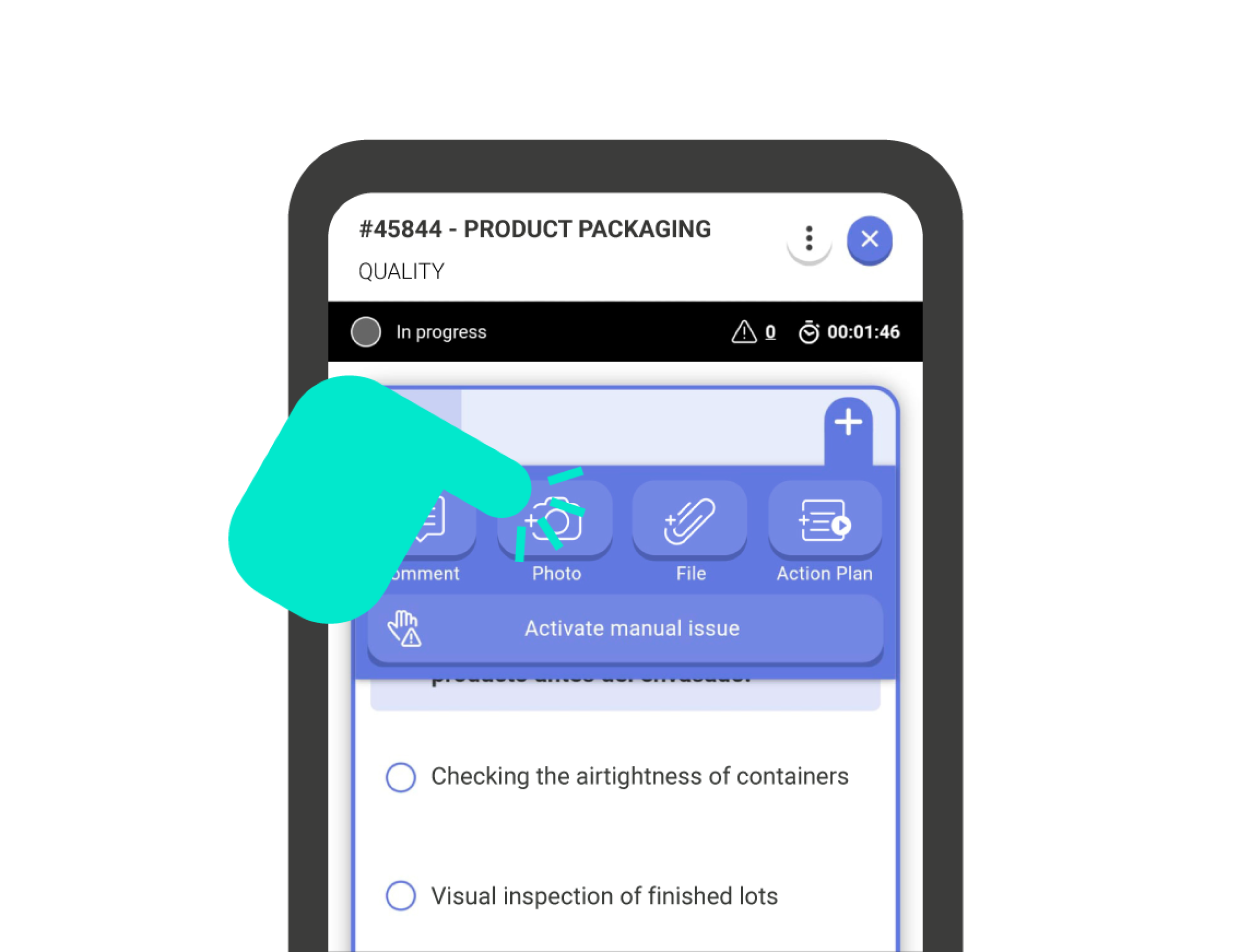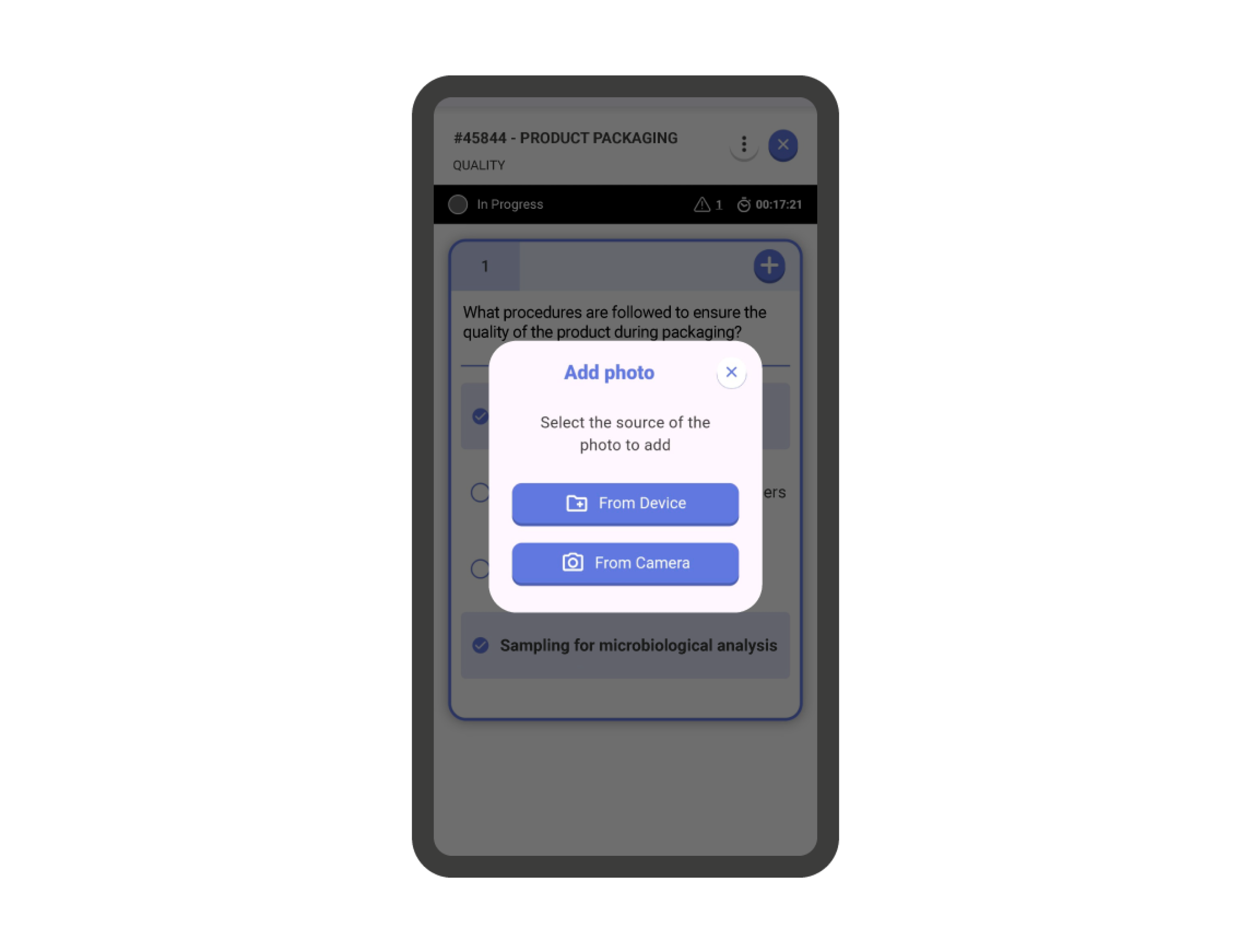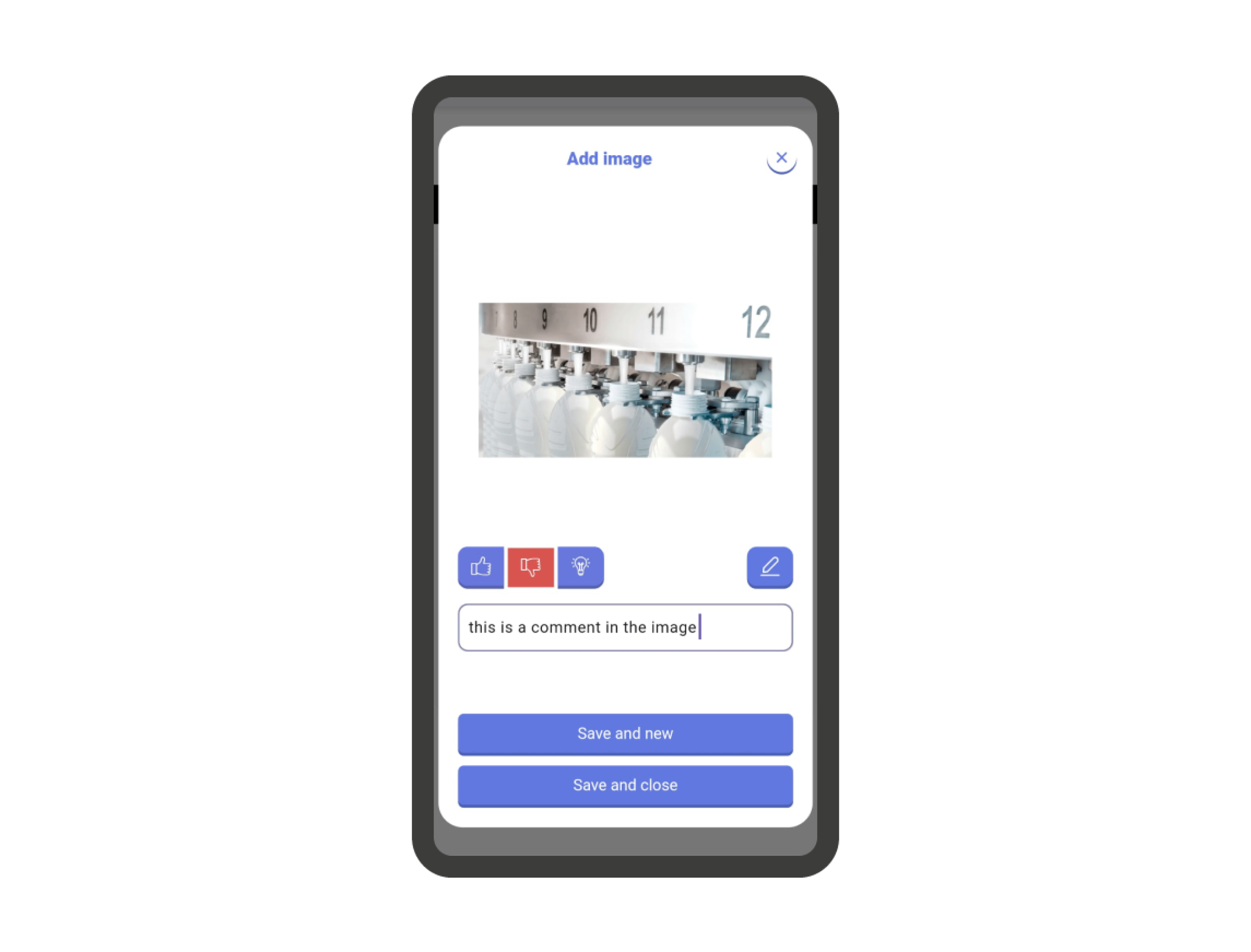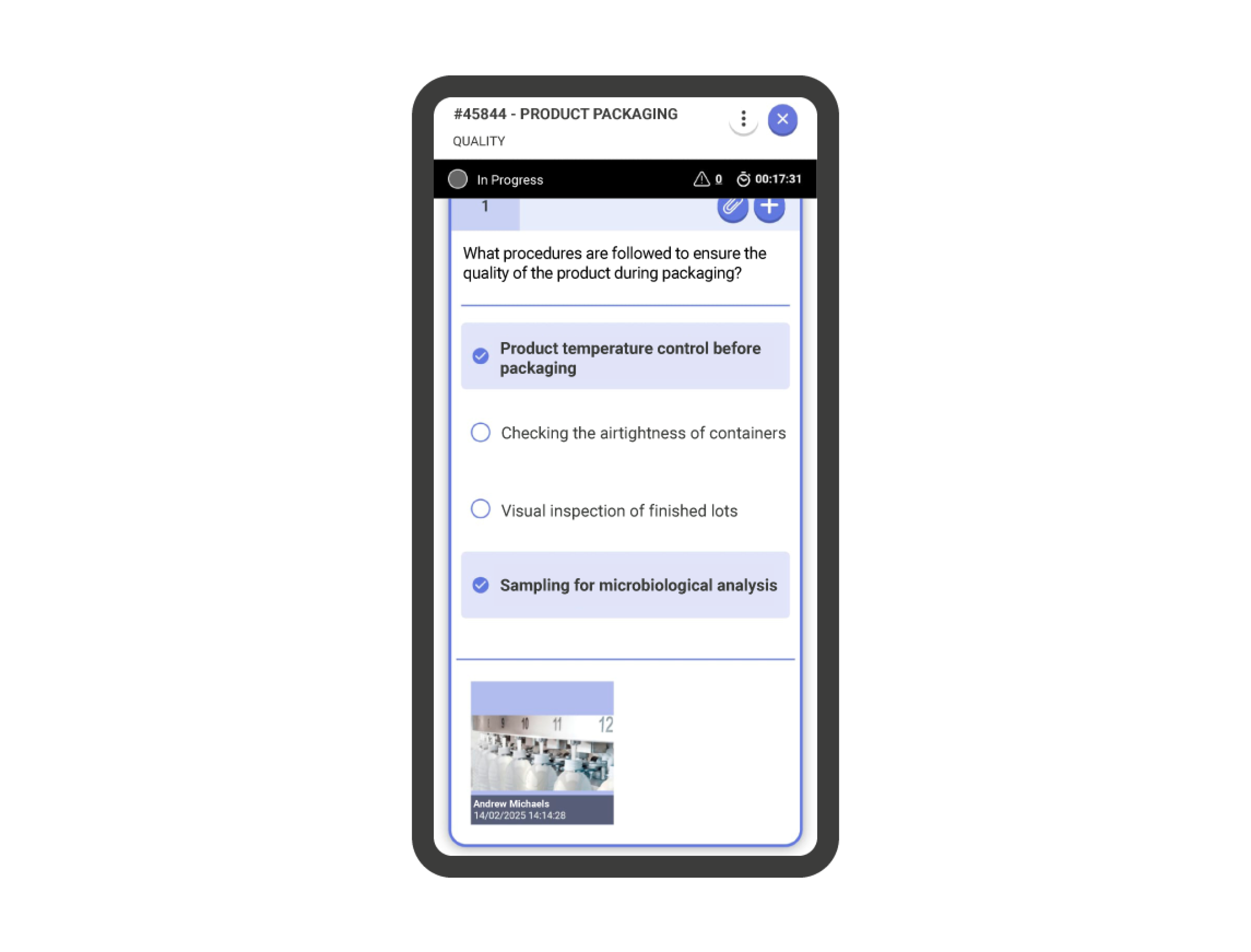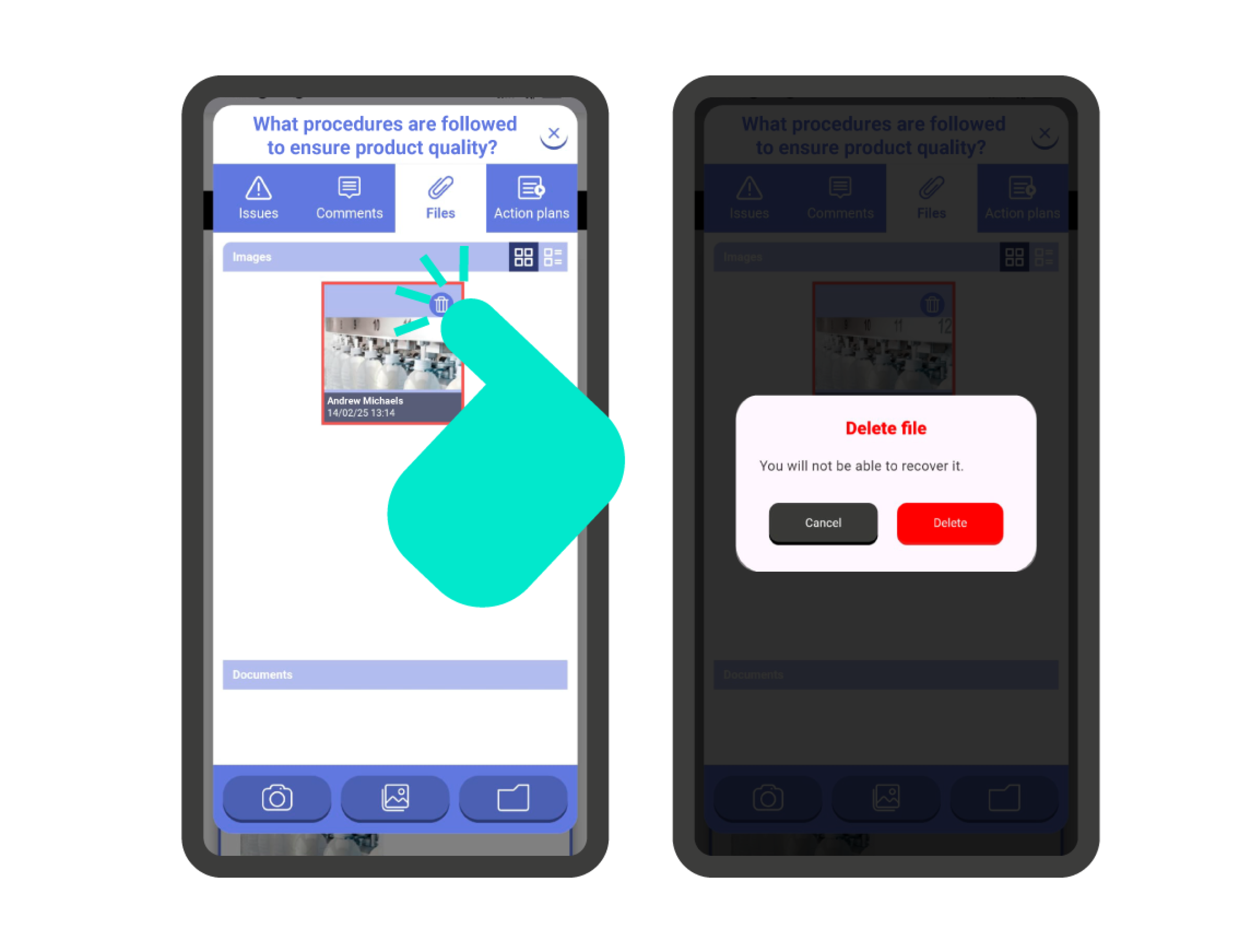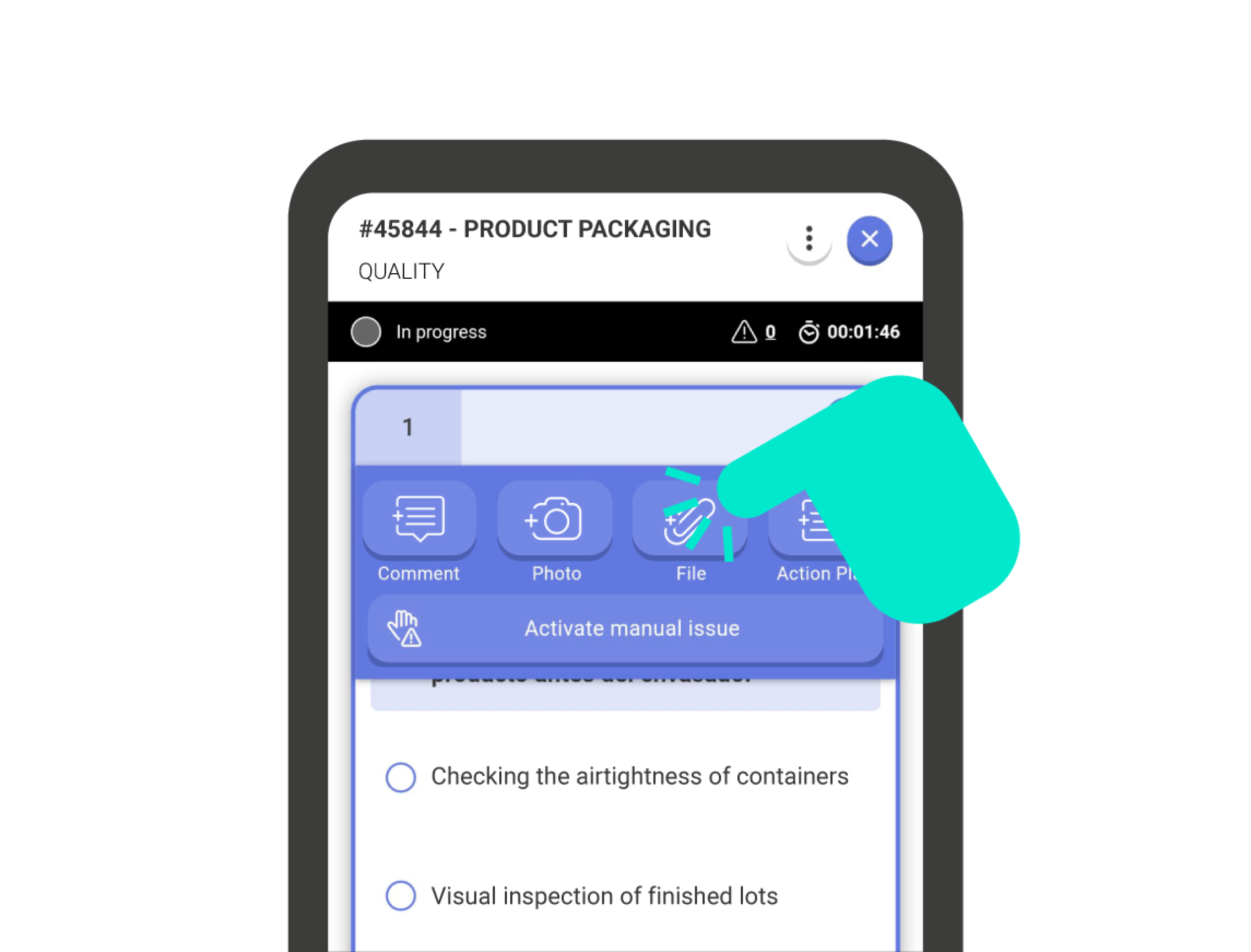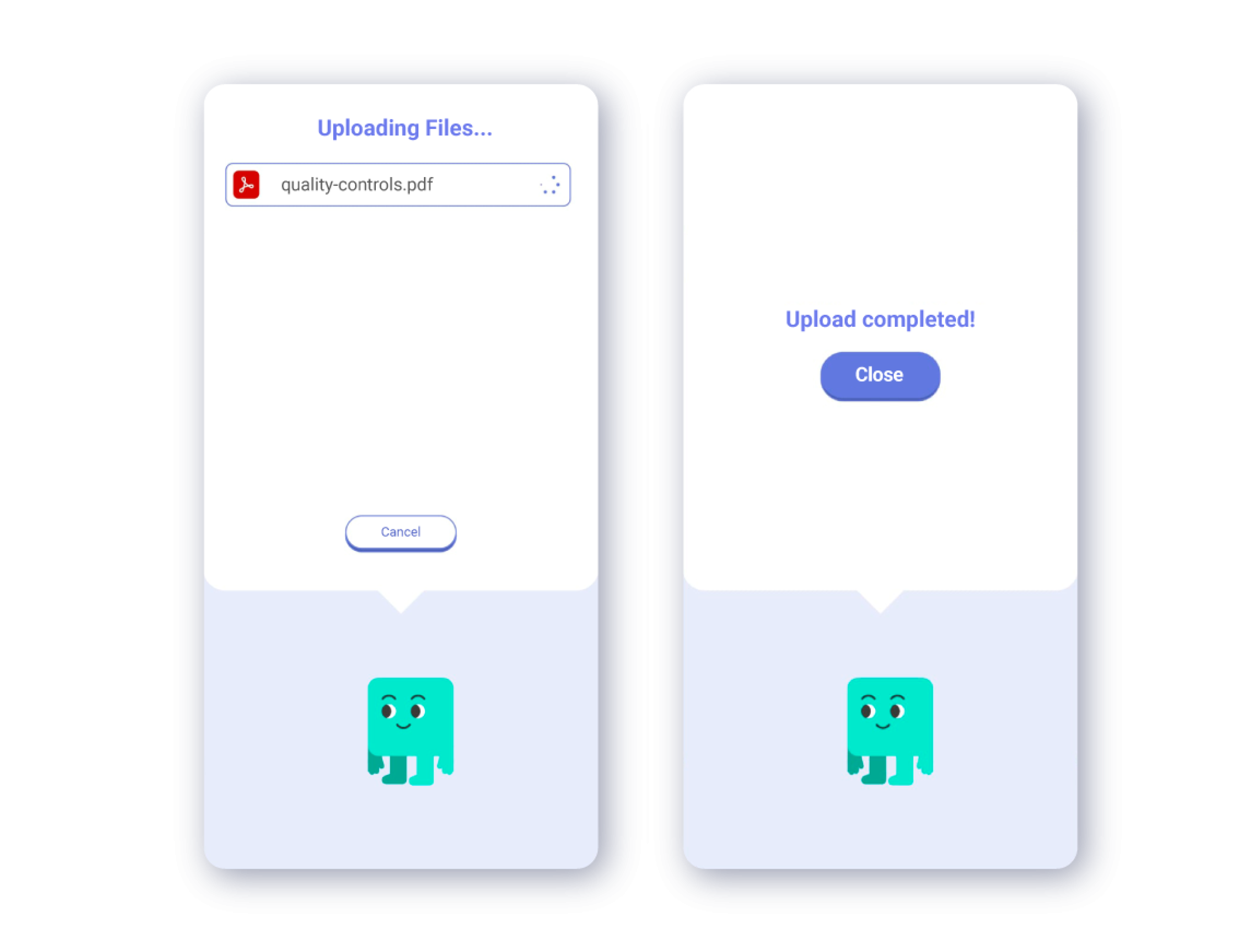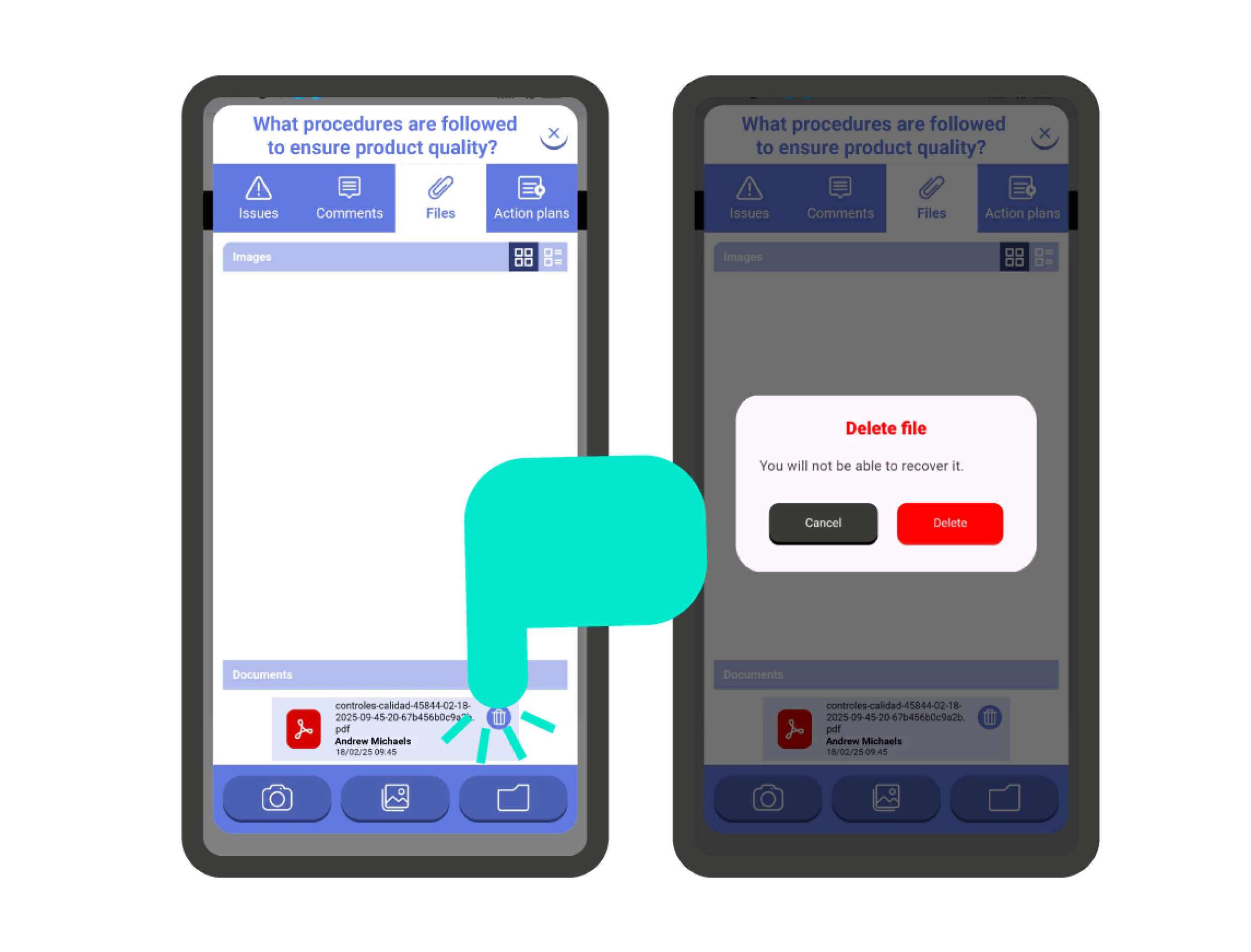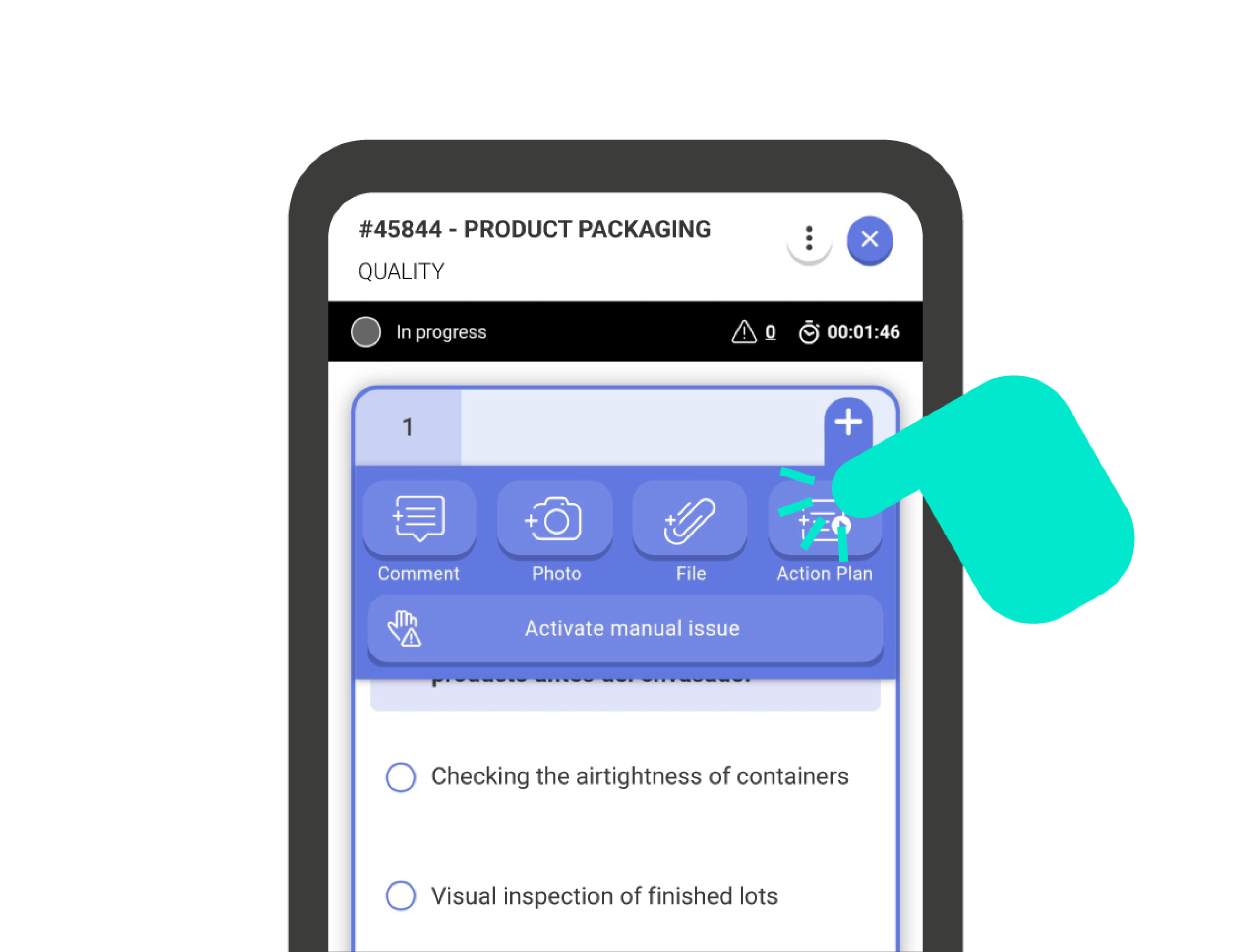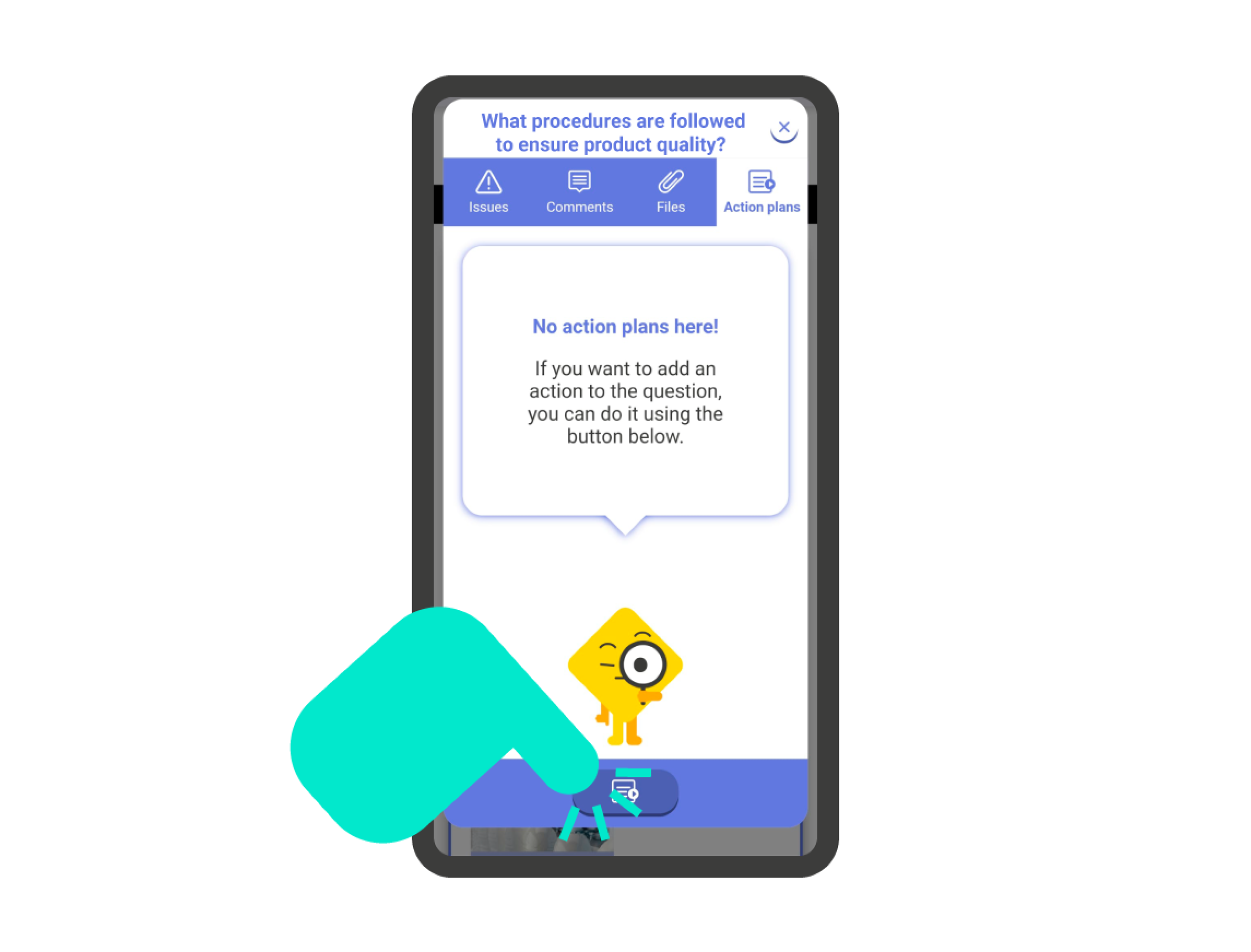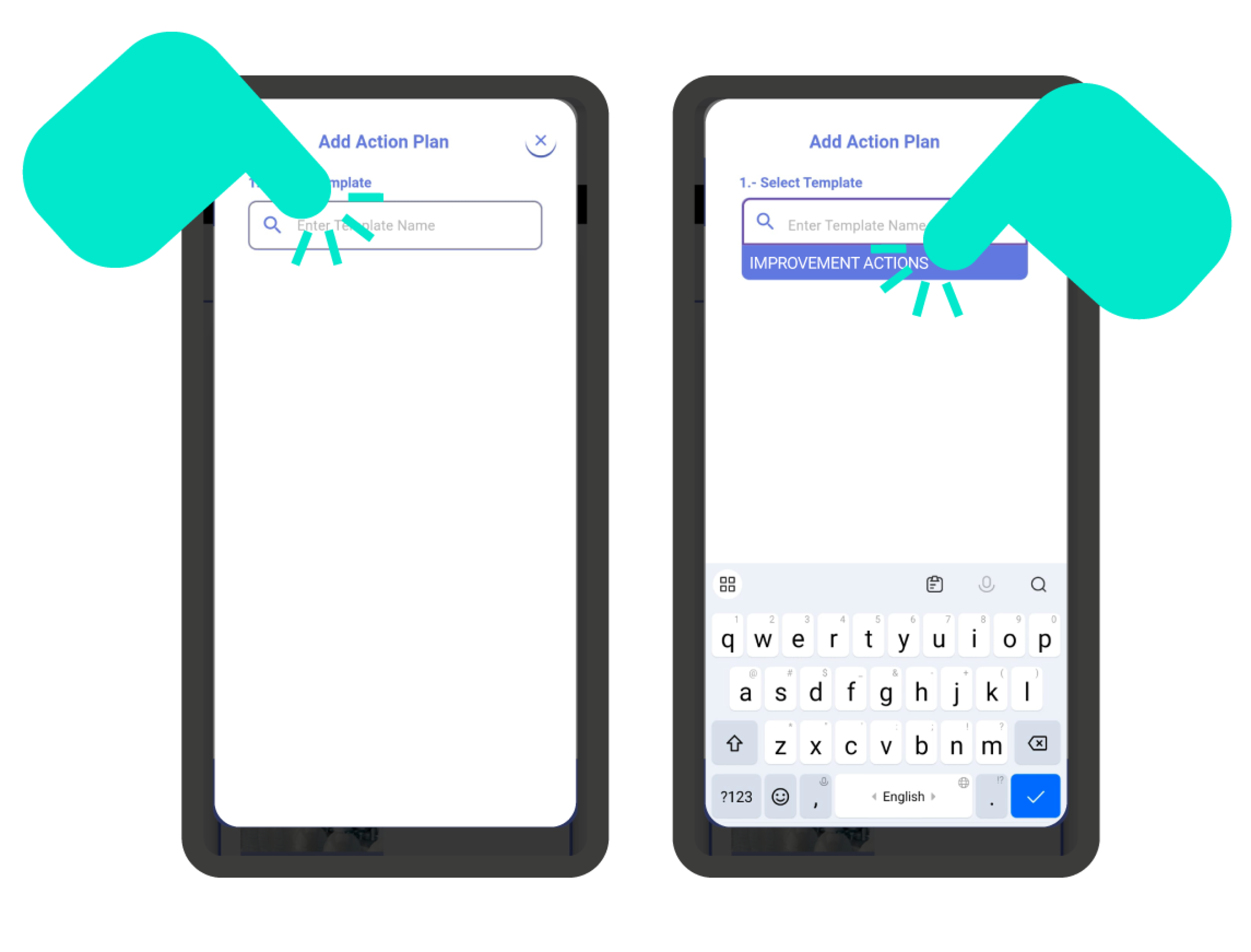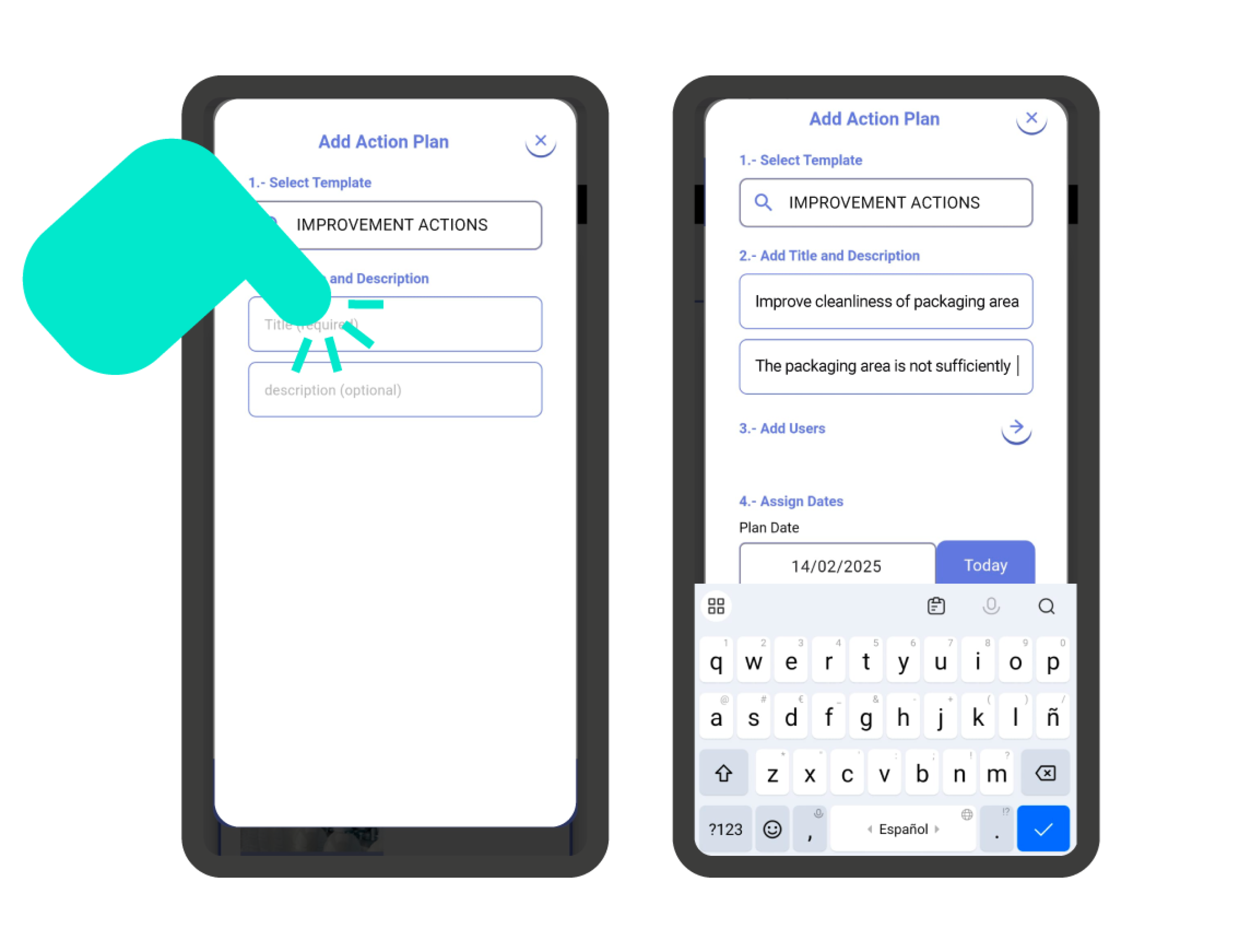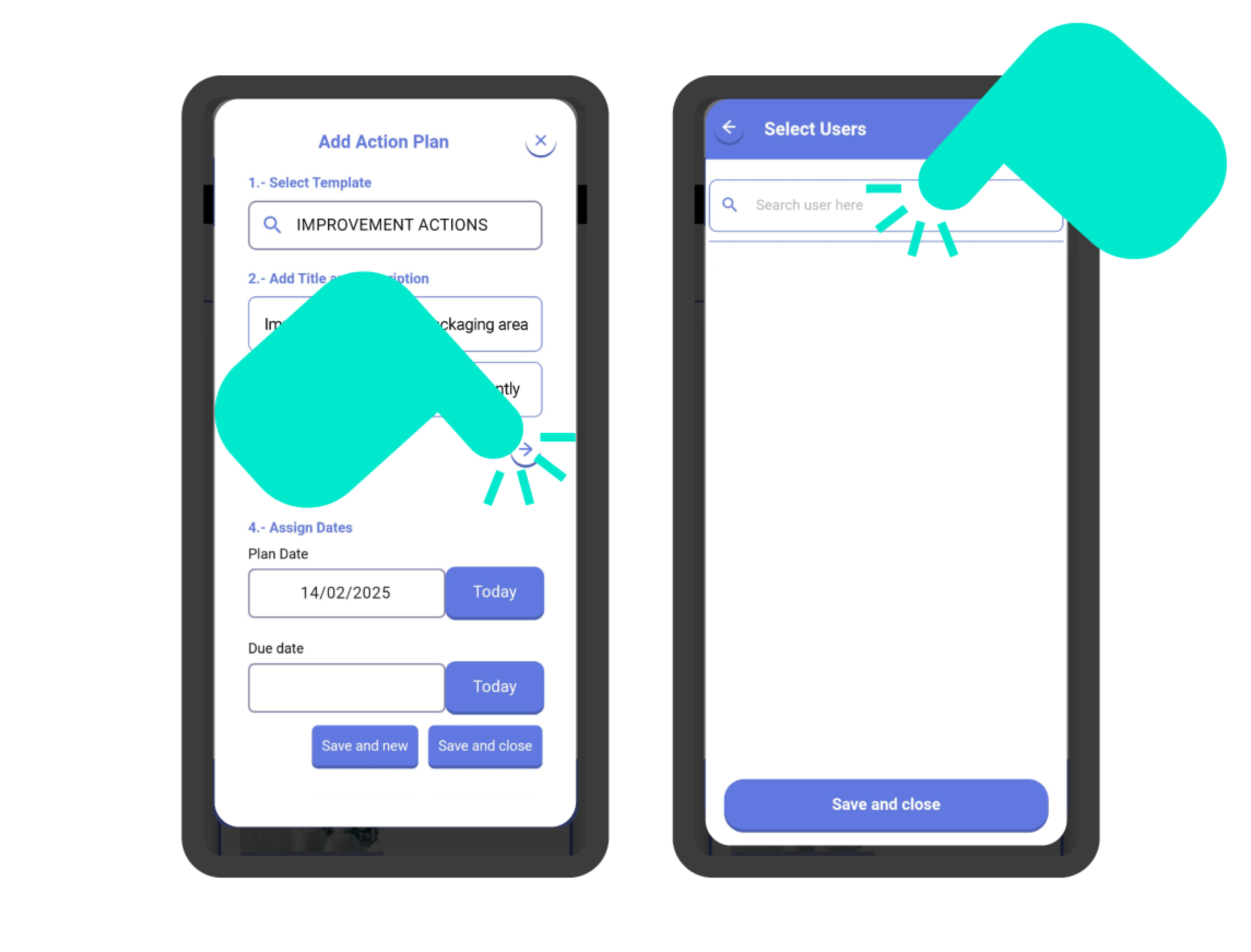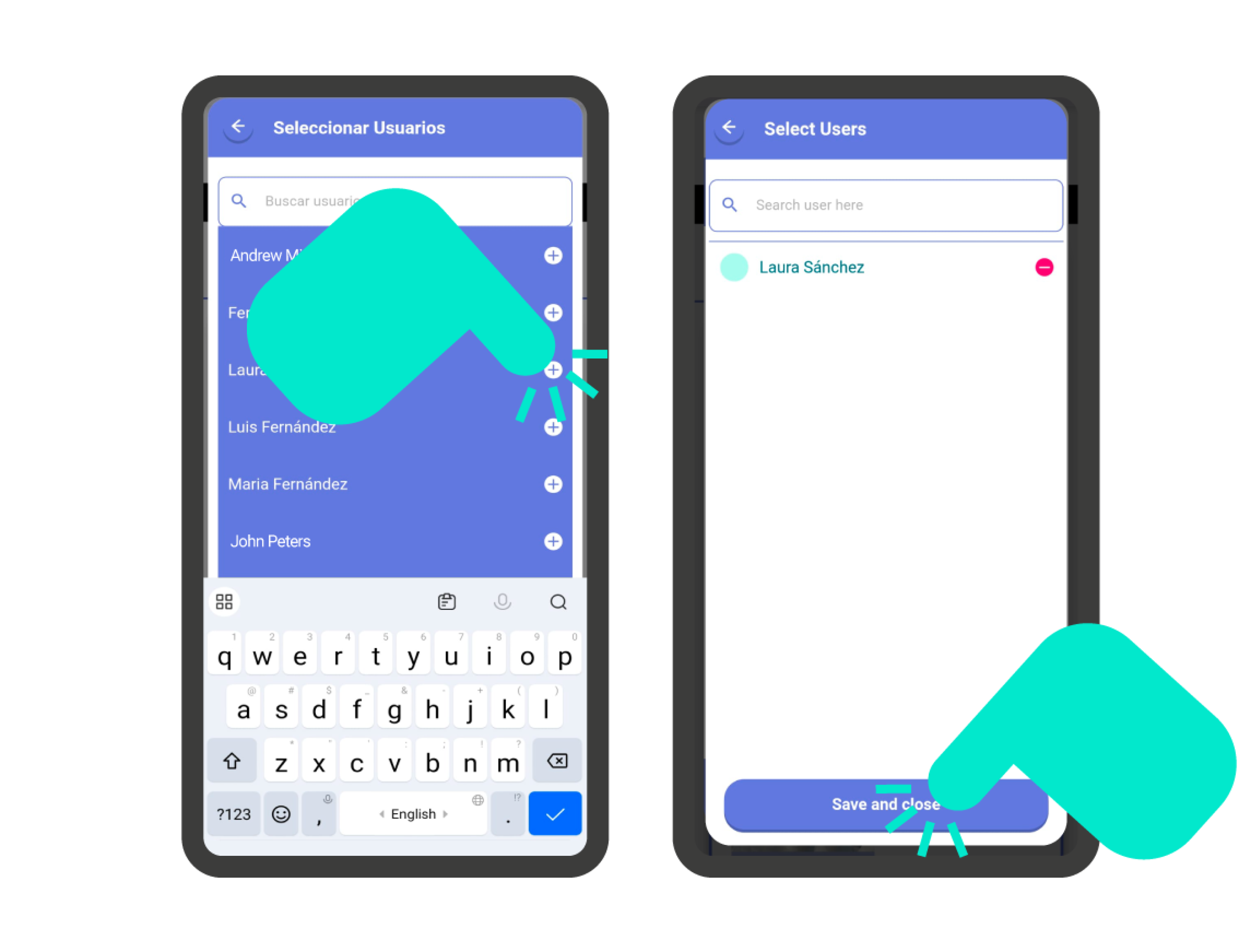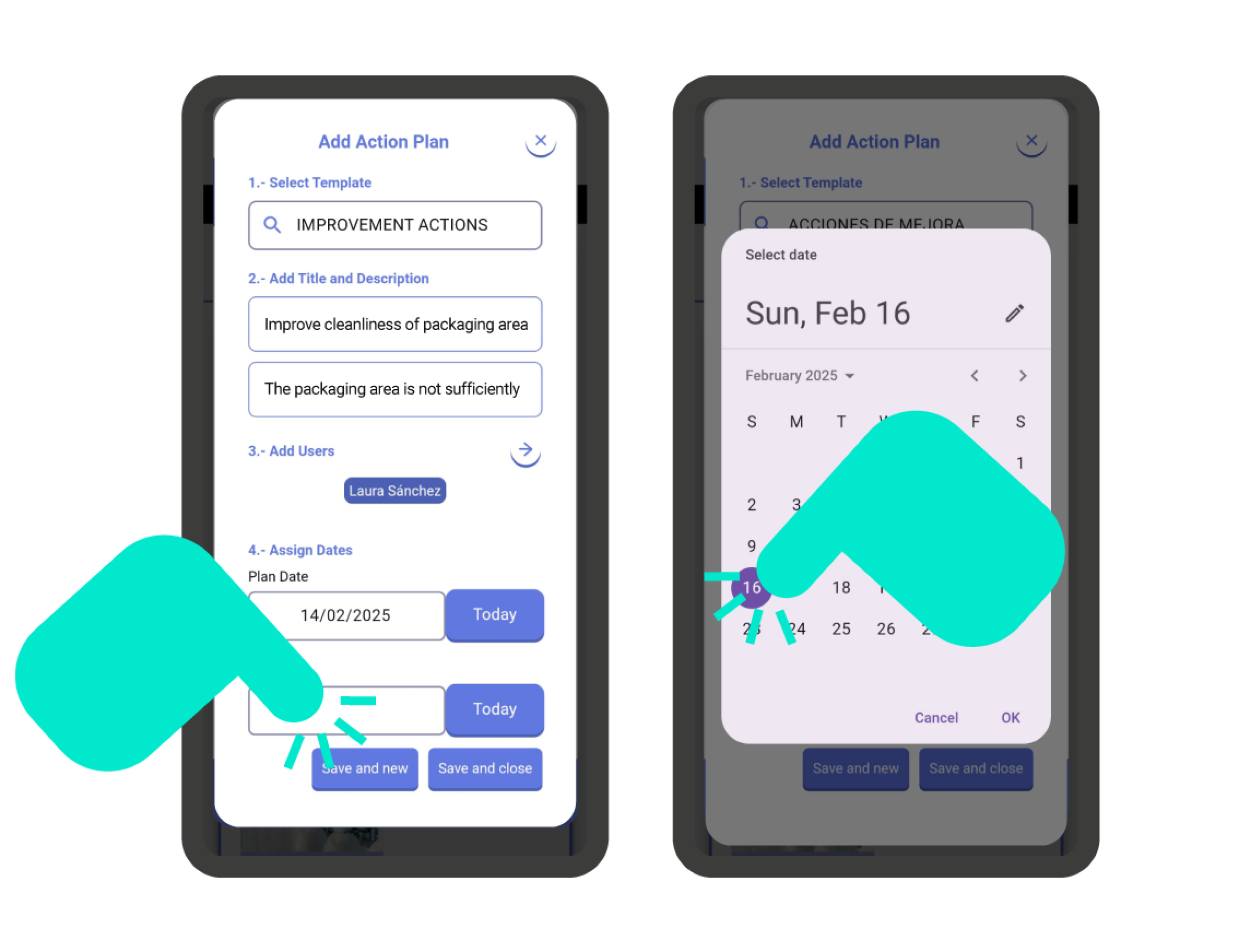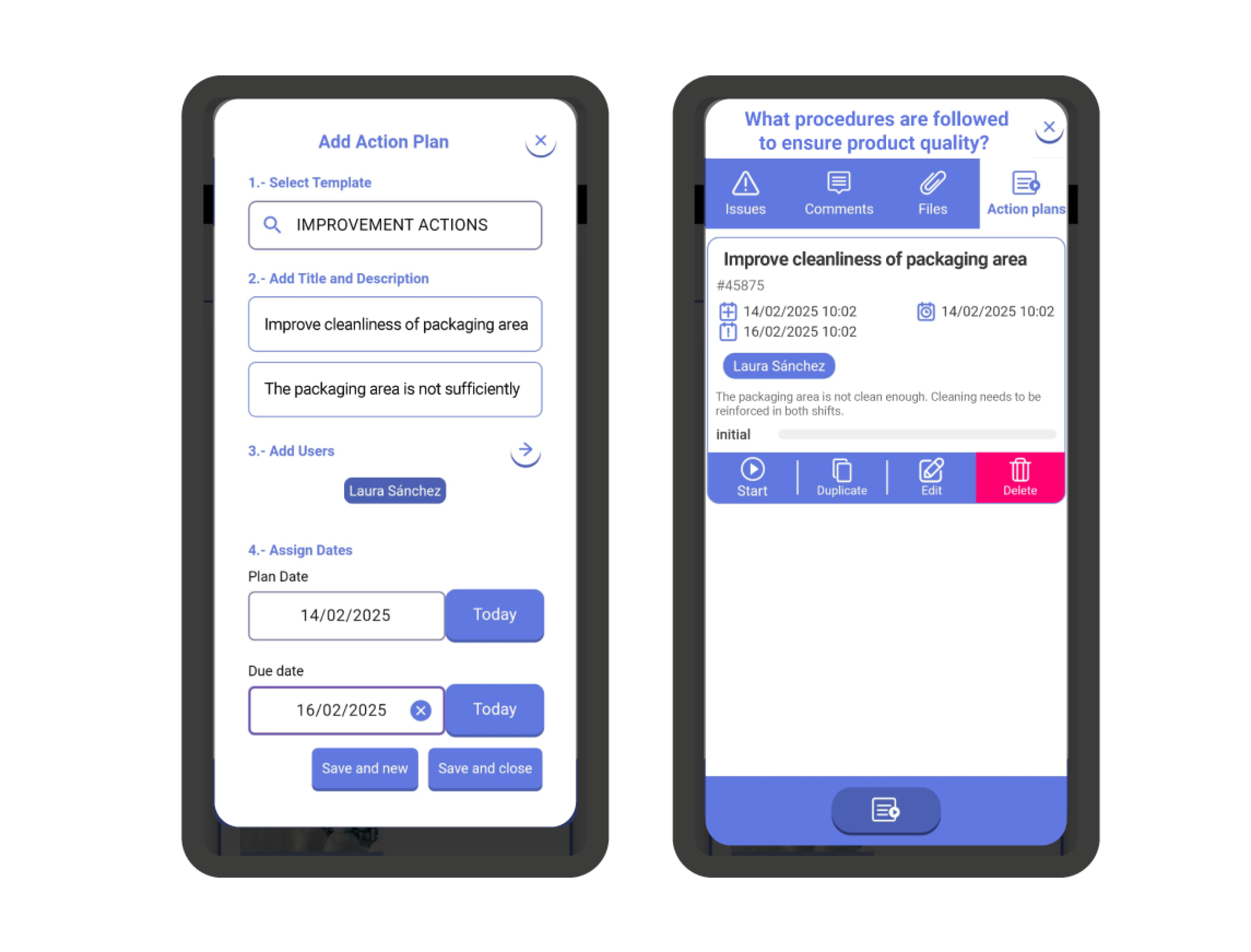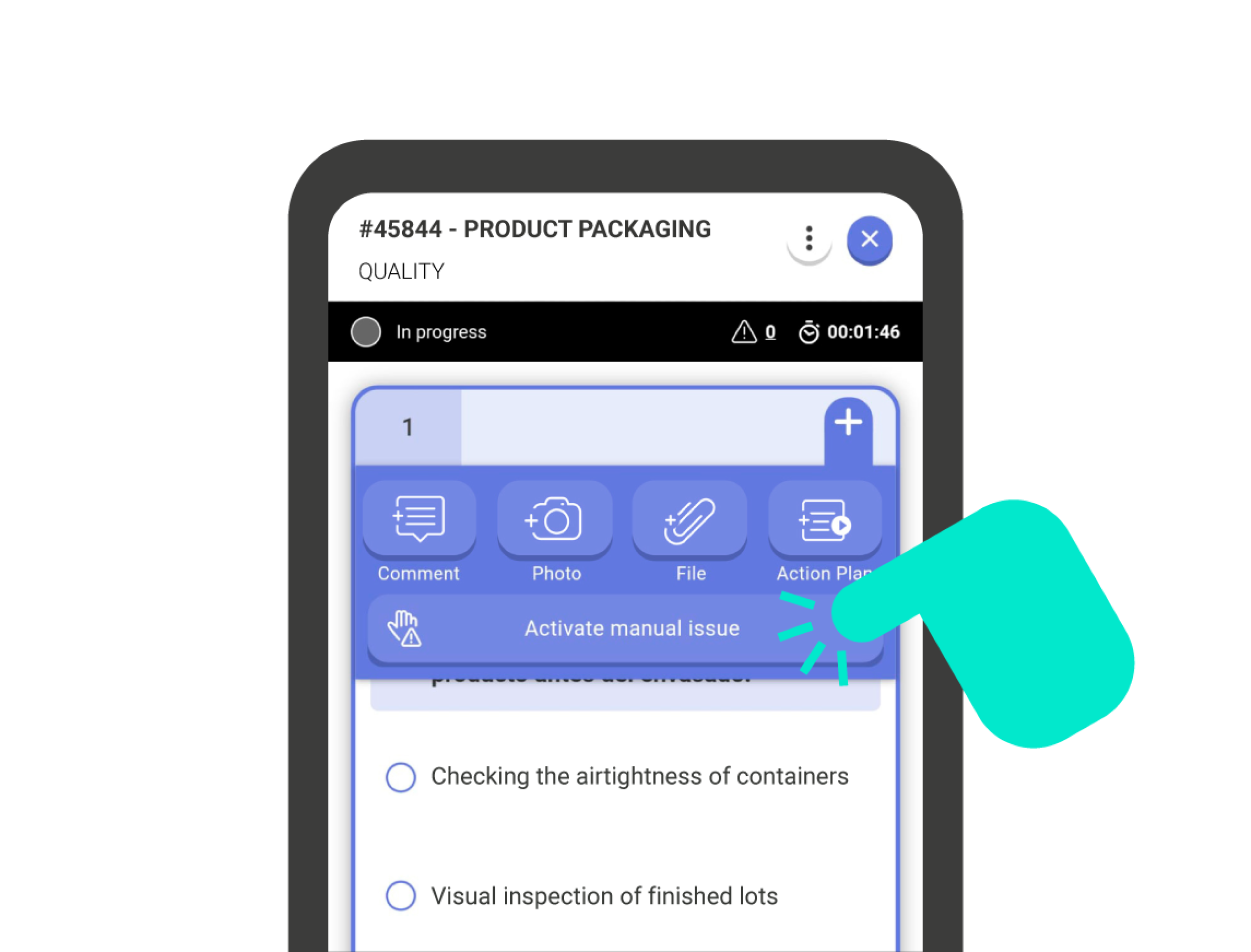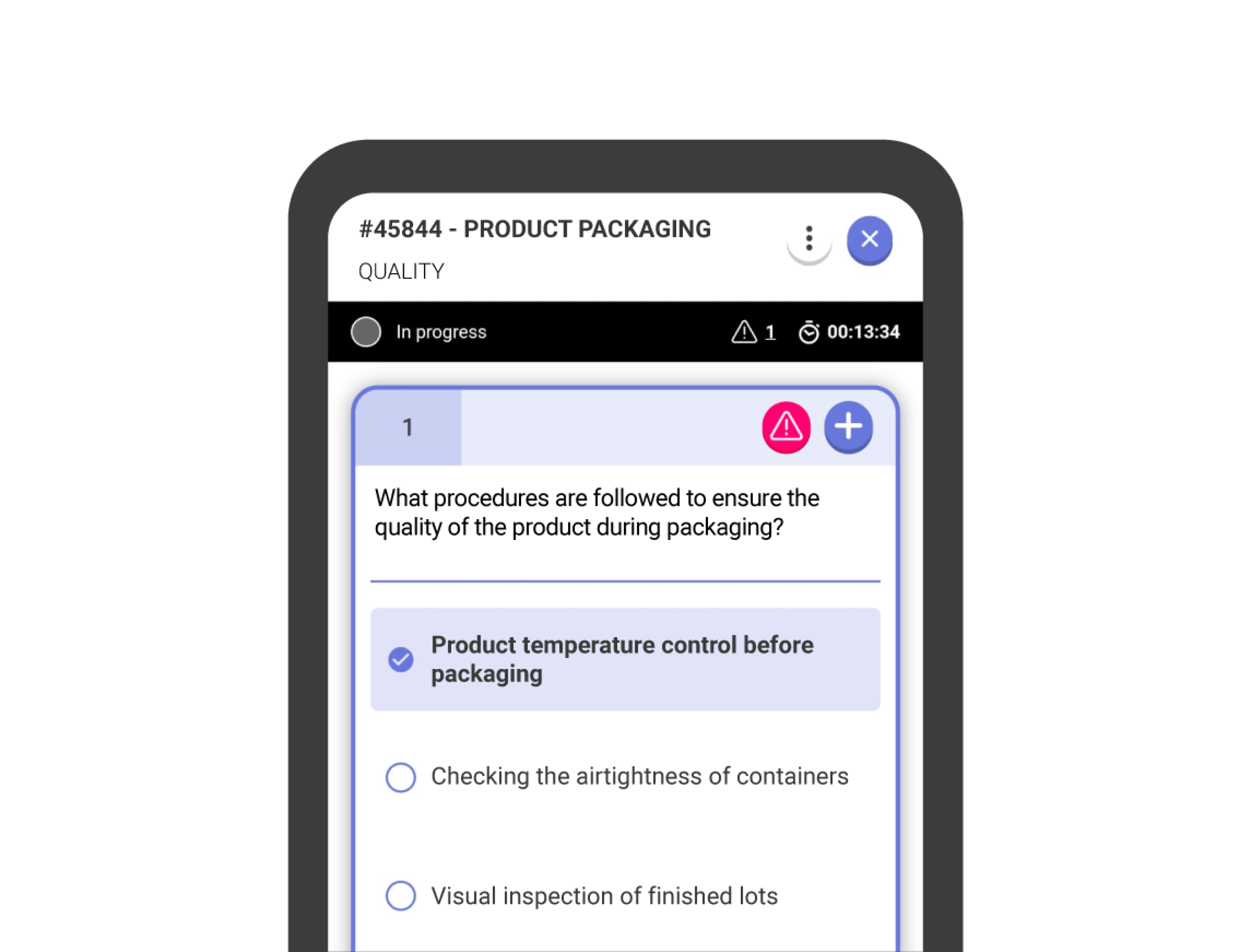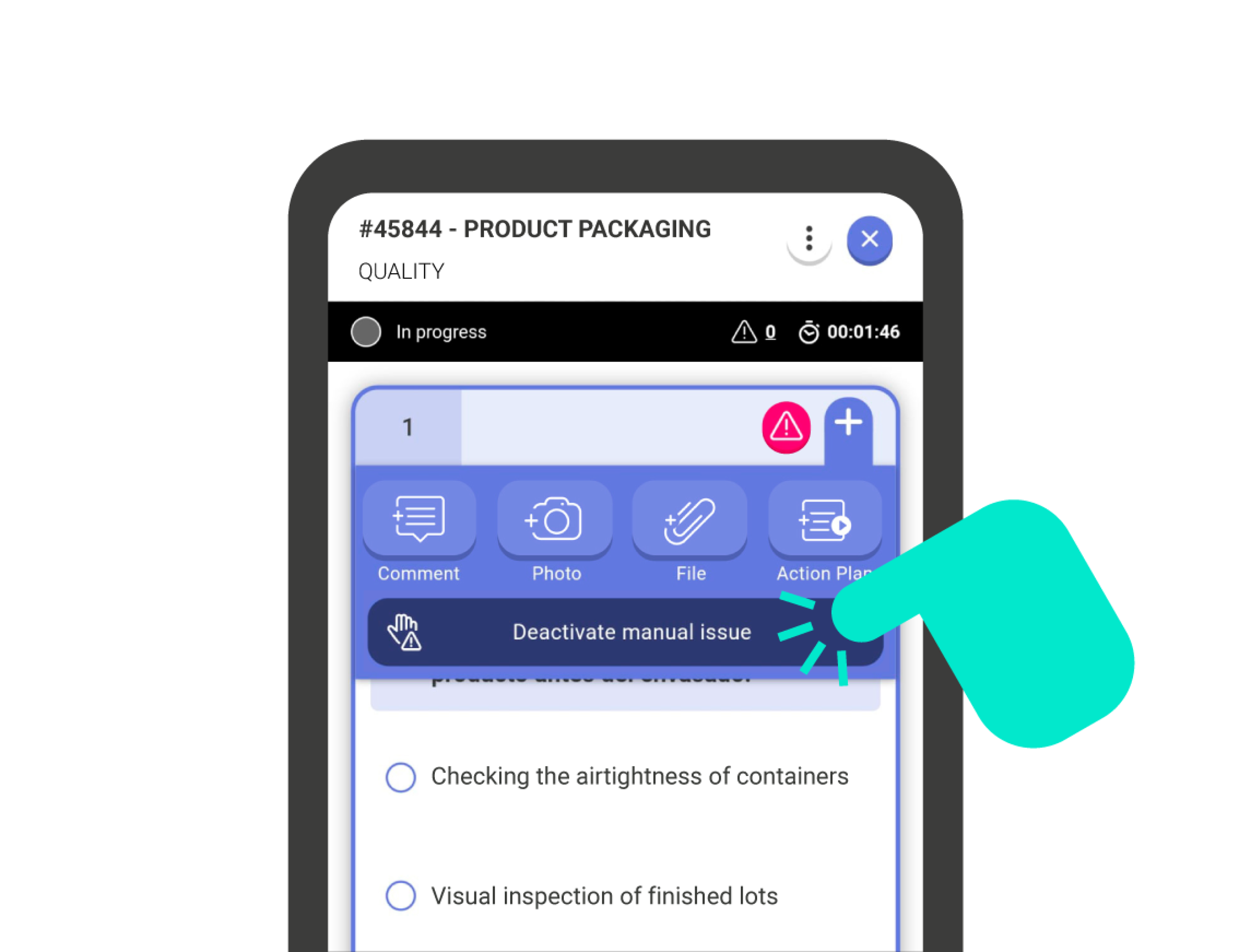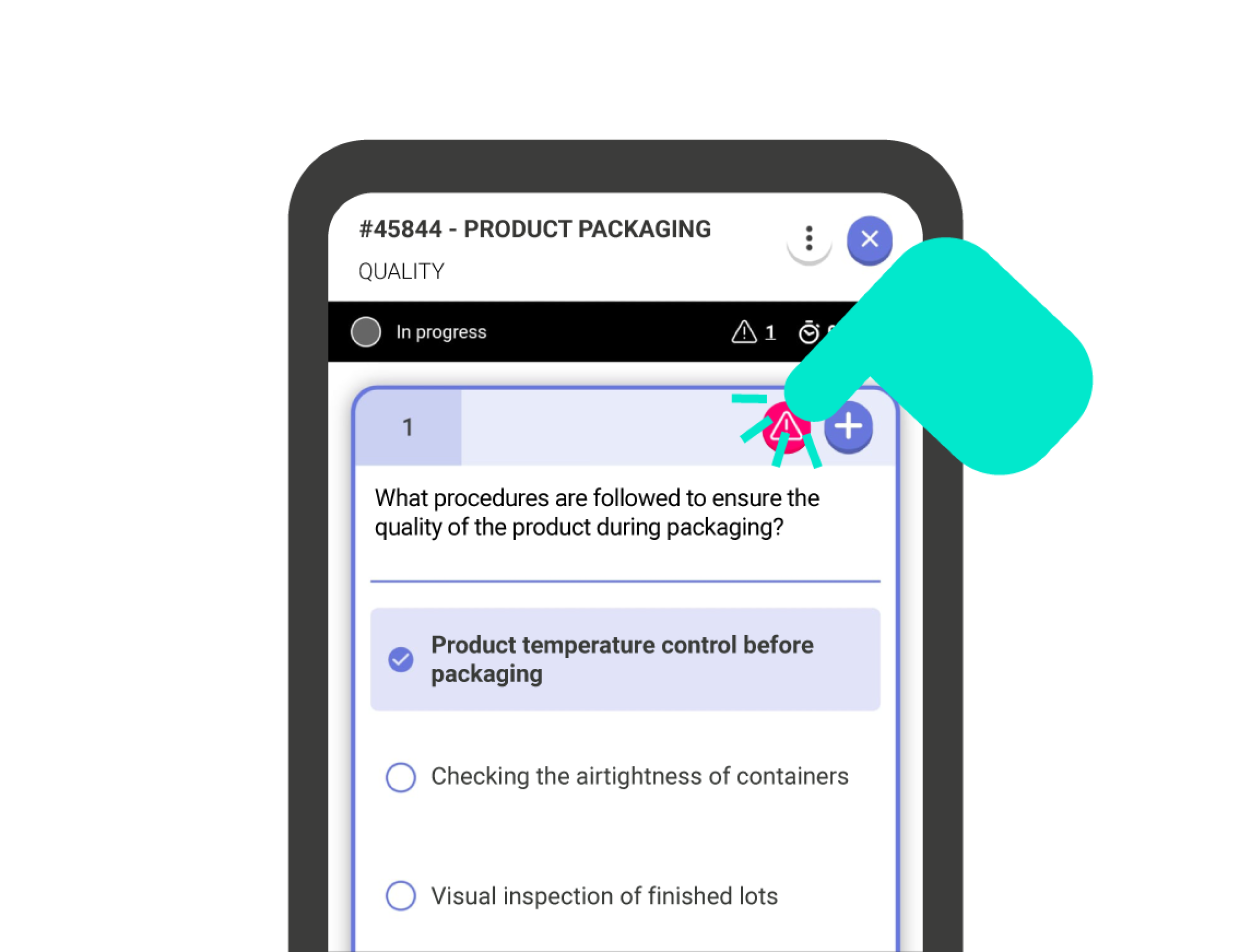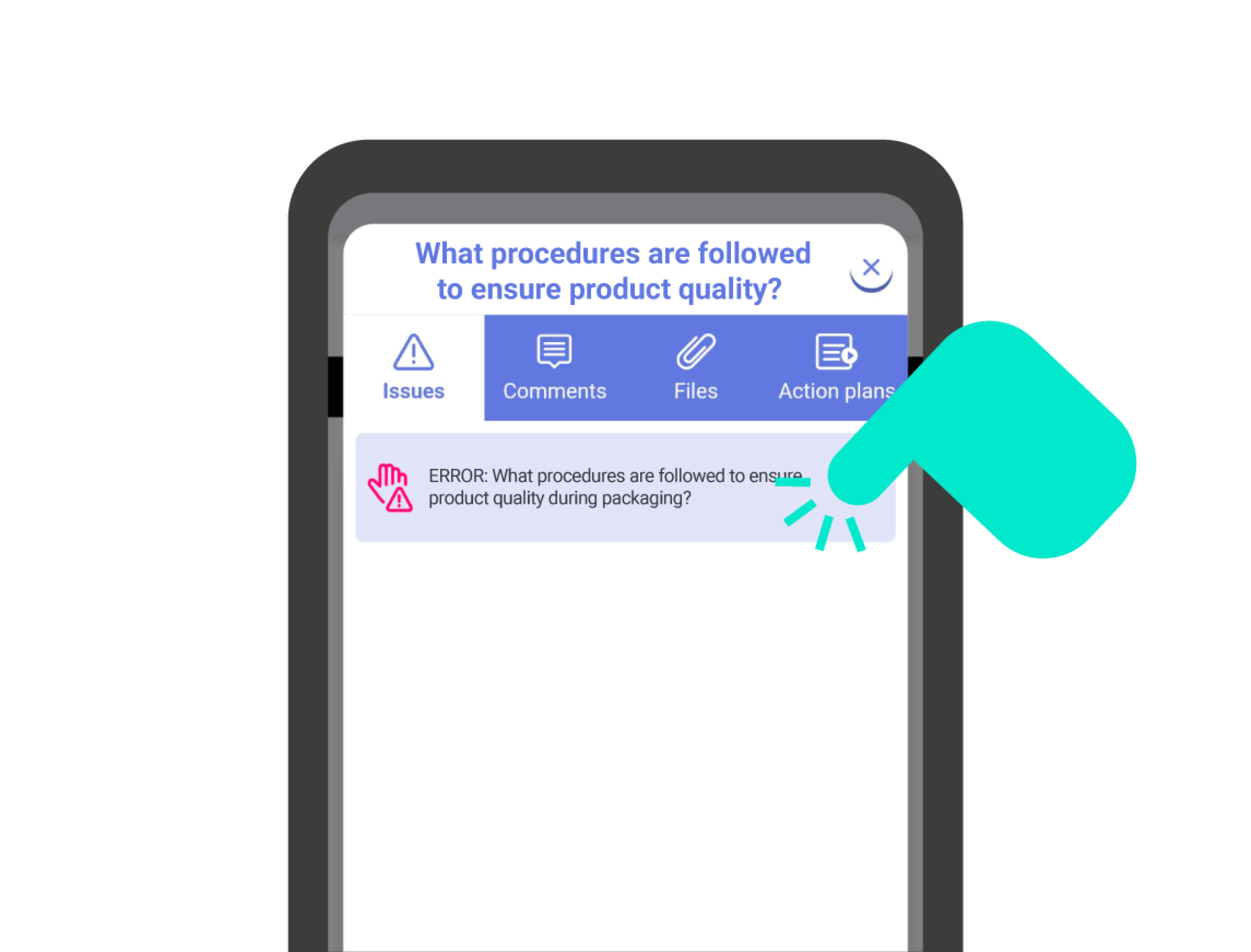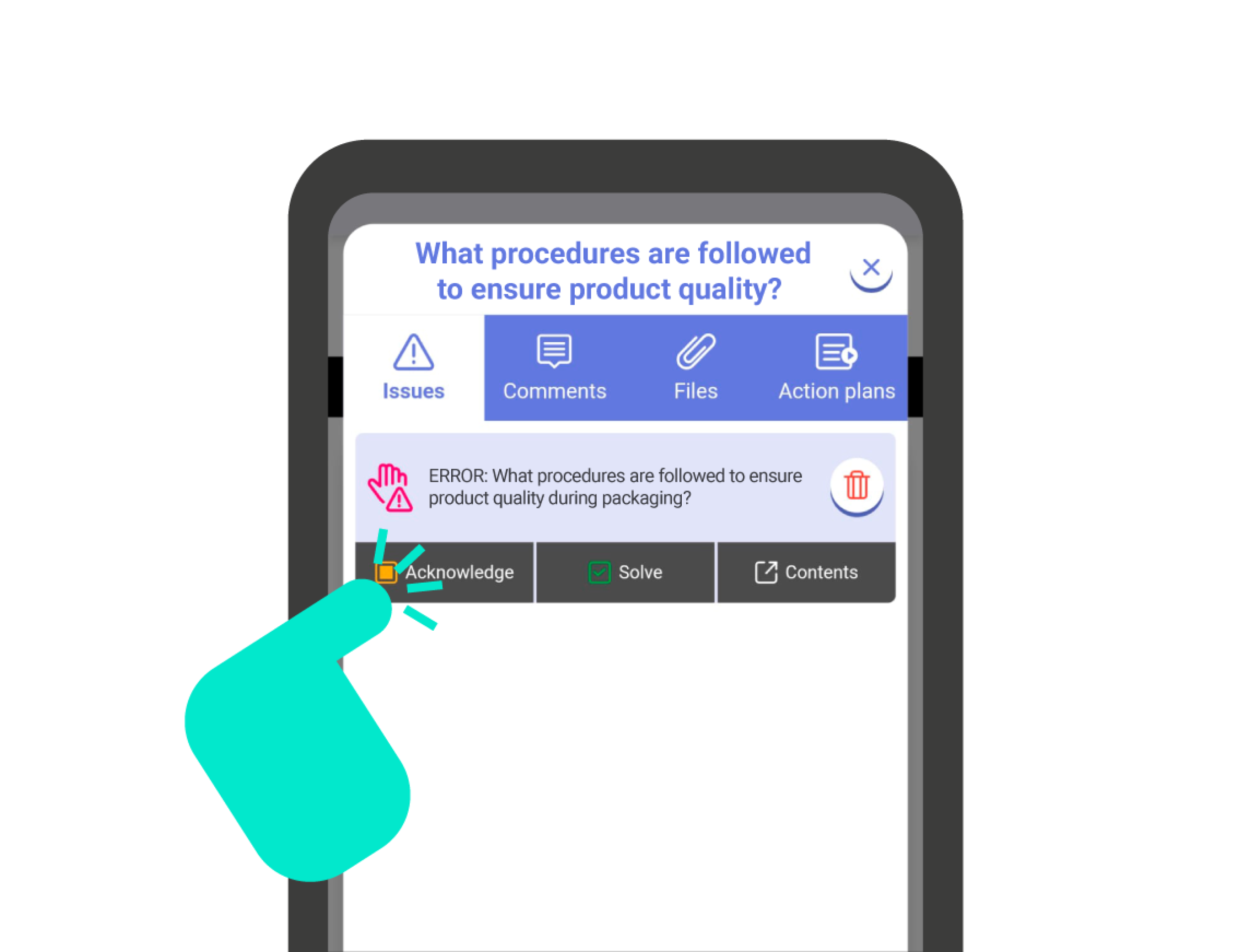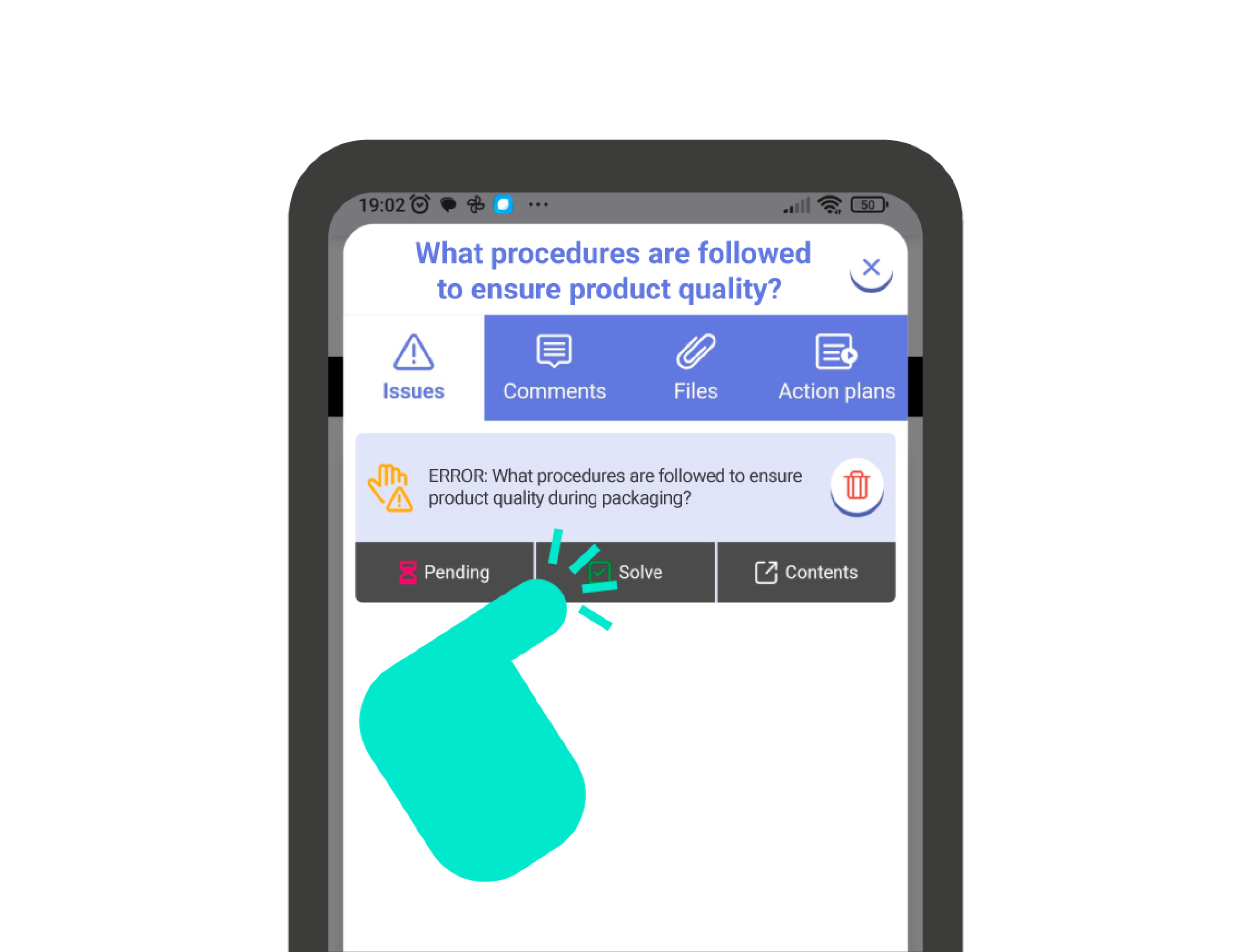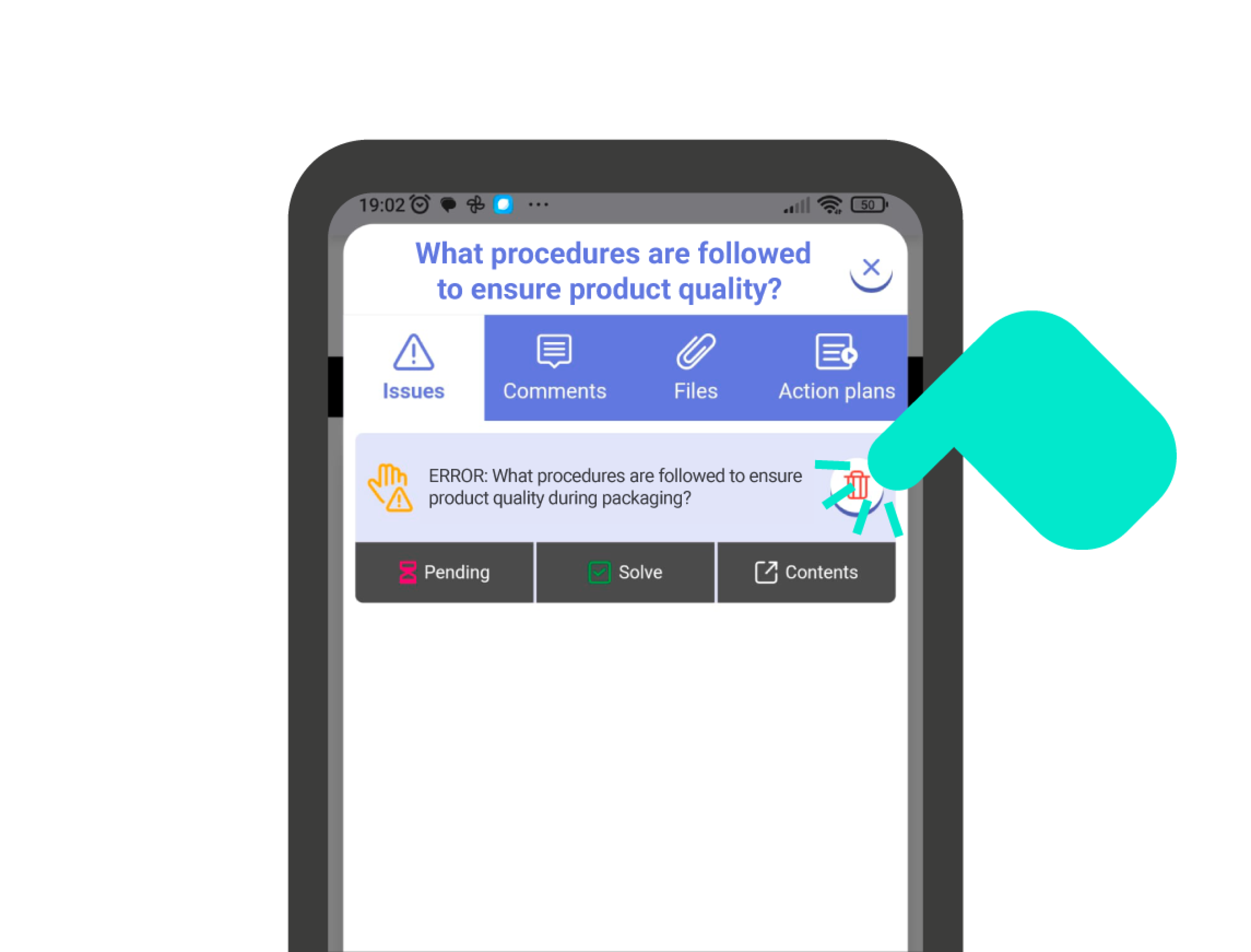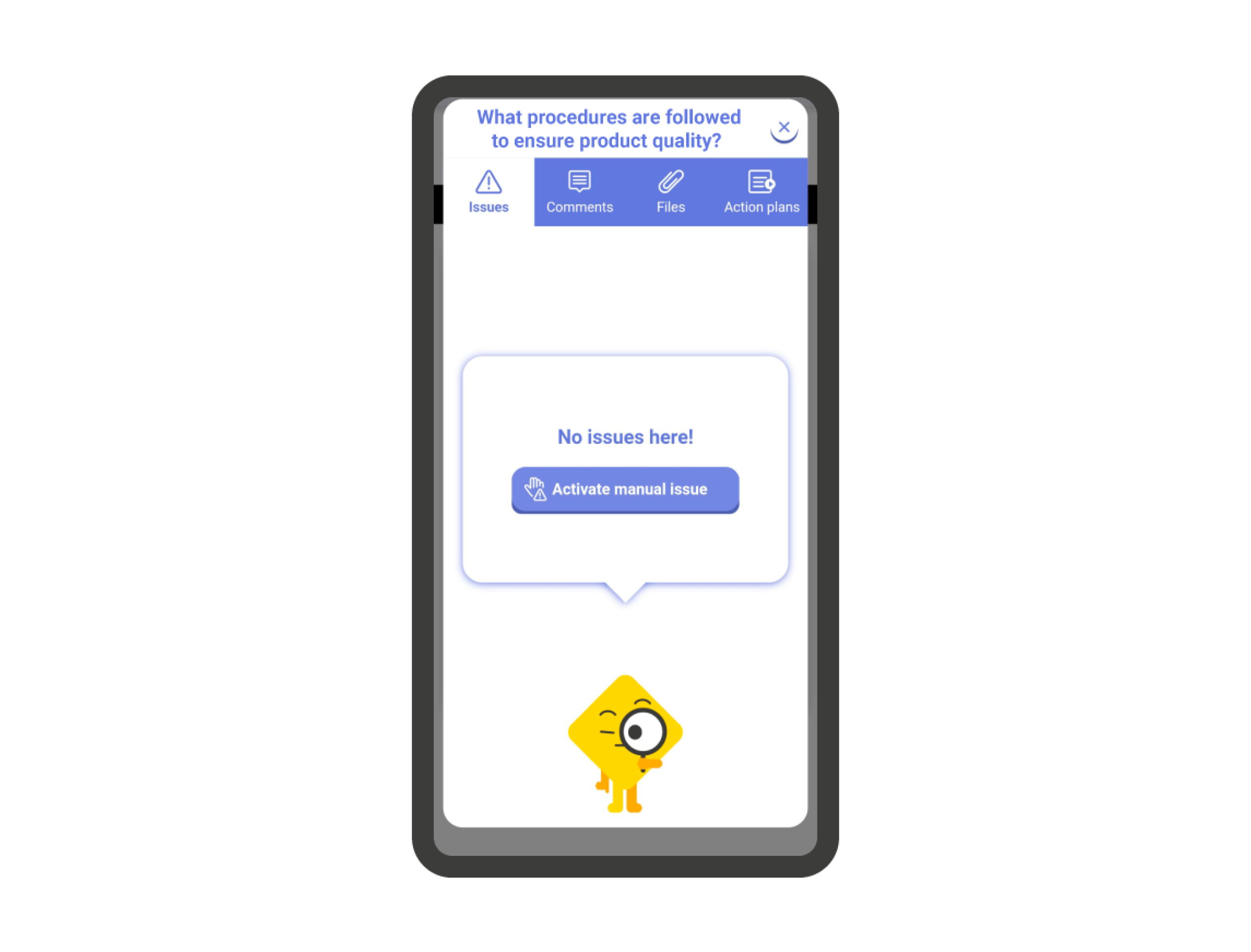Add comments, photos, and files #
In IRISTRACE questions, you can add attachments. The method to attach anything to the question is quite simple. Press the button with the ‘+’ symbol on the top right corner of the question card you want to attach to, and a submenu with several options will appear:
Add Comment: By tapping the ‘Comment’ icon, an internal chat for the question will open, where you can register the comment. To write the comment, tap on the comment bar at the bottom of the screen. Once you have written the comment, press the send button right next to the comment bar.
Add Photos: By tapping the ‘Photo’ icon, a menu will appear where you can choose the method to attach the image: From the device’s camera or from a folder on it. Once the image is taken (or uploaded), a screen will appear where you can:
- Add a comment to the image: Add a comment to the image by typing it in the designated space.
- Edit the image: By tapping the pencil button on the right side of the screen, you’ll open the image editor, where you can draw, rotate, crop, write, etc.
- Rate the image: In this set of three icons, you can select a rating for the image:
- The thumbs up (green) means ‘good’, ‘positive’, ‘correct’.
- The thumbs down (red) means ‘bad’, ‘negative’, ‘incorrect’.
- The lightbulb (blue) indicates that the photo refers to an idea or suggestion.
- Save and New: Save the image and offers the possibility to take or upload a new image.
- Save and Close: Save the image and go back to the question within the checklist.
Add File: By tapping the ‘File’ icon, you can select a file from your device. The available formats are: CSV, PDF, XLS, DOC, JPG, PNG.
Important!: When there is any comment, image, or file attached to the question, buttons will appear at the top of the card. By tapping any of them, you will be able to view the attachments to the question.
Add Action Plans #
An action plan is usually a reactive measure defined to correct or prevent an incident, error, breakdown… and can be added to questions in IRISTRACE.
To add an action plan to a question, click the ‘+’ button at the top right of the question’s card. Then, select the ‘Action Plan’ option from the menu. This will open the ‘Action Plans’ section for the question.
To add a new action plan, click the button at the bottom of the screen.
Defining an action plan is very straightforward. The first thing you need to do is select an action plan template. Then, add a name and description (instructions to follow, objectives to achieve, problem to solve…) to the action plan. Finally, optionally, assign one or more users and define the planning and expiration date.
You can ‘save and start a new action plan’ or ‘save and close’ using the buttons at the bottom of the screen.
Important!: The action plan operates like a checklist within a checklist and although they are linked, they work independently. You can access this checklist from the question (by clicking the ‘action plan’ icon that will appear at the top of the card, or from the ‘Results’ tab in the ‘Description’ screen of the checklist.
Add Manual Issues #
Manual issues allow the user to indicate that, regardless of the question’s outcome, there is something, usually negative, to highlight regarding it.
To activate a manual issue, click the ‘+’ button in the upper right corner of the question card. Next, check the menu bar ‘Activate Manual Issue’. To deactivate it, do the same but click on the ‘Deactivate manual issue’ bar.
Important!: You can review the issues from the checklist in the ‘Results’ menu within the checklist description.
Managing the Status of Issues #
When an issue appears after answering a question, or you manually mark an issue within a question, you should know that you can move that issue through different statuses to indicate its progress.
When an issue is generated, either manually or automatically, it appears in an ‘Active’ state, meaning the issue remains unresolved. The issue can change to two possible states: ‘Reviewed’ or ‘Resolved’, as appropriate.
To change the status of the issue, click on the icon with the triangle and exclamation mark that appears at the top of the card. This will open the ‘issues‘ panel of the question, where you’ll find all the issues that question might have. Now you can click on the different available statuses in the lower bar of the issue.
By clicking the ‘Contents’ button, you’ll access all attachments related to the issue (coming soon).