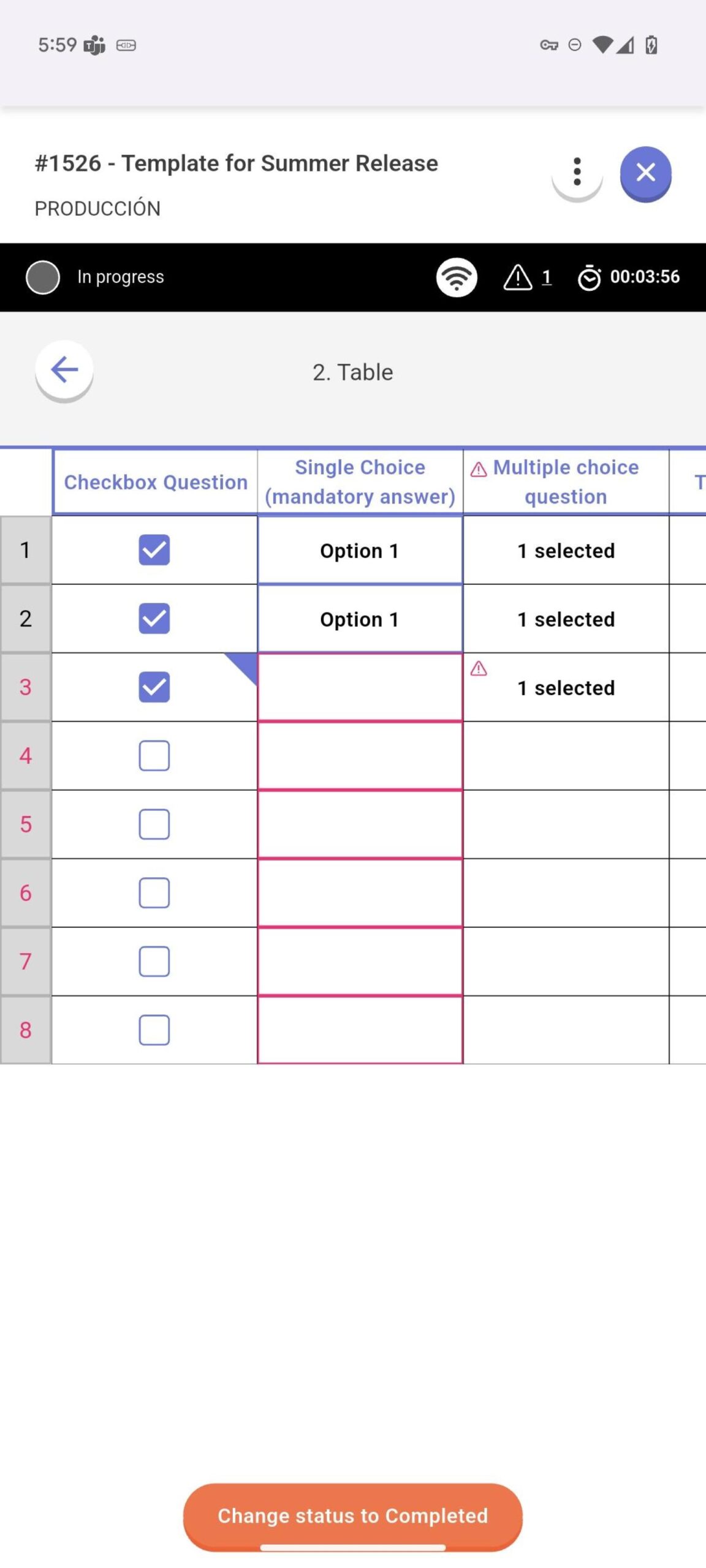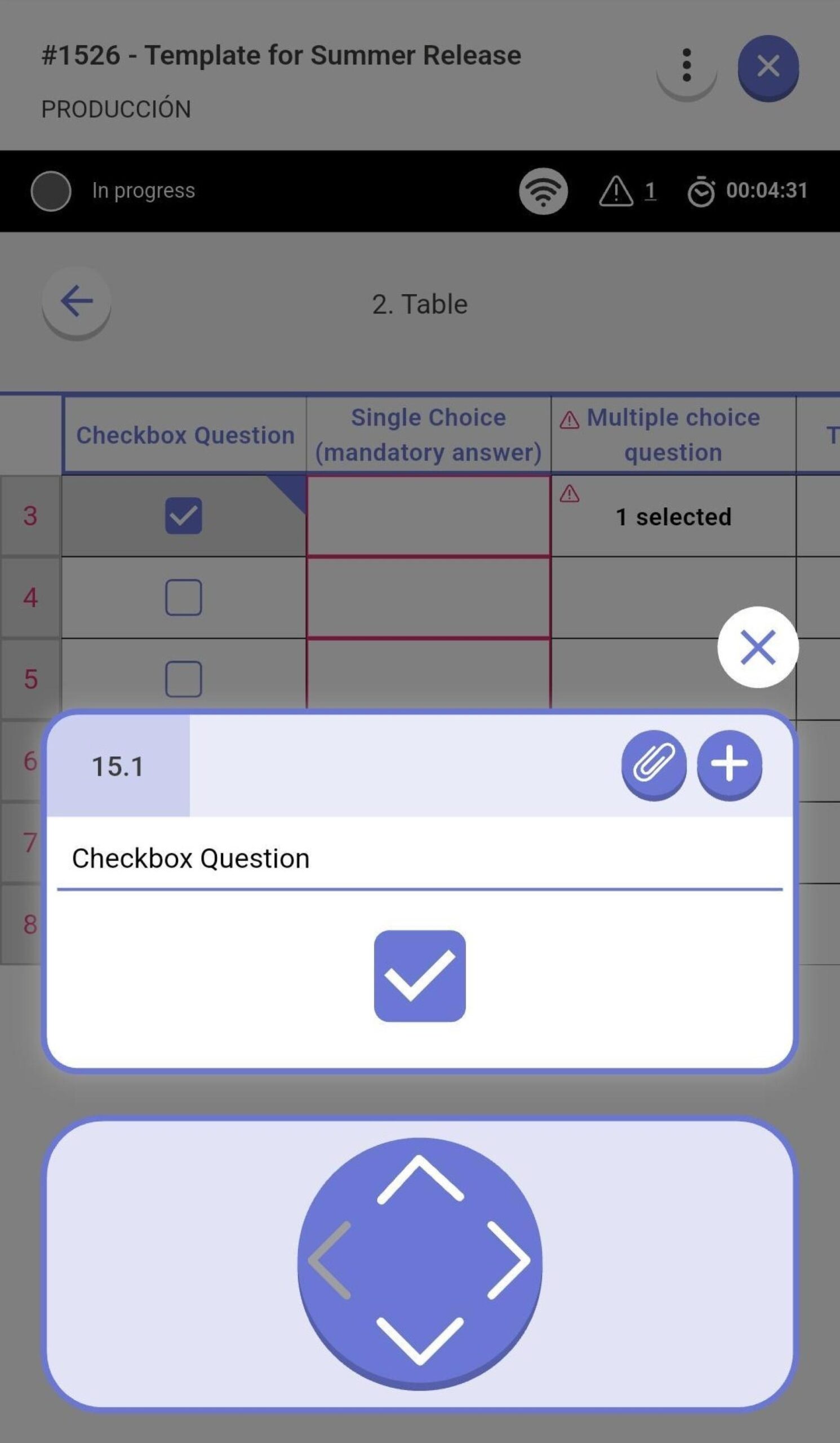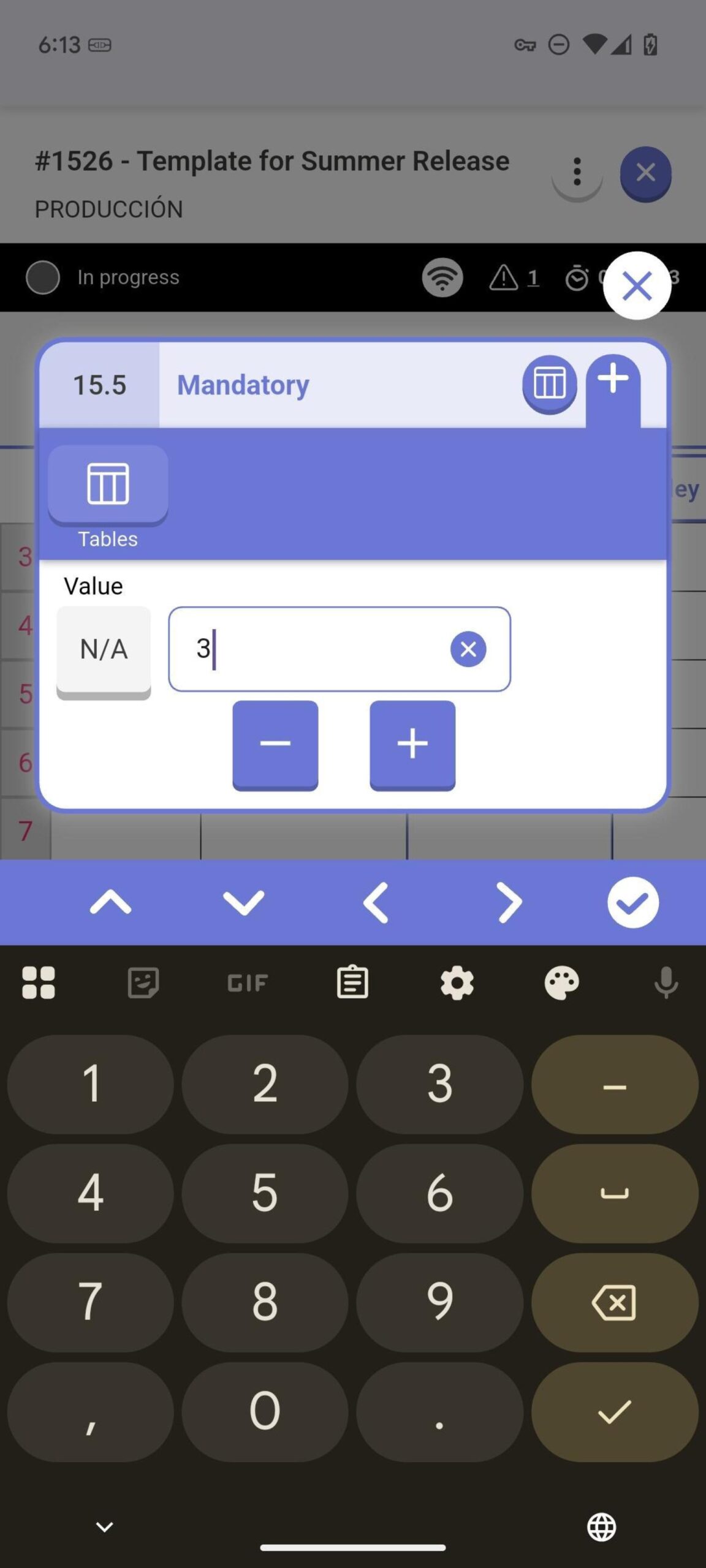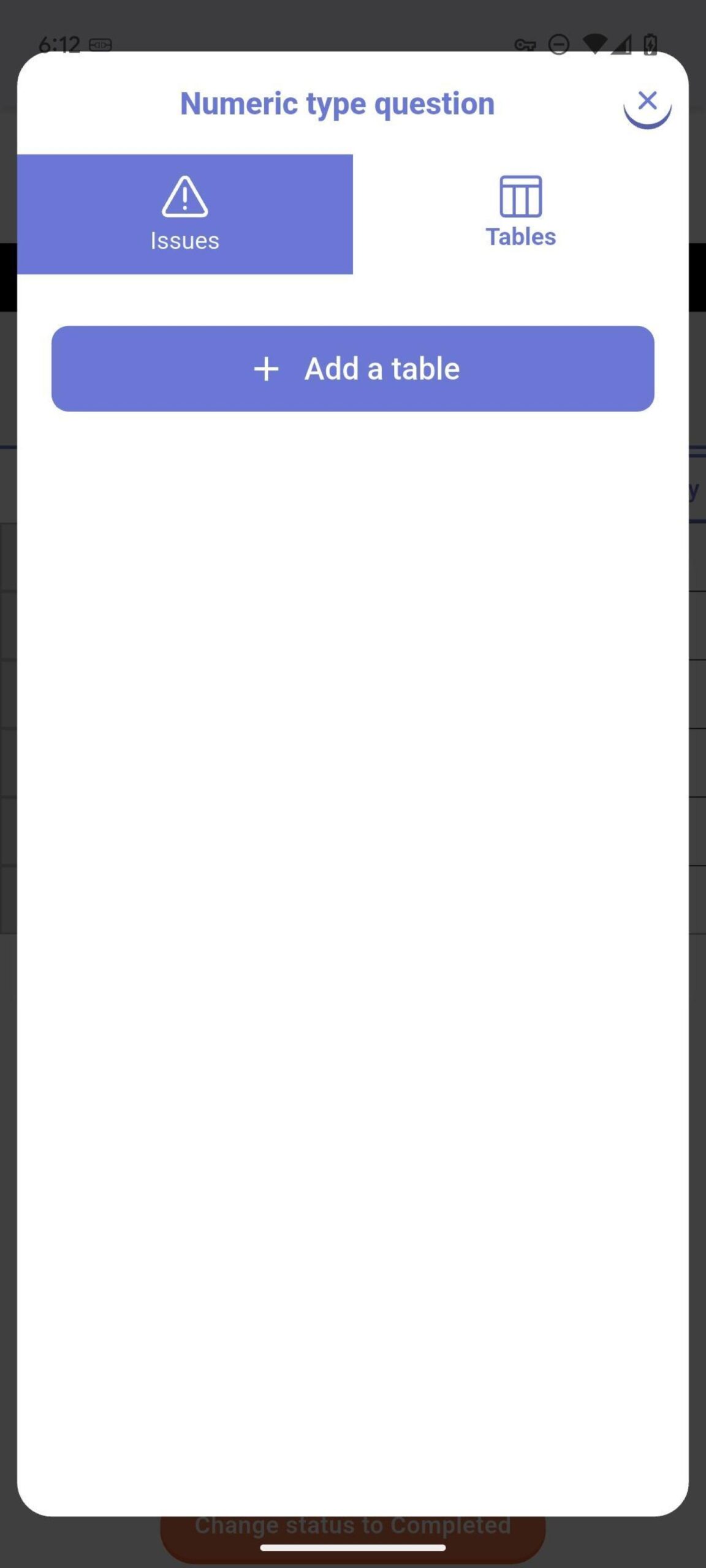Navigating and Answering a Table #
The table within a checklist behaves like a category. You can move between it and other categories using the navigation buttons.
- Each Cell is a Question: Each individual cell in the table is a question that can or must be answered.
- Scrolling: You can scroll horizontally and vertically to view all the columns and rows of the table.
- Opening a Cell: Pressing on a cell will open a pop-up window with the question in full detail, allowing you to add your answer and any other content.
- Navigating between cells: The arrow pad below the question lets you navigate directly between cells without closing the window.
Understanding Table Indicators #
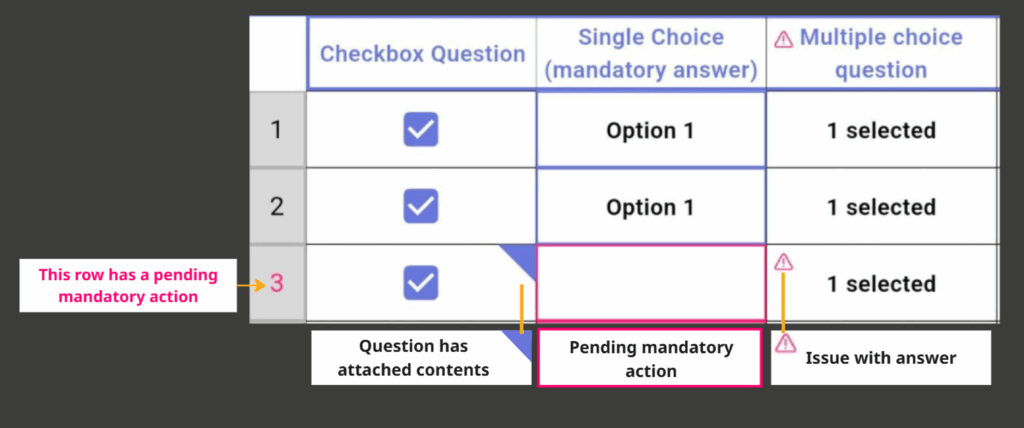
The table uses several indicators to help you understand what’s required and what has been completed.
- Mandatory Actions (Red Borders): A cell with a red border means a mandatory action is required. This could be answering the question, adding a photo, leaving a comment, adding an action plan or attaching a table.
- Content & Issues:
- Content: A small blue indicator in the corner of a cell shows that content (like a comment, file, or image) has been added.
- Issues: A red warning triangle in the top-left corner indicates that the answer has an associated issue. This indicator also appears in the column header for quick visibility.
Table Question Contents #
The options for what you can add to a question have been moved to a new, modular panel.
- Question Contents: Your template creator decides which content types are available for each question (e.g., photos, comments, documents, issues, action plans, or attached tables). The corresponding icons for these options will appear in the question’s content panel.
- Adding a Table: If a question requires a table attachment, you will see a + Add a table button in the Tables tab. After adding the table, a back arrow will appear, allowing you to return to the main checklist when you are done.