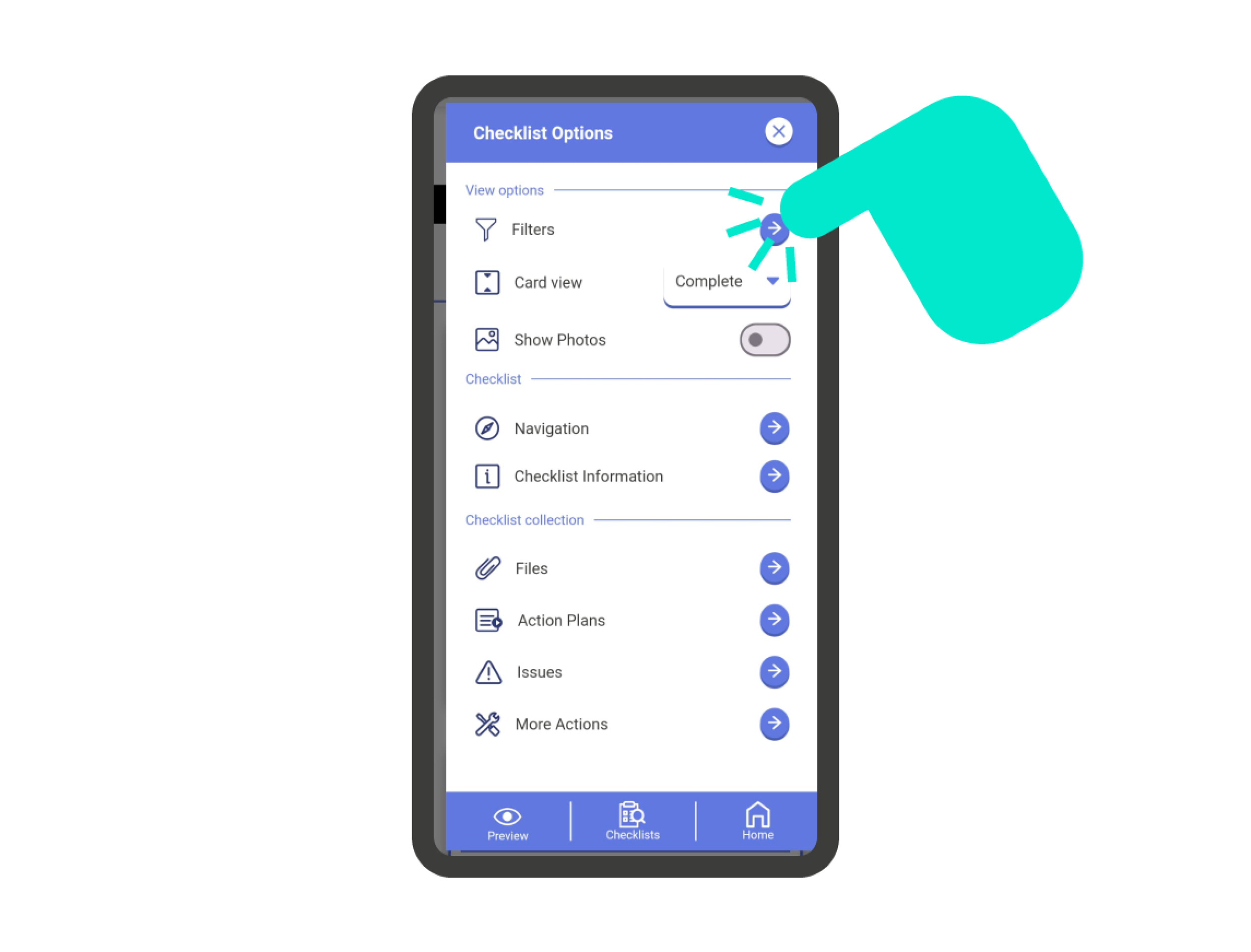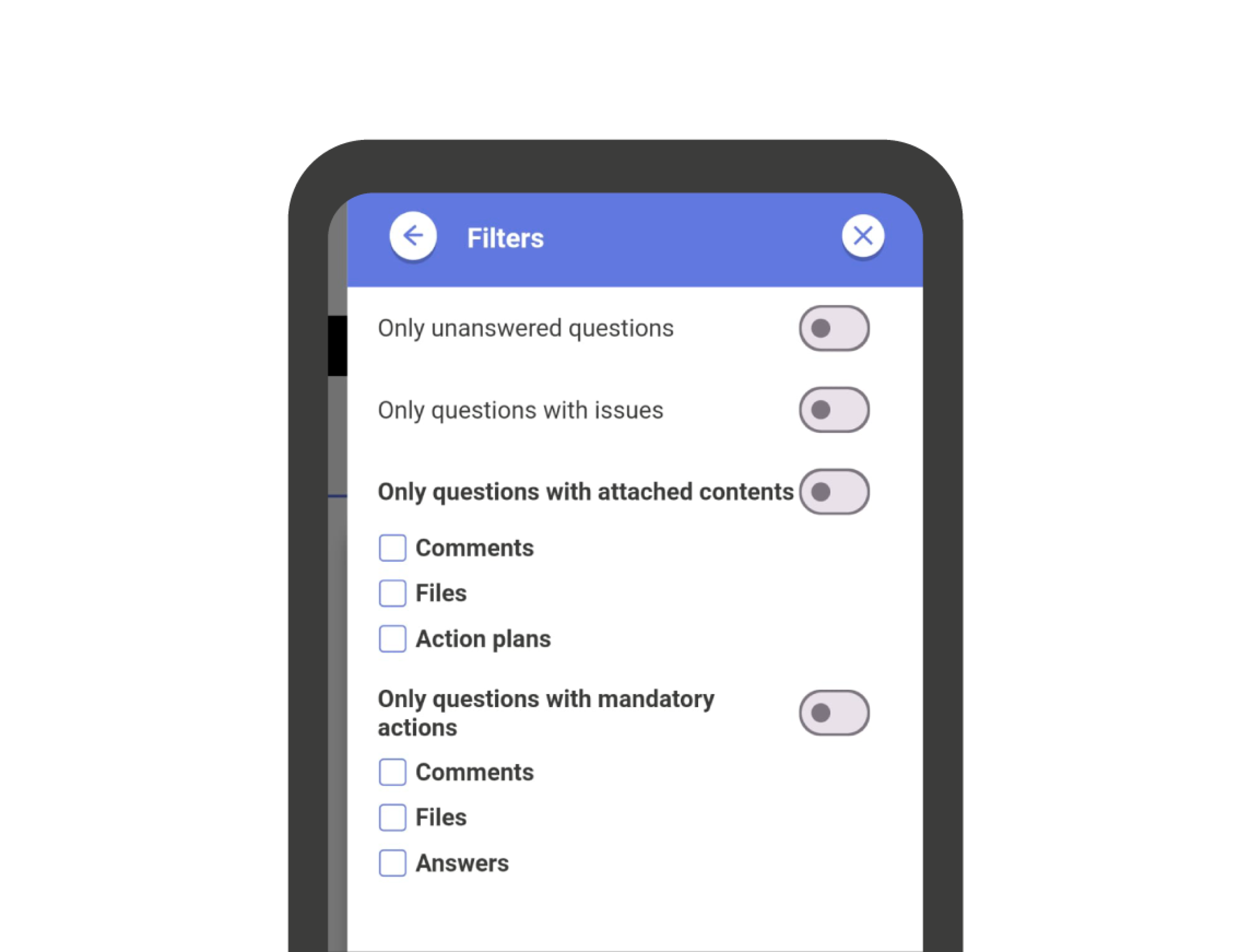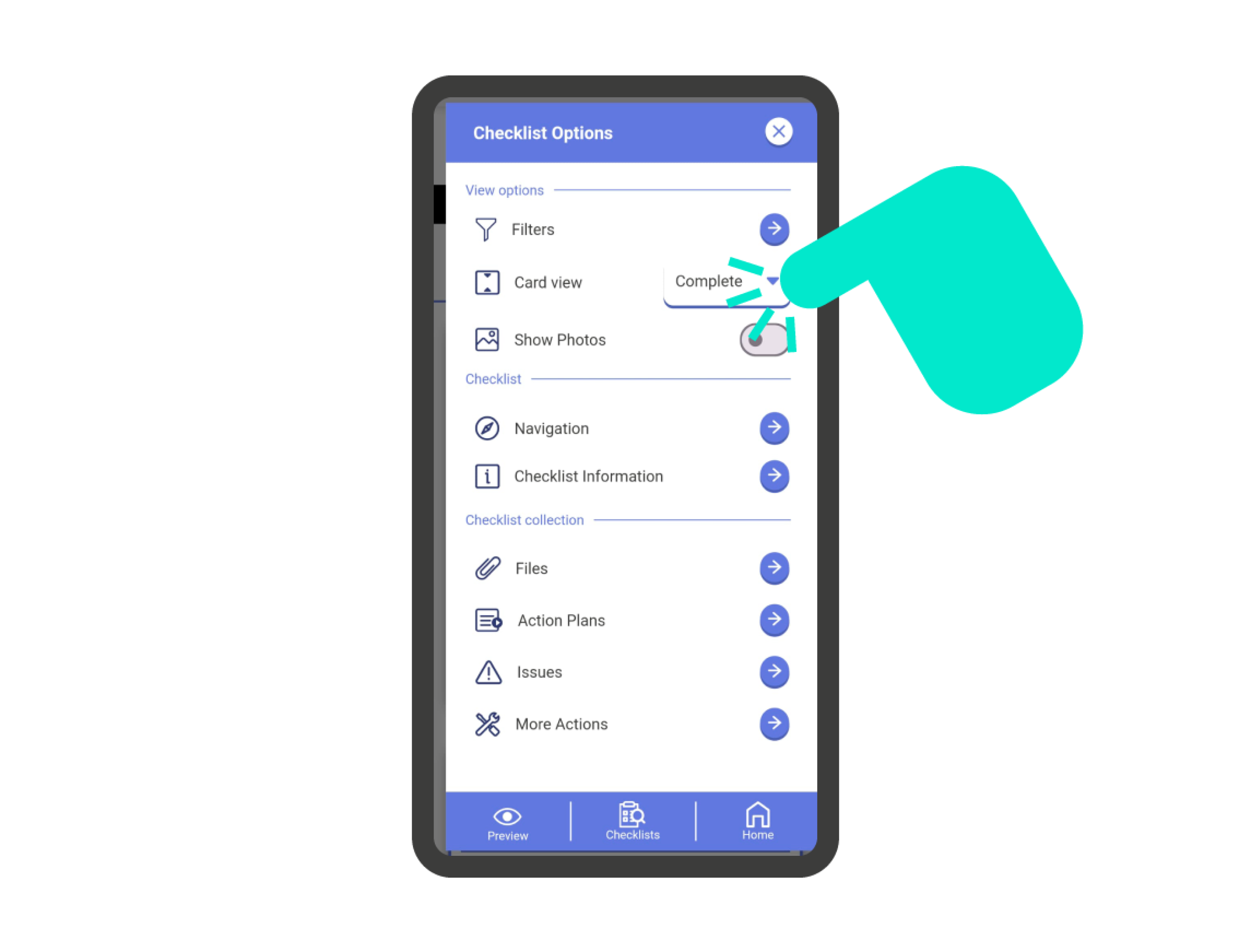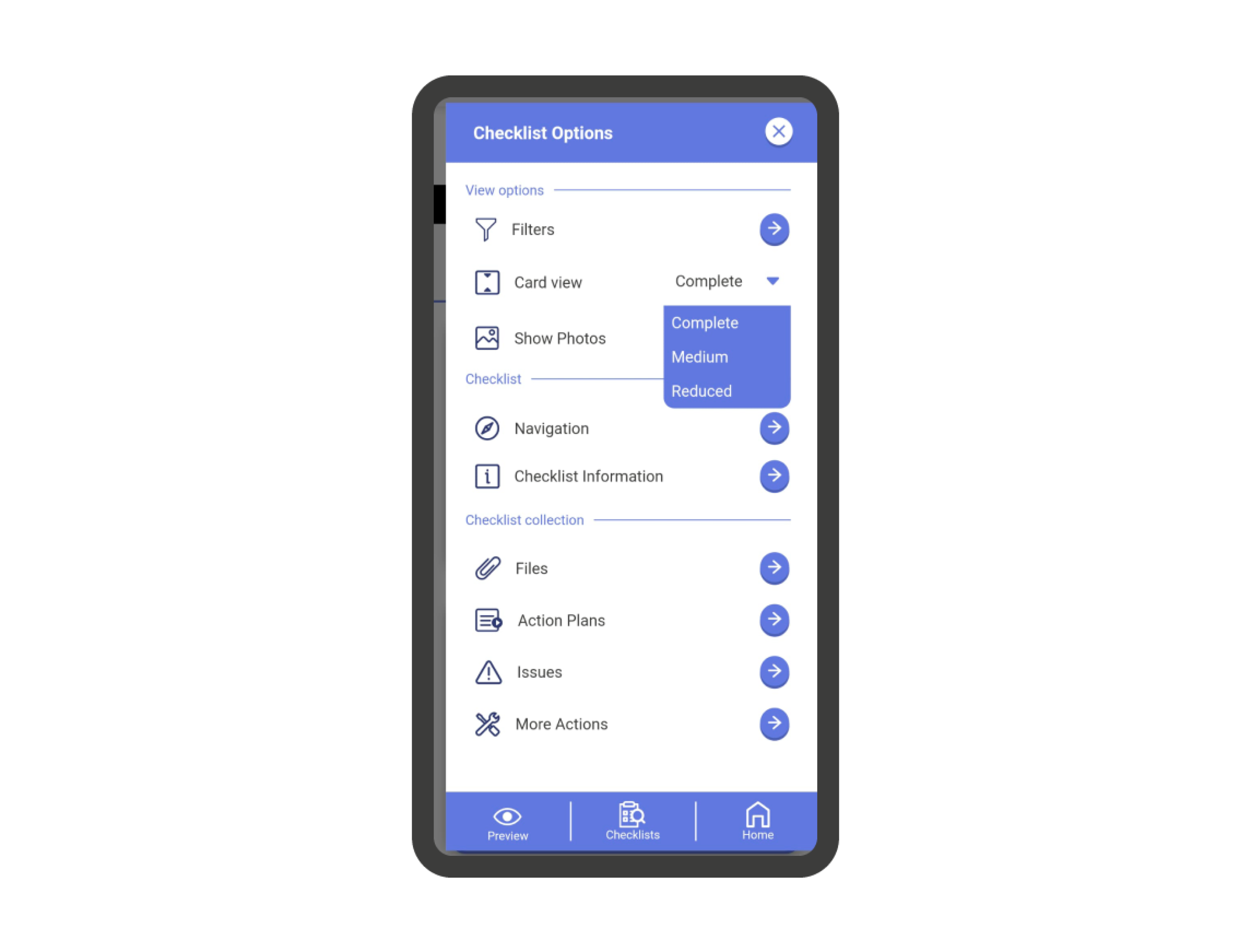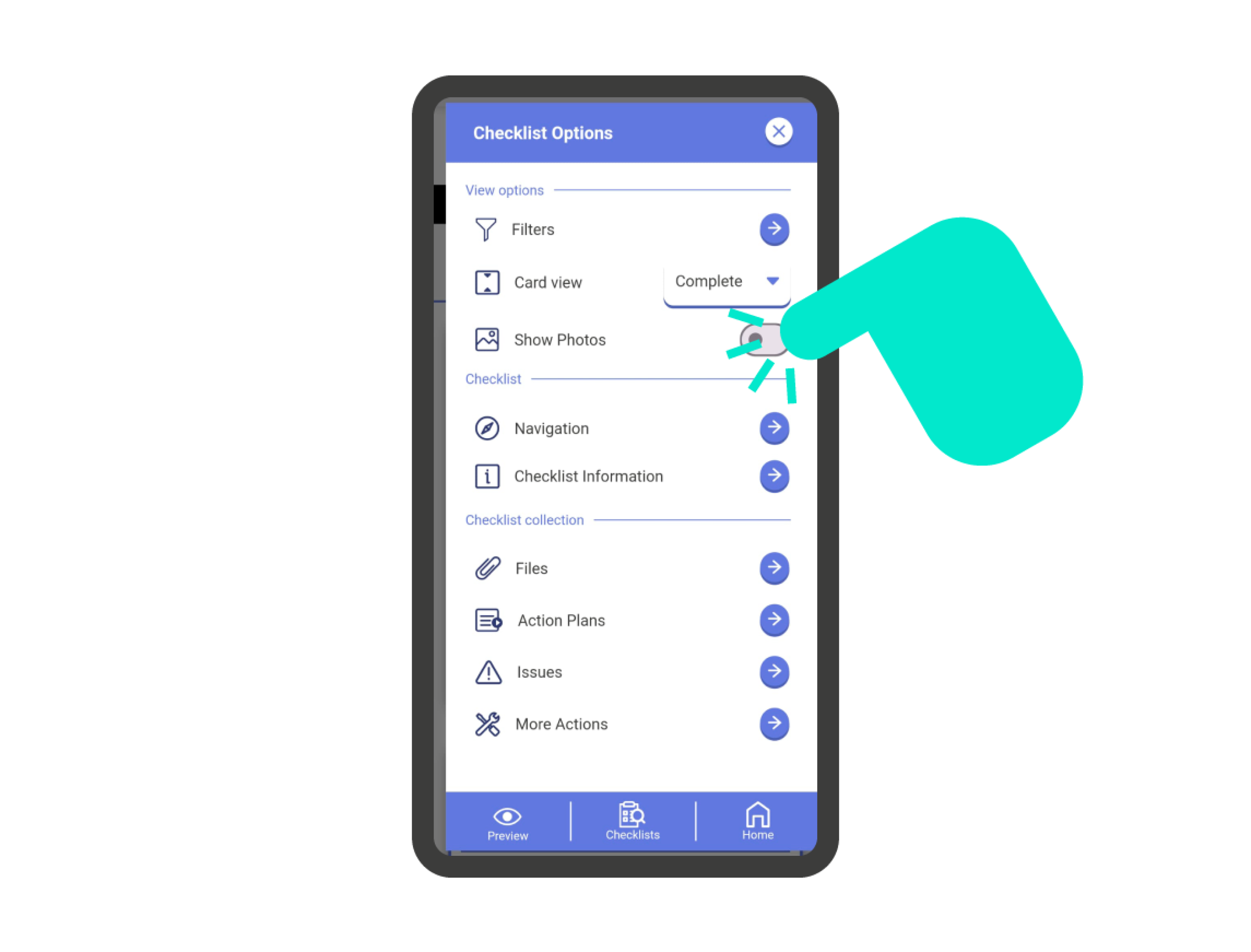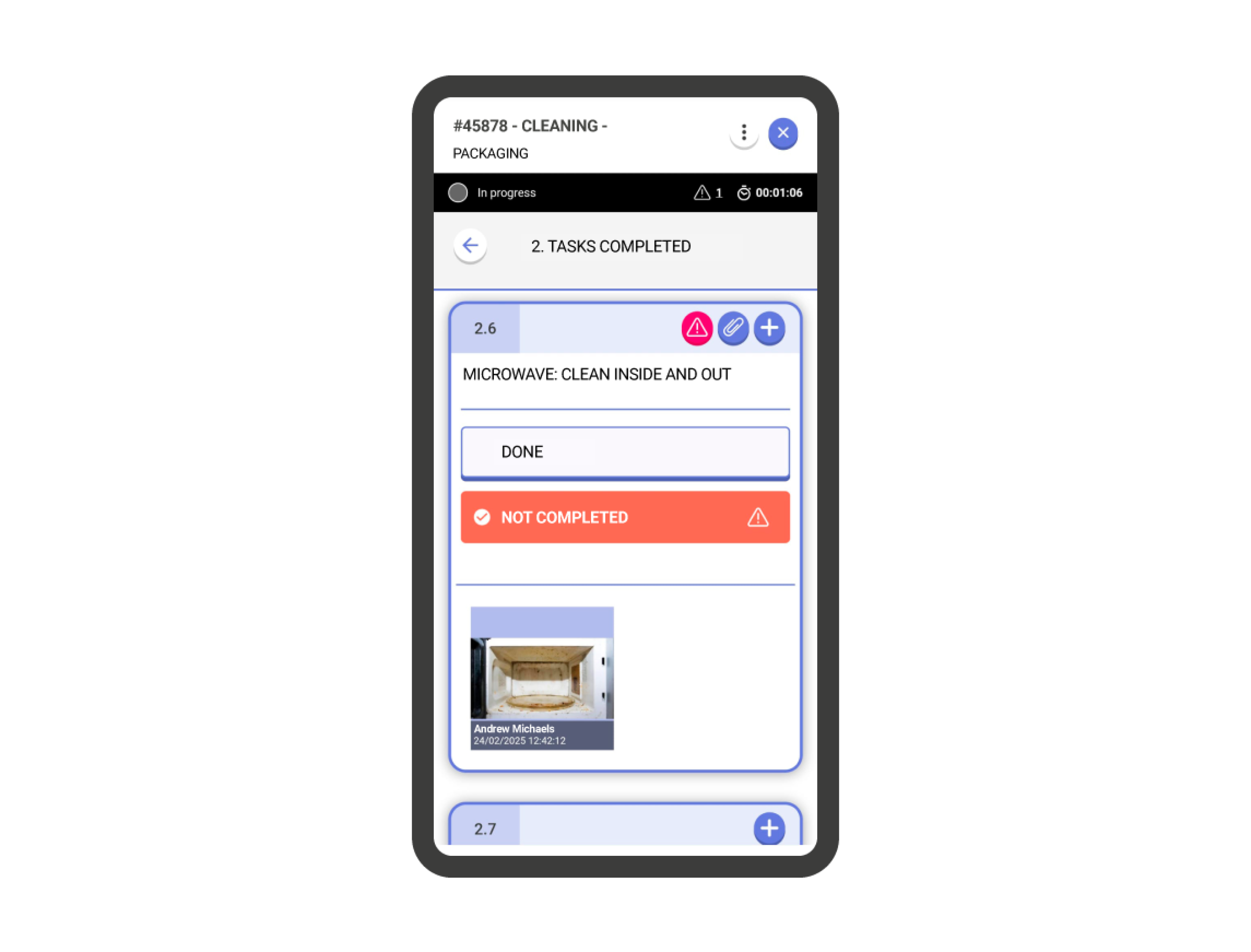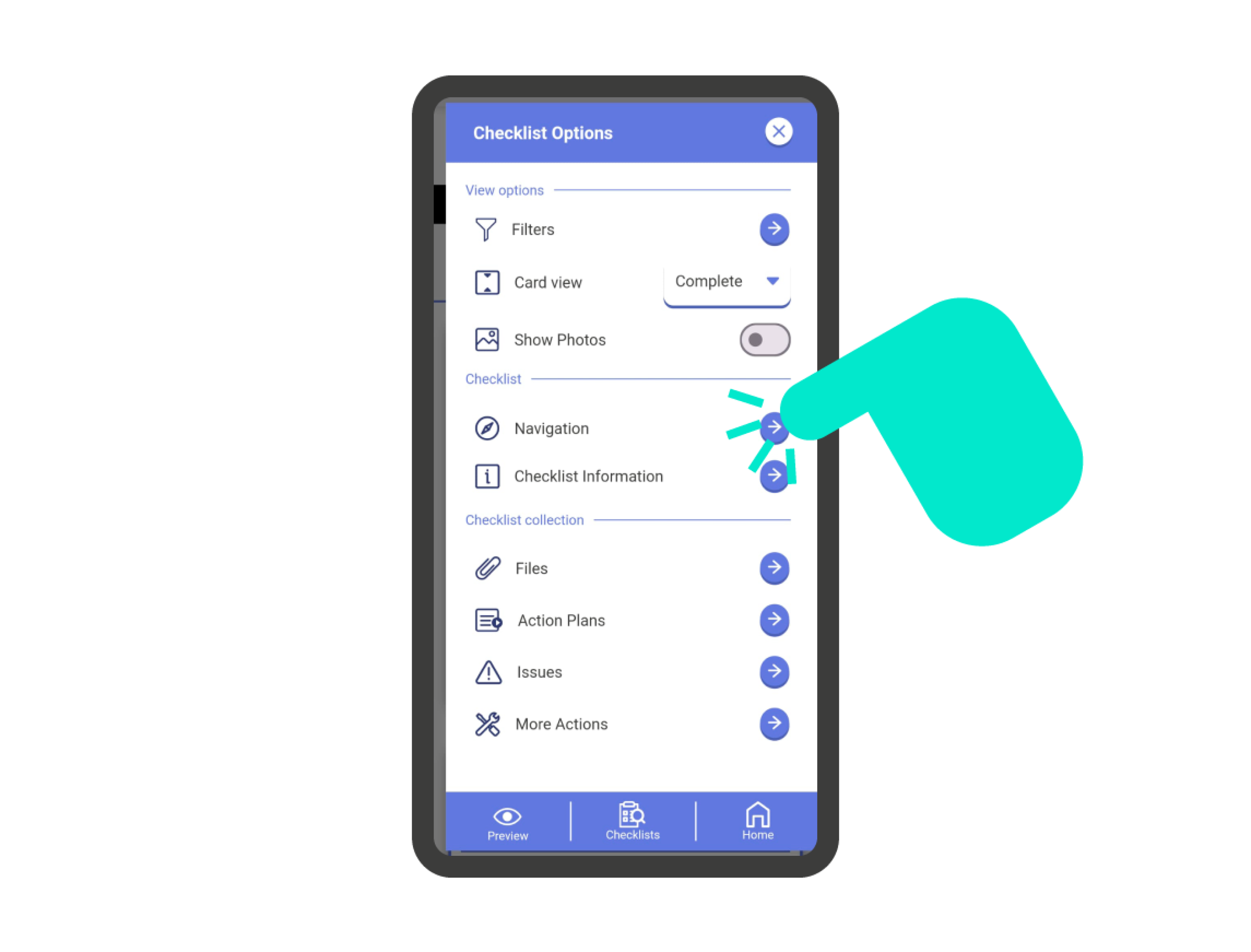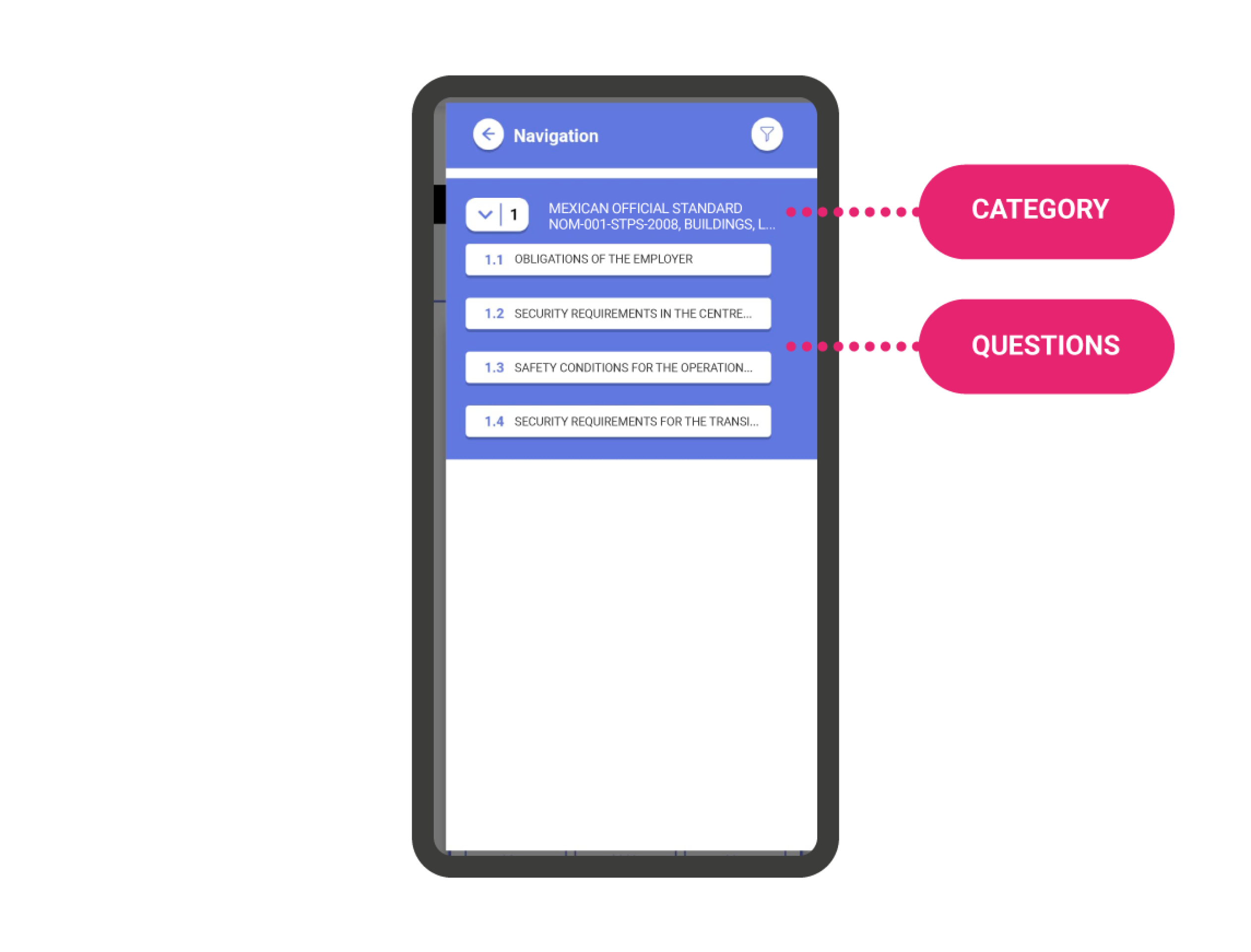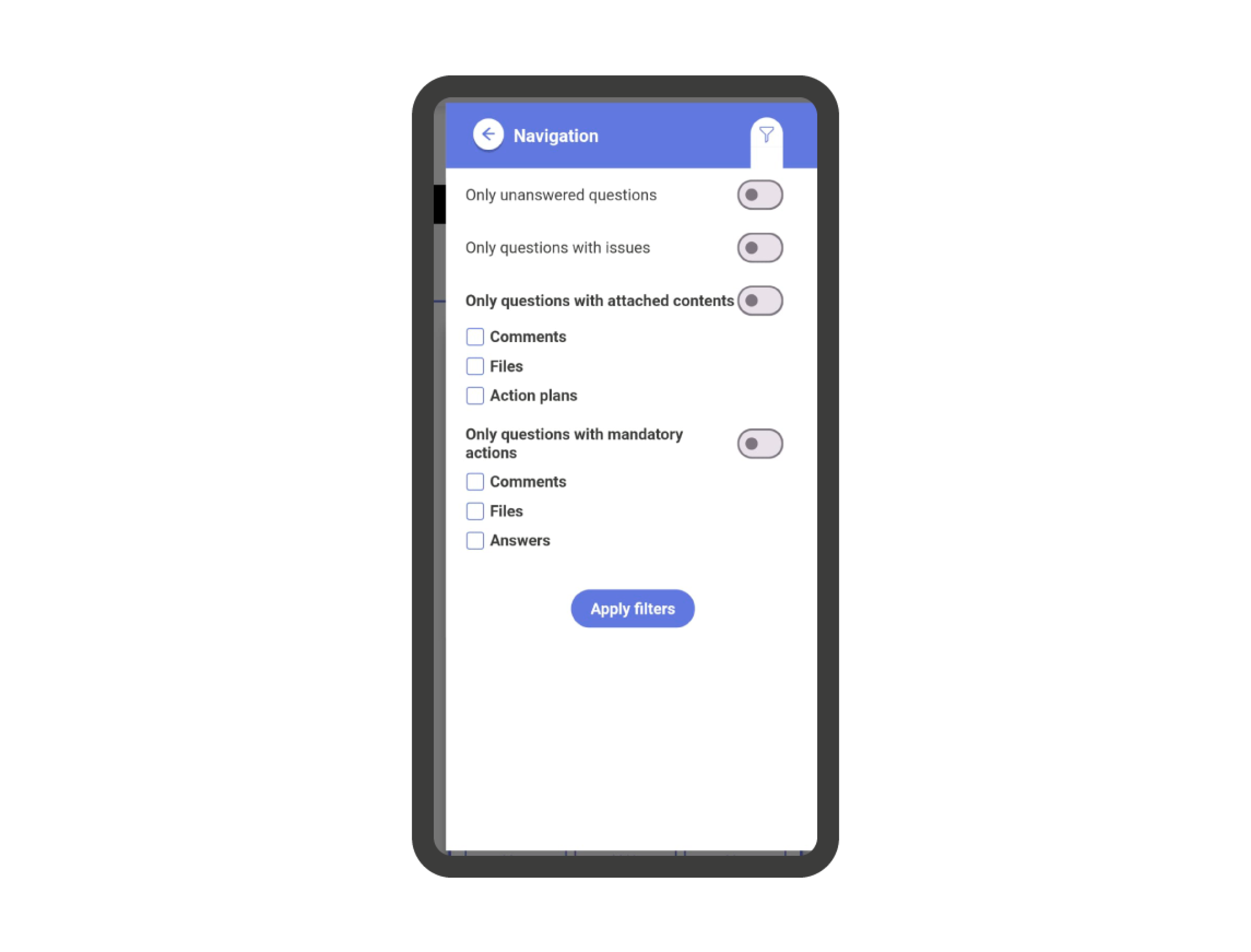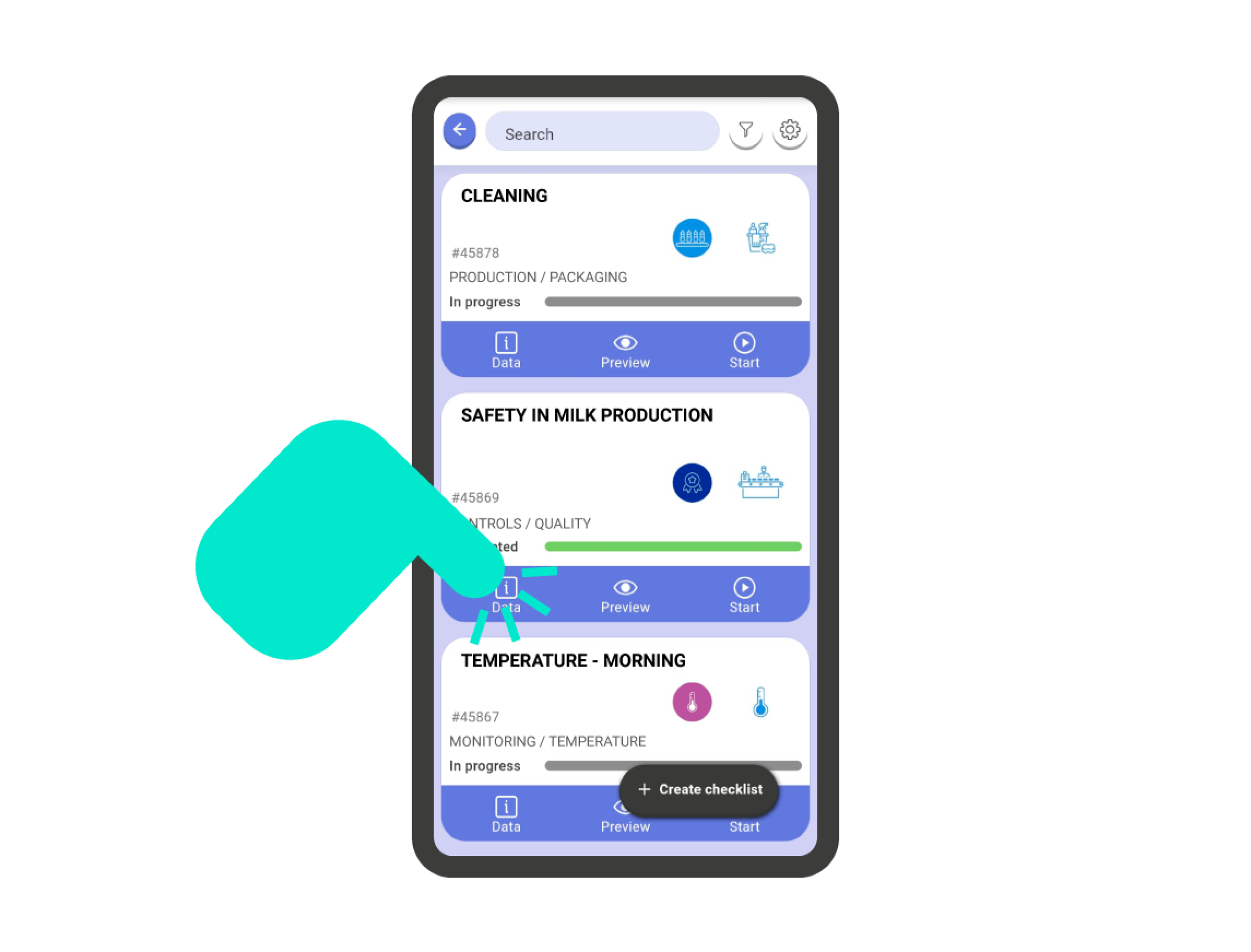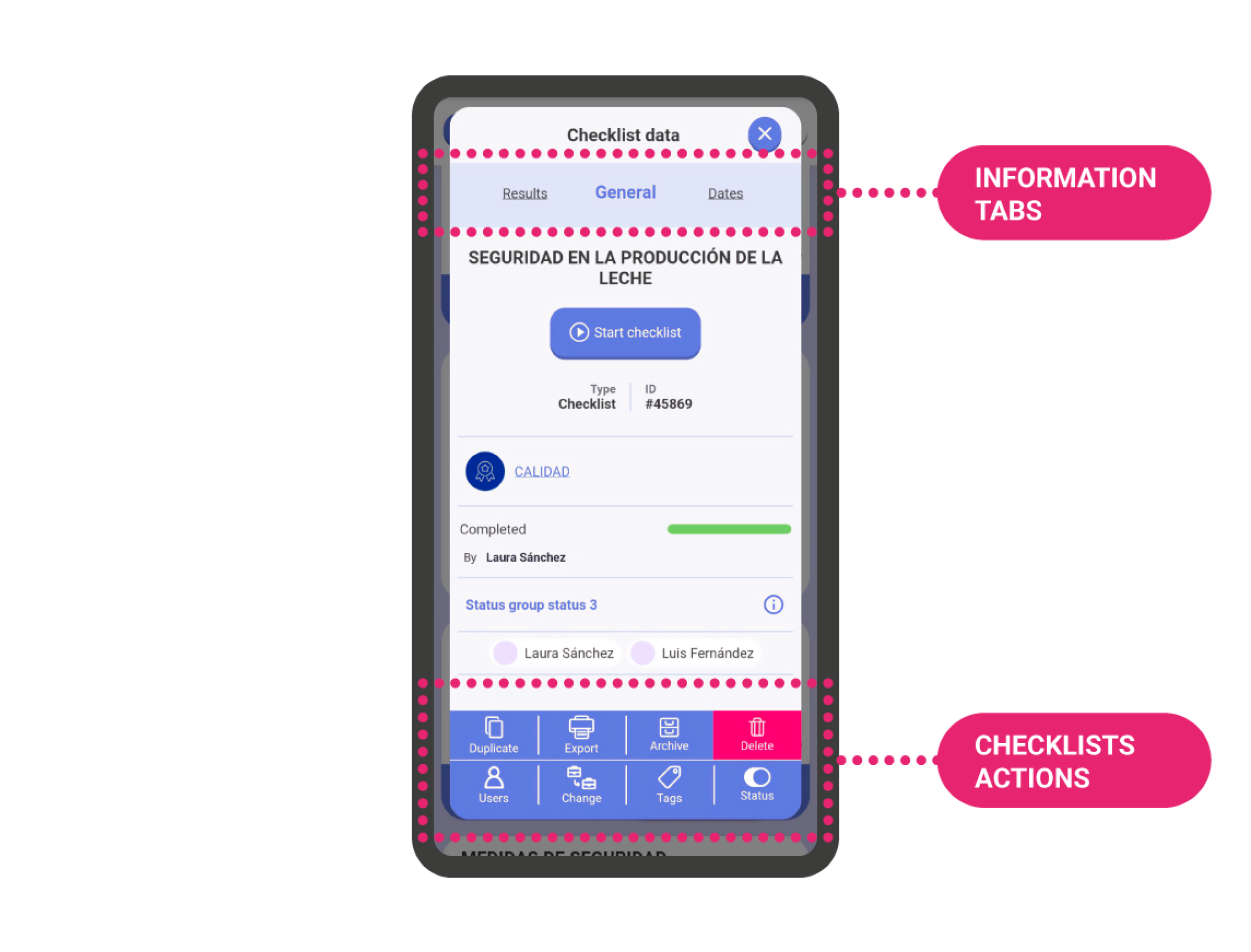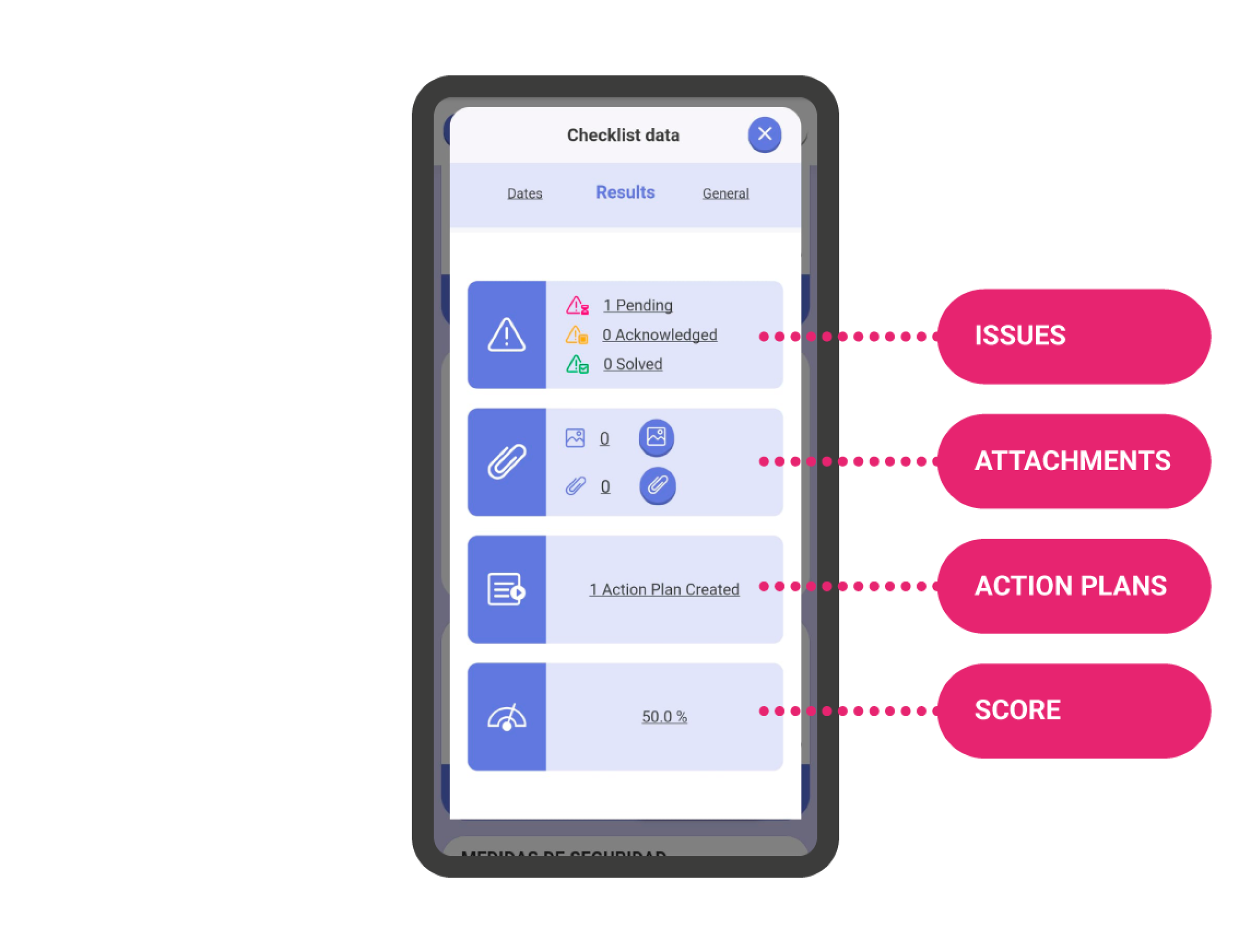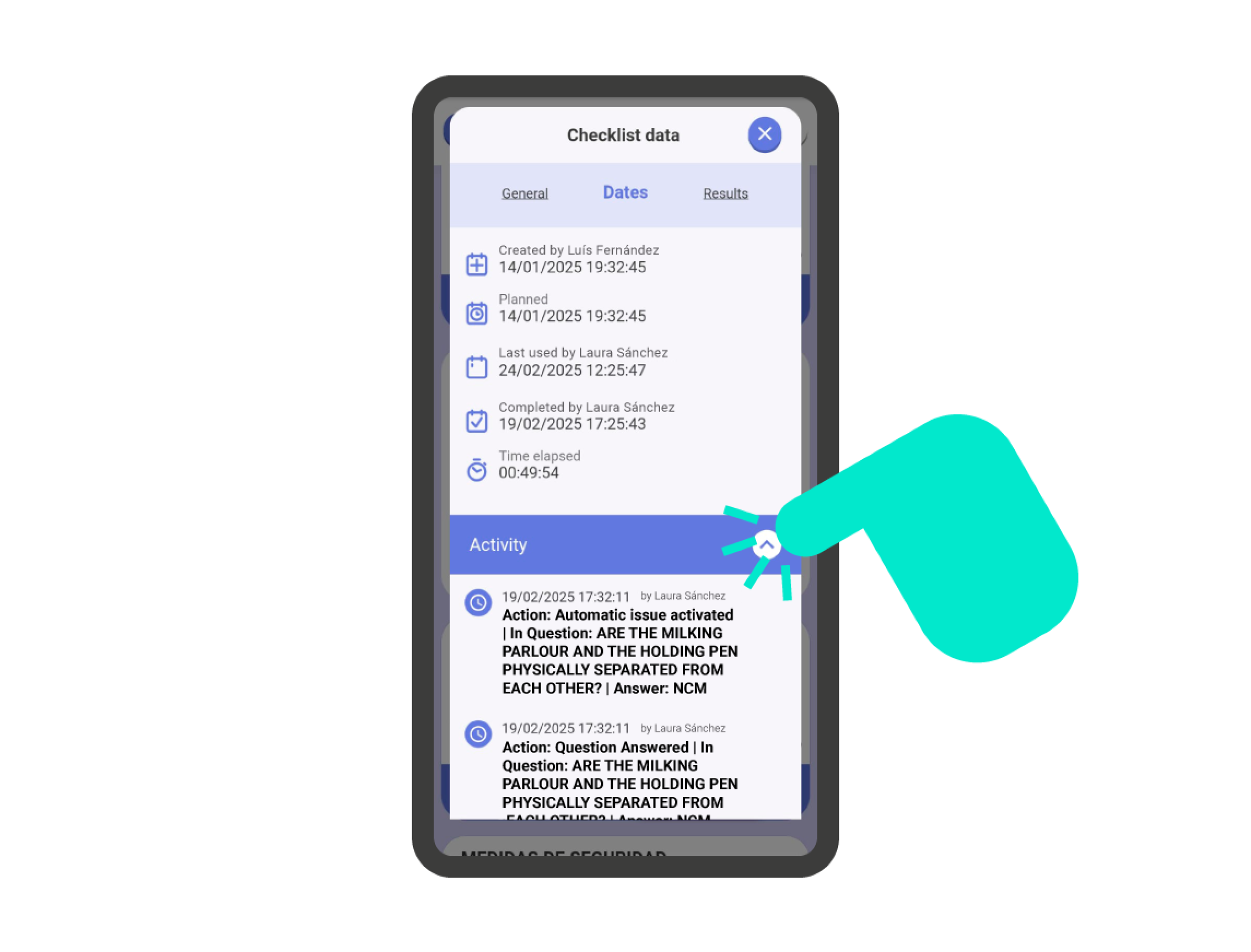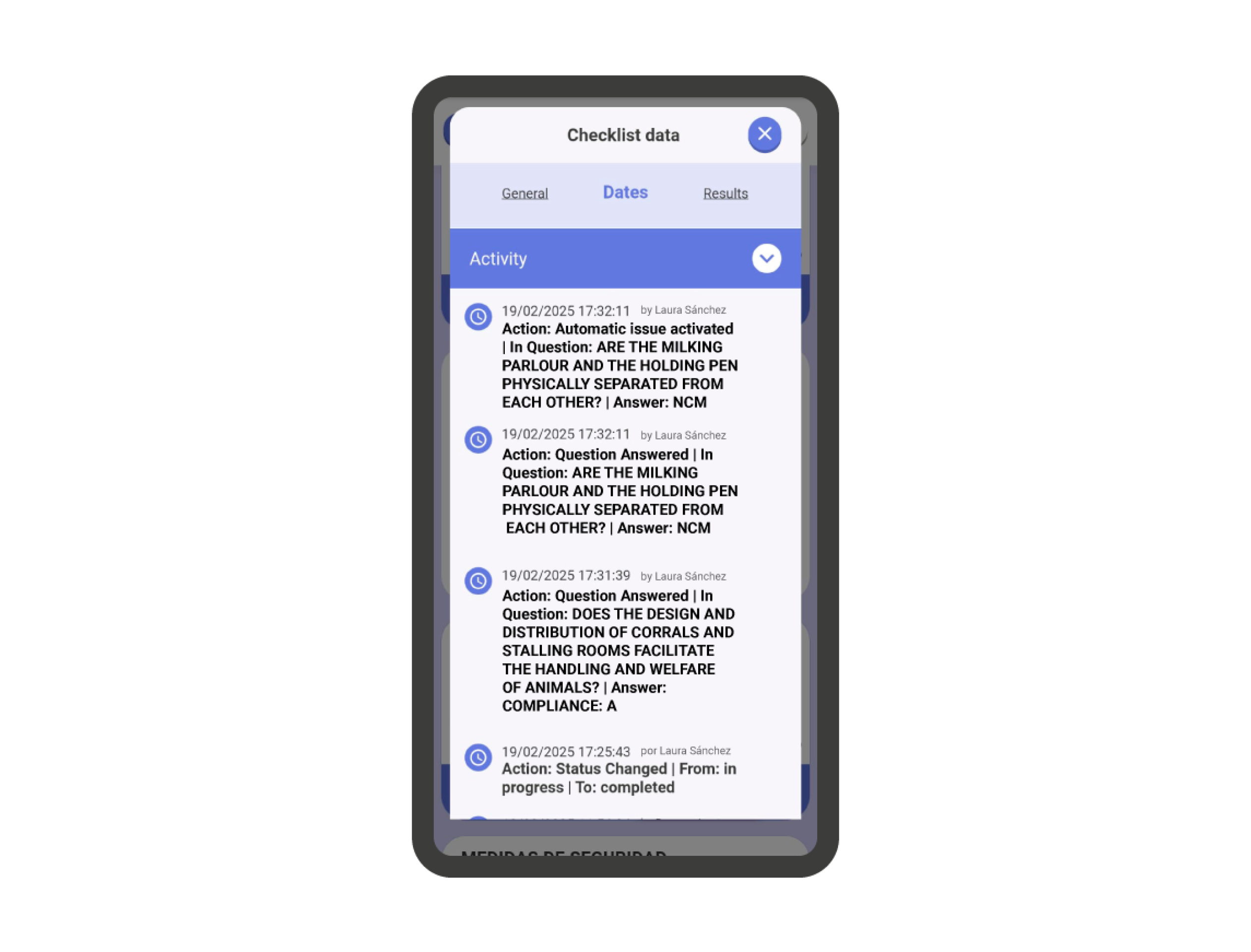Filtering the questions #
Within the checklist, we can apply some filters. To apply these filters, go to the button with the three dots at the top right of the screen, right next to the ‘X’ button. Here you will find the checklist options. Click on the arrow next to the ‘Filters’ option to open the filter panel.
In this panel you will find different options to filter the checklist questions:
- Only unanswered questions: By selecting this filter, you will only see the questions that do not yet have any answers recorded.
- Only questions with issues: By selecting this filter, you will only see the questions that have an active issue.
- Only questions with attachments: By selecting this filter, you will only see the questions that have an associated attachment (comment, photo/file, or action plan). You can also filter by each of these concepts.
- Only questions with mandatory actions: By selecting this filter, you will only see the questions that have mandatory comments, files, and answers. You can also filter by each of these concepts.
Card View #
This option is used to define how questions appear within a checklist. There are three different options to choose from. To manage it, go to the checklist and click on the icon with three dots at the top right of the screen.
- Full view: This view shows all the expanded information of the question: Headline and question information (if any).
- Normal view: This view shows the first 5 lines of the question’s statement.
- Reduced view: This view shows the first line of the question’s statement.
Important!: This option is only useful when question statements are very long and the questions contain additional information. If the statements are short, you will not notice any difference.
Show Photos #
By activating this option, you can show or hide the attached photographs. If there are any, they will appear at the bottom of each question.
Navigation #
By accessing the navigation, we can view all the checklist questions in outline mode and navigate through them.
You can expand the categories to see the questions by clicking the arrow next to the category number. If you click on any of the questions, you can go directly to that question.
Important!: You can use the same filters available in the ‘Filters’ section by clicking on the icon at the top right of the ‘Navigation’ screen.
Other checklist options #
You can access other checklist options from the ‘Description’ tab at the bottom of the checklist card. In this window, you will have access to three information tabs at the top. In the ‘General’ tab, you can view a data summary of the checklist. At the bottom of the screen, you’ll find the ‘Checklist Actions’. Here, you will have access to actions like:
- Duplicate
- Export
- Archive
- Delete
- Add users
- Change to (department)
- Tags
- States
In the ‘Results’ tab, you can access the issues, attachments, action plans, and the checklist score.
In the ‘Dates’ tab, you can access key dates and see the detailed activity throughout the checklist’s life. You can expand the ‘Activity’ by clicking on the arrow on the right side of the bar.