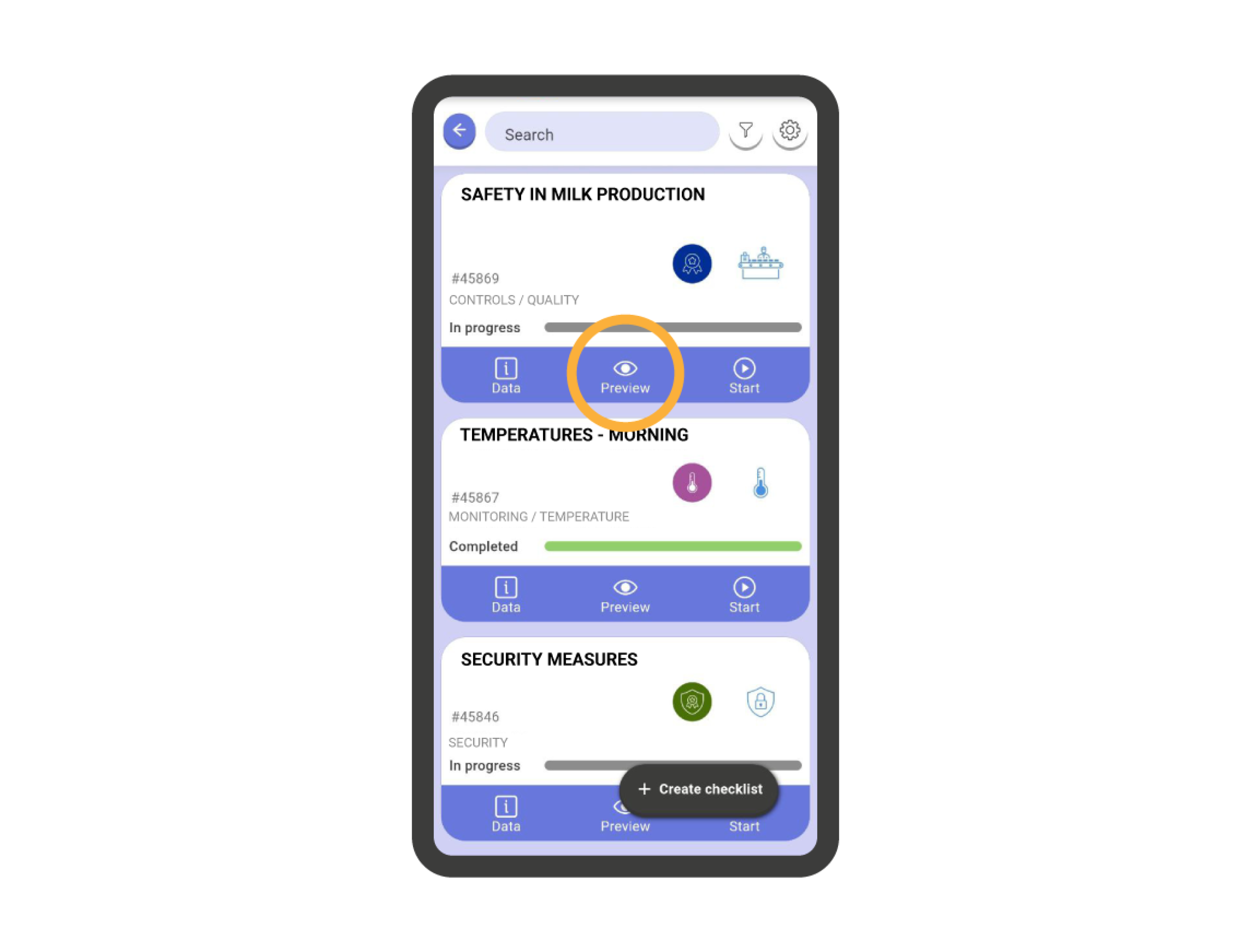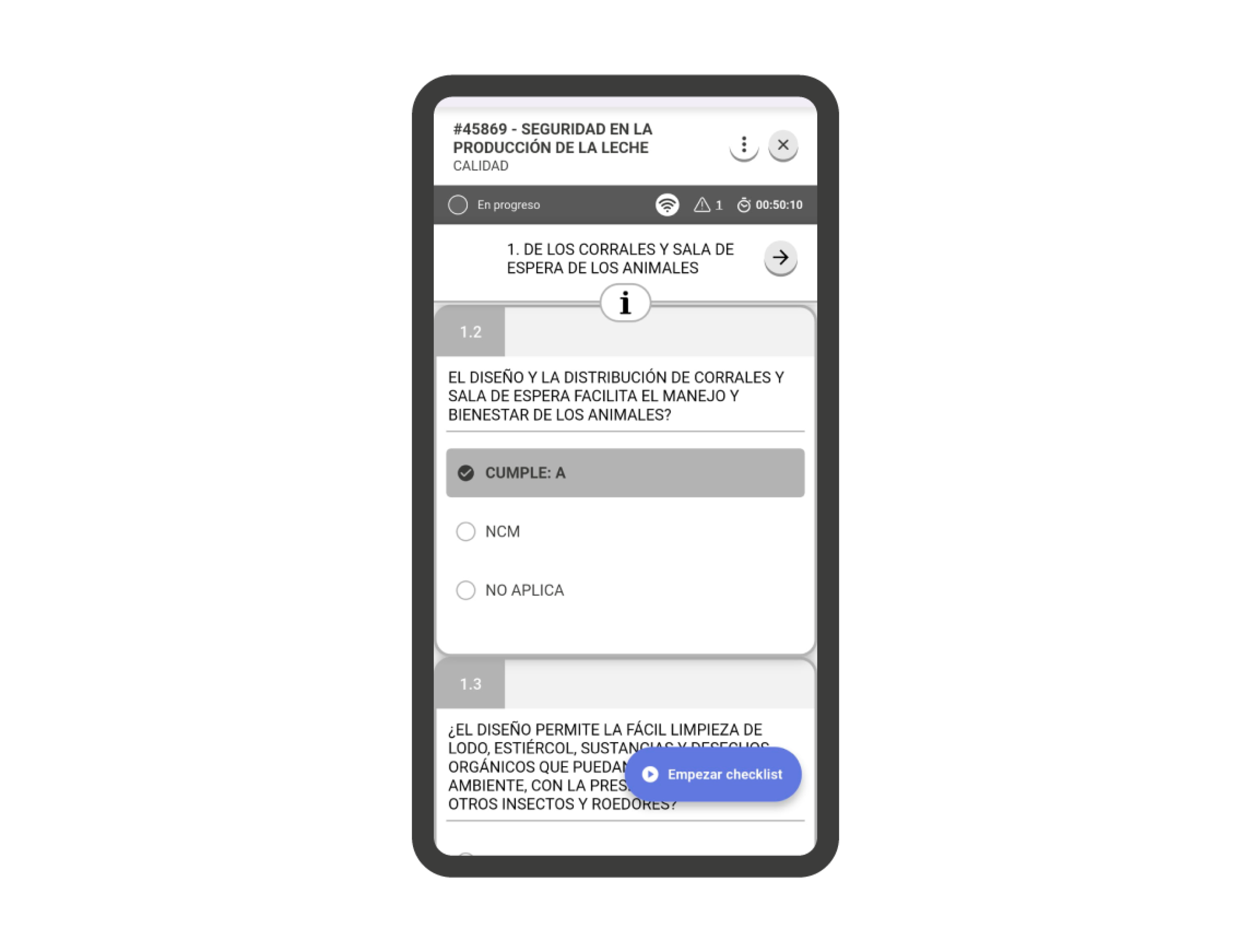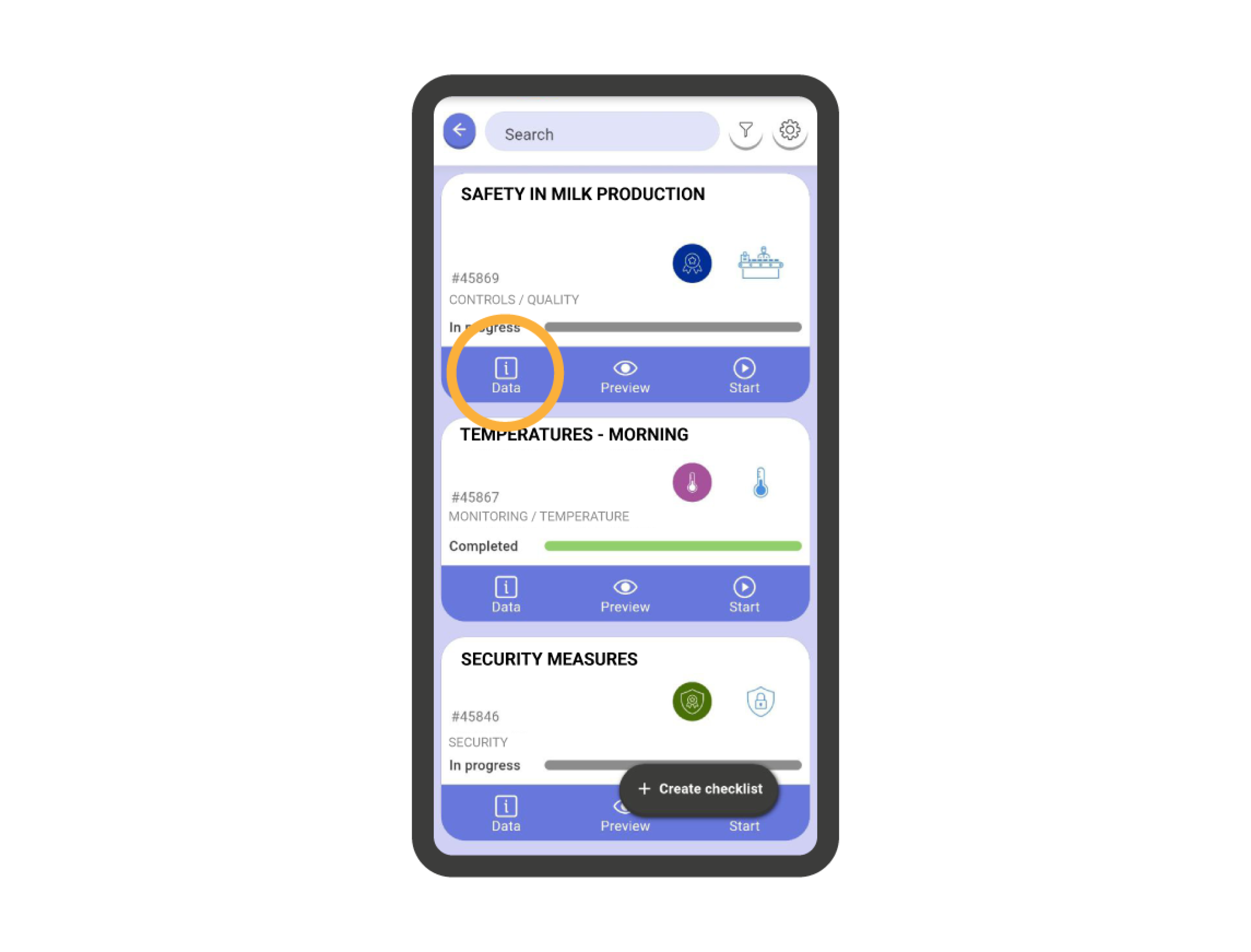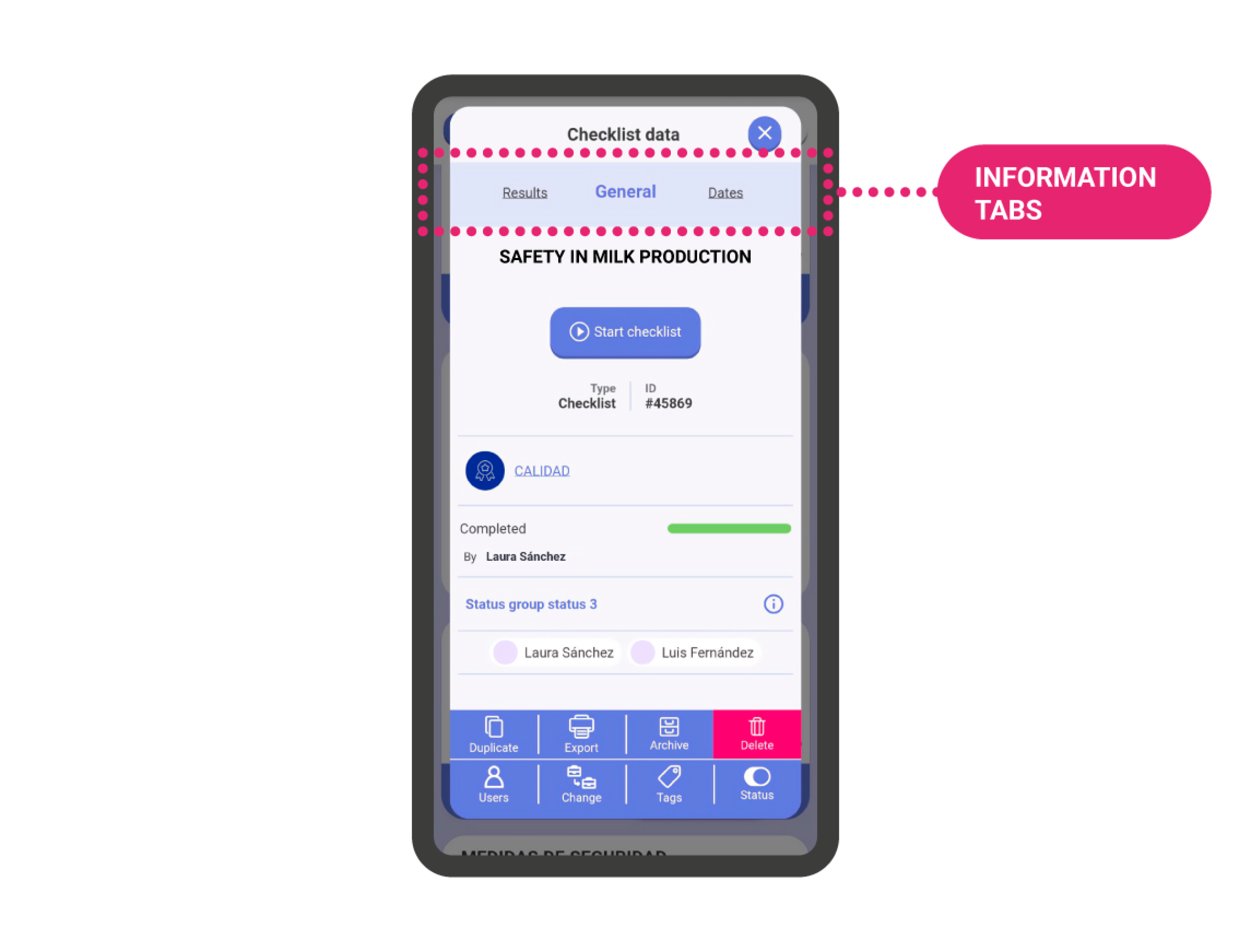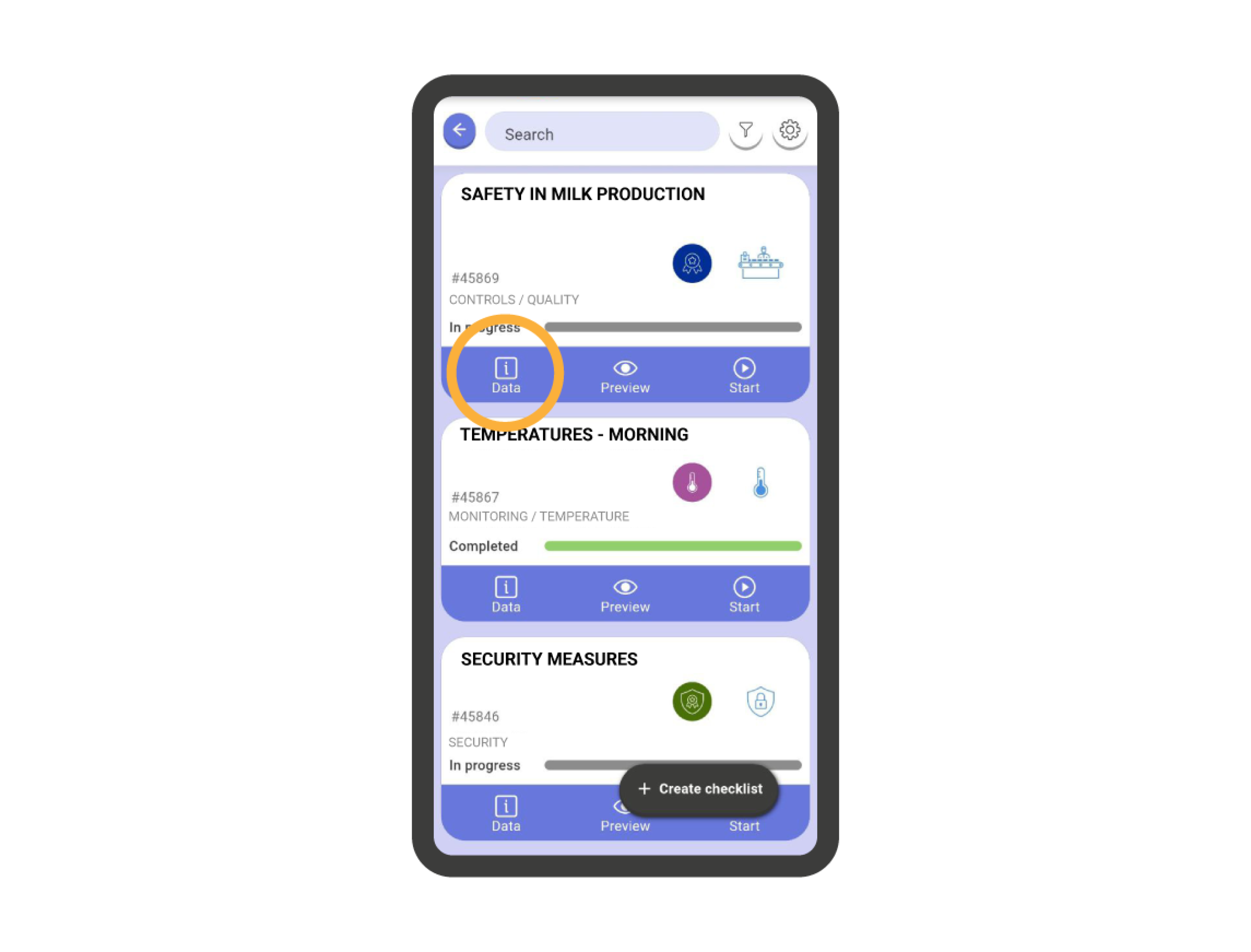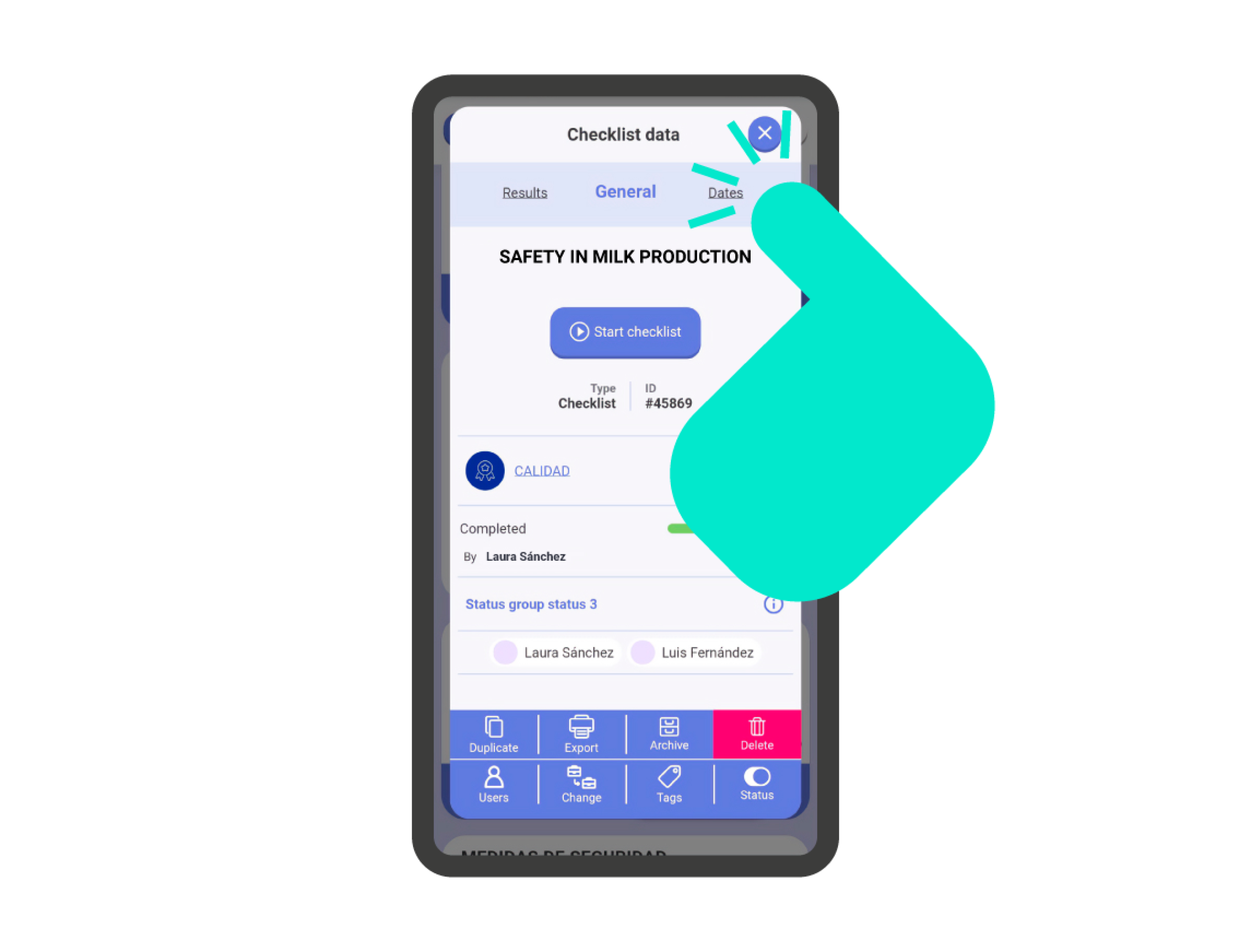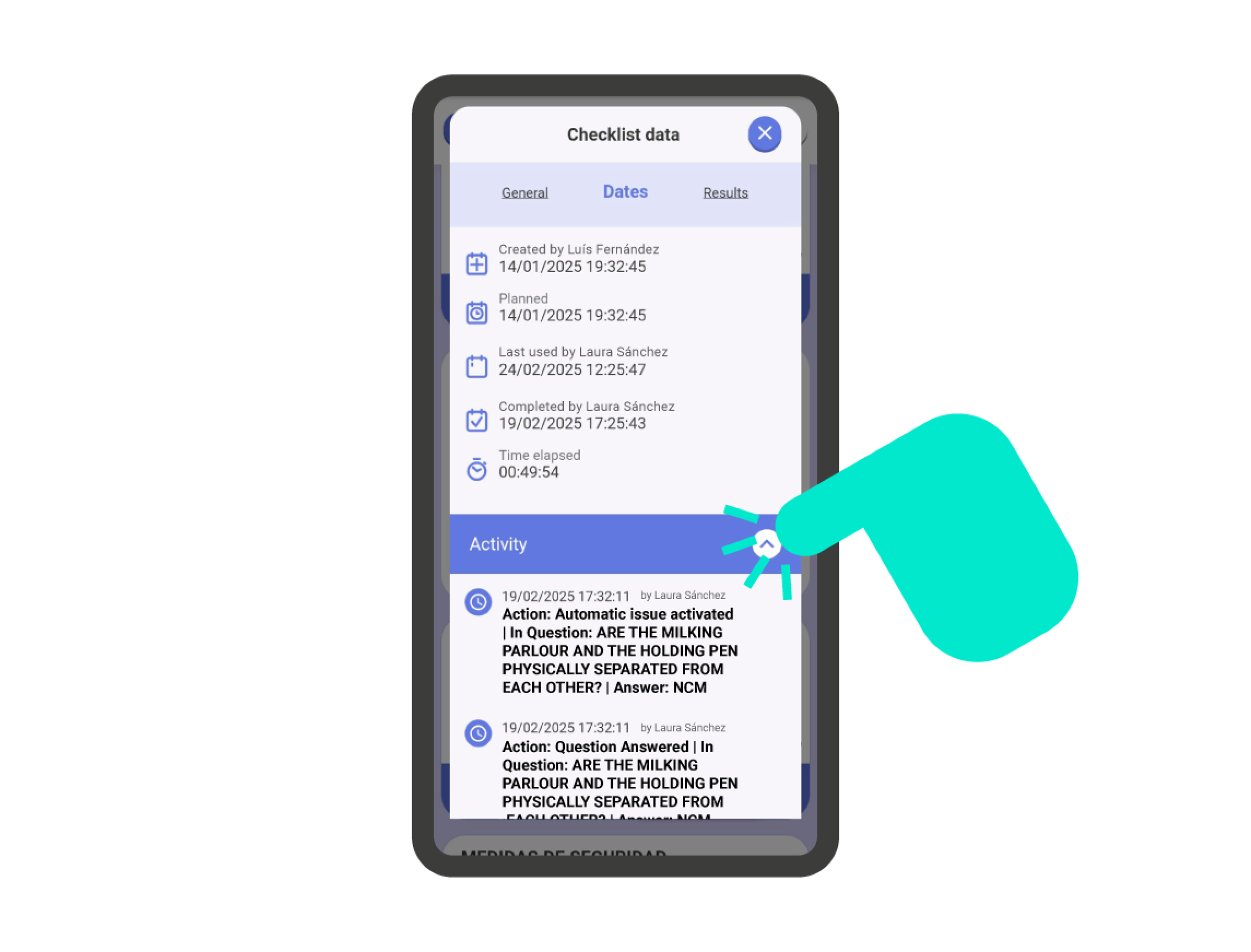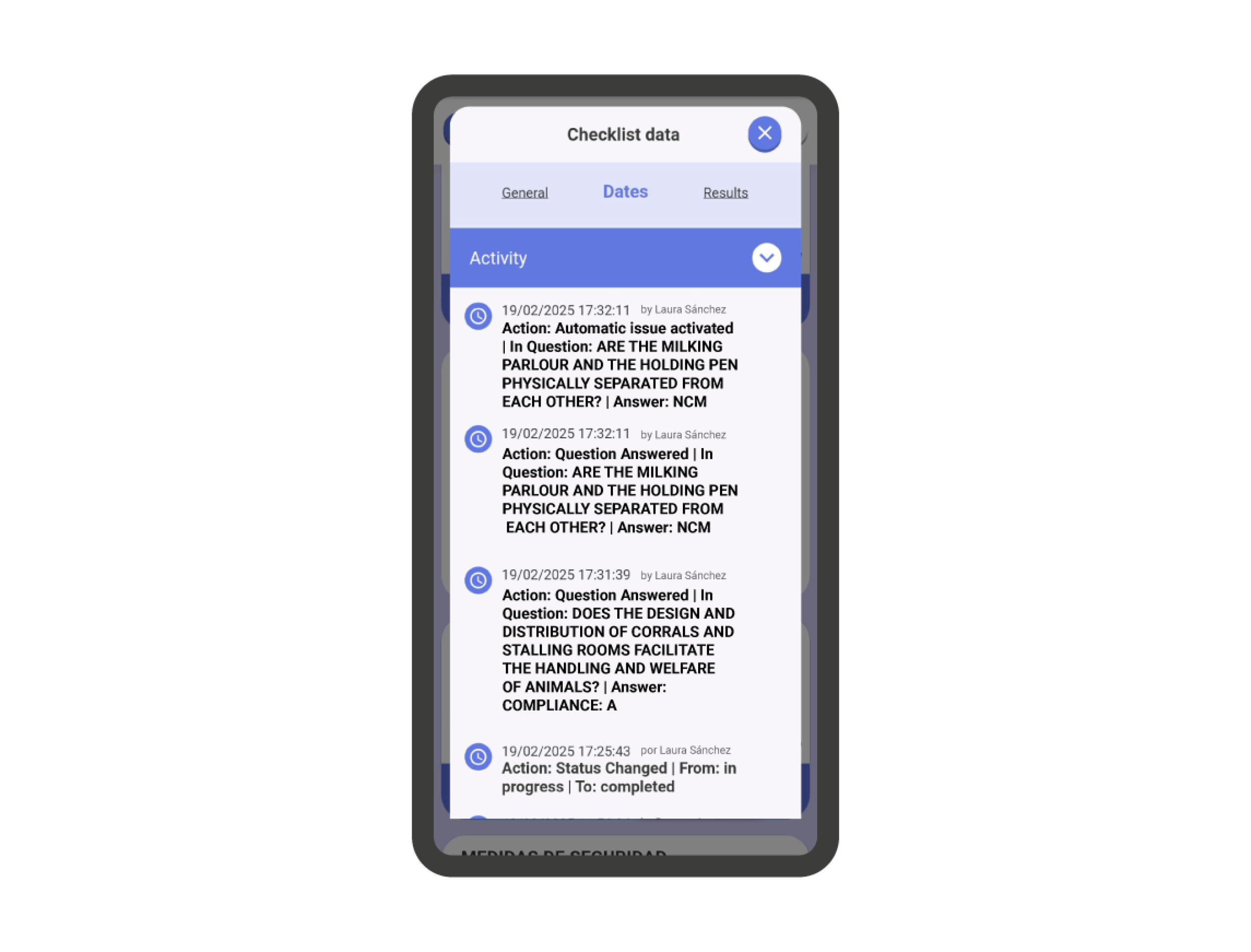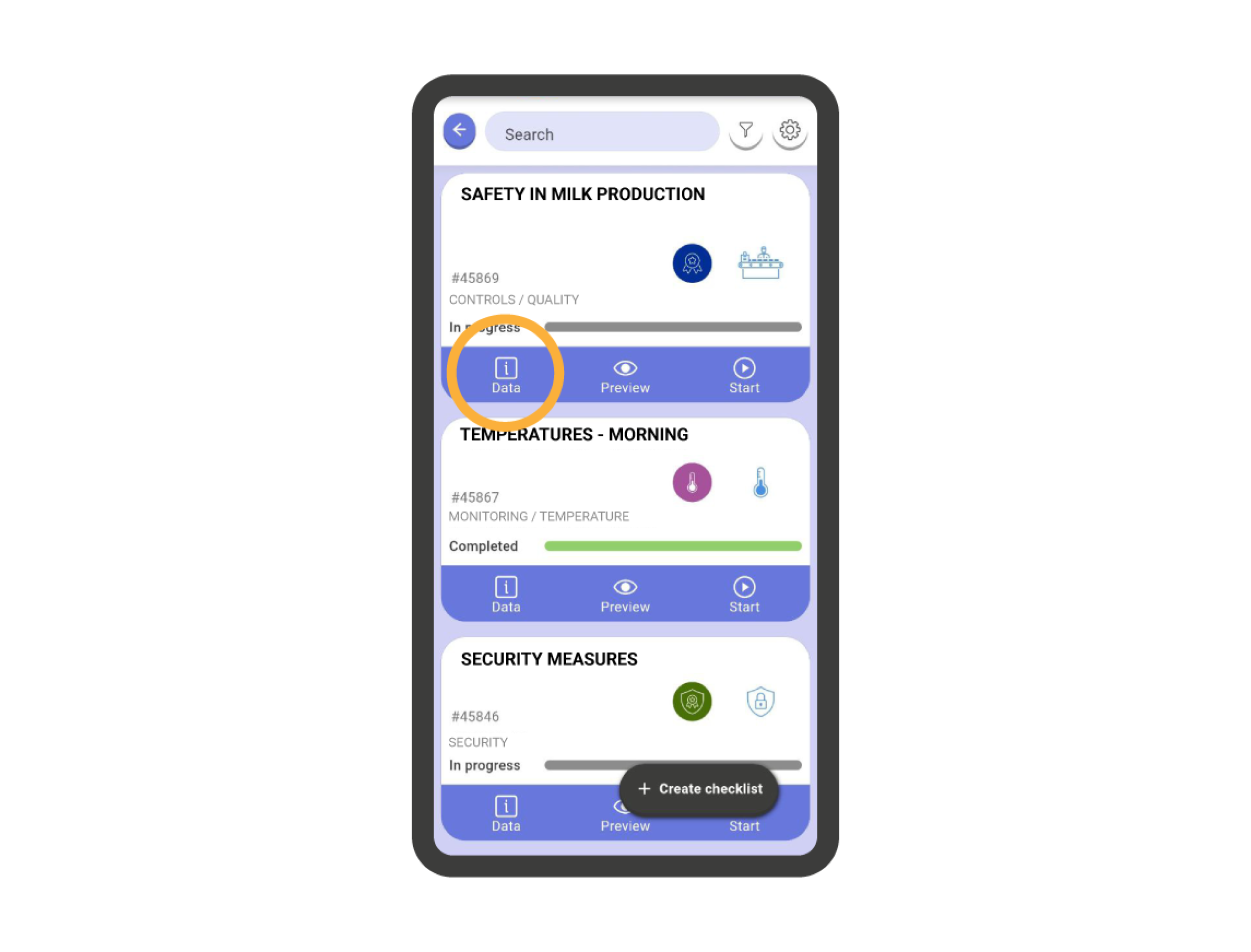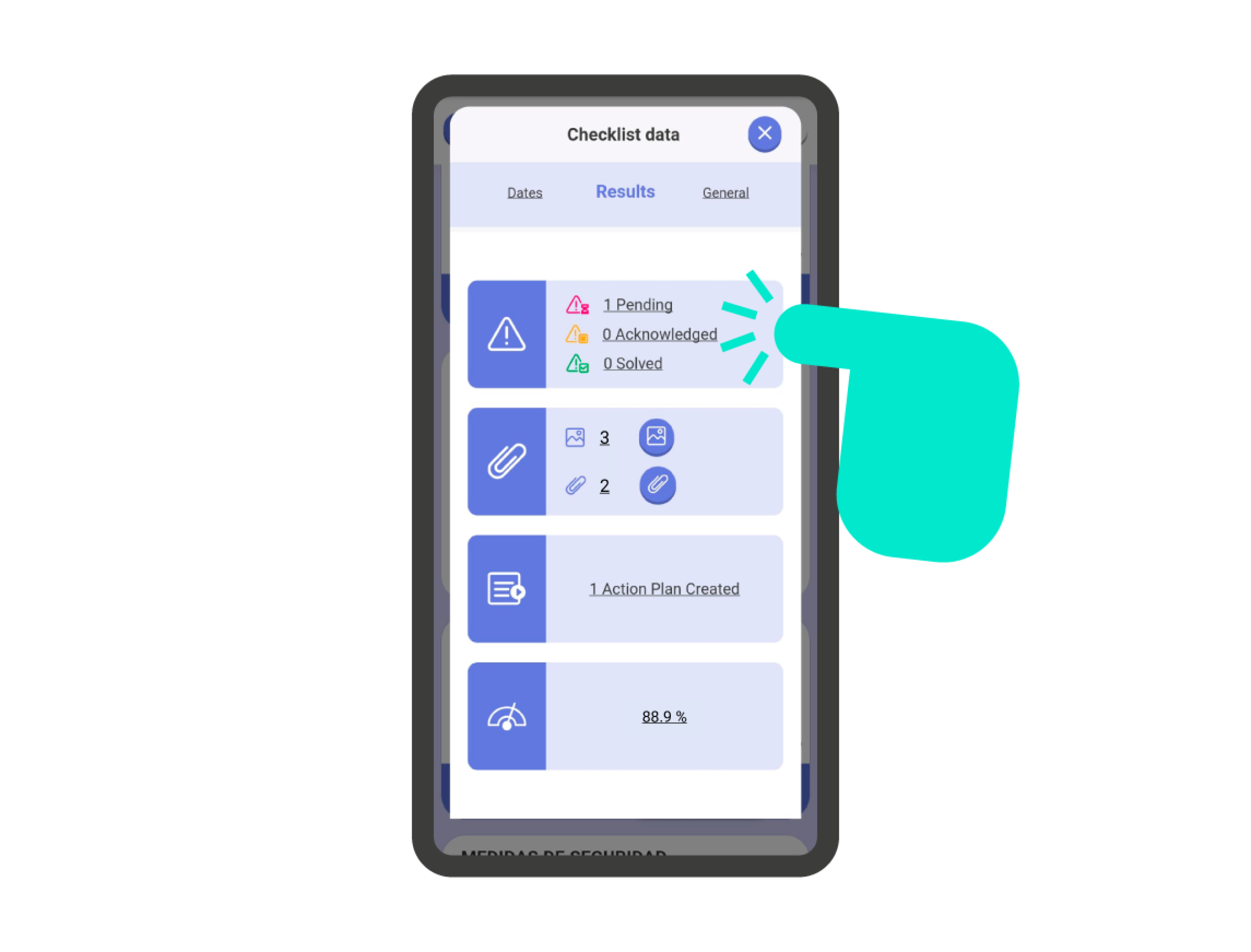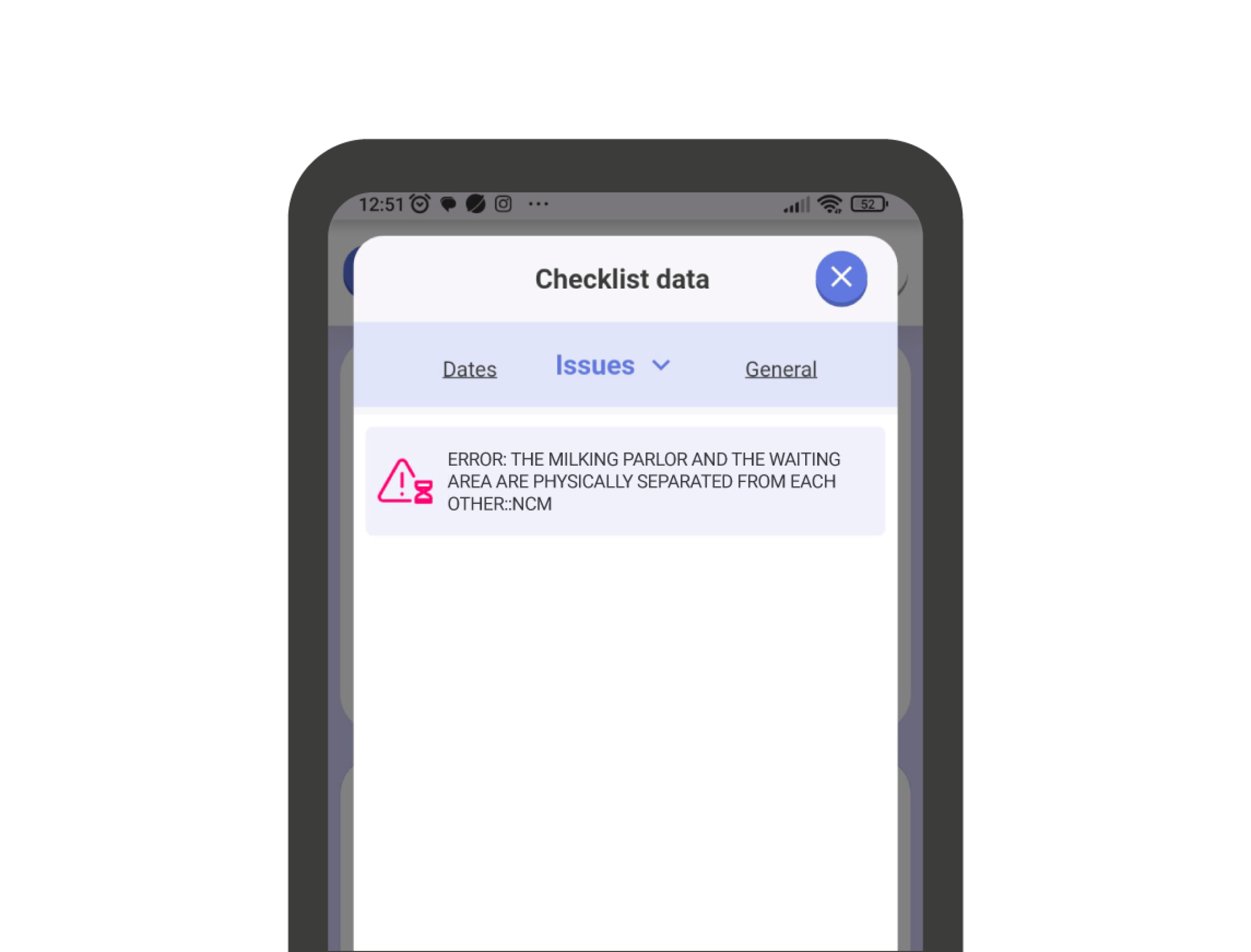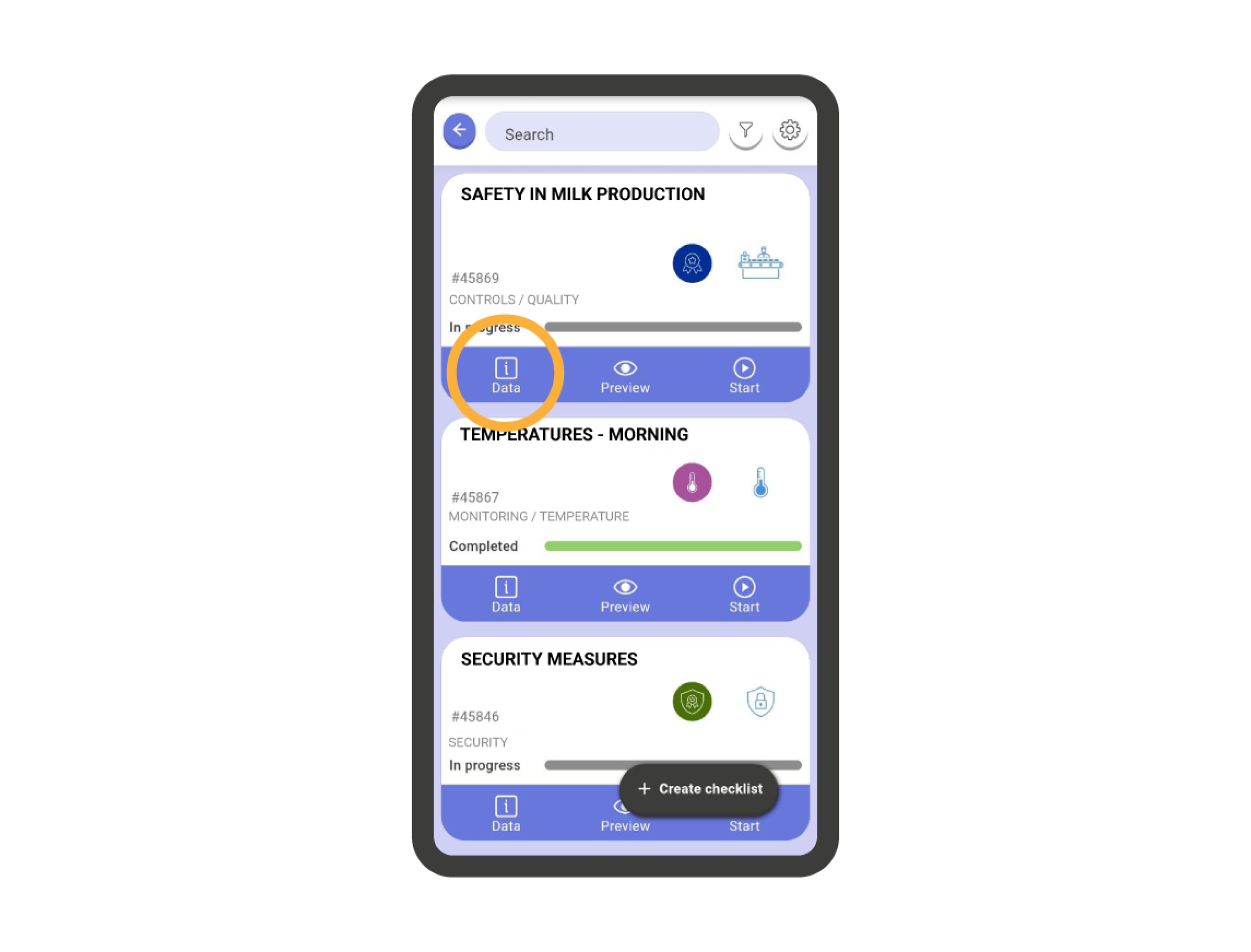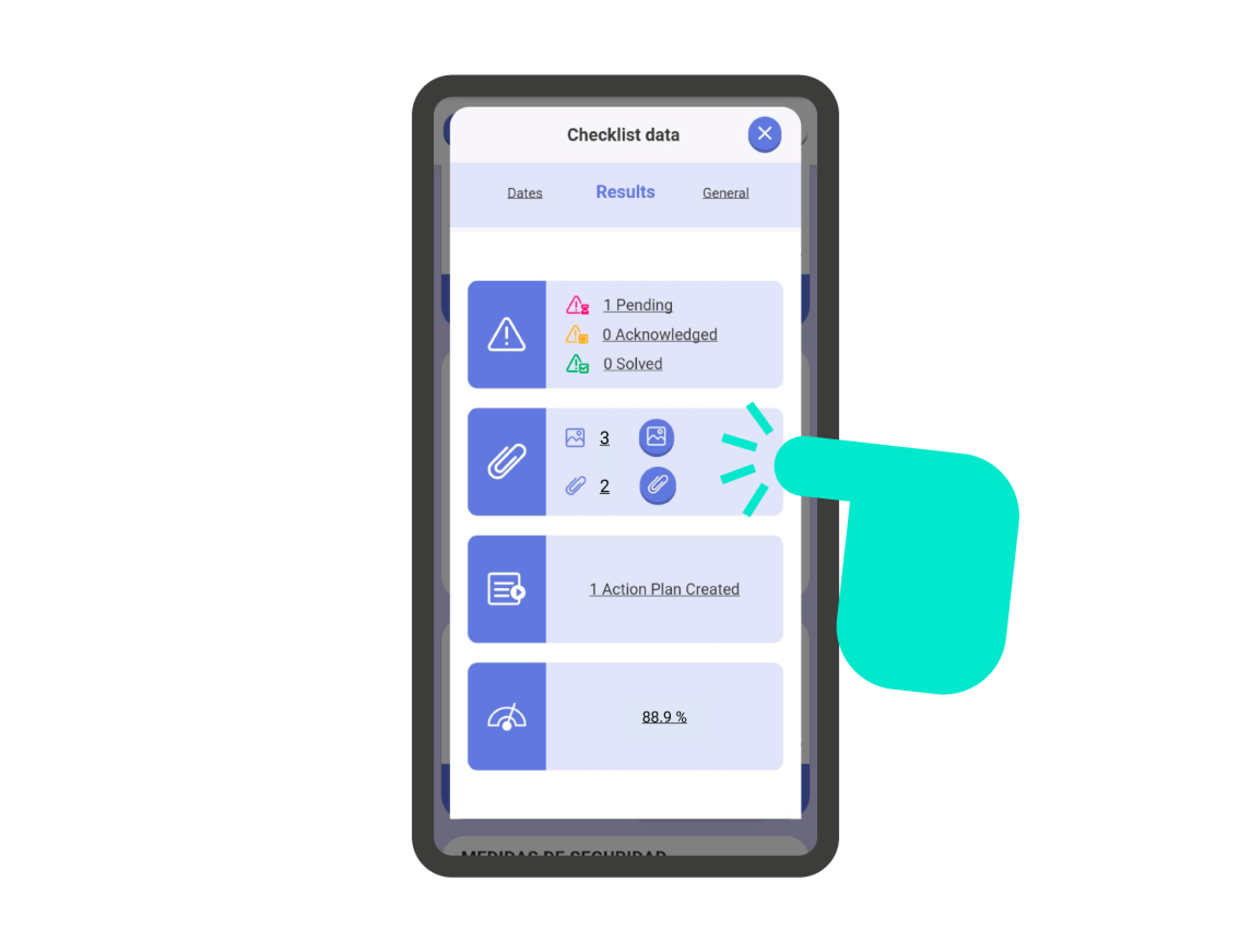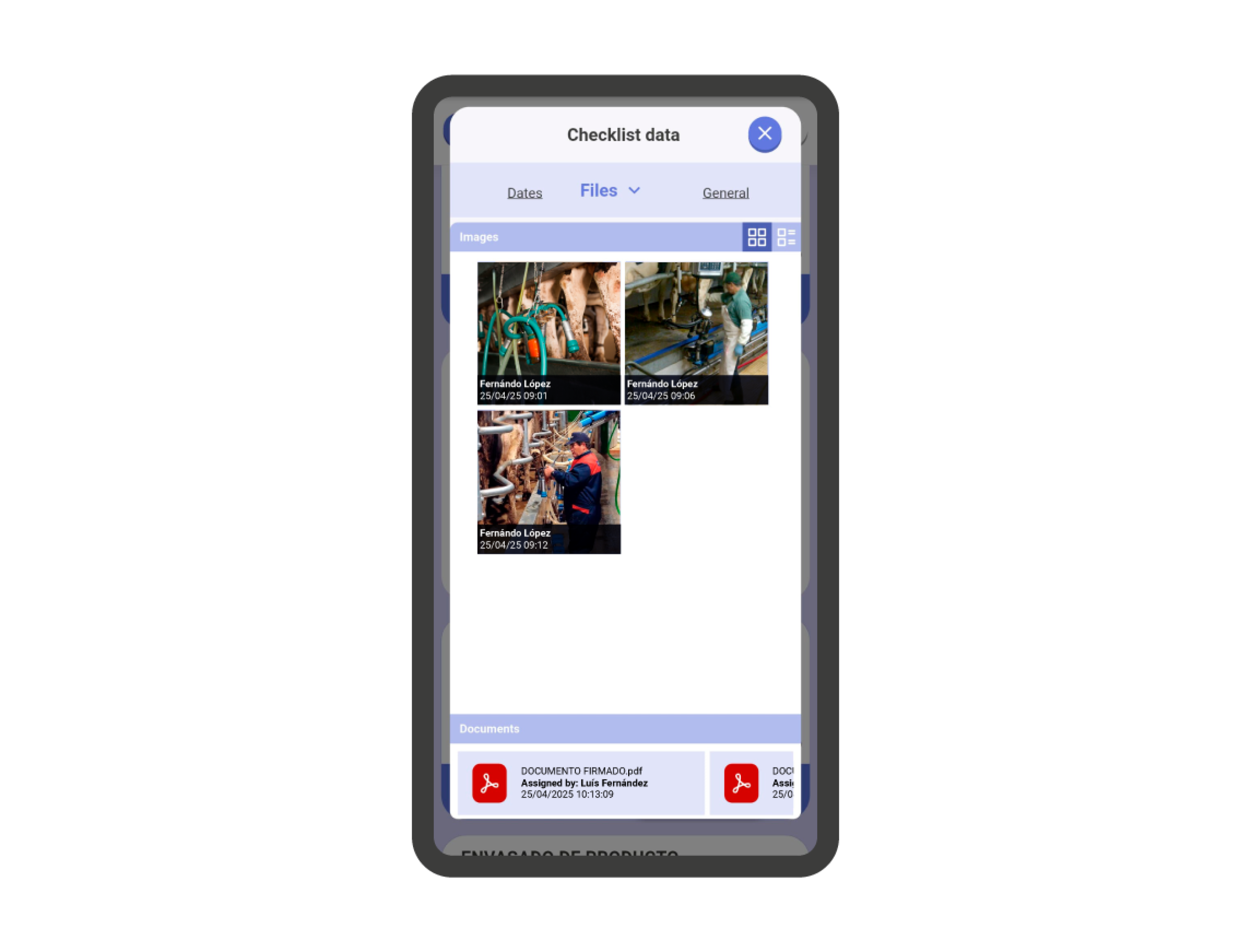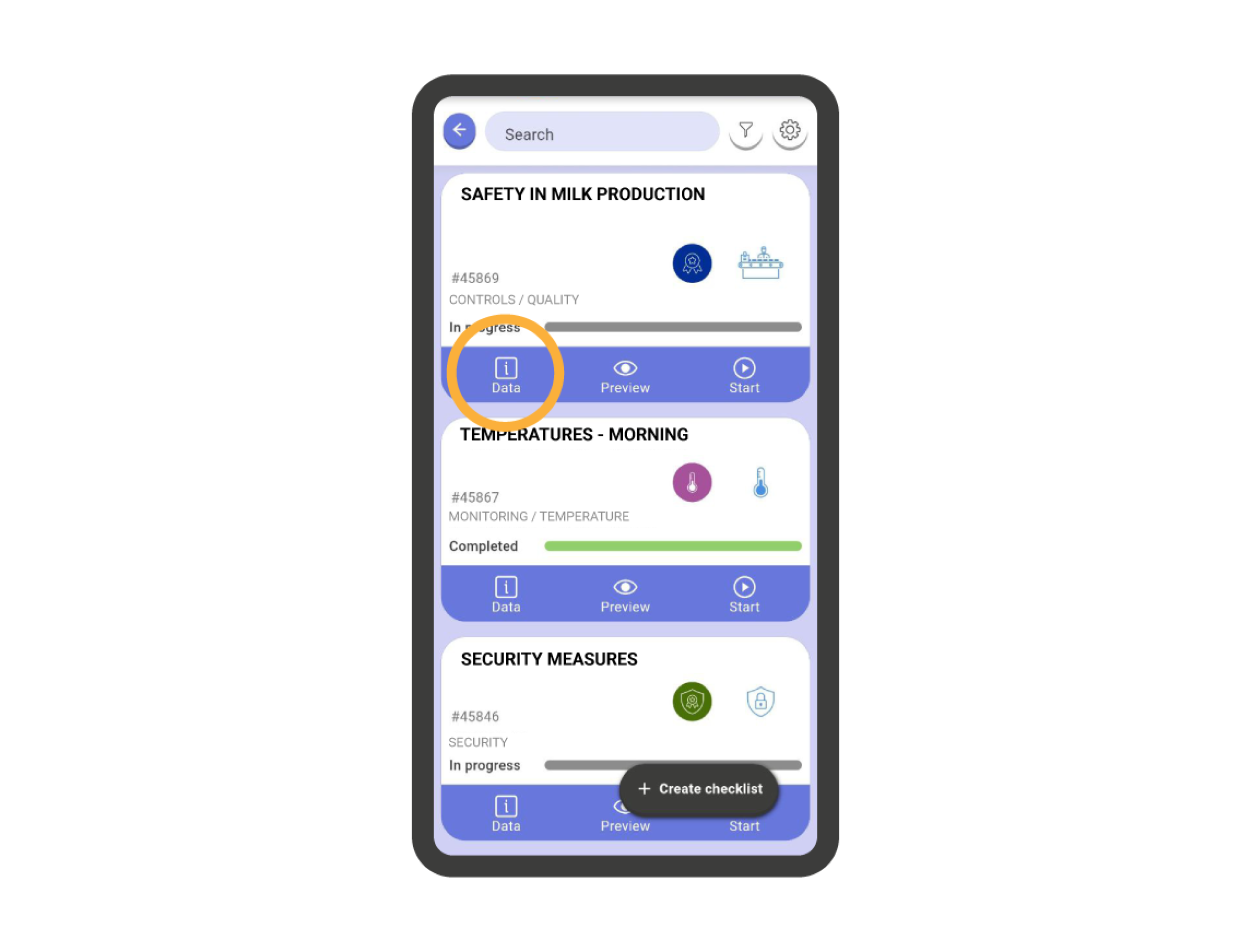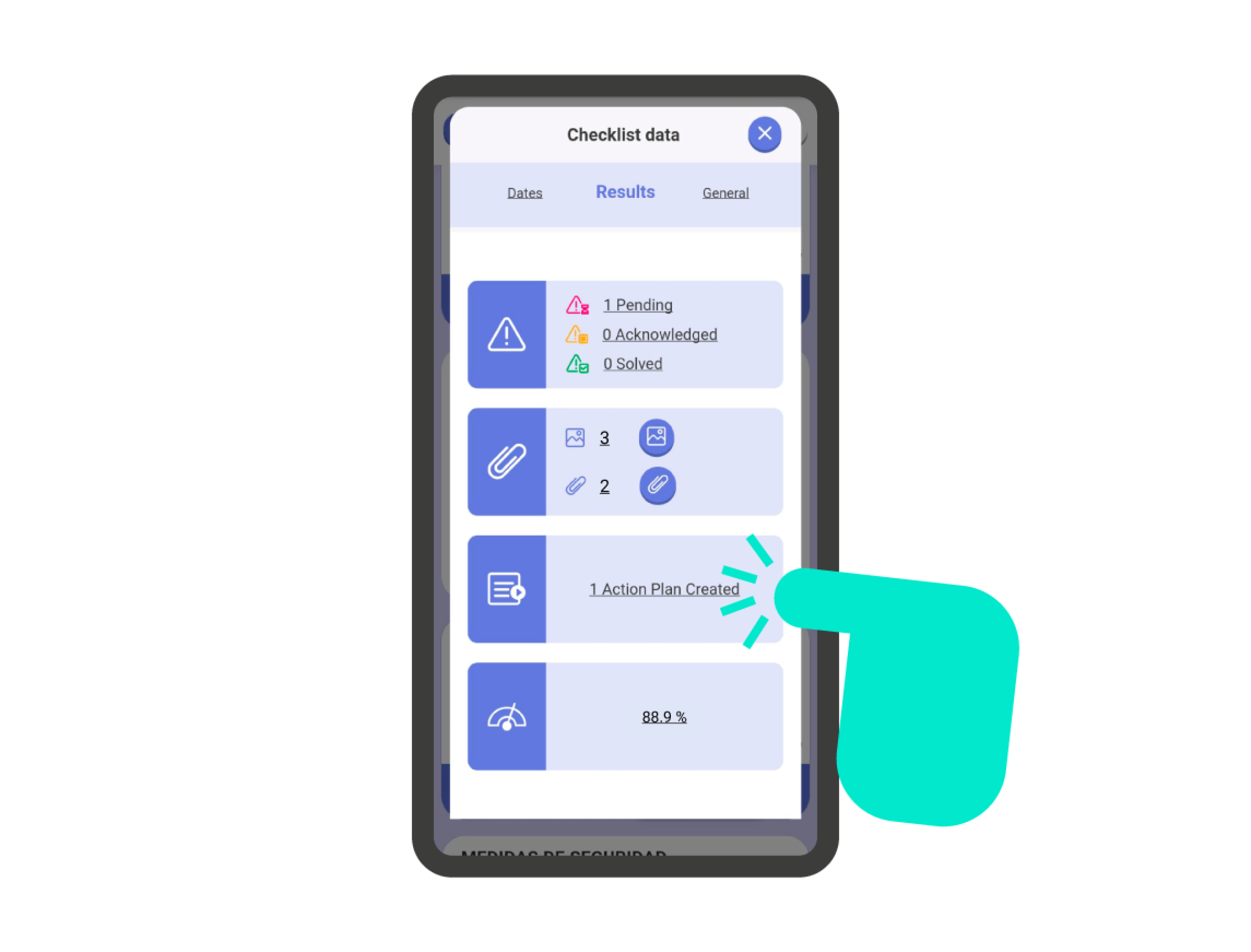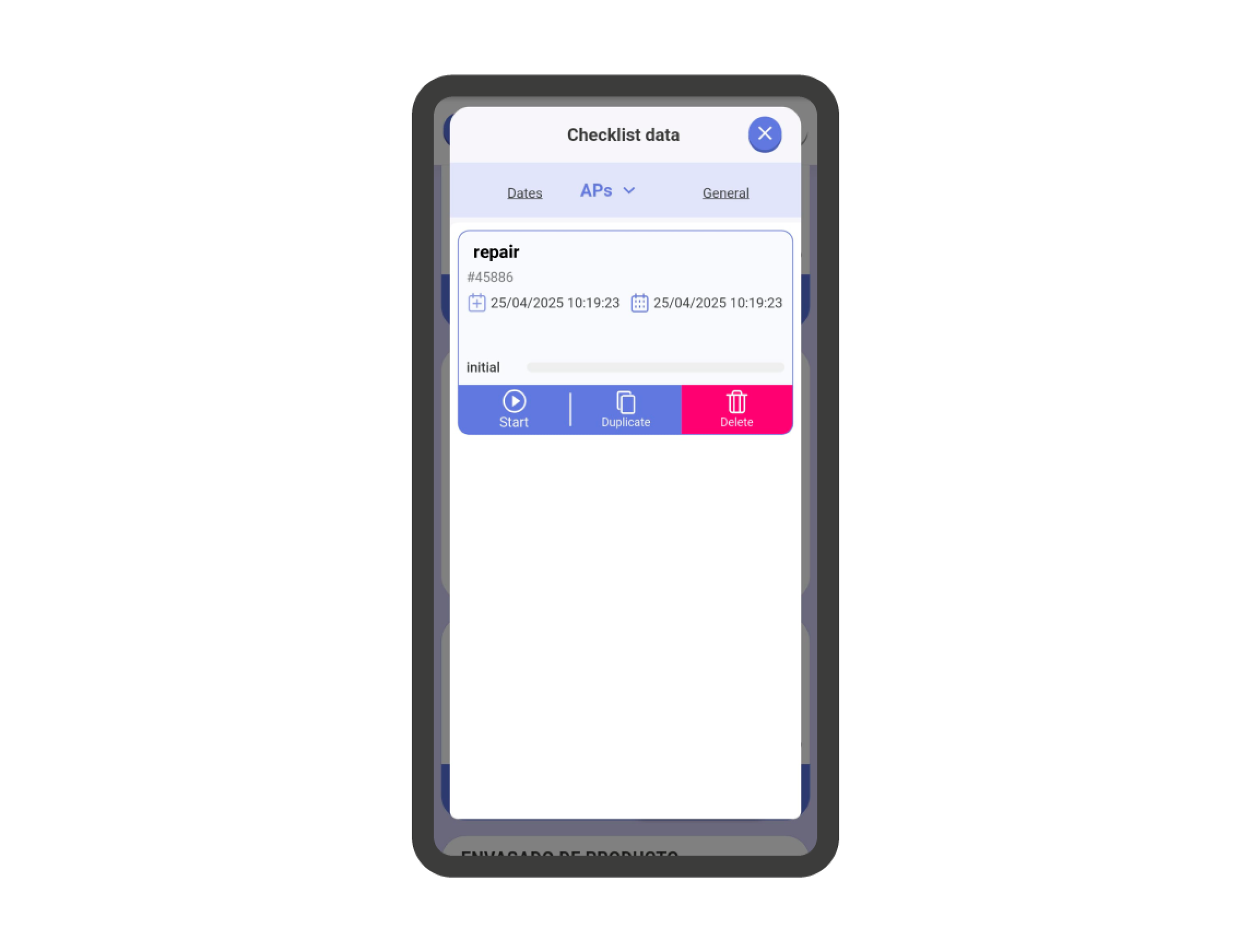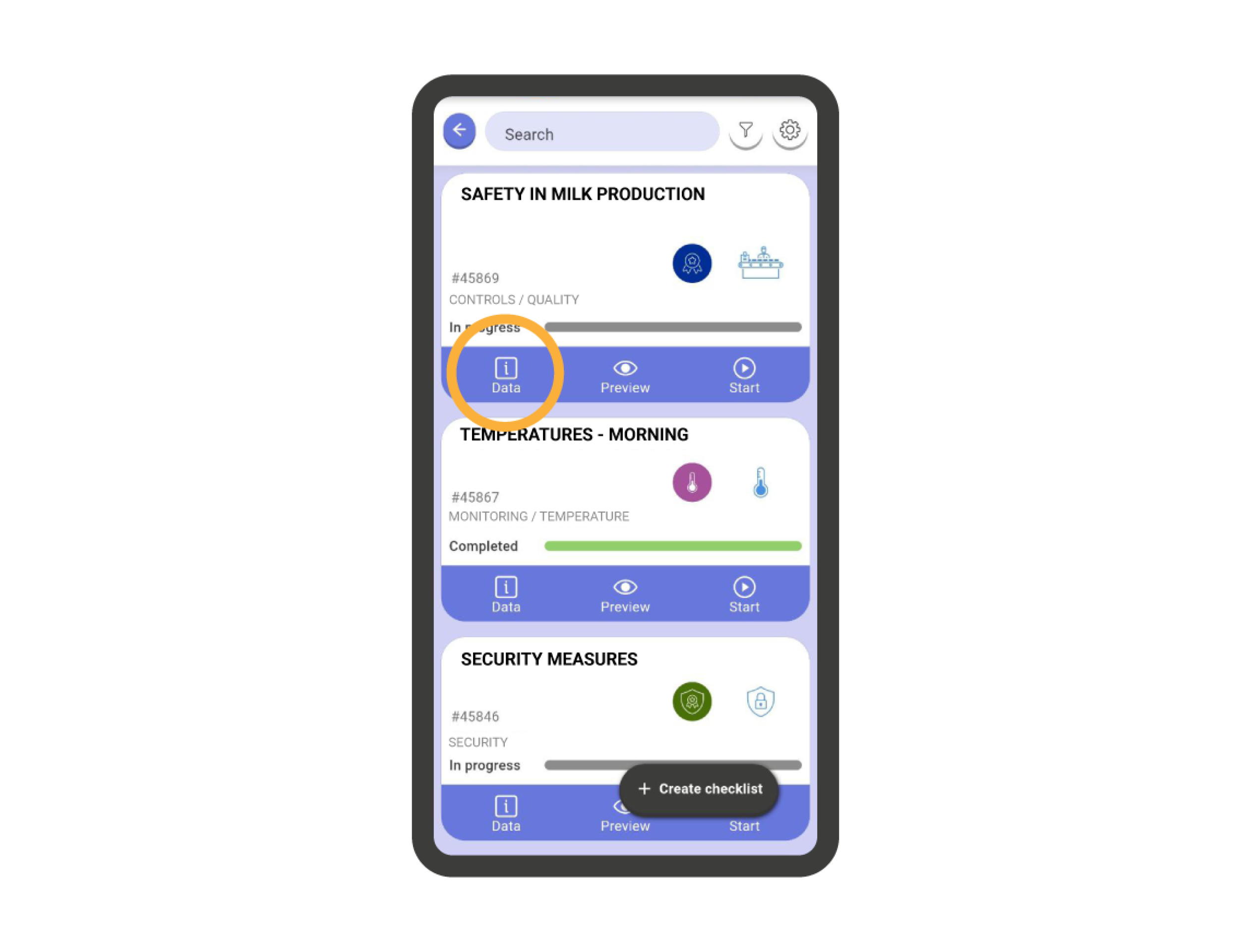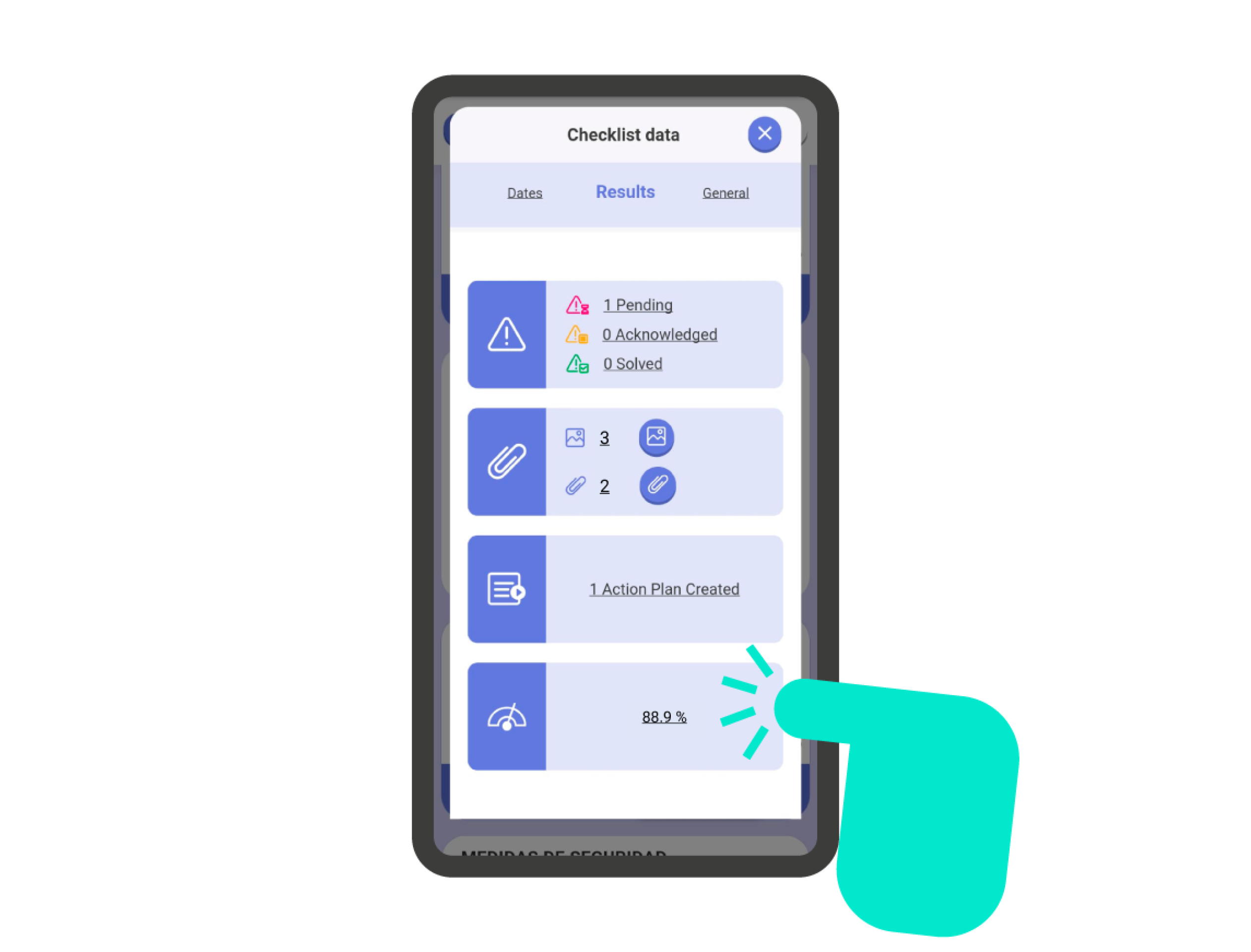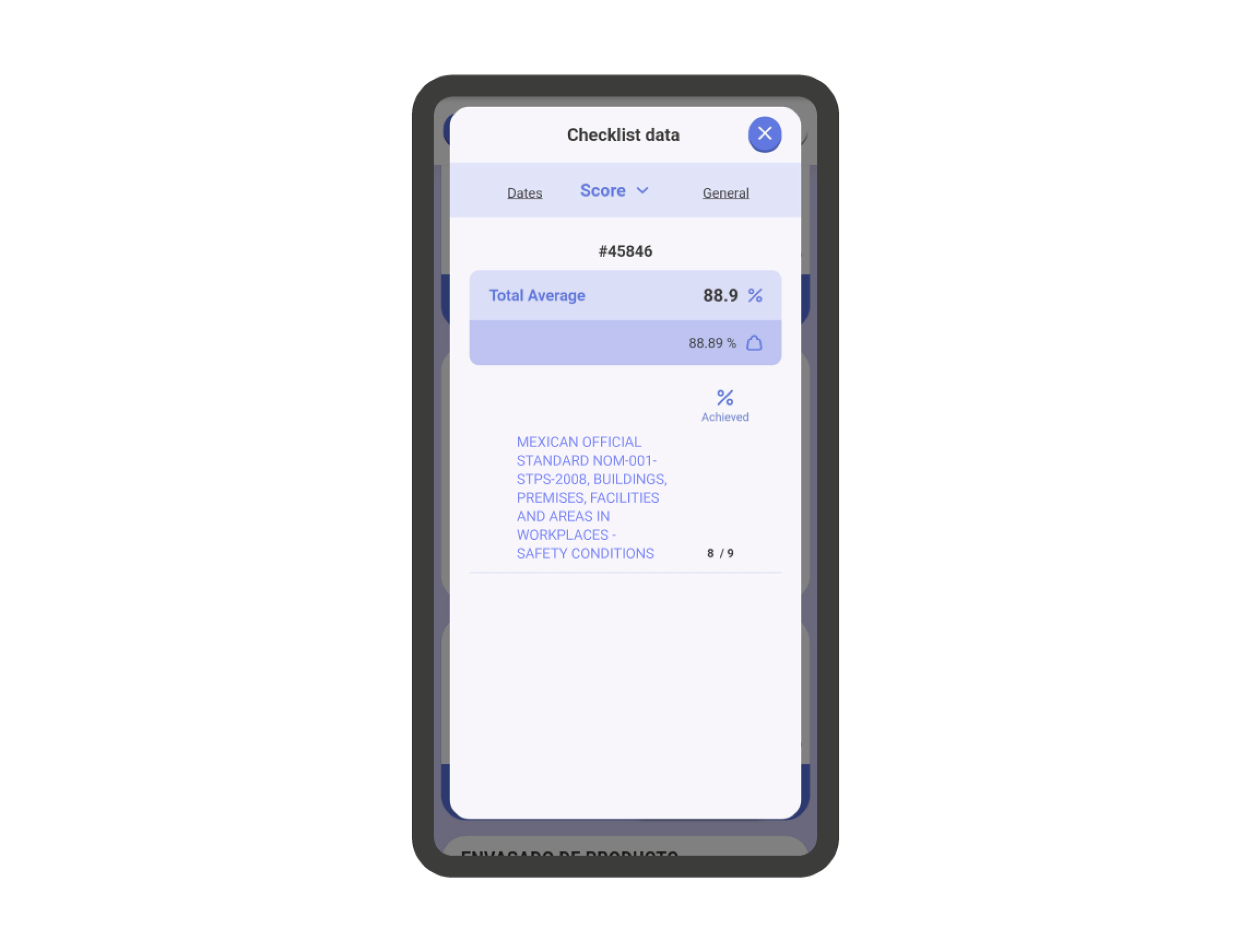Checklist Preview #
In daily operations, it’s common to want to review the responses of a checklist without the possibility of altering the content. For this, IRISTRACE has the ‘Preview’ function, which allows you to view all the responses and attachments of a checklist in a ‘non-editable’ mode.
To access the preview mode of a checklist, go to the checklist list and click on the ‘Preview’ icon at the bottom of each checklist card.
The PREVIEW mode of a checklist allows you to review all the data included in it, but it does not permit editing. To be able to edit a checklist from the PREVIEW mode, you must click on the button located at the bottom right of the screen.
General Data of the Checklist #
All checklists have a general data query section. To access it, click on the ‘Description’ icon on each checklist card. Here, you will have access to different thematic sections where you can consult:
General
- Type of checklist (action plan, table, etc.)
- Department
- Status
- Status Groups
- Tags
Results
- Incidents (active, reviewed, resolved)
- Images and documents
- Action Plans
- Score
Dates and Activity
Dates and Activity of the Checklist #
In the ‘Dates’ section, you will find all the dates related to the checklist:
- Created on: Shows the creation date of the checklist and the user involved.
- Scheduled for: Shows the planning date of the checklist and the user involved.
- Last used on: Shows the date of the last update of the checklist and the user involved.
- Completed on: Shows the completion date (if any) of the checklist and the user involved.
- Elapsed time: Shows the total time elapsed from when the checklist was started to the last recorded access.
In this section, you will also find the Checklist Activity. It’s a detailed list of all the actions performed on the checklist since its planning. You can expand it by clicking on the arrow on the right side of the Activity bar.
Checklist Results – Issues #
Within the ‘Results’ section on the checklist information screen, you’ll find the Issues part. This is a summary of the issue status in the checklist, if there are any. If you click on the section, you can manage the issue status (see the point Managing issue statuses).
Checklist Results – Images and Documents #
Within the ‘Results’ section on the checklist information screen, you will find the Images and Documents section. It shows the number of images and documents included in the checklist. If you click on the section, you will find the images and documents gallery.
You can change the view of the image gallery using the icons at the top right of the screen.
Checklist Results – Action Plans #
Within the ‘Results’ section on the checklist information screen, you’ll find the Action Plans section. It shows the number of action plans created within the checklist. If you click on the section, you can manage the created action plans.
Checklist Results – Score #
Within the ‘Results’ section on the checklist information screen, you’ll find the Score section. It indicates the current score of the checklist, if defined in the template. If you click on the section, you can view the score obtained in detail.