Discover how to work with your checklists even if you do not have connectivity in your work area.
Iristrace offers the possibility of completing a checklist even if there is no connectivity or coverage in the location where you are carrying out your activity.
Select the offline option when creating the checklist in the mobile app. #
Select the offline option when creating the checklist from your mobile app.
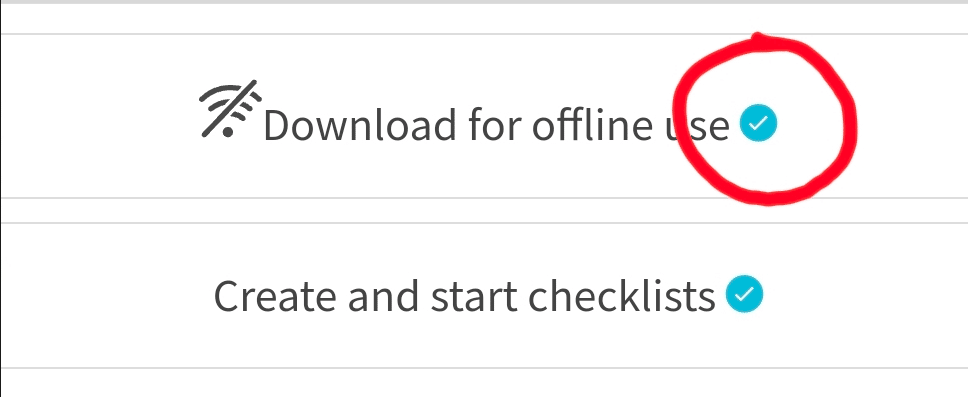
In this way the app saves a copy of the entire question and answer structure of the selected template on your terminal.
2. You must have coverage when performing this action #
To perform the above action check that you have connectivity, as the checklist information stored on your device is downloaded from the server.
Therefore, it will be a task that you must perform before going to the location where you do not have connection.
3. Data is stored in the device #
The answers, comments, images, files, etc., that you collect when answering the checklist will be stored in your terminal.
IMPORTANT – It is not possible to create action plans in offline mode. We recommend that you note this situation as a comment to the question and generate the action plan when you have connectivity again.
4. Synchronize the checklist when connectivity is restored. #
When you regain connectivity, you will need to synchronize the checklist so that all the information stored on your device is updated on the server where all the information of your private instance resides.
