This guide will show you how to configure the visibility of checklist categories based on its status in Iristrace. Follow these simple steps to use this tool.
Step 1: Access the Template Editor
Log in to your Iristrace account.
Select a template and go to the Questions section to access the Template Editor.
Step 2: Select and Edit a Category
Select the specific category you want to configure and click on the Edit button with the pencil icon.
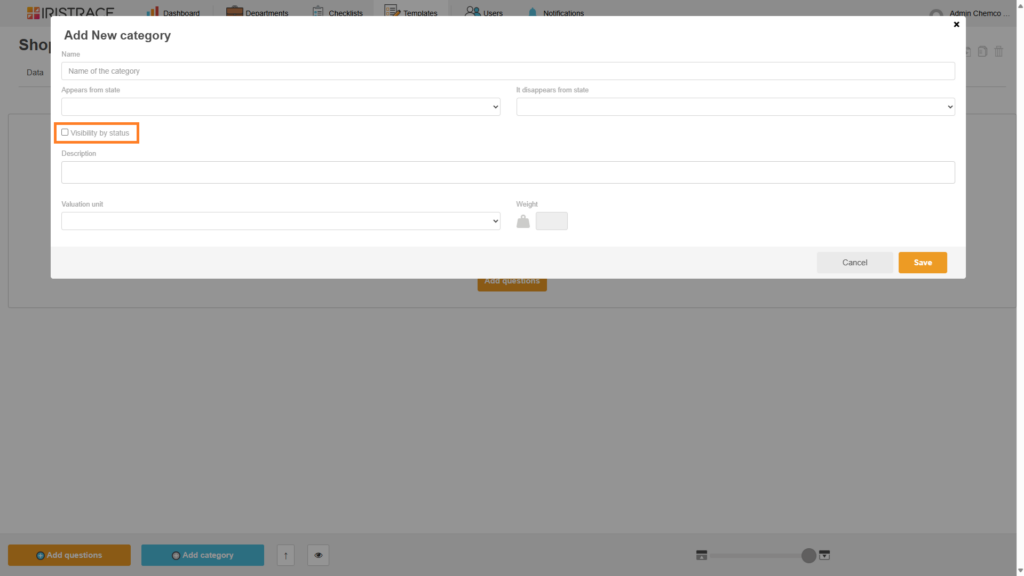
Step 3: Enable the ‘Visibility by Status’ Option
In the category editor, find the ‘Visibility by Status’ option.
Check the box to enable this option.
Step 4: Configure Visibility by Status
All possible statuses of the checklist will appear.
Click on each status to define the visibility of the category:
An open eye means the category will be visible in that status.
A closed eye means the category will not be visible in that status.
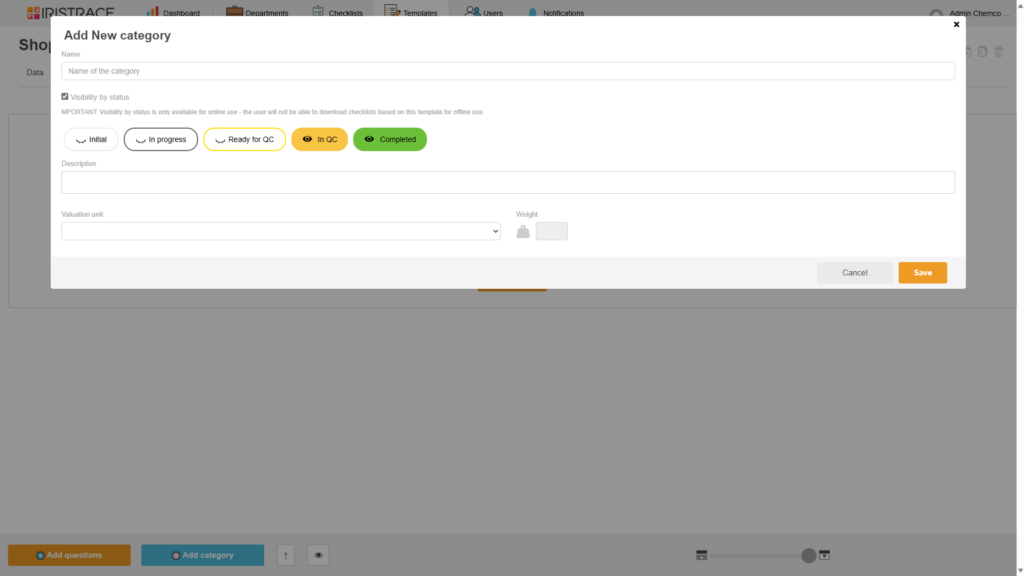
Practical Example #
If you have a category called Review and Assessment, you can configure it to be hidden in the ‘Initial’ and ‘In Progress’ and ‘Ready for QC’ statuses, and visible again in ‘In QC’, ‘ and ‘Completed.’
Important
Currently, the visibility by status is only available for online use. Users will not be able to download checklists to the current app based on this template for offline use.
We hope this guide helps you improve the management and customization of your checklists in Iristrace.
