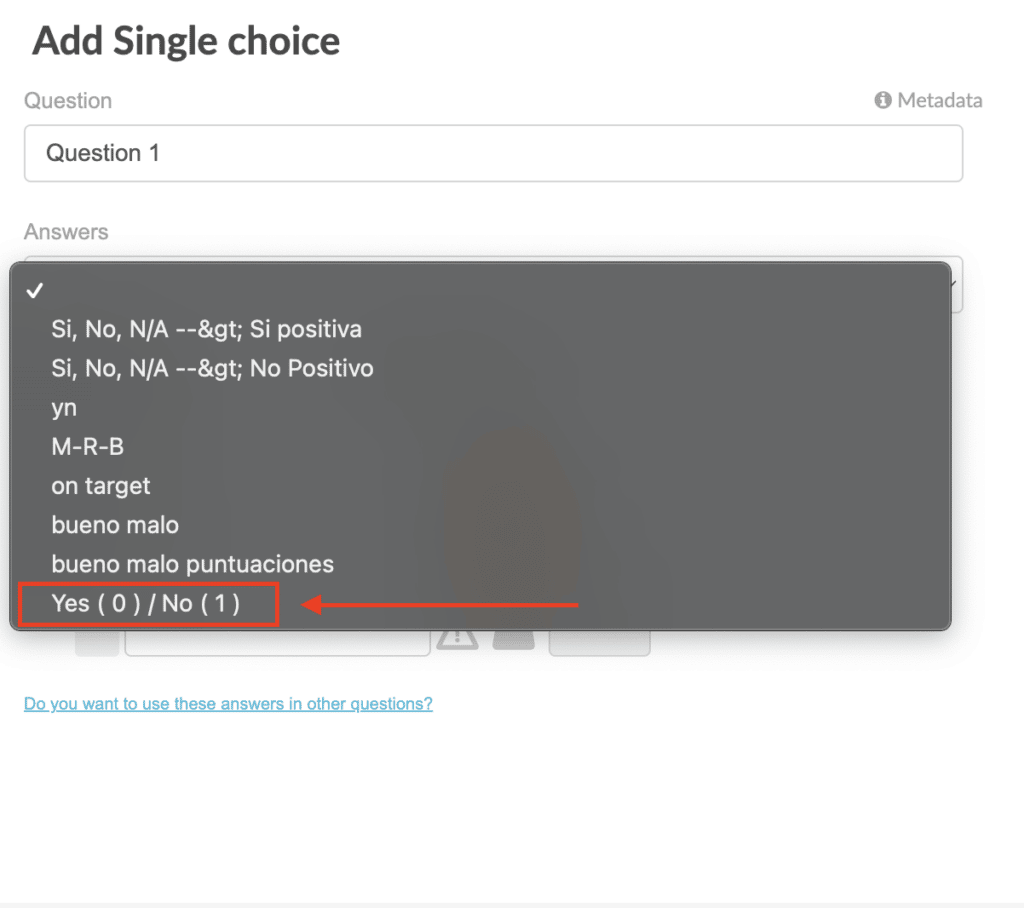Discover how to create reusable response structures to streamline the configuration of your Iristrace templates.
When you use the same answers for multiple questions in one template or in different ones, it can be very repetitive to have to copy the same answers over and over again for each of the questions that need to appear in the template.
This is why you have the functionality to save that series of answers so that you can use them in the same or in different templates.
It is a very simple and fast process, which will allow you to make your time much more productive and efficient.
There are 2 ways to create default responses:
- From the “Templates” section
- During the definition of the template itself
Go to the “Templates” section. #
First, you have to be in the “Templates” section.
1. 1. Go to the “Default questions” section #
In the summary of how many templates have been created, there is a tab called “Default Response”. If you are clear about the set of answers you can use, you can create them from this tab. In addition to being able to see how many have been created and to modify or delete them.
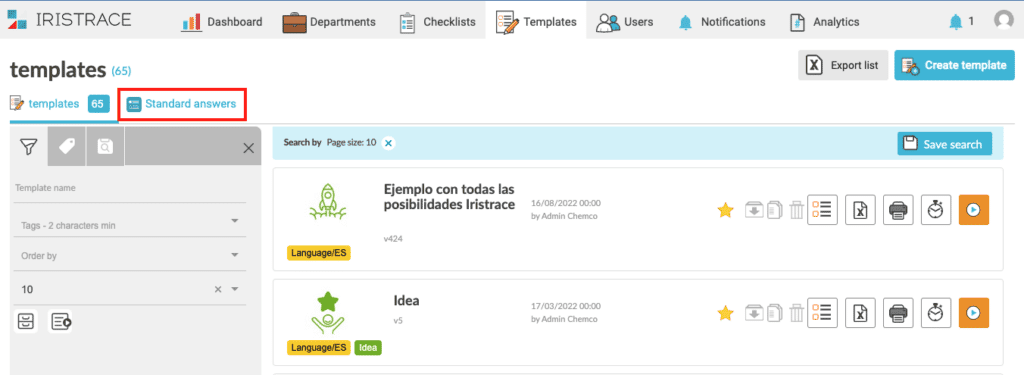
1.2. Click on the “Add answers” button #
To start creating the set of default answers you have to click on “Add Answers”.

1.3. Select the type of question to create default answers for #
These sets of answers can be classified into the question types displayed on the screen. Once the standard answers are created, you will only be able to use them in the type of question in which you classified it.
That is, you have a series created in single answer, and when you create or add a question of this type in a template, you will have the series archived to be able to use it, but if you create or add a multiple choice question, it will not be available to you unless you create the series for this type of question as well.
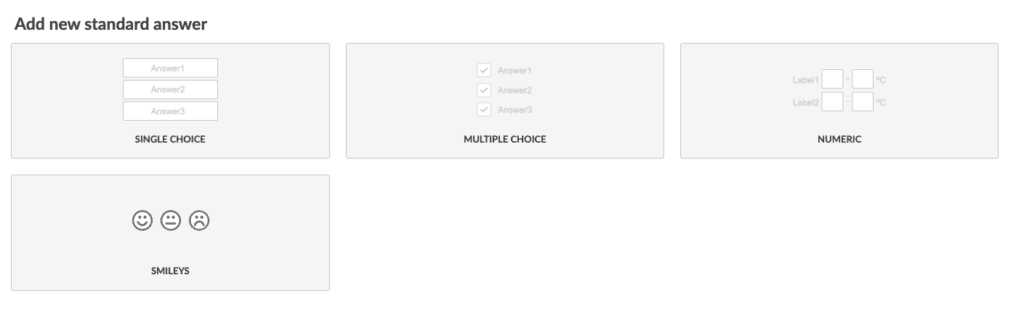
1.4. Defines the default set of responses #
Once you have chosen the type of question you want to create a series of answers to. You have to define the series of answers, being able to add color, weight, incidence or define a default answer or write a name to identify the saved answer.
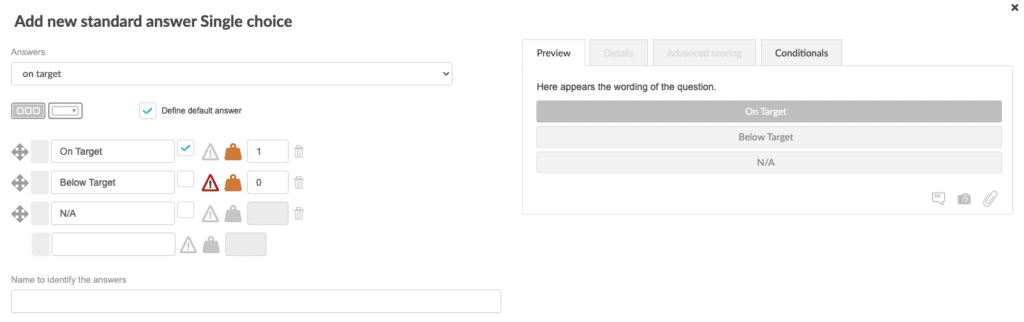
When finished, click on “Save”.
2. During the creation of a template #
When you are creating a template or modifying it you can preset a series of answers while you are formulating questions.
2.1. Click on the link “Save this answer for other questions of the same type”. #
Previously you have been able to see what type of questions can be classified. From that type of question you will find a link where you can quickly save the set of answers.
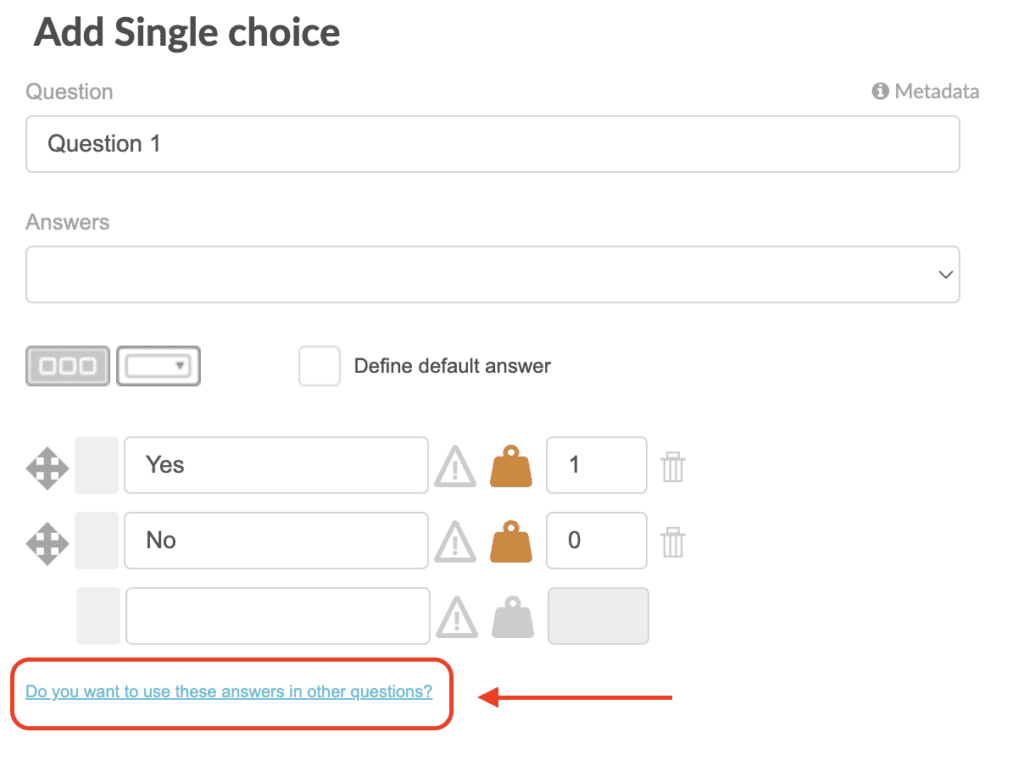
From “Save this answer for other questions of the same type” you can save the set of answers while you are formulating questions to create the template or while you are modifying it.
2.2. Save them with a name if desired #
You may or may not give it a name to identify the answer and it will be automatically filled in when you are formulating other answers in other questions.
That is, by typing the name with which you identify the series in the answer section, it will automatically recognize it and fill it in.
2.3. Stores the changes made #
To finish you have to click “OK” and you will know that it has been successfully saved because the following floating message will appear at the top right.
3. Select the default answers when setting up your template questions. #
You can add a name to identify the question, but it is not mandatory because when you ask a new question of the same type, you will have a drop-down to select the saved series you need.