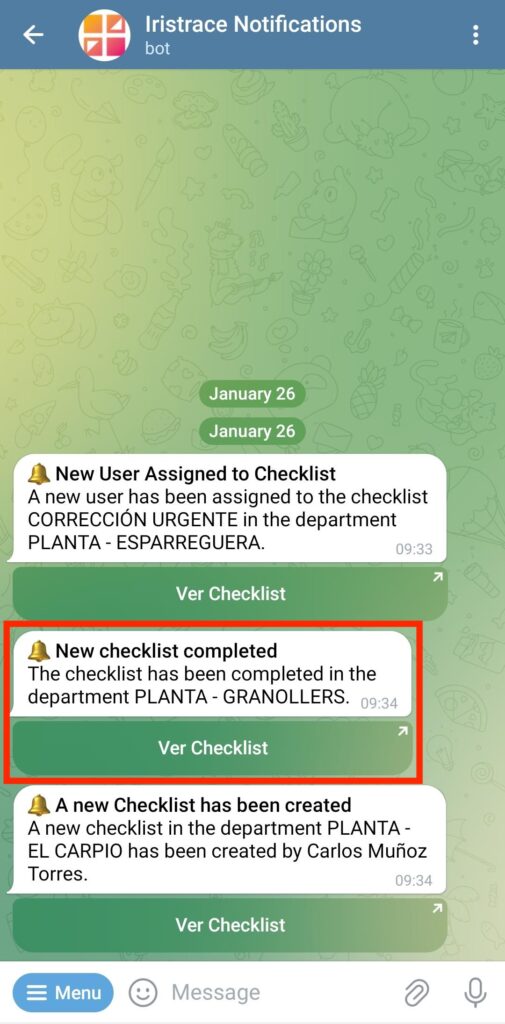Do you want to always be up-to-date with what’s happening in your Iristrace checklists? Setting up notifications to receive updates on Telegram is an excellent way to stay informed.
In this guide, we will show you how to easily set up these notifications on Telegram. Follow these simple steps and always stay updated with the latest news from your checklists in Iristrace.
1. Activate Telegram notifications on your mobile phone. #
First, start by downloading the Telegram application. For iOS, you can download it from here. For Android, you can get it from this link.
Once the application is installed, search in Telegram for the chat named ‘Iristrace Notifications’ and click on it.
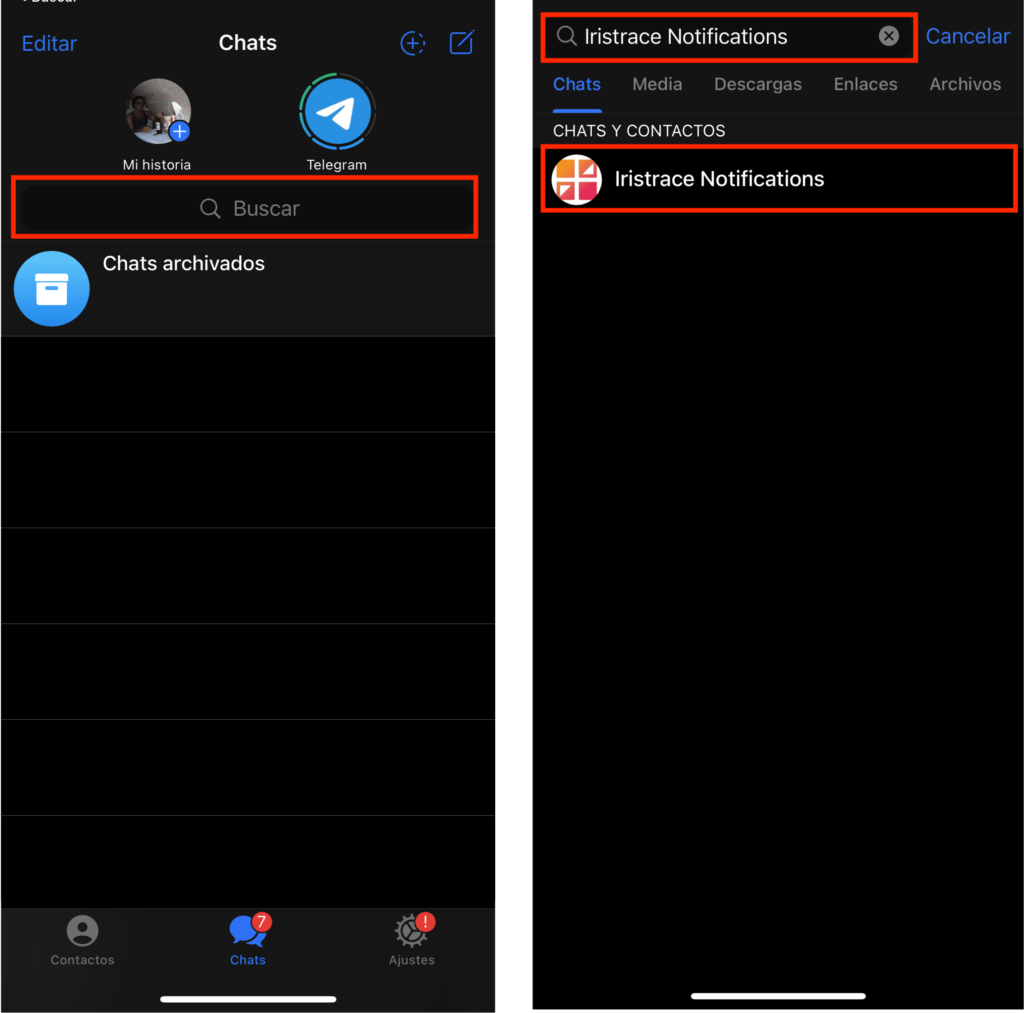
To start a conversation with the Iristrace bot, it’s necessary to select the ‘Menu’ option. Here you will find two options:
- Use /start to link your Telegram conversation with Iristrace.
- Choose /logout to log out.
Normally the bot should prompt you with a link to log in with your accout. Alternatively, select /start from the menu and then proceed to log In.
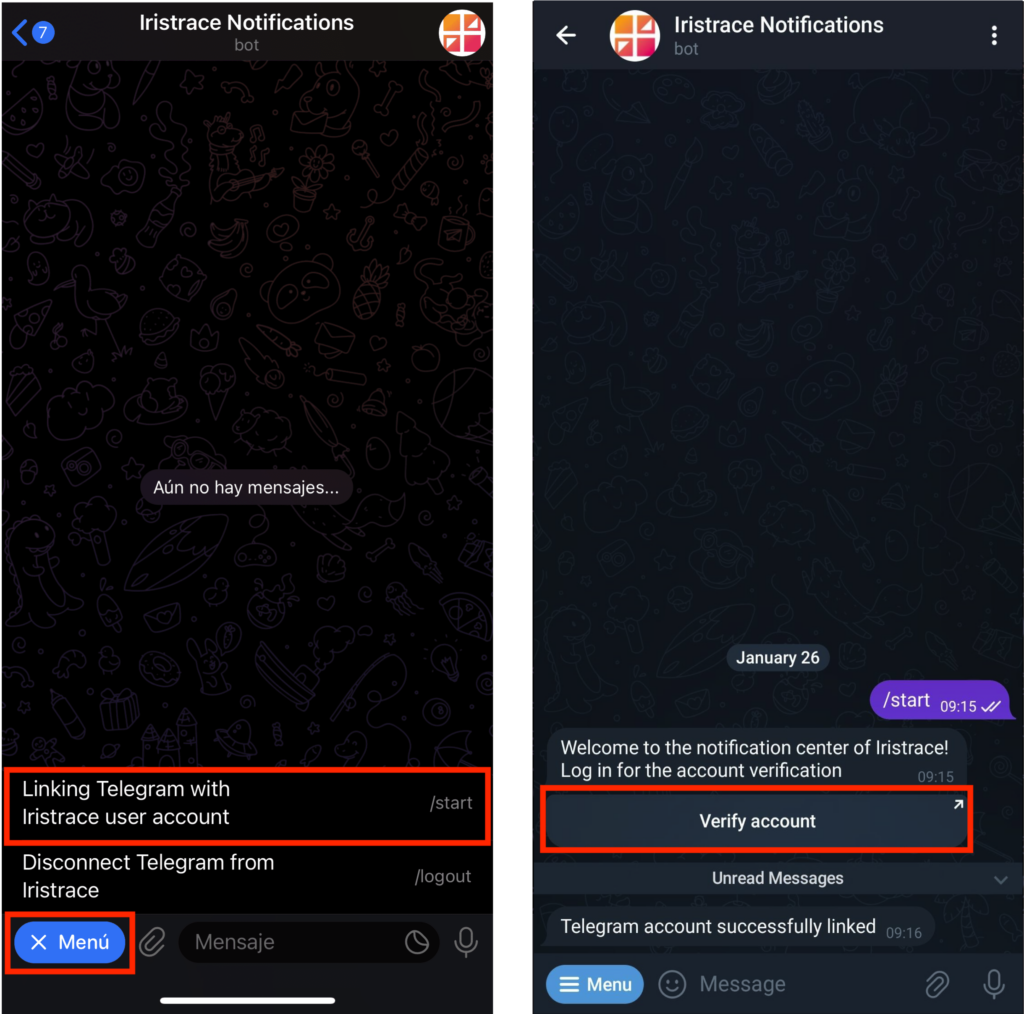
Next, you will be redirected to an Iristrace login screen. Here, enter the URL of your Iristrace account and the username with which you want to log in.
You will receive a code by email which you will need to enter.
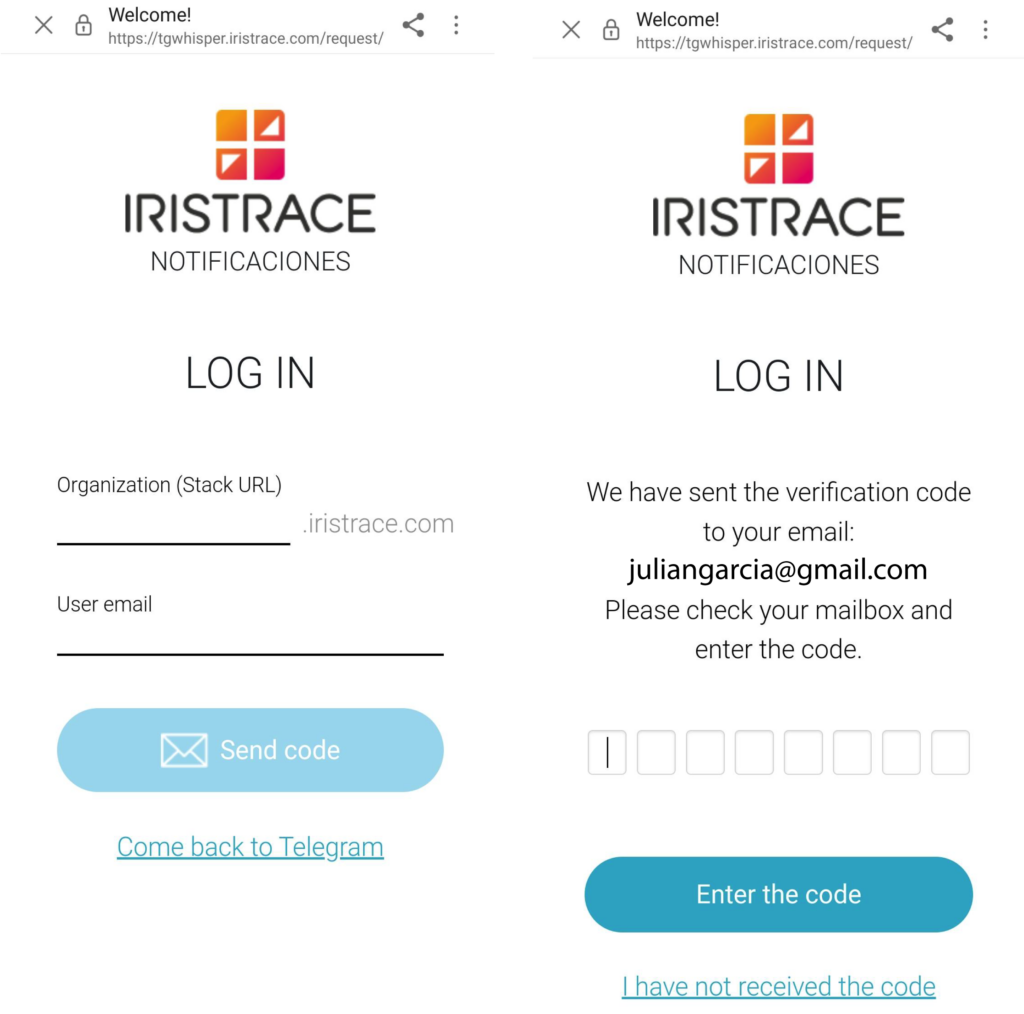
If the code has been entered correctly, you will be redirected to a confirmation screen.
Upon clicking the ‘Come back to Telegram’ button, you will receive a message in the chat ‘Telegram account successfully linked’.
This means that your Telegram chat is now set up to receive notifications from your Iristrace account.
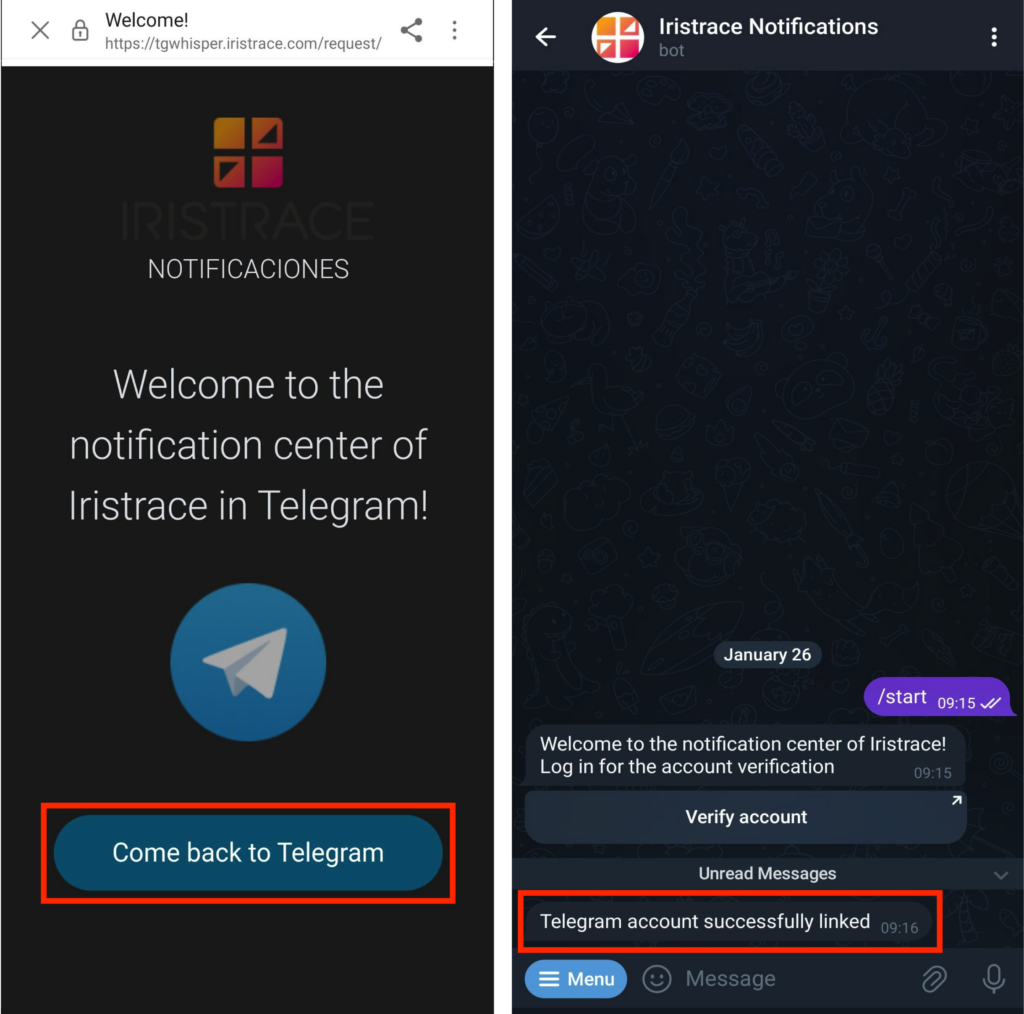
2. Set up notifications from your Iristrace environment. #
Open Notification Screen: First, go to the Iristrace notification tab.
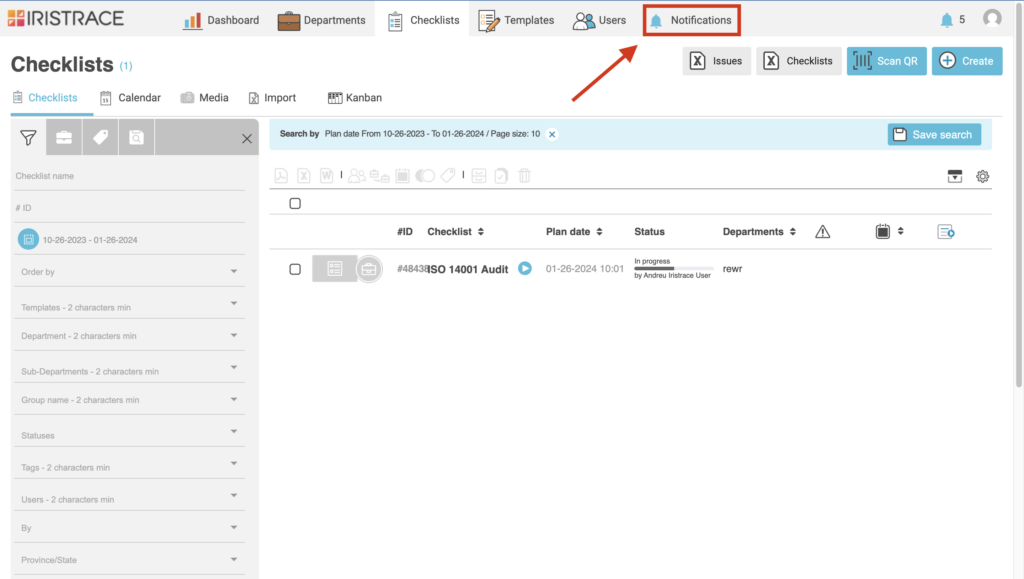
Access Settings and Create Notification: Next, enter the ‘Settings’ options and click on the ‘Create’ button to start setting up a new notification.
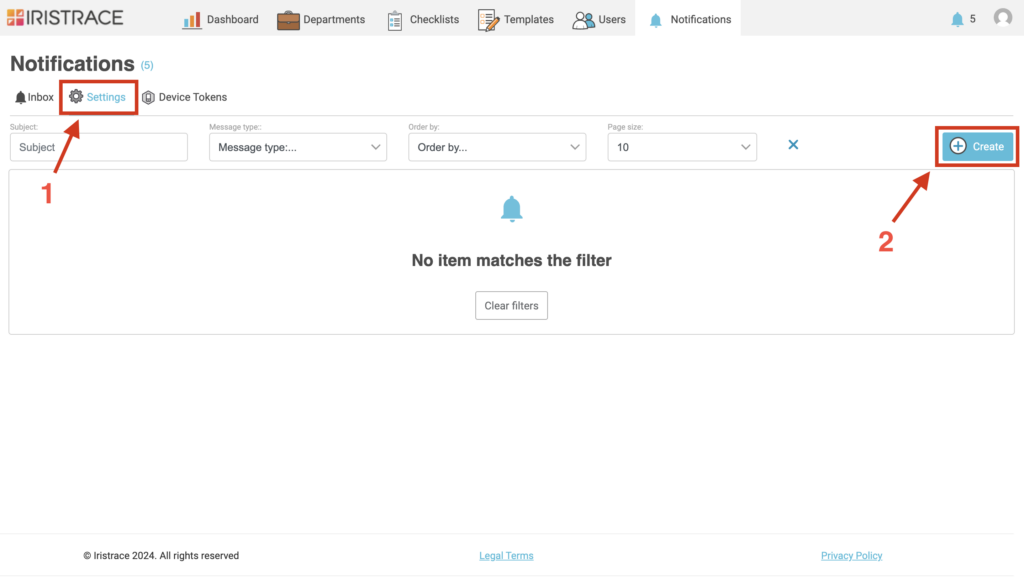
Configuration for Telegram Notification #
- Name: This is an internal identifier for saving the notifications showing in the list. This name will not be shown in the notification.
- Message Type: In this section, you need to choose the trigger type of the message that will be sent in your notification:
- Instant Message: Select this if you want to receive a notification immediately or at a specific time. It’s ideal for timely alerts.
- Event based: Choose this option if you want the notification to be send automatically in response to specific actions in Iristrace, such as:
- Status Change: To be informed when there is any change in the status of a checklist.
- Checklist Created: To receive alerts when new checklists are created.
- Checklist Duplicated: To get notifications when an existing checklist is duplicated.
- Users Assigned to Checklist: To know when a user has been assigned to a checklist.
- Users Unassigned from Checklist: To stay informed when a user is removed from a checklist.
- Time based: Use this option to schedule notifications that are sent periodically, for example, daily or weekly.
- Subject: Define the general subject of the notification, which will appear as a title on Telegram.
- Message: Write the body of the message, where you can explain what happened and use metadata.
Make sure to select the Telegram checkbox under the send options.
Tip: depending on your message type you might want to set up a filter criteria for the checklist notifications. More to that here.
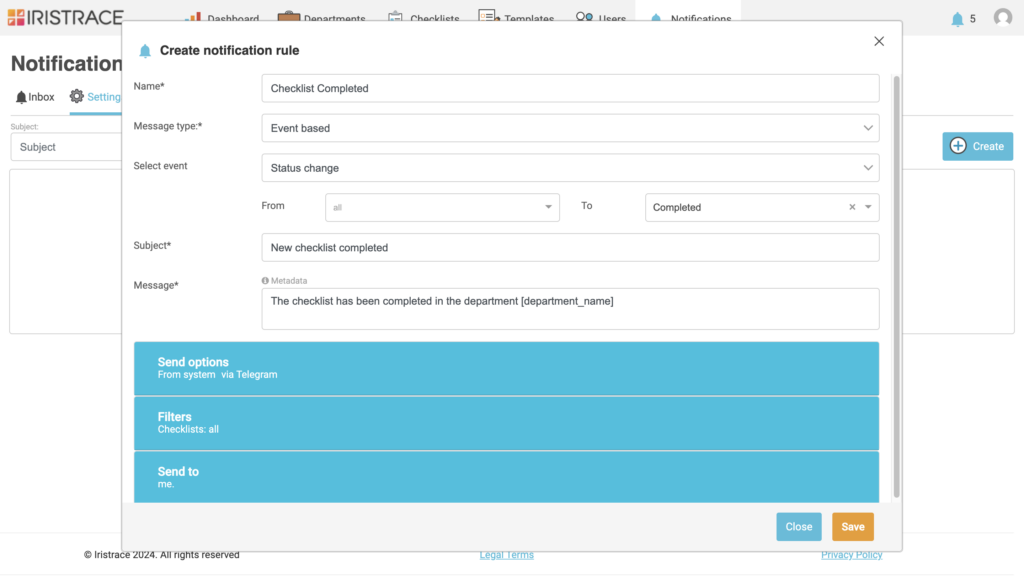
In this example, you can see a Telegram notification setup for all checklists that are marked as ‘Completed’, using the automatic events message type.
Great job! You have successfully completed the configuration of Telegram notifications in your system.