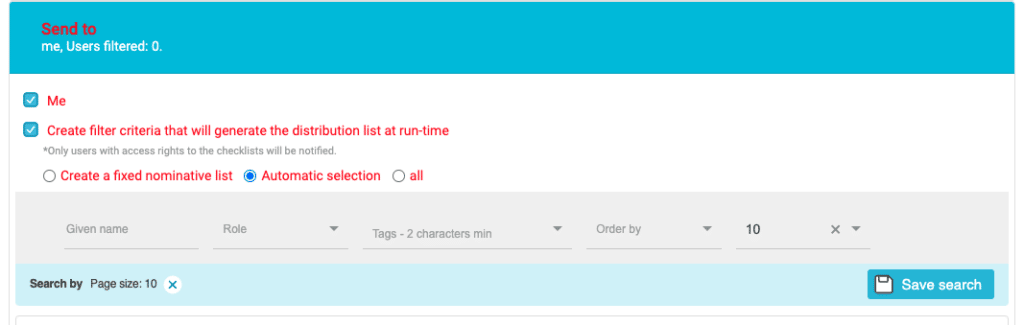Set up notifications based on automatic events generated in Iristrace to communicate actions to your users in an automatic and controlled way.
From the “Notifications” tab in Iristrace you can configure your alerts in email or push format to notify all your users of what is happening with the checklist records.

1. Create a notification from the “Notifications” section. #
If you have the appropriate permissions, you can set up notifications for your users in the “Notifications” section under the “Settings” tab.

Once you click on the “Create” button, the different options to generate your notifications appear.
There are different types of notifications you can generate to communicate to your users.
- Instant Message
- Automatic events
- Automatic message
In this section you will learn how to create a notification triggered by an automatic event.
You can check out the links to the other types of notifications to learn how to set them up.
2. Select the option “Automatic Events”. #
In the “Message type” selector choose the “Automatic events” option.
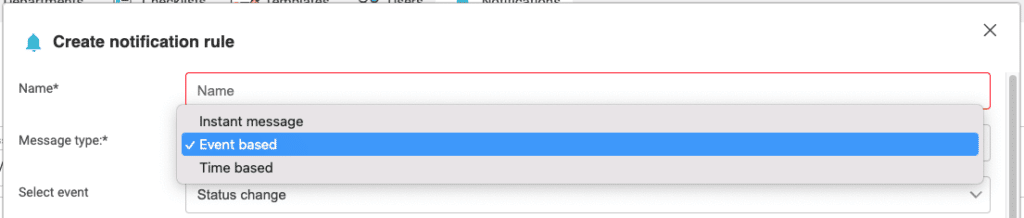
3. Complete the notification detail fields #
There are several fields you will need to fill in to set up the notification.
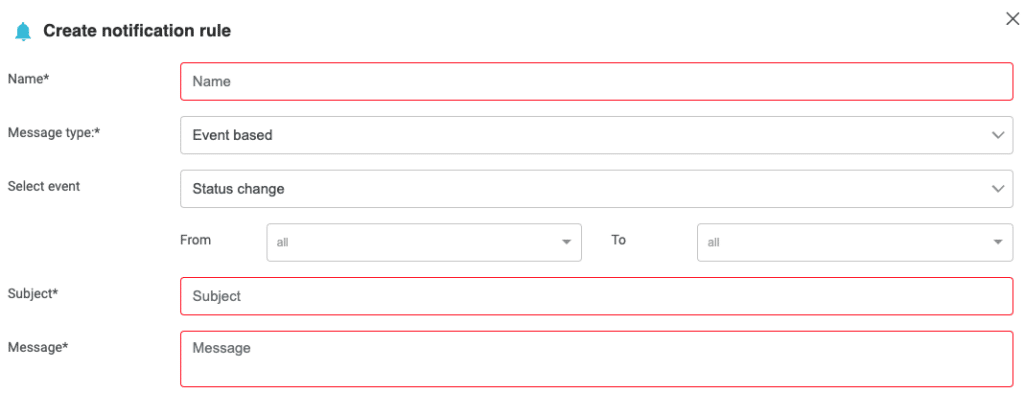
3.1. Title #
Text with which you want to register the notification and which will appear in the list of notifications to identify it.
3.2. Subject #
Subject that will appear in the notification that the recipient user will receive.
3.3. Message #
Text of the message body that will contain the notification.
Select the type of event that should trigger the notification. #
An automatic event notification can be generated for various reasons.

4.1. Change of status #
Choosing the “Status Change” option from a default checklist indicates that any status change would be notified.
In any case, you can select the specific source and end states that you want to control to generate the notification.
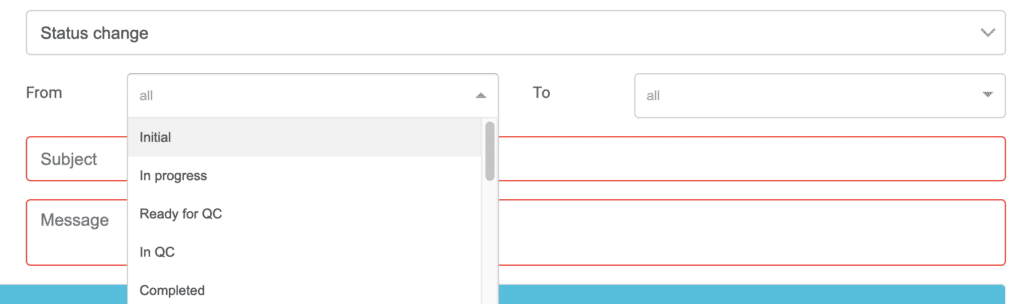
4.2. Checklist (created) #
This option allows you to generate a notification each time a new checklist is generated.
You can specify which checklists by applying the field selection in the “Filters” section described below.
4.3. Duplicate Checklist #
This option allows you to generate a notification each time a checklist is duplicated.
You can specify which checklists by applying the field selection in the “Filters” section described below.
4.4. User assigned to the checklist #
This option allows you to generate a notification each time a user is assigned to a checklist.
You can select the users you want to control, or even their tags.

4.5. User unassigned to the checklist #
This option allows you to generate a notification each time a user is unassigned to a checklist.
You can select the users you want to control, or even their tags.

5. fill in the option “Shipping options”. #
Select the type of message you want to output:
- Push
(*) A push notification is always received within the Iristrace application.

6. Select the checklists on which to apply the notification in the option “Filters”. #
In this option you can select the checklists on which you want to apply the notifications, based on a series of fields so you can filter the selection.
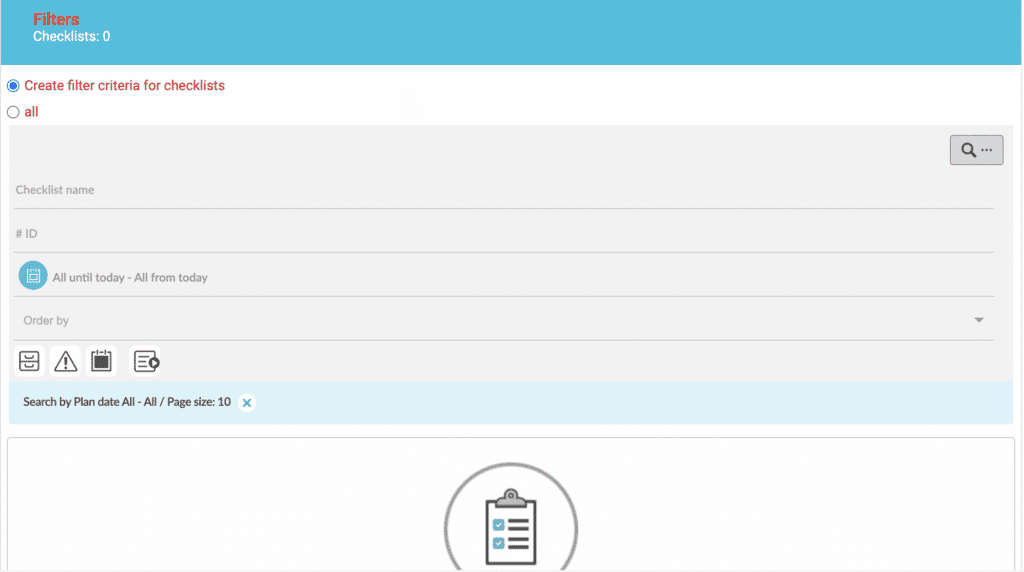
7. Select the users to send the notification to in the “Notify” option. #
In this option, you can select the users to be notified based on a number of fields, allowing you to filter the selection.