Discover how to access Iristrace through your mobile device or tablet quickly and easily.
1. Download the mobile application #
To access Iristrace from a mobile device or tablet, it will be necessary to download the application from the corresponding application store.
Depending on the operating system of your terminal, you can download the application from the following links:
2. Run the application #
Once the application is downloaded and installed, when you open it for the first time you will find the login screen as shown in the following image:

At this point, you can log in in two different ways.
2.1. Private Cloud #
You should select this form of access in case your Iristrace environment is hosted in your own private cloud, i.e. when you have a URL like https://tunombreempresa.iristrace.com to access from the web browser.
2.1.1. Enter the access domain of your private cloud #
The access domain name is then indicated as shown in the following image.
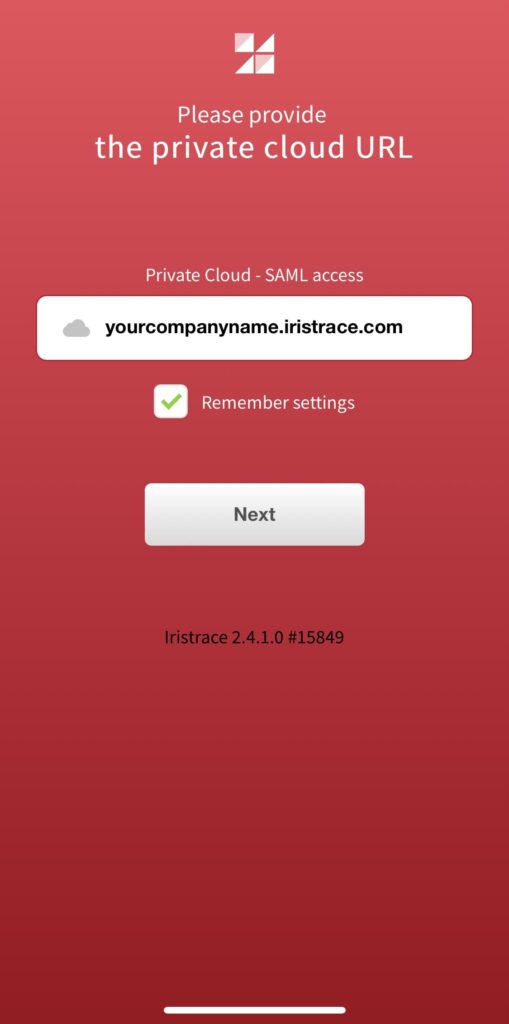
2.1.2. Enter username and password #
Finally, you will be able to access with the login credentials: username and password.
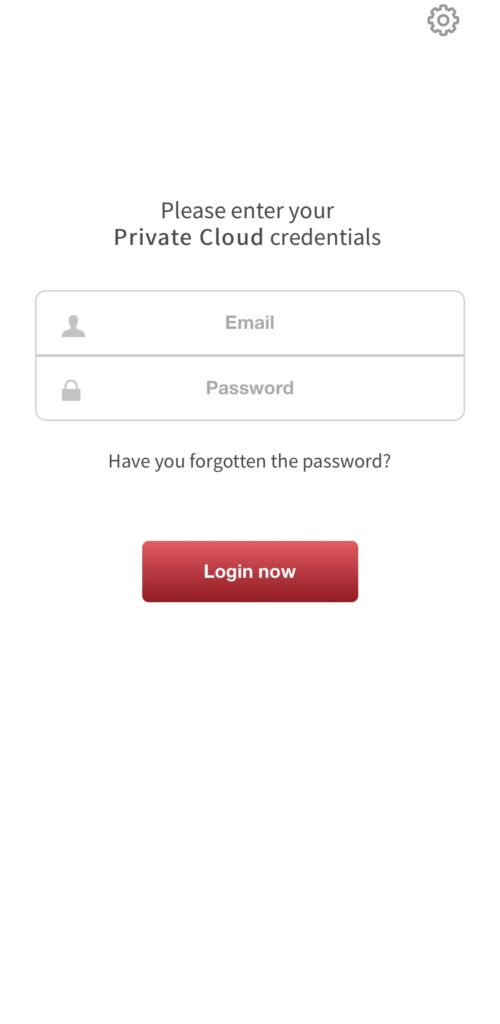
2.2. Iristrace Cloud #
You should select this form of access in case your Iristrace environment is hosted on a shared server, i.e. when you have a URL of the type https://v4.iristrace.com to access from the web browser.
2.2.1. Enter username and password #
To log in through Iristrace Cloud you only need the username and password to access your account, as you can see in the following image.
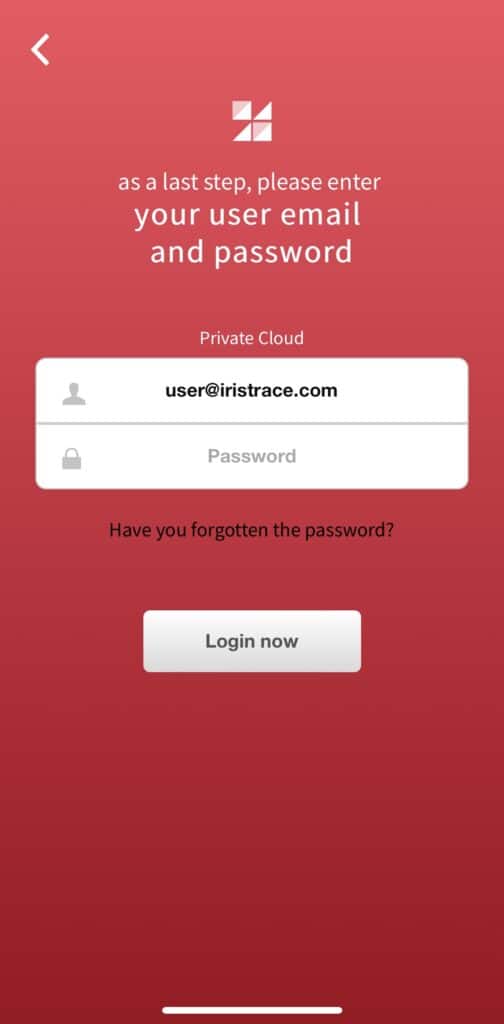
If despite the above explanations you have problems accessing Iristrace, see the following article where you can solve the most common Iristrace access problems.
¿No encuentras la solución? Contacta con nuestro equipo de soporte enviando un mail a soporte@iristrace.com o iniciando una conversación mediante el chat en vivo ubicado en la esquina inferior derecha.
