Assign users to your checklists in an agile and simple way to streamline your processes.
Iristrace allows you to assign checklists to one or more users who have not previously been assigned to a department.
It may be the case that you have a user who has to answer a checklist but cannot access this or another department of your organization, such as an external auditor.
There are two ways to perform this operation within Iristrace.
1. From the list of checklists #
1.1. Select checklist #
First, in the “Checklist” tab you will have to select the checklist you want to assign to a user.

1.2. Press the user assignment button #
Select the checklist to which you are going to assign the user and click on the icon in the bar to assign it.
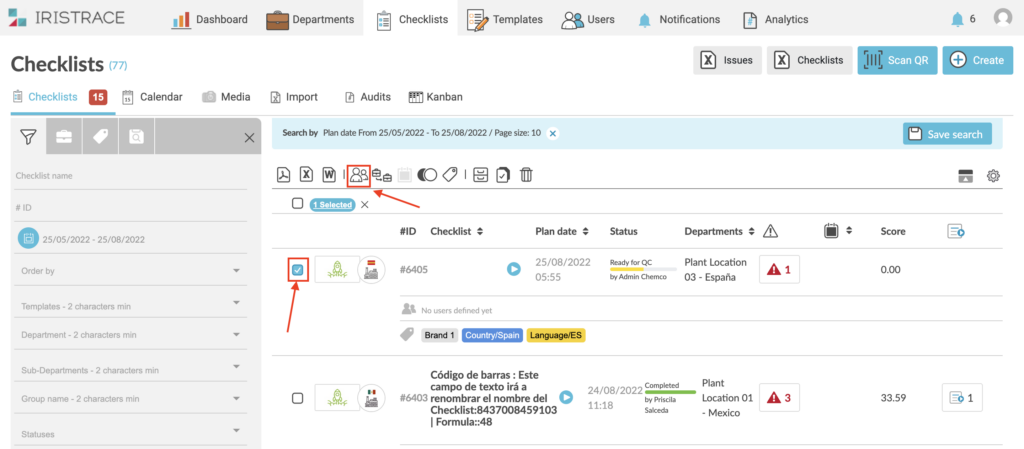
1.3. Assigns the user #
Click on assign user and add the user who will have full access to the checklist.
Remember that the permissions per status of that user will always be respected.
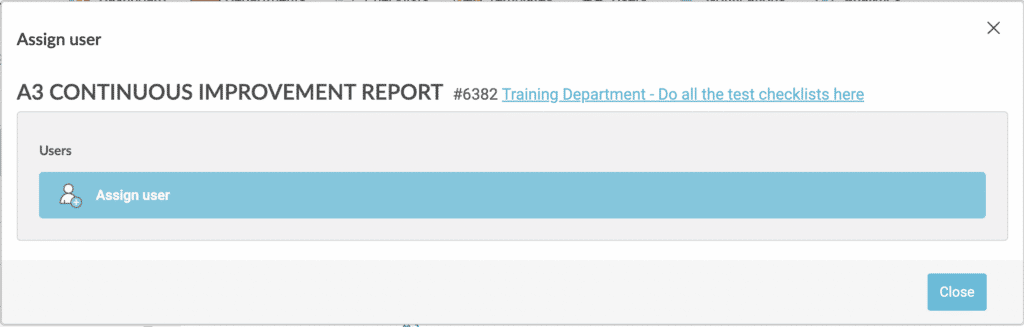
4. From the checklist #
4.1. Go to the “Data” tab of the checklist to be assigned #
Once inside the checklist, select the“Data” tab.

4.2. Click on the “Add user” option #
In the right sidebar you will find the“Add user” tab.
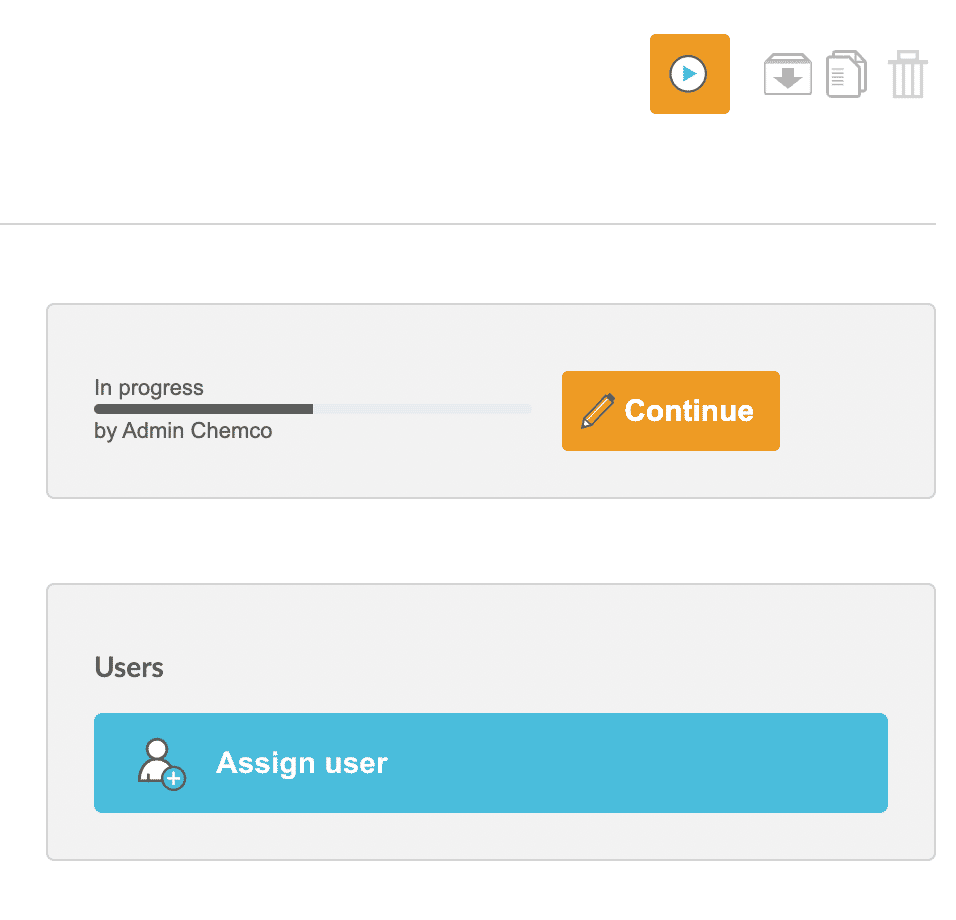
4.3. Select the user to assign #
When you click on“Add user” you will find a dropdown to select the user you want to assign to complete the checklist.
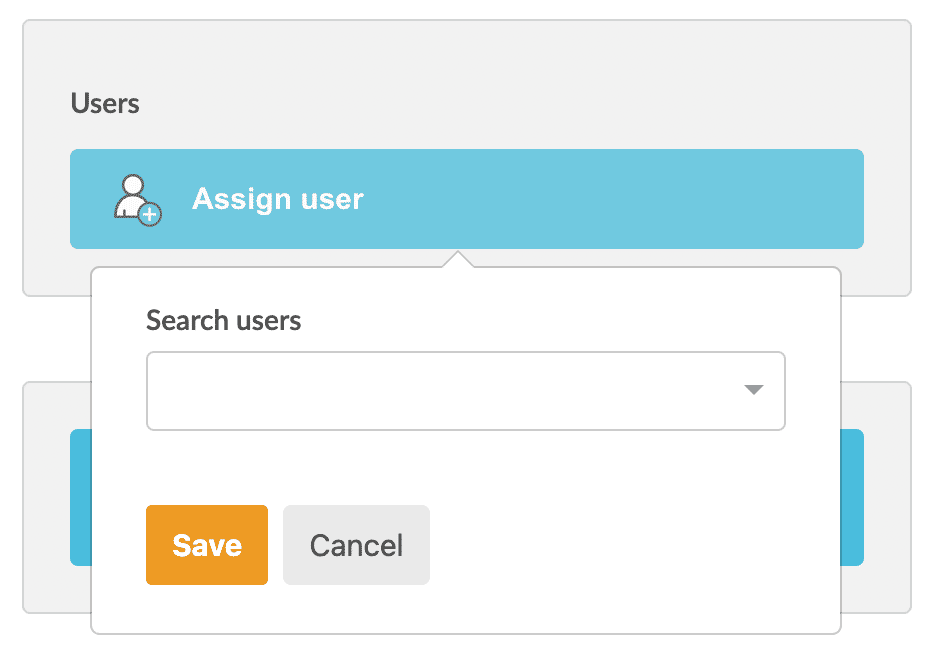
Attention #
In order to be able to assign a user, it is necessary that this user has been previously registered in the “Users” section, even if he/she will not have any department assigned to him/her.
If you need more user licenses, please contact us at sales@iristrace.com.
