A department is an establishment, customer, store, team, location… whatever you use to organize your controls and audits.
Go to the “Departments” section and click on “New Department”. #
To create a new department you must click on the ‘Departments’ section and in it, the blue button in the top right corner ‘New department’.
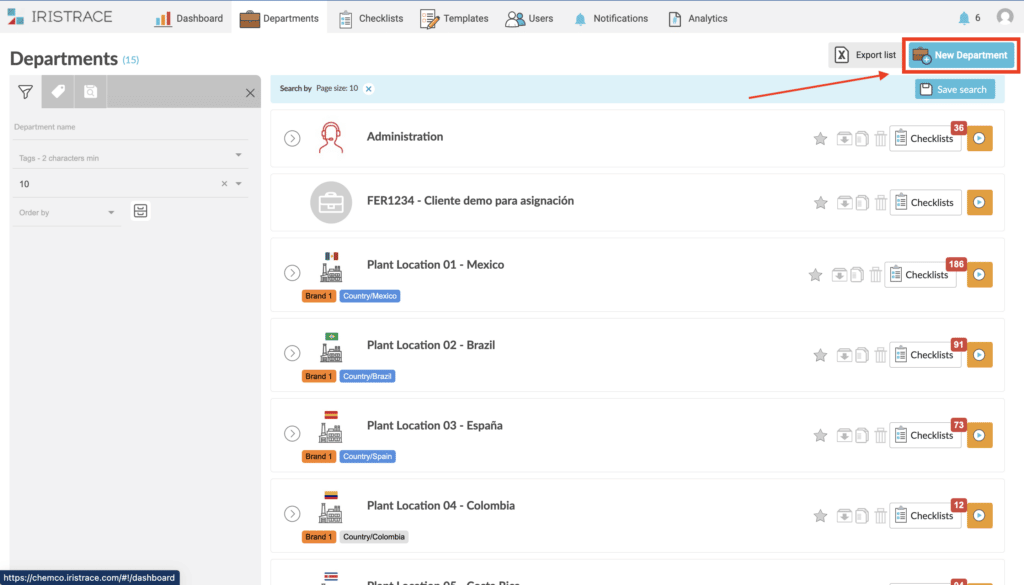
2. Complete the new department information #
A window will open where we will enter the name of the new department, image and description. If what we want to create is a subdepartment that is nested within the ‘parent’ department, we must indicate the main department in the drop-down list.
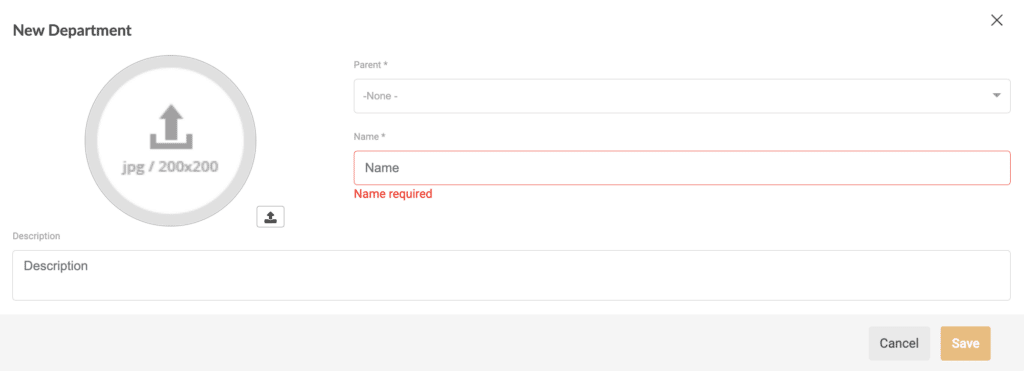
3. Visualize the information associated with your department. #
And when you save, you will have the complete file of the department where you can continue filling in the data you need: email, telephone, location… This is where you can add tags or labels, which will help you filter and search through all your departments.
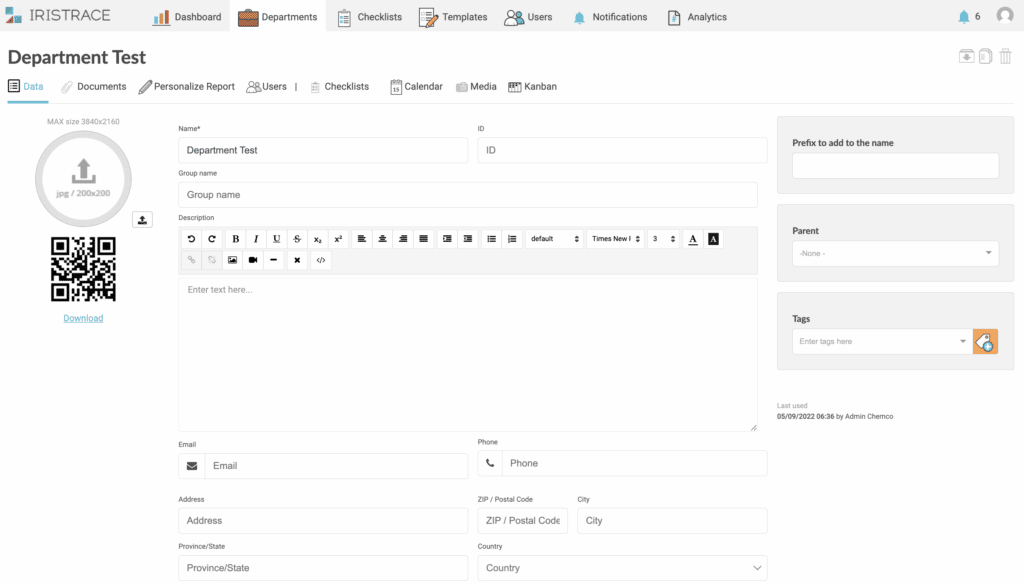
3.1. Additional information about your apartment #
In the upper part of the Department’s file, you have the possibility to access to visualize:
- Which checklists are assigned to this department.
- A calendar with checklists planned for specific dates.
- A media section, where you can see all the images collected in the checklists of this department.
- Attached documents (word, excel, pdf) to the department and the possibility of assigning them a keyword (metatag) to be able to reference them from the templates and have the documents available from there.
- Customize the report you get (header, footer, logos…) specifically for this department.
- A Users section where you can consult the users assigned to this department.
In addition, from the top right corner you can duplicate, archive or delete the Department directly.
