Configure users with different roles to ensure proper access to information and define secure processes with Iristrace.
Within your organization, you can create as many users as you need. The process to create them is very simple.
1. Click on the “create new user” button. #
To start, you have to be in the “Users” section and click on “Create New User”.

2. Complete the user information form #
Next, you will need to complete the user’s profile.
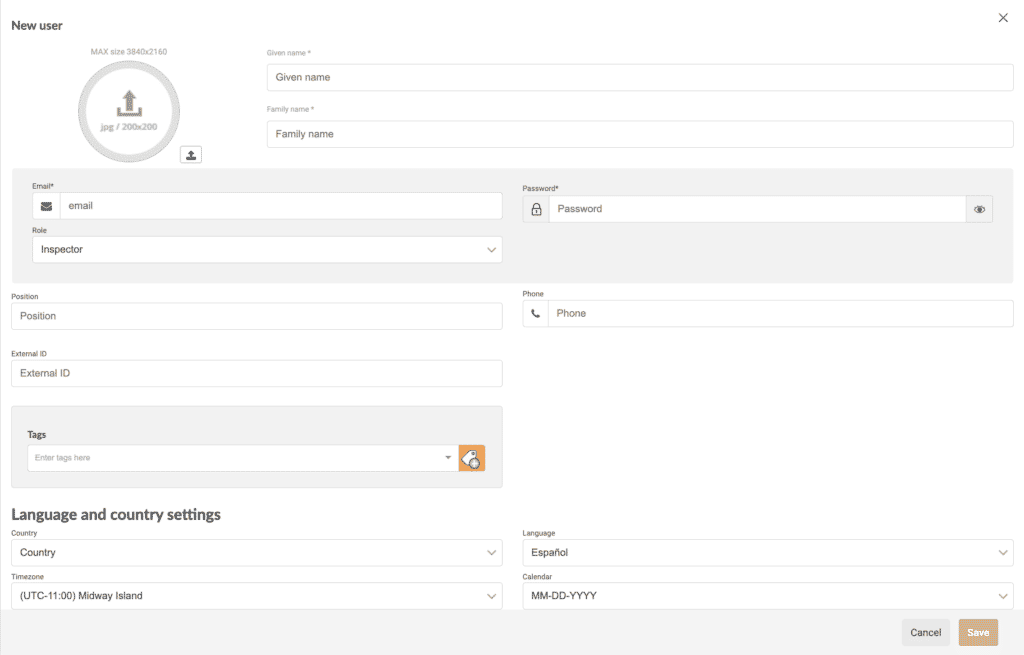
2.1. Email #
It is essential that a user has an email address and a password.
It is not necessary to have a real email address, but it is recommended in case you want to receive notifications by email.
2.2. Rol #
You also have to know what kind of role you have to assign to the user, so you will manage some basic permissions according to the role applied.
There are three types of role depending on the permissions you want to assign to each user.
Administrator #
The user with this role will have access to all the content of the client instance.
Controller #
The user will have access, as if he/she were an “Administrator”, to all the departments he/she is part of.
In addition to being able to create new users and departments if you have permissions enabled.
Inspector #
The user will only have access to answer planned or new checklists for the departments to which he/she belongs.
You can choose whether or not the checklists can be completed, i.e. whether they can complete them or whether they have to stay in a certain state in order to carry out quality control on the checklist.
These are the basic permissions per role that will be managed, but you can set custom permissions according to the needs and requirements of each one.
Once you know all this information and you have filled in the new user file, you will have to click on “Save”.
