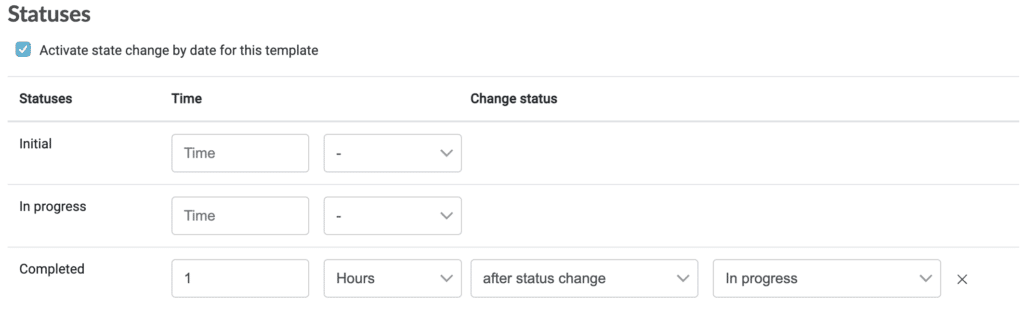Customize your template to optimize the reports generated, set completion dates, or automate the status flow of your checklists.
1. Go to the “Customization” tab of the template. #
Within the “Template” section you can customize some of the aspects of the template from the “Customization” tab.
General #
Allows you to customize the reports in this template.
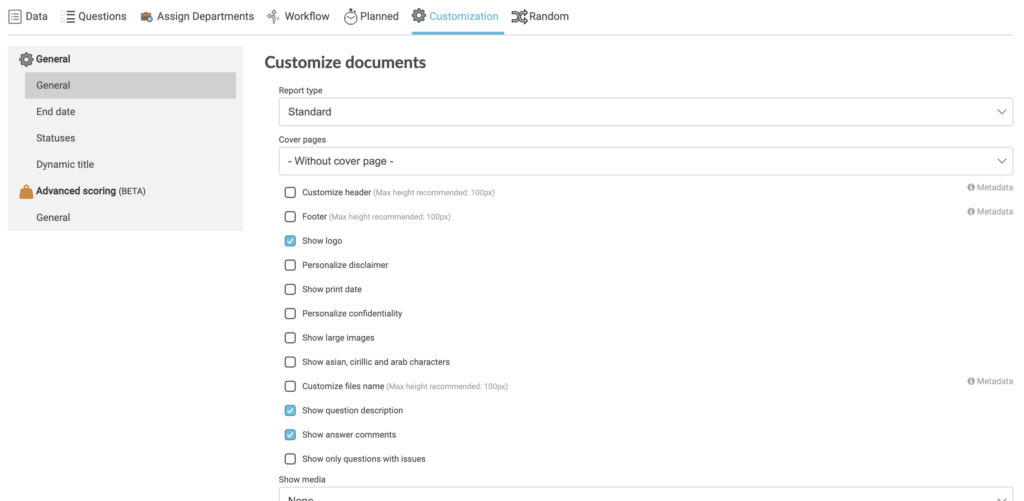
If you want to know more about how to customize reports in Iristrace click on the following link: How to customize reports in Iristrace.
End date #
With this functionality you can calculate an end date for the checklists that are created from this template.
To do this you indicate the period of time from the date of creation in which you want to display a notice, as shown in the following image.
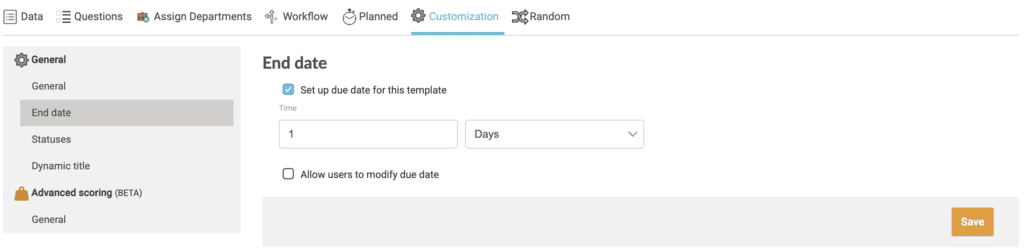
In the following image we can see the indicator that will be shown in the checklist section when the end date is reached.

States #
From here you can configure the checklist to change its status automatically according to the days, months or years that you indicate in this tab.
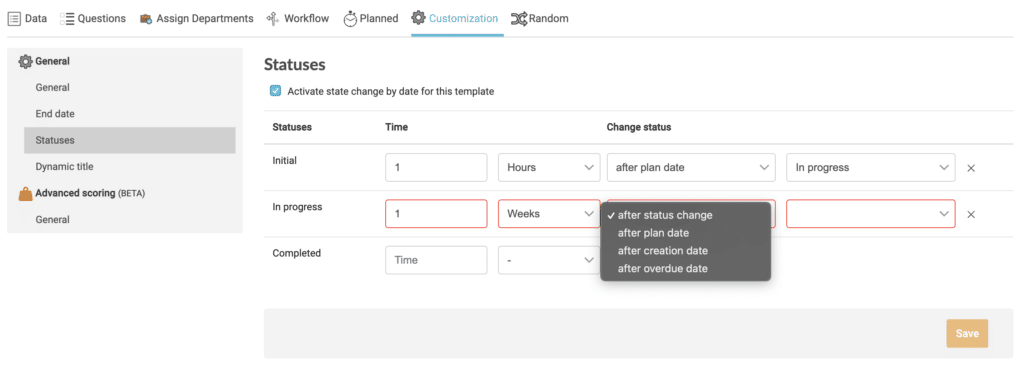
In the following example we see how we set the status to change to Completed one hour after the status changes to In progress