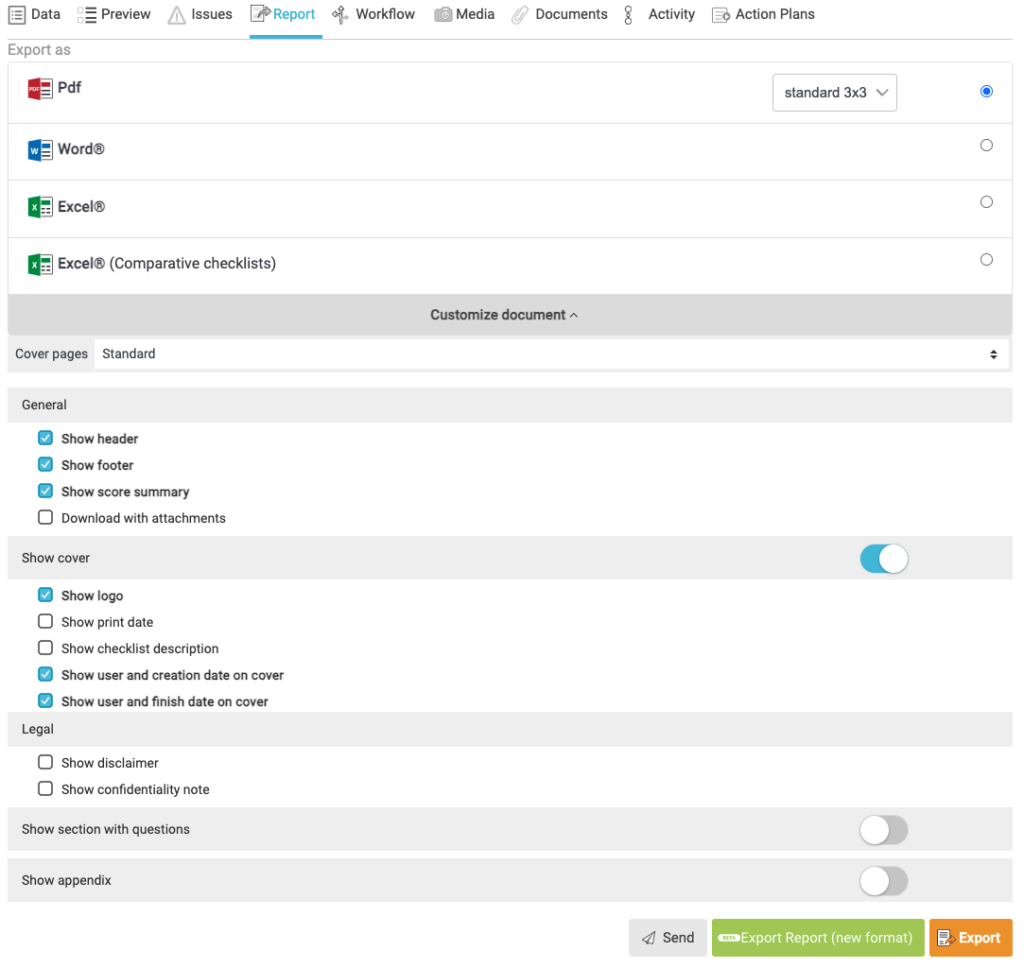Easily customize your PDF reports with the different functionalities offered by Iristrace.
In Iristrace you can customize the generic reports in PDF format so that the content and presentation of the reports is consistent and adapts to the corporate image of the company.
There is also the possibility of being able to modify certain characteristics of the report to generate a specific format according to the needs of each user, without having to change the predefined base content and presentation.
1. Configure predefined reports at the instance level #
1.1. Go to the tab “Customization” / section “Reports – General”. #
Go to the account settings section as shown in the following image:

From the “Customization” tab you have to go to the “Reports – General” section.
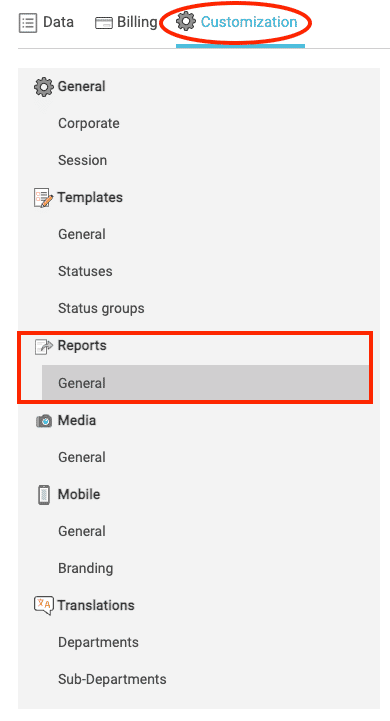
1.2. Configure the different options available #
Once inside you can start customizing the reports to your liking and according to what you need.
When you have finished making your changes, click on “Save“.

2. Customize the specific template report #
In the “Templates” section you can customize the reports generated for the checklists created from the template.
2.1. Go to the section “Personalization”. #
Going inside a particular template, you have to go to the “Customization” tab.

2.2. Customize report generation options #
From this point you can start modifying the changes you consider appropriate so that when you generate and download the report from this template the content and presentation will be as it has been changed and not as it has been predefined at account level (section 1).
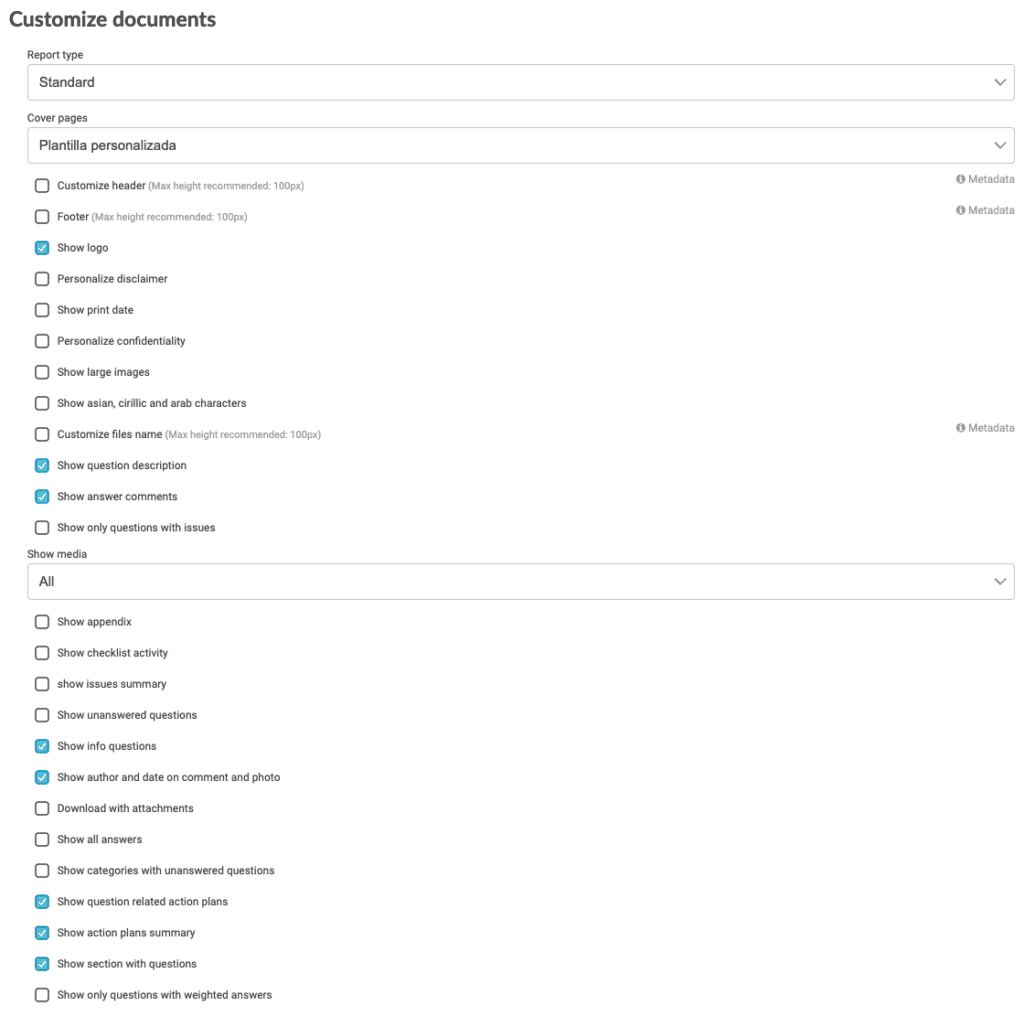
Once you have your changes set, click “Save“.
3. Customize the format in the report generation #
Finally, there is the possibility to customize the format of the report to be generated from the checklists section.
3.1. Select checklist to generate PDF report #
From the “Checklist” section, when you go to generate and download the PDF report, it will appear on the screen if you want to customize it.
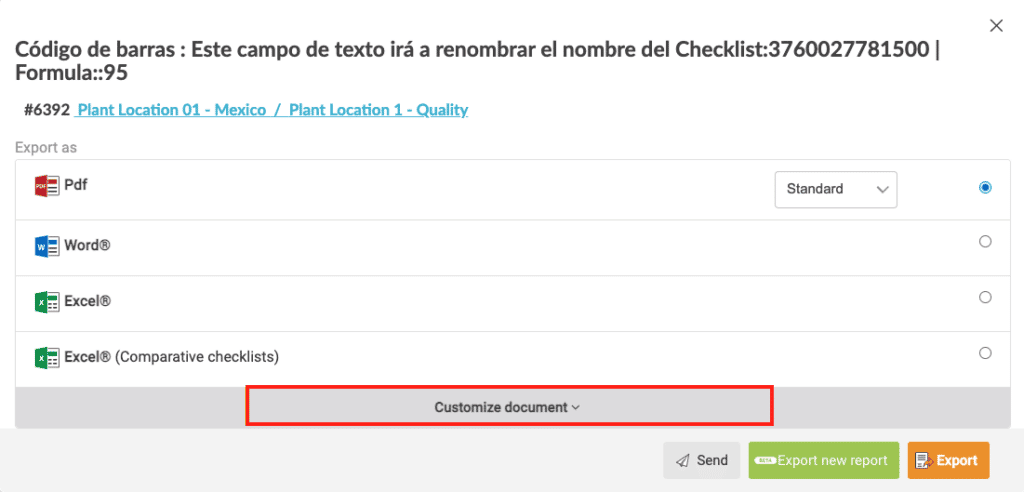
3.2. Customize the report #
Clicking on “Customize Report” will open a drop-down menu to make the modifications you see fit.