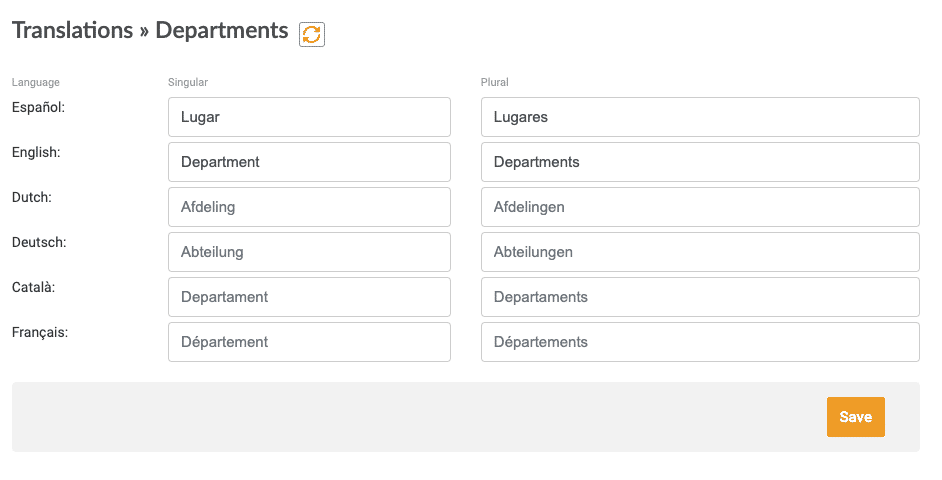Discover how to customize the options in Iristrace to adapt it to your corporate image, as well as to your preferences in the configuration of templates, departments and reports..
Iristrace is an application that you can customize and configure as you wish to adapt it to your needs.
1. Access the Administration Panel #
Once inside the Iristrace application, access the Administration Panel by clicking on your user icon:

To perform this operation, you will need to log in with a user with the “Admin” role in your environment.
2. Access the “Customization” tab #
When accessing the Administration Panel of the administrator user you will access three tabs:
- Data.
- Billing.
- Customization.
In the last point(Customization) you will be able to customize several aspects of your account settings:

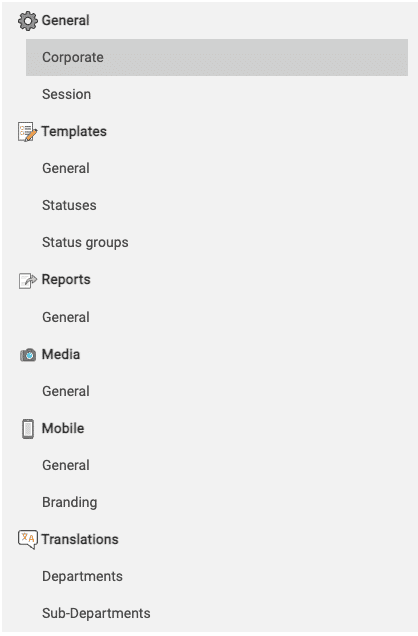
2.1. General – Corporate #
You can replace the Iristrace logo that appears by default in the header of the main menu by the corporate logo of the company, from this section.
The recommended logo resolutions for each section in Iristrace are shown.
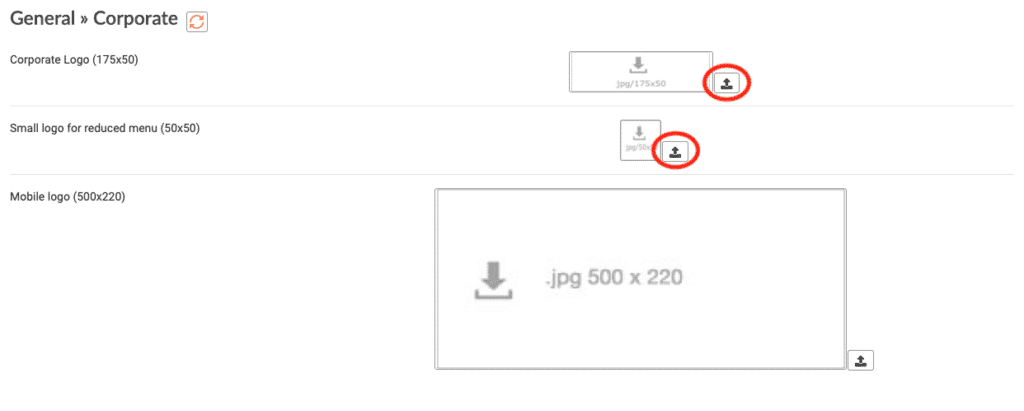
2.2. Templates – General #
Before starting to create the templates it is advisable to consider activating these options to facilitate their configuration.
To better understand the order of the categories and questions, you can configure the appearance of the ordinal number of each question while the template is being created.
On the other hand, there is the option to automatically display the descriptions that exist in the question when answering a checklist.
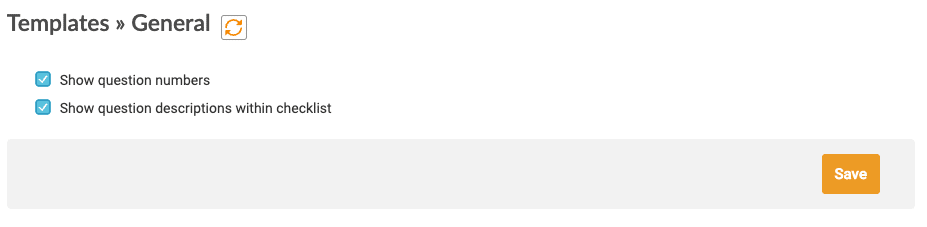
Select the options you want to implement and click “Save”.
2.3. Templates – States #
From this option you can access the functionality for creating and managing the different states a checklist can go through.
You can create as many as you need for a specific template or several templates, and then incorporate and group them into a group of states.
2.4. Templates – Group of states #
From this option you can create and manage the different status groups that can then be applied to the templates.
2.5. Reports – General #
In this section you can predefine the report customization that will be applied by default when Iristrace creates reports in PDF or Word format.
In this way, it is possible to have a standard configuration that can be used by the organization’s users to download reports.
In any case, when generating a report in Iristrace it is possible to change the configuration and extract customized reports.
2.6. Departments – Translations #
From this option it is possible to change the name of the “Departments” section to the one that is more appropriate for your organization or for the way your company is organized.
It can be changed in several languages.
For example, it is possible to replace the literal “Departments” with: hotels, supermarkets, points of sale, etc.