The generation of reports is a task that runs on the server and there is an orderly management of requests that brings together all requests made by users of the private instance.
1. Check the status of your request in the “Notifications” section. #
Once the desired report has been requested, the request will have been sent to the server and it will be necessary to wait for it to be generated.
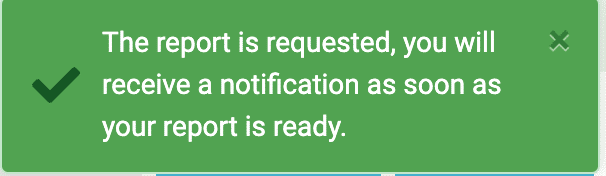
Depending on the number and complexity of the selected checklists (questions, comments, pictures…), the report generation time may be affected.
In any case, you will have the requested reports available for download in a few minutes.
2. Notice generated report #
When the report is generated, you will receive a push notification in your Iristrace session when it is ready.
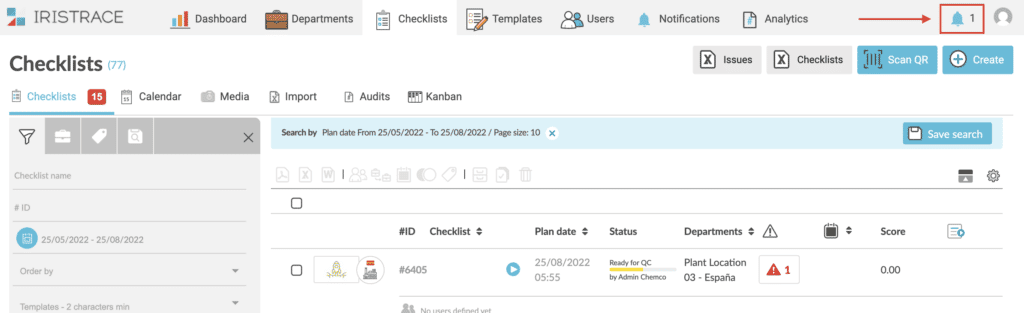
3. Download the report #
Click on the notification bell to access all generated report notifications ready for download.
When you access the “Notifications” section you have the list of the requests made.
Click on the row of each notification to access its details and the relevant information of the generated report to proceed to download it.

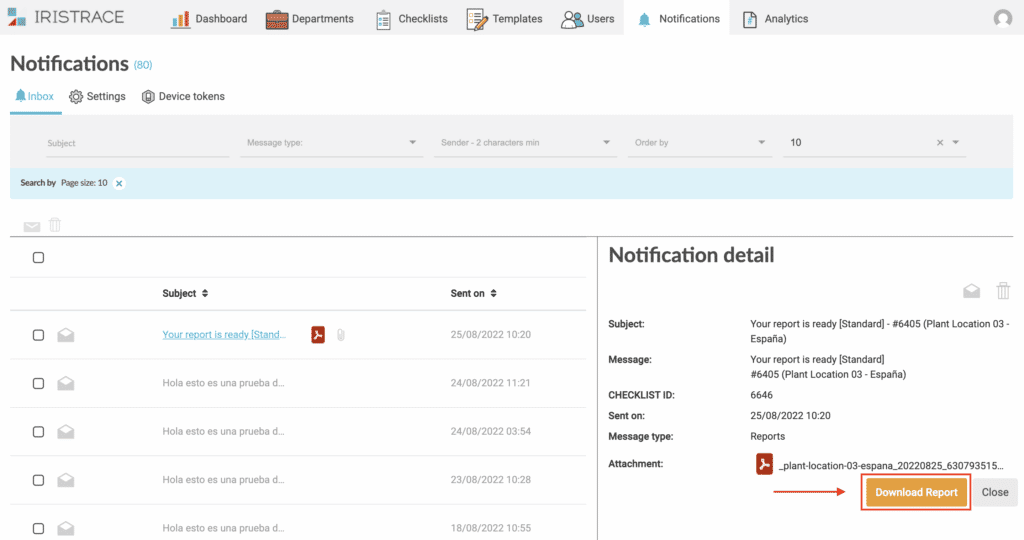
4. Expiry of the information generated #
Remember that the requested report files are generated for a certain period of time and then deleted (48 hours).
This management ensures that the size of the server allocated to the private instance is not exceeded unnecessarily.
