Discover the different filtering criteria to explore the checklists that interest you most at any given moment and how to save your favorite searches.
In the “Checklists” tab you have a series of fields by which you can filter to show the list of checklists you are interested in at any given moment.
1. Selectable fields for filtering #
From this section, you can apply filters to the existing checklists in the account and filter by:
- Checklist ID
- Templates
- Different types of dates
- Departments
- Subdepartments
- States
- Users
- Province
- Country
- Audit code
- Etc.
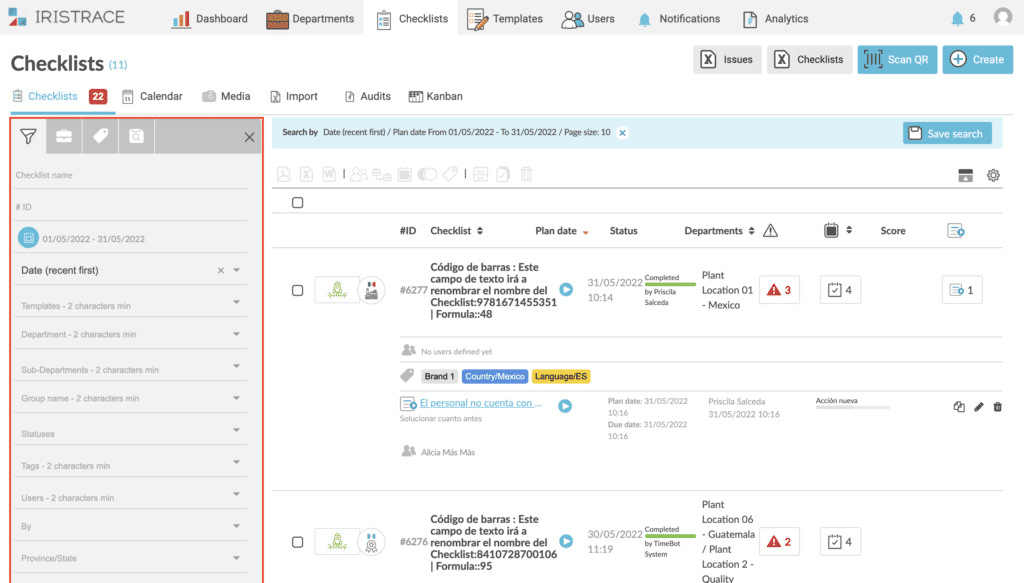
Additionally, you can apply exclusive filters by checklists:
- Only archived
- Only with incidents
- Planned only
- Action plans only
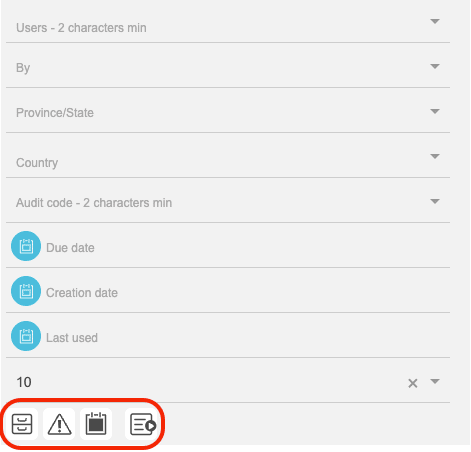
Filter by department #
You can also filter the checklists associated with a department or sub-department.
Access the filter column header button as shown in the image and select the department or sub-department for which you want to filter the checklists:
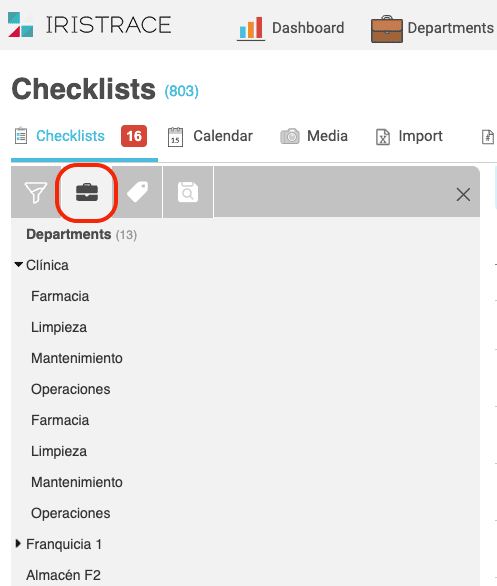
3. Filter by tag #
You can also filter checklists by their tags.
Access the filter column header button as shown in the image and select the tag for which you want to filter the checklists:
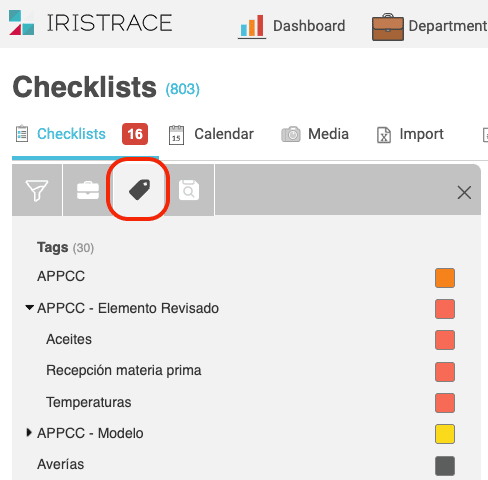
4. Save searches #
You can save the applied search criteria for reuse in future searches by simply clicking on the “Save search” button.
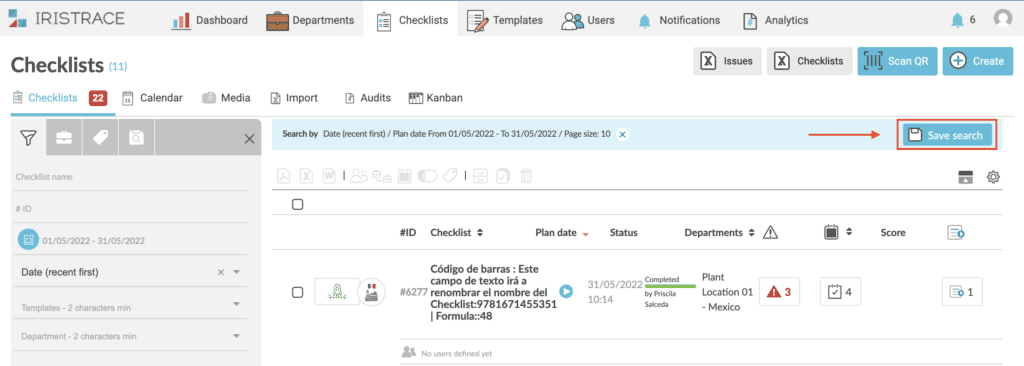
In this way, you will create a shortcut in the left sidebar, where the search performed with the filter applied will be saved.
To access your saved searches, click on the button at the top of the filter column as shown in the image.
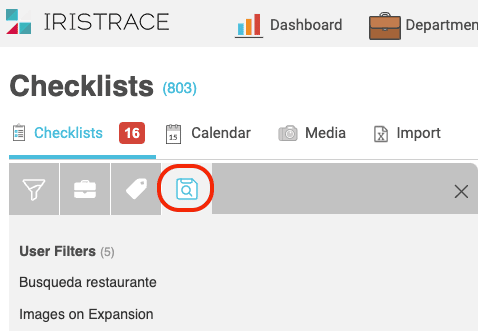
Simply click on the title of the saved filter, the criteria will be applied and the filtered checklists will appear in the work area.
