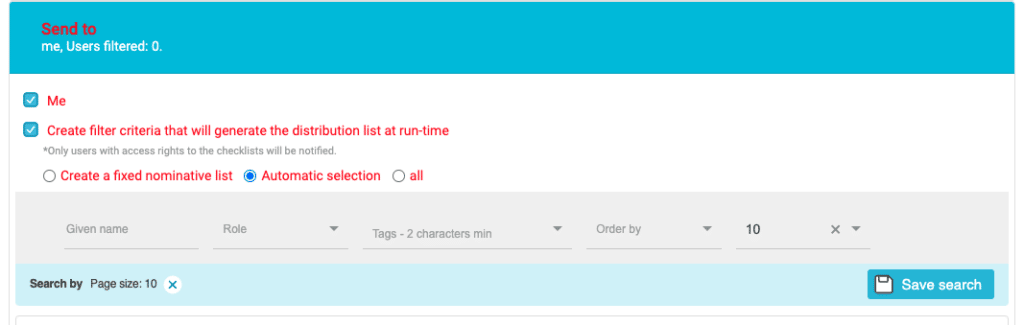Generate notifications based on a configurable time period to automatically notify your users of actions in a controlled manner.
From the “Notifications” tab in Iristrace you can configure your alerts in email or push format to notify all your users of what is happening with the checklist records.

1. Create a notification from the “Notifications” section. #
If you have the appropriate permissions, you can set up notifications for your users in the “Notifications” section under the “Settings” tab.

Once you click on the “Create” button, the different options to generate your notifications appear.
There are different types of notifications you can generate to communicate to your users.
- Instant Message
- Automatic events
- Automatic message
In this section you will learn how to create a notification triggered by an automatic event.
You can check out the links to the other types of notifications to learn how to set them up.
2. Select the option “Automatic message”. #
In the “Message type” selector choose the option “Automatic message”.
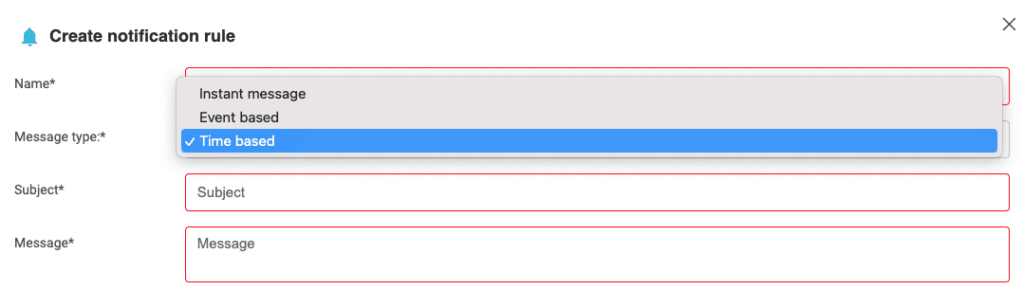
3. Complete the notification detail fields #
There are several fields you will need to fill in to set up the notification.
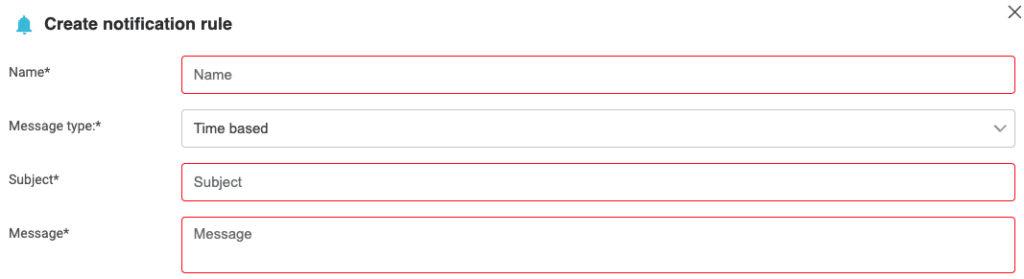
3.1. Title #
Text with which you want to register the notification and which will appear in the list of notifications to identify it.
3.2. Subject #
Subject that will appear in the notification that the recipient user will receive.
3.3. Message #
Text of the message body that will contain the notification.
4. Complete the “Shipping Options” option #
Select the type of notification you want to issue:
- Push
(*) A push notification is always received within the Iristrace application.

5. Select the checklists on which to apply the notification in the option “Filters”. #
In this option you can select the checklists on which you want to apply the notifications, based on a series of fields that you can filter.
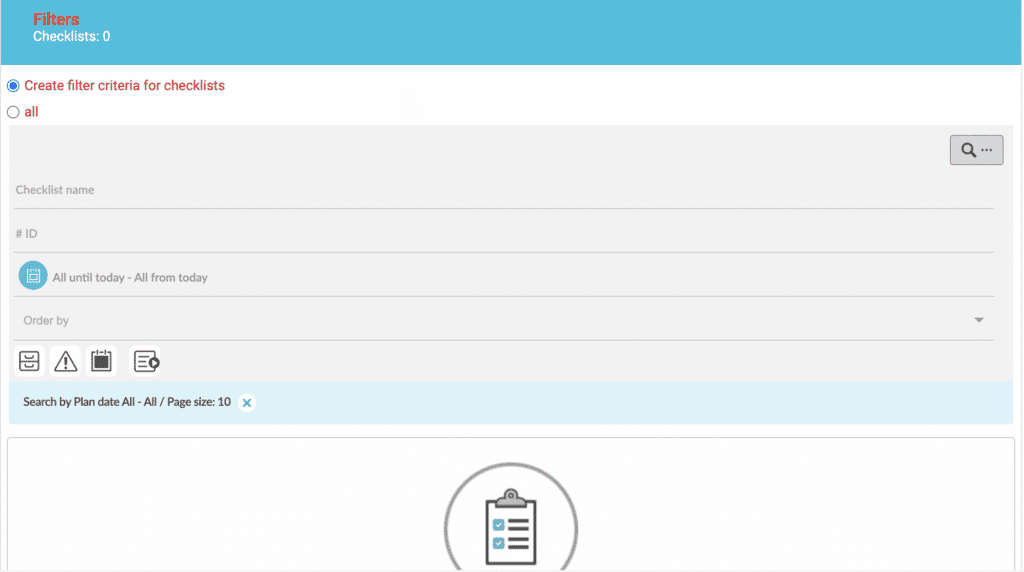
6. Choose the “Frequency”. #
Determines the frequency of sending notifications to be created.
You have several fields to configure its periodicity.
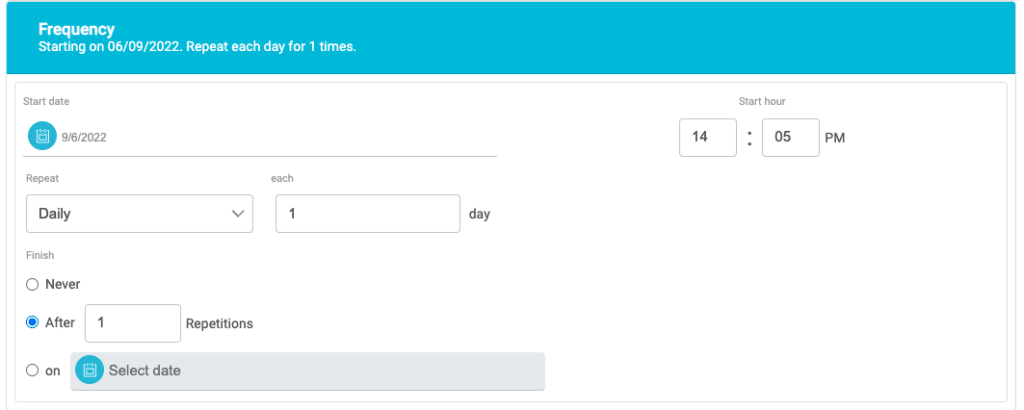
7. Select the users to send the notification to in the “Notify” option. #
In this option you can select the users you want to notify, based on a series of fields so you can filter.