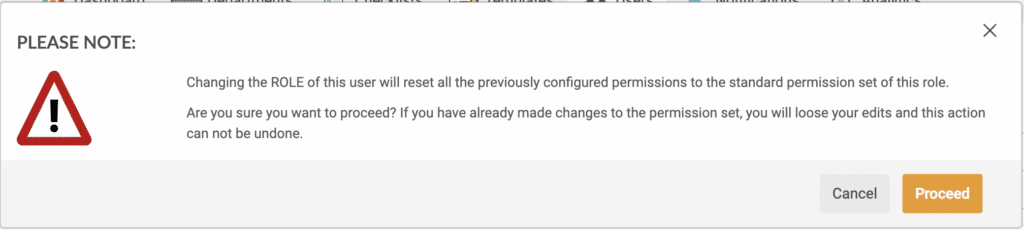Iristrace allows mass configuration of user permissions. In this quick and agile way, there will be no need to go one by one modifying the permissions of each one of them.
1. Go to the “Users” tab #
Inside the users tab you will find a checkbox called “Configure permissions”, which will remain disabled until you select the users to configure.

2. Select the users to configure #
Once you have selected the users you want to modify, the following screen will appear after clicking on the “Configure permissions” option.
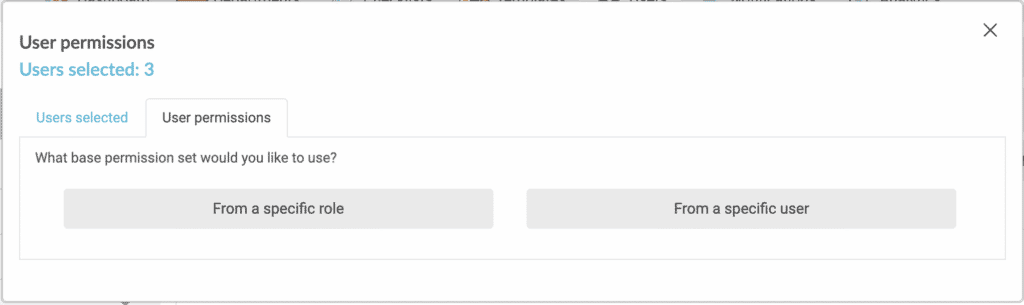
In this screen you will find 2 tabs:
- Selected users.
- User permissions.
3. Review user selection #
In this tab you will find an overview of all selected users. The information that appears about the users is:
- Name and surname.
- Email.
- Role.
This way you can check that the users are the ones you want to choose, being able to deselect those who are not needed because they have been clicked by mistake.
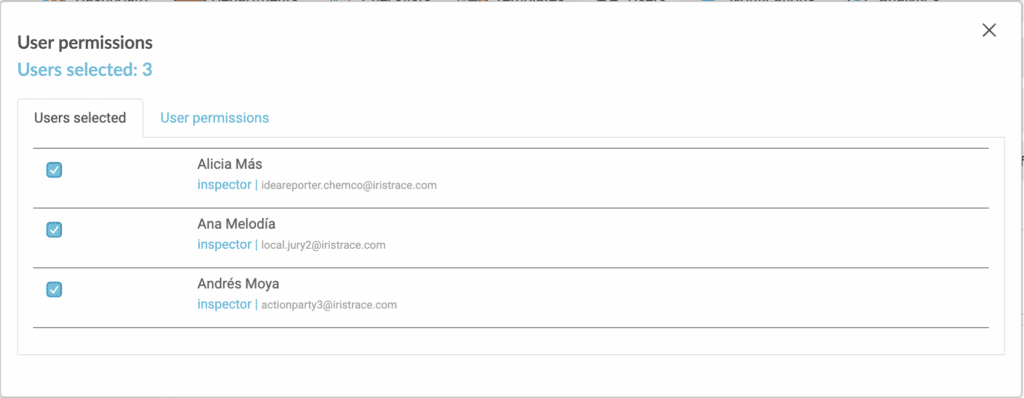
4. Set permissions for selected users #
In this tab it asks about which permissions base you want to configure, if by a specific role or by a specific user.
4.1 For a specific role #
We have to differentiate that the roles (Admin, Inspector, Controller) have configured default permissions but each user can have specific permissions.
4.1.1. Select the role to inherit the permissions to be configured from #
If we select “From a specific role”, a screen will appear to select the role we want.
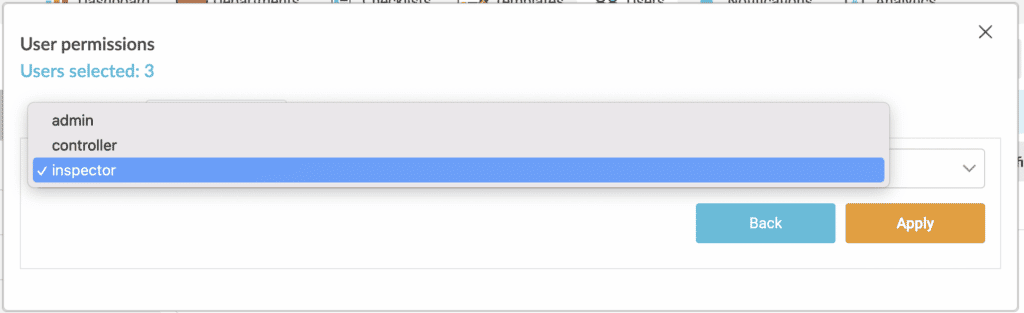
When you select a role, the permissions of the selected users will change to the permissions that are configured to the role you have chosen.
4.1.2. Modify the permissions to apply #
Then, a screen will appear to modify the configuration of these.
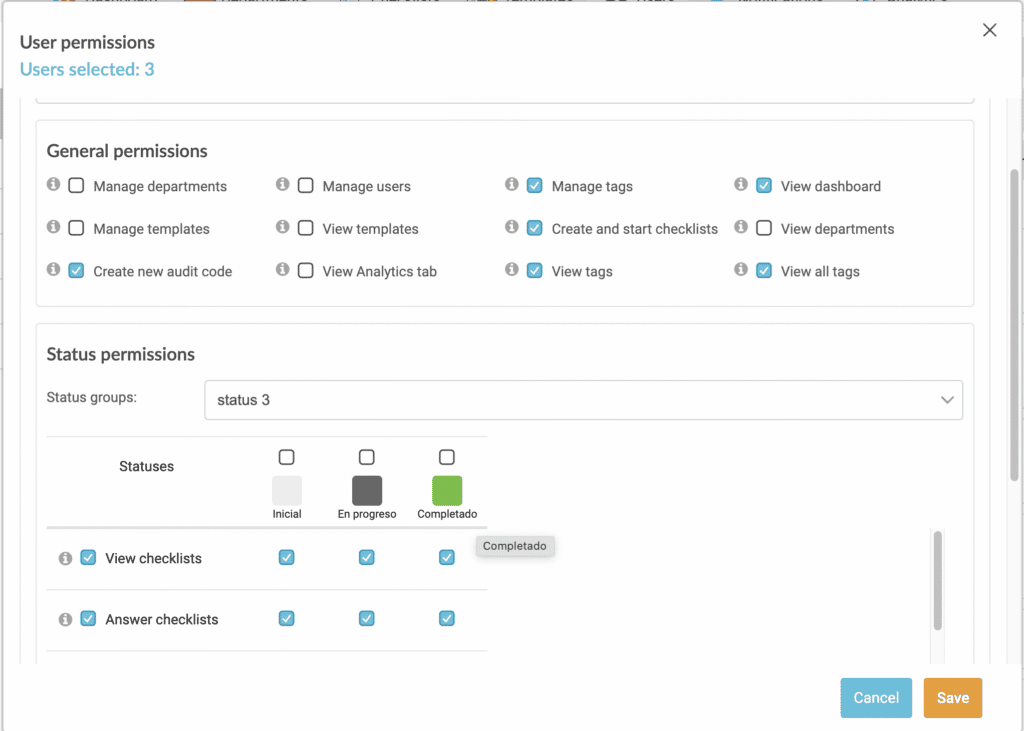
Once the new permissions have been set for the selected users, click on “Save” to finish configuring it.
4.2. For a specific user #
By clicking this option, you can change the permissions to which another user that is not in the list has been configured.
4.2.1. Select the user to inherit the permissions to be configured from #
First of all, we have to write the user we want the permissions base to change to the rest.
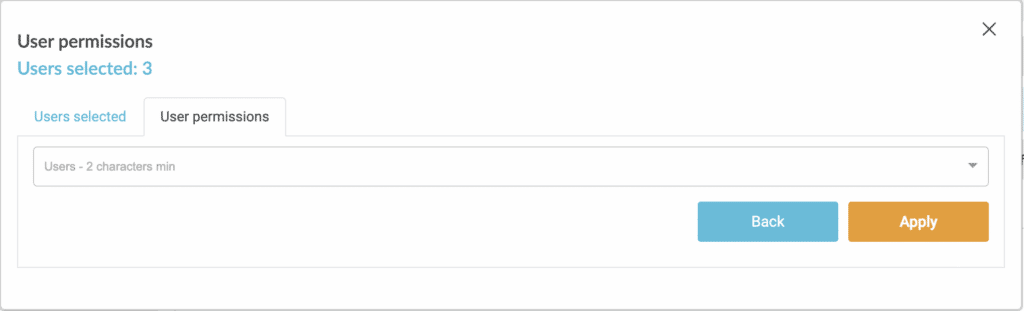
4.2.2. Change the permissions to be used #
When you click “Accept” the permissions will appear so that you can configure it based on the permissions of the user that is not in the list.
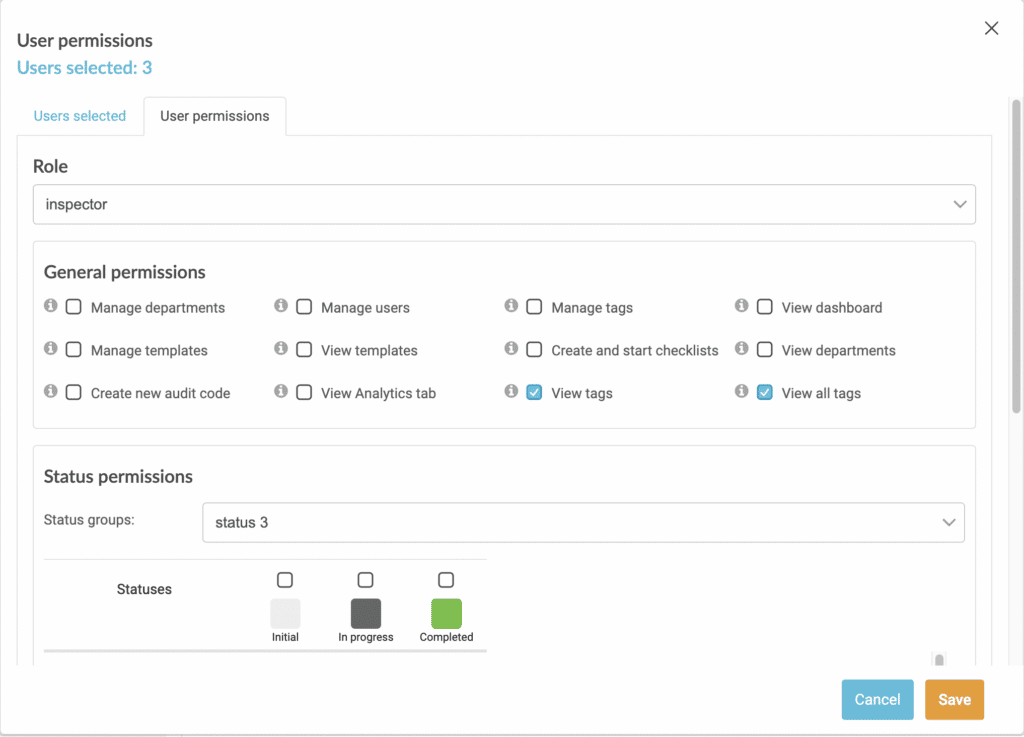
To finish the configuration click on “Save”.
Attention #
If you have already configured user rights, either by selecting a specific role or a specific user, but find that the role you selected is incorrect, the following message appears.