Set up instant messages to communicate specific actions to your users in an automatic and controlled way.
On the Notifications tab in Iristrace, you can configure your notifications in email or push format to inform all your users about what is happening with the checklist items.

Create a notification in the Notifications panel. #
If you have the appropriate permissions, you can set up notifications for your users in the Notifications section of the Settings tab.

Once you click on the “Create” button, the different options to generate your notifications appear.
There are different types of notifications you can generate to communicate to your users.
- Instant Message
- Automatic events
- Automatic message
In this section you will learn how to create an instant message.
You can check out the links to the other types of notifications to learn how to set them up.
2. Select the option “Instant Message”. #
In the “Message Type” selector choose the “Instant Message” option.
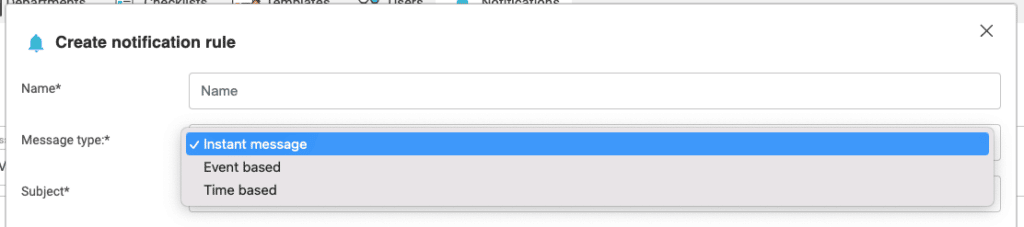
3. Complete the initial fields #
There are several fields that you will initially need to fill in to set up the notification.
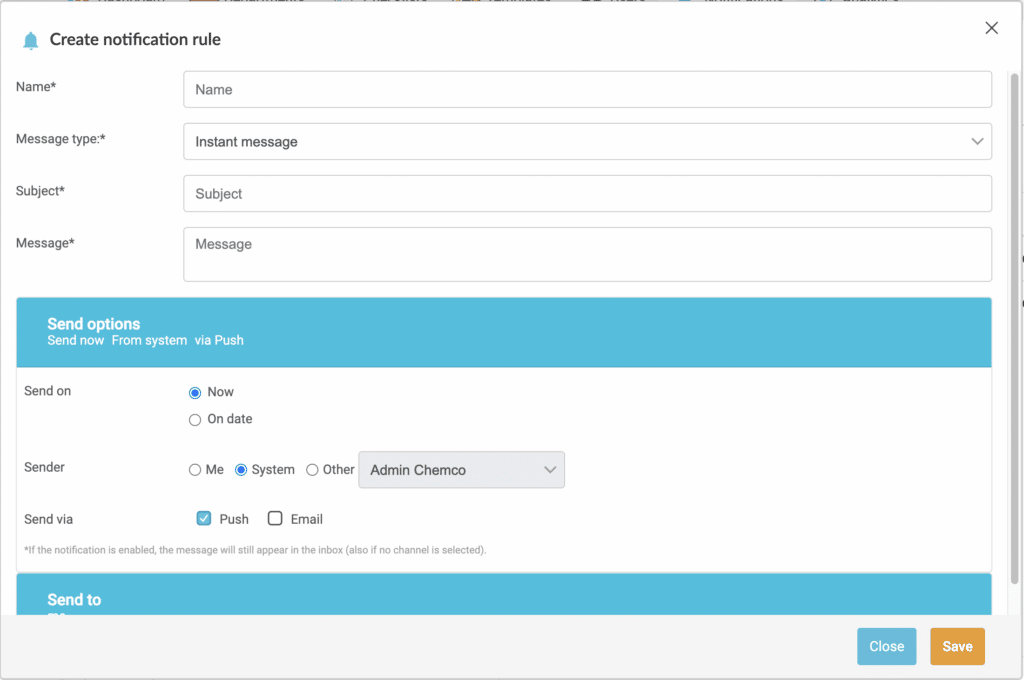
3.1. Title #
Text with which you want to register the notification and which will appear in the list of notifications to identify it.
3.2. Subject #
Subject that will appear in the notification that the recipient user will receive.
3.3. Message #
Text of the message body that will contain the notification.
3.4. Date of shipment #
Date you want to send the message.
You have two options:
- Now
- Scheduled Date
3.5. Submitted by #
User who is the sender of the message and who will appear as the sender of the sent message.
3.6. Send by #
Select the type of notification you want to issue:
- Push
(*) A push notification is always received within the Iristrace application.
