Learn how to set up conditional questions to make your checklists more agile and have different paths based on the answers recorded.
In Iristrace it is possible to set up conditional questions, i.e. questions that are triggered based on certain previous answers.
Activate the option “Activate conditions for this question”. #
Conditional questions can only be asked when the question that triggers the condition is a single-answer question.
First of all, it will be necessary to access the question editing screen, go to the “Conditionals” tab and activate the option “Activate conditions for this question”.

2. Configure conditional tags for each response #
Applies a label for each answer that triggers a subsequent question.
Select the answer in the “If answer is:” selector and set a label in the “Show questions with label:” section.
Then click “Save condition” and you will have a condition set up.

3. Set the conditional tag in the conditional question #
In the conditional question, in the “Conditional” tab, type the label of the conditional answer in the “Labels for this question” section and click the add label icon.
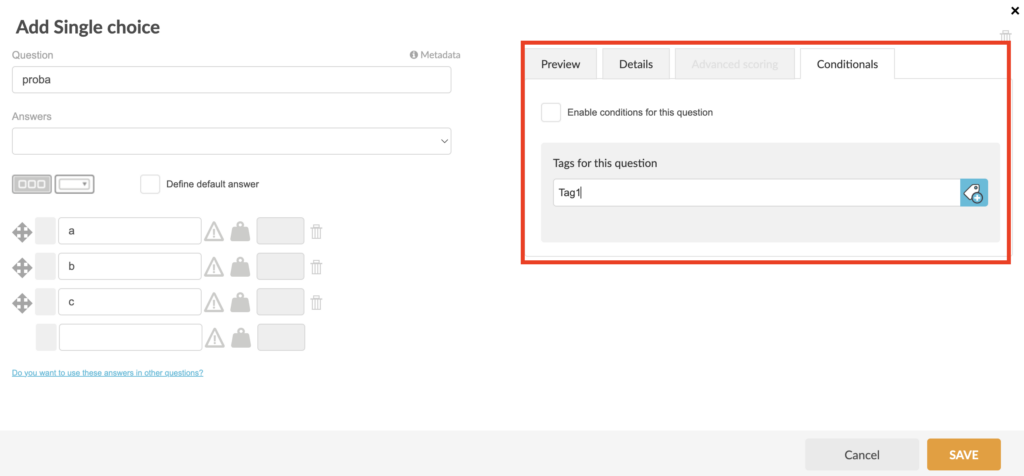
Questions can be conditioned by several labels.
Conditional questions will only be displayed in the checklist if the answers that condition them are selected.
Therefore, a question with a tag that is not previously generated will not be displayed in the checklist.
Be careful with the use of tags so as not to generate questions that are never displayed.
Example of use #
You have a template in which there are questions that depending on the answer you have to see one or another question.
For example, if you check a cleaning point and the answer is YES it has been done, you should not see any more questions.
If, on the other hand, the answer to the same question is that it has NOT been done, you can then configure a question to indicate why it has not been done, or who was in charge of doing it, etc.
