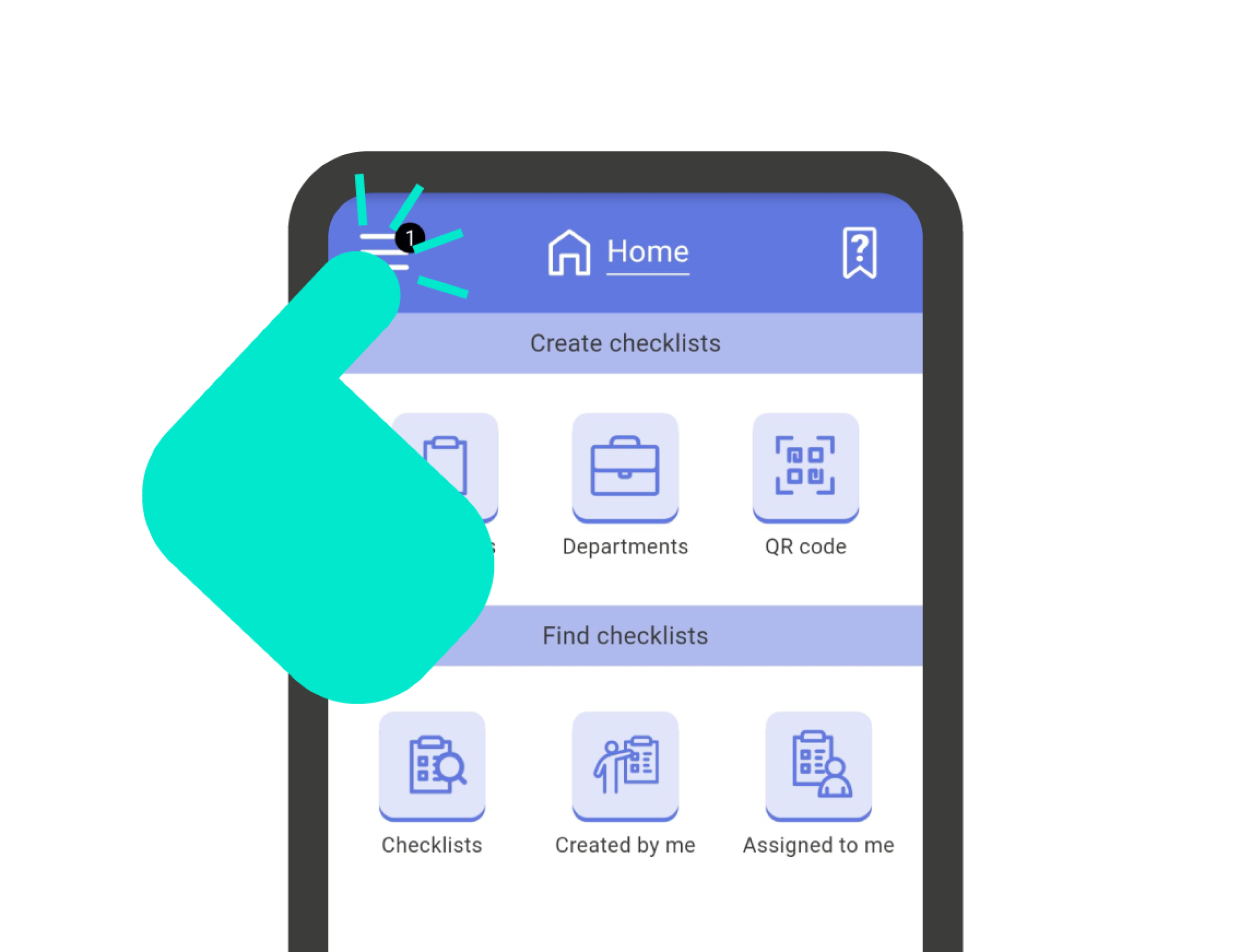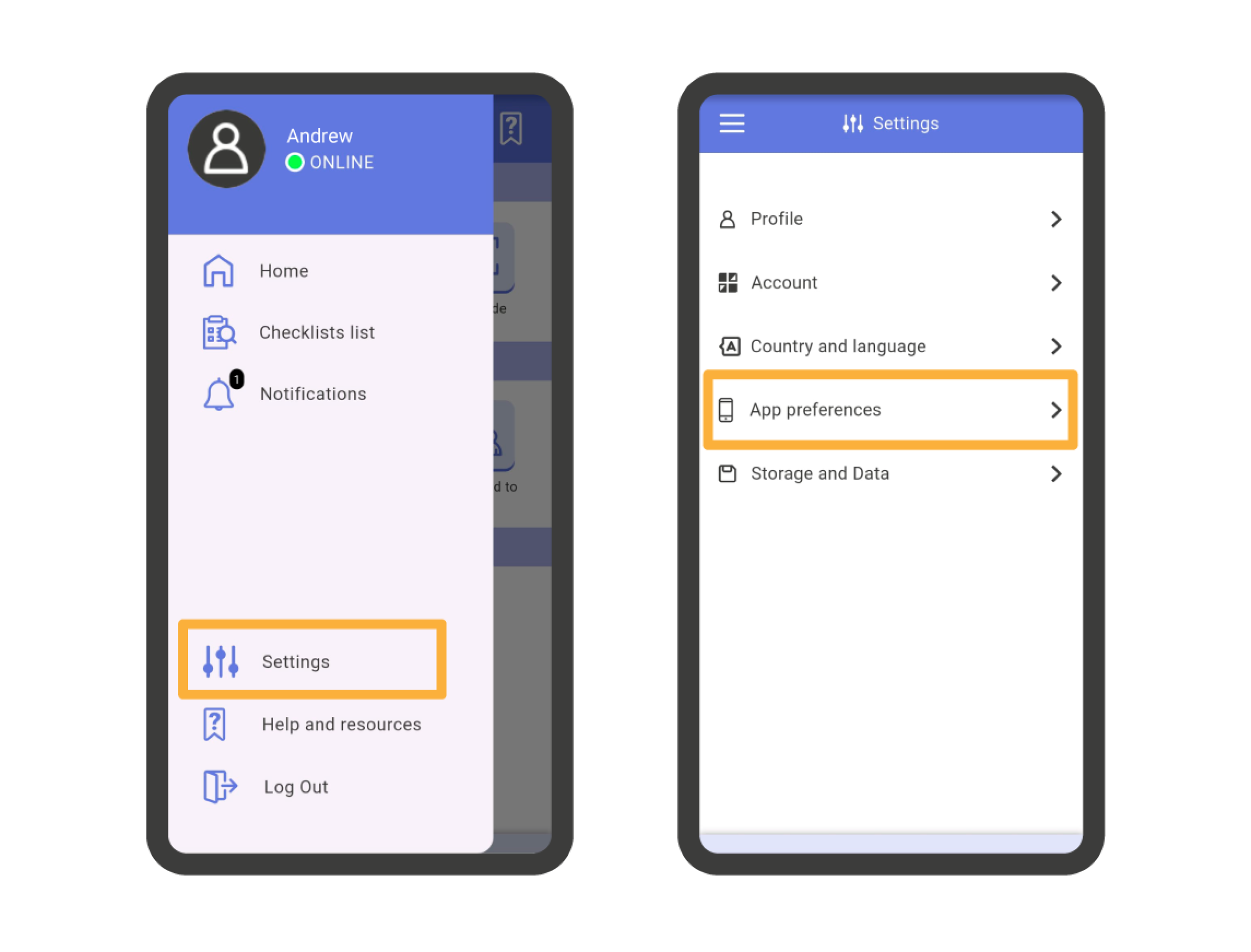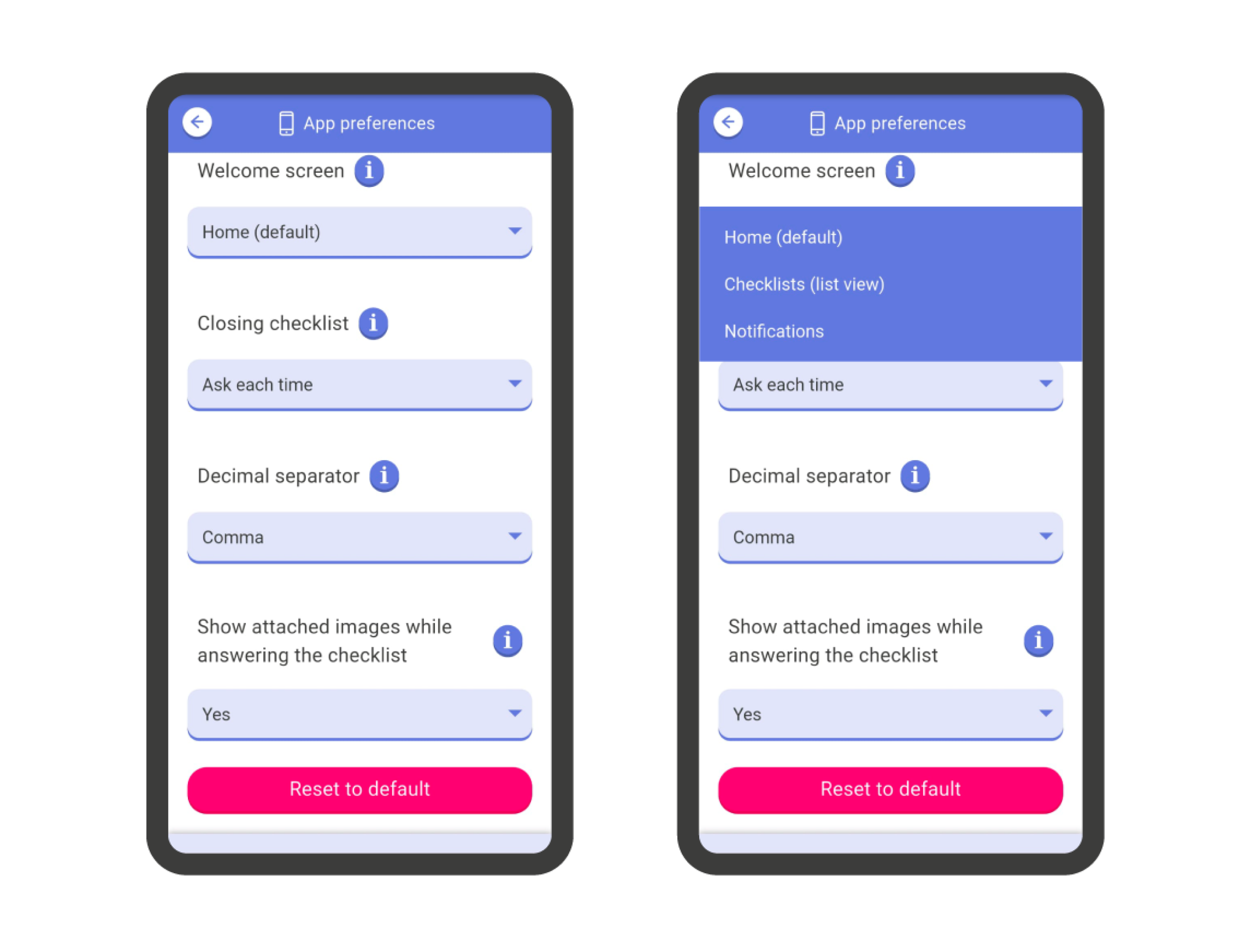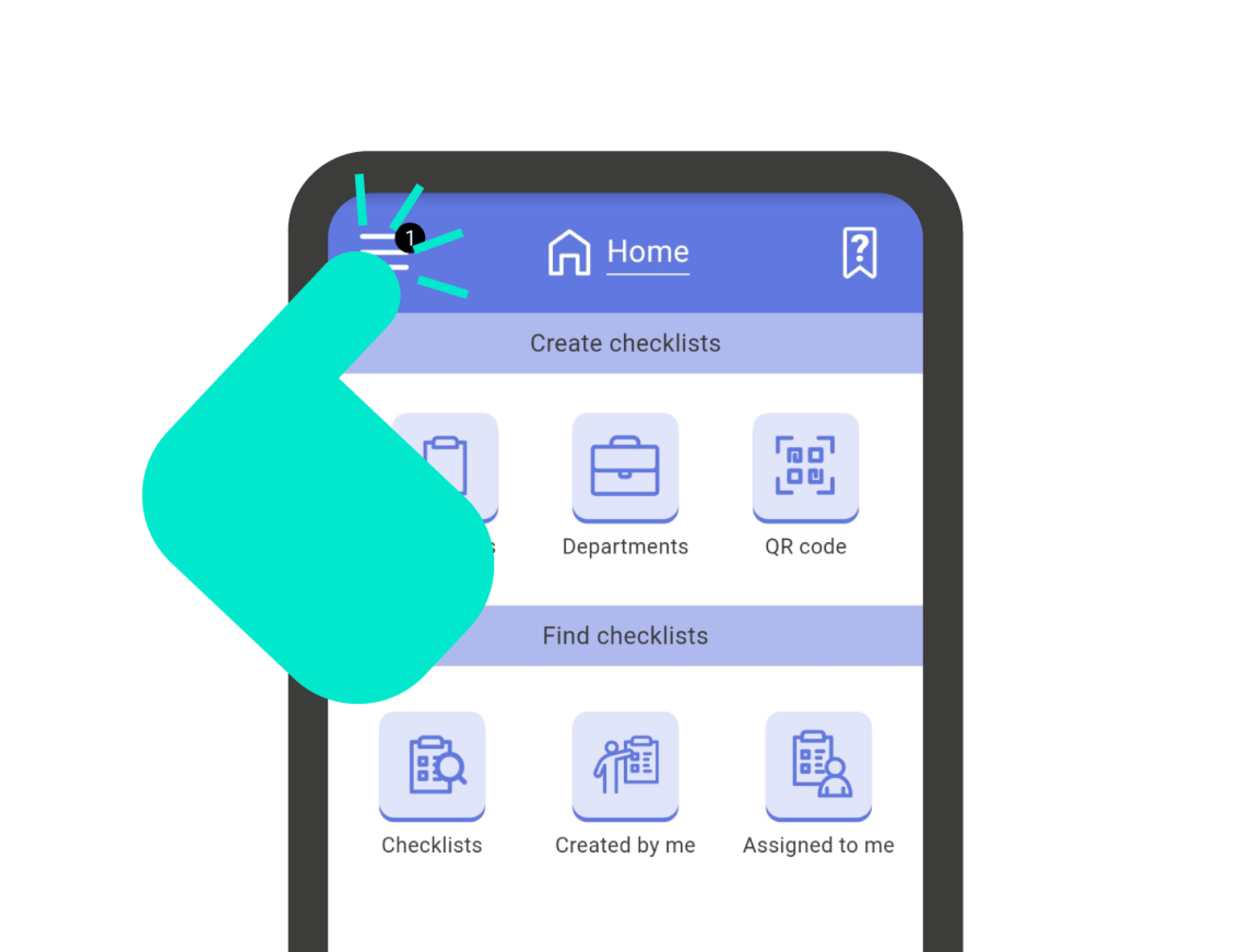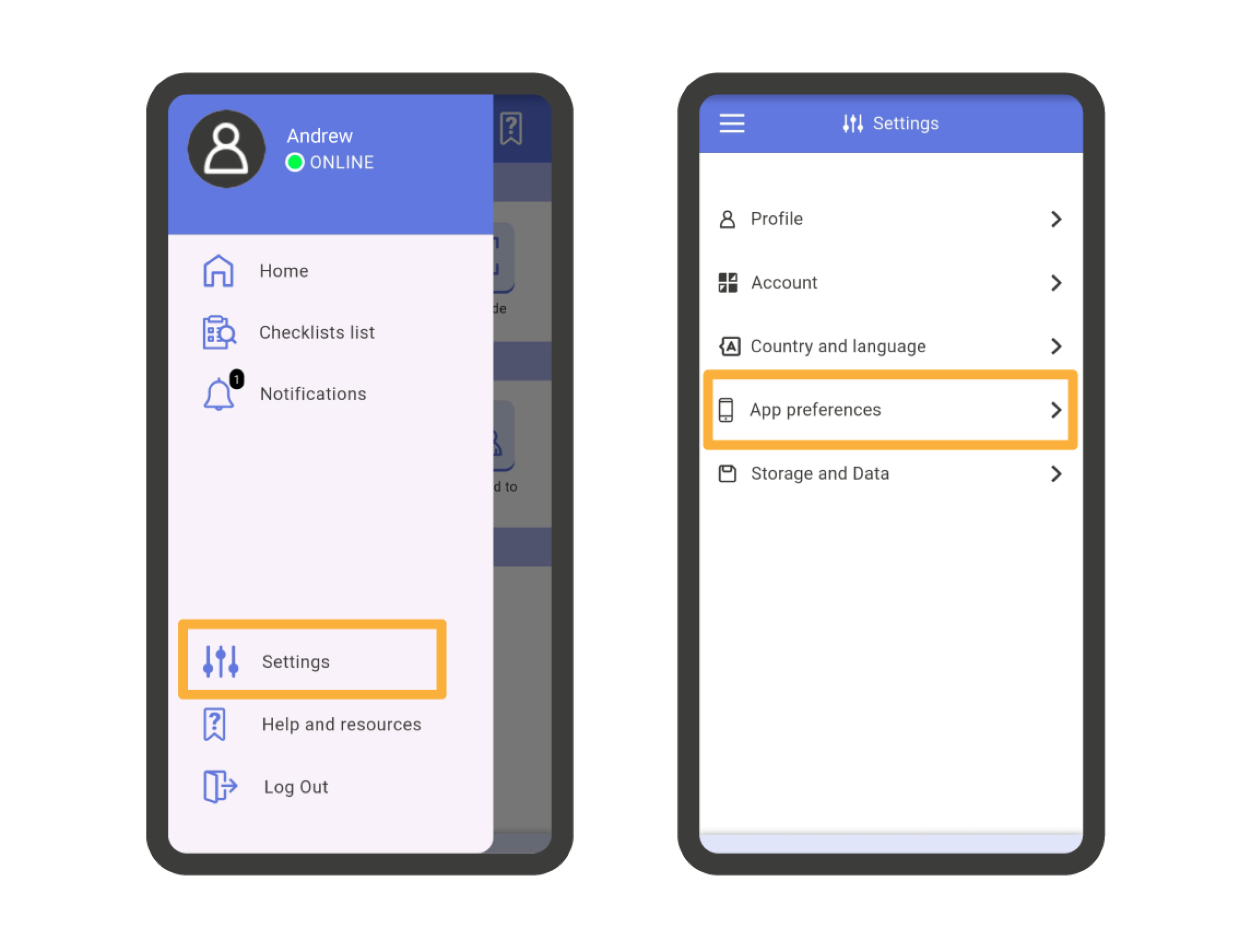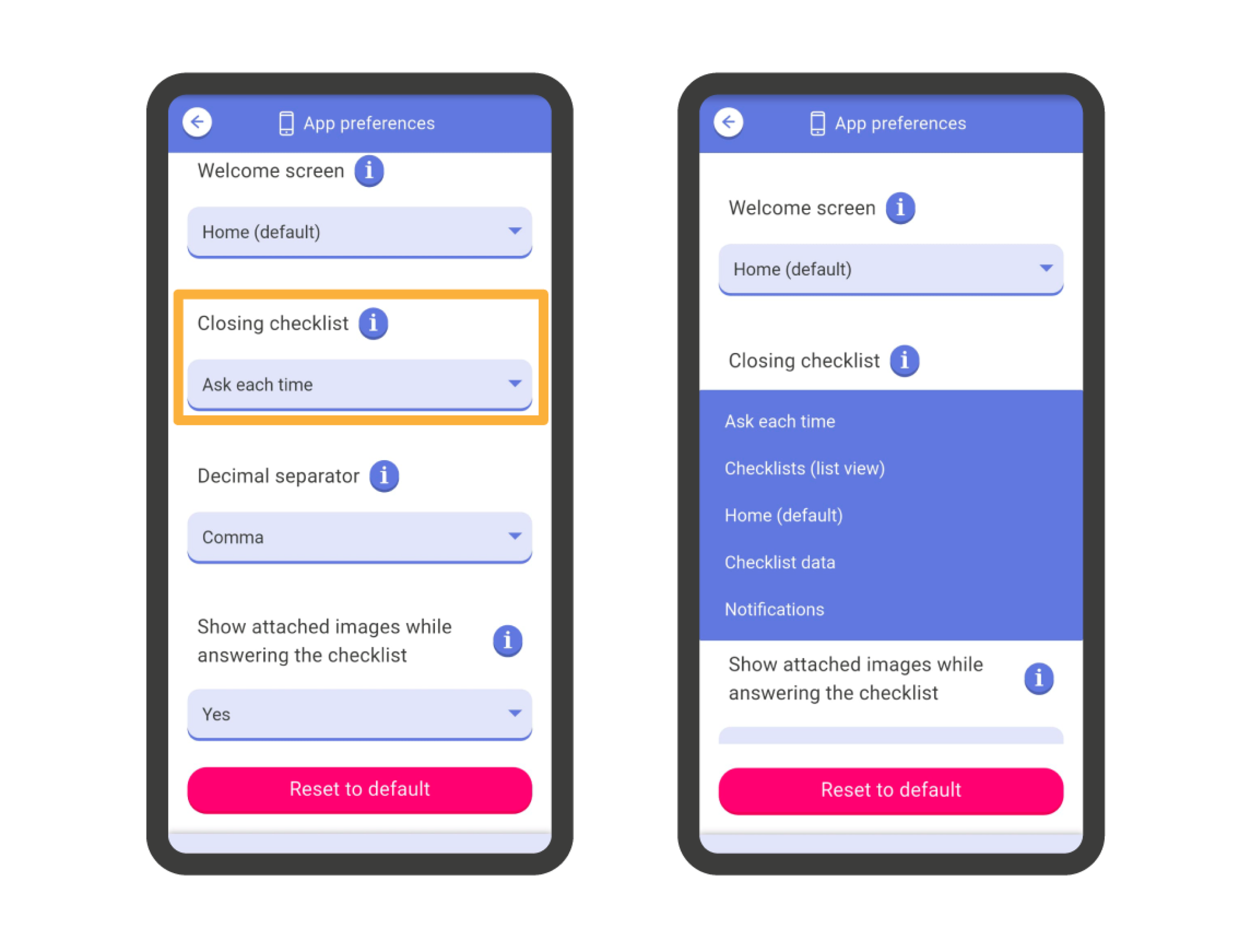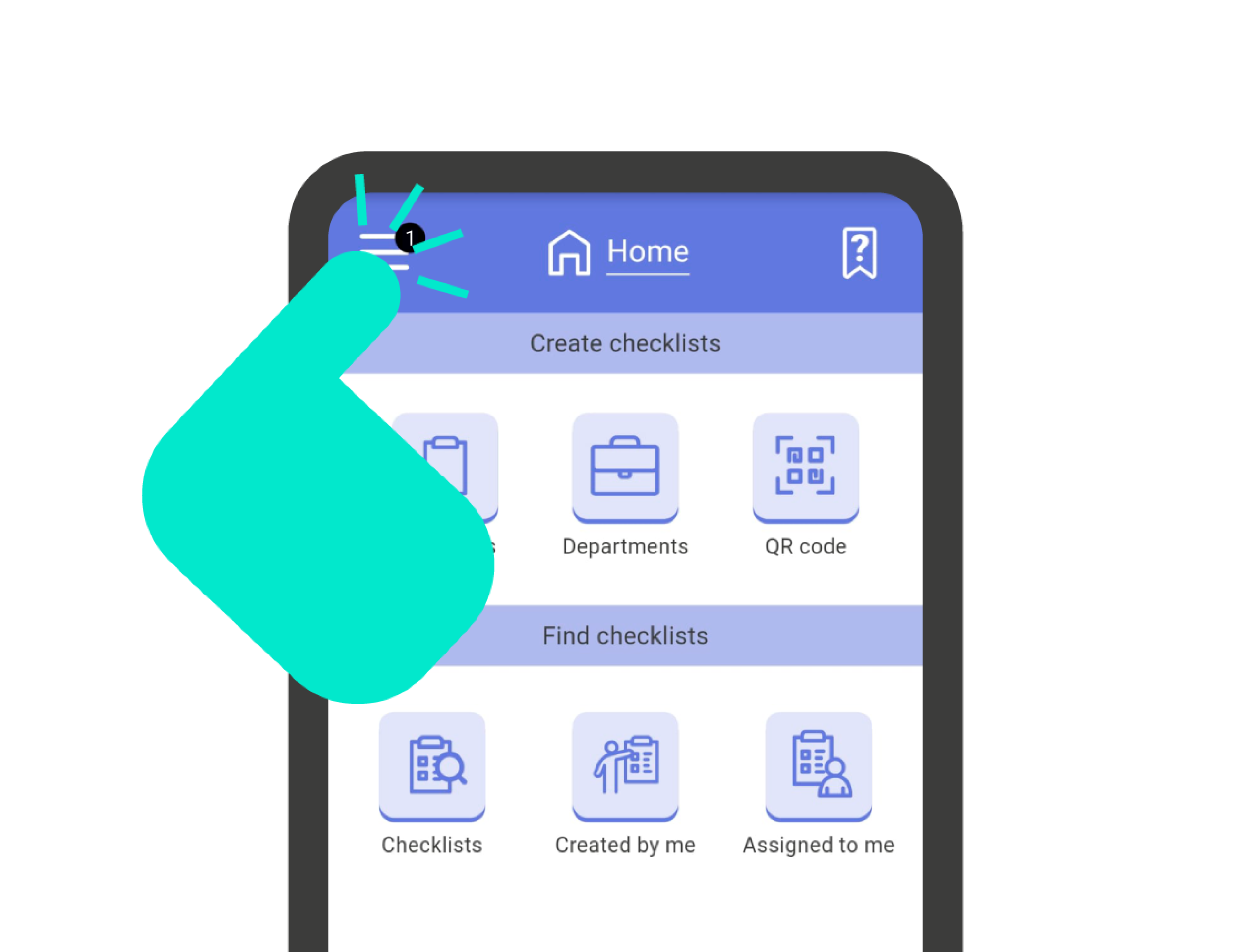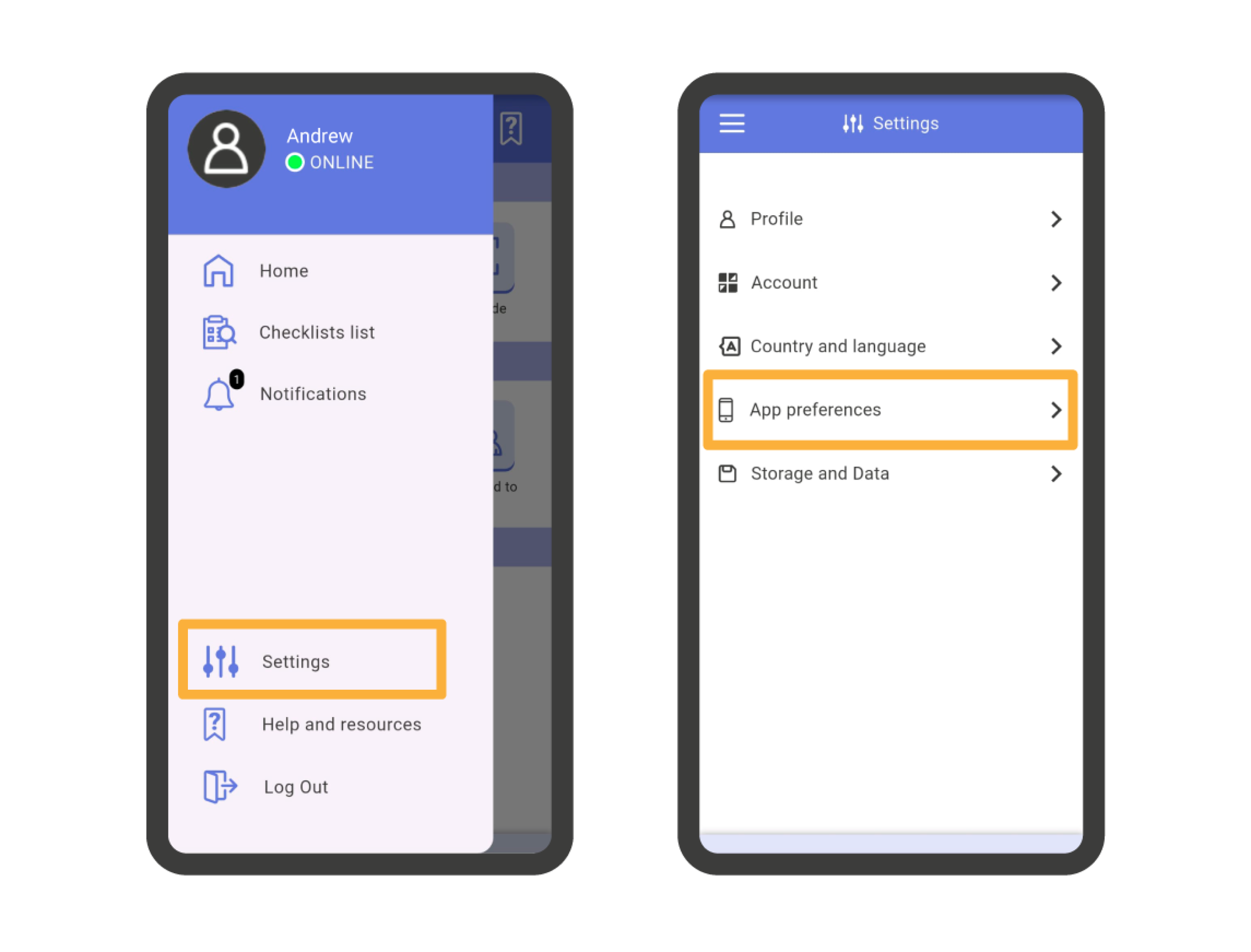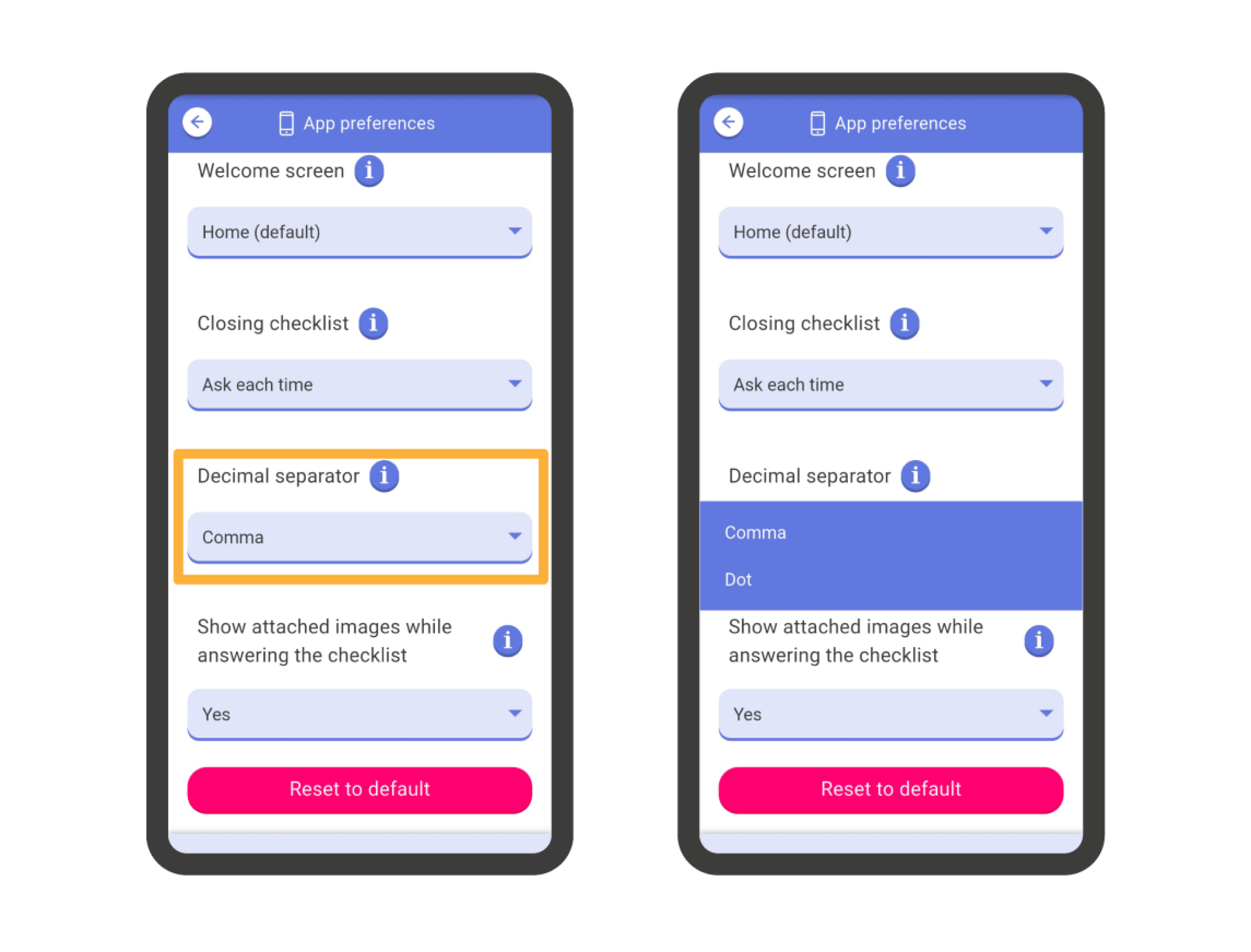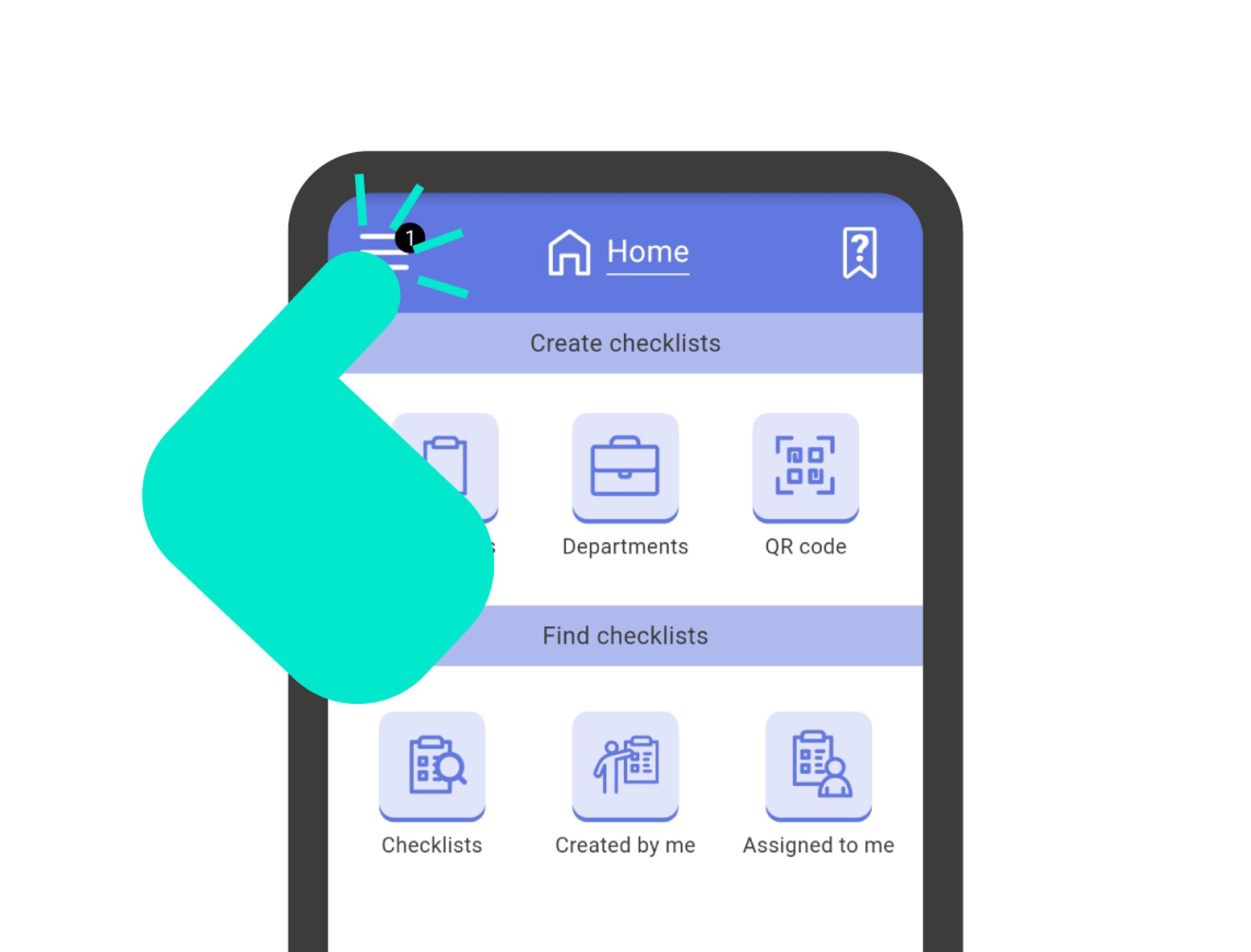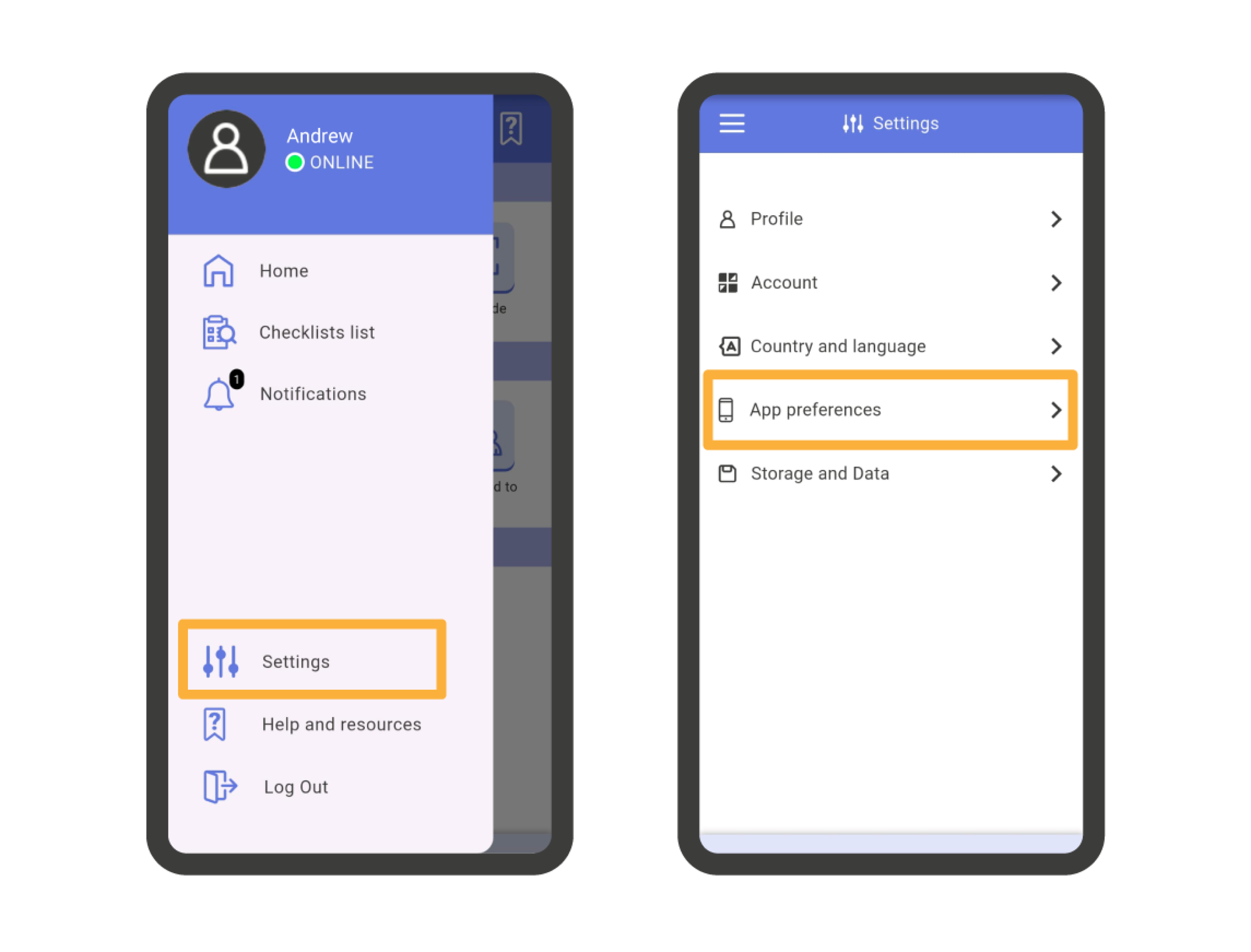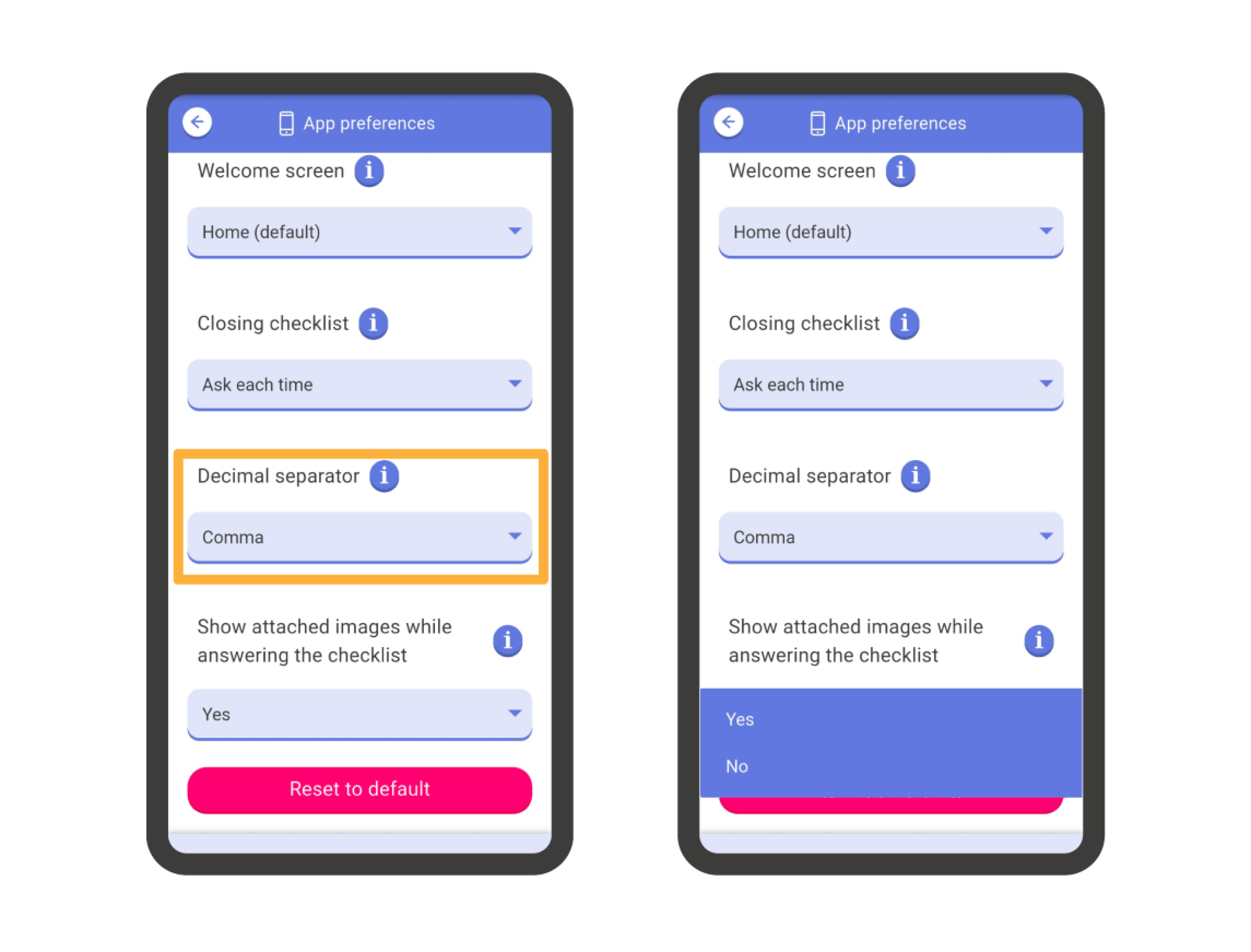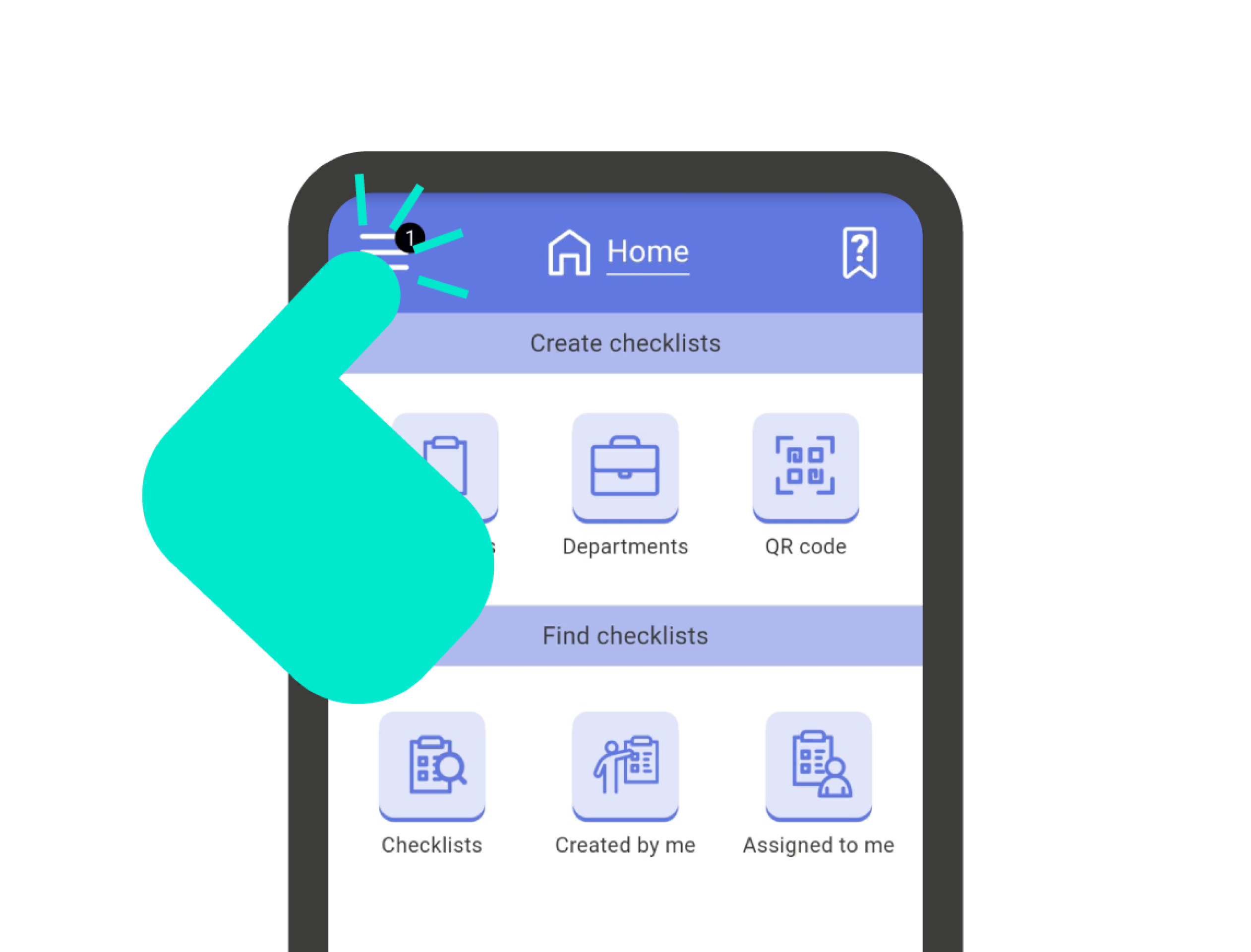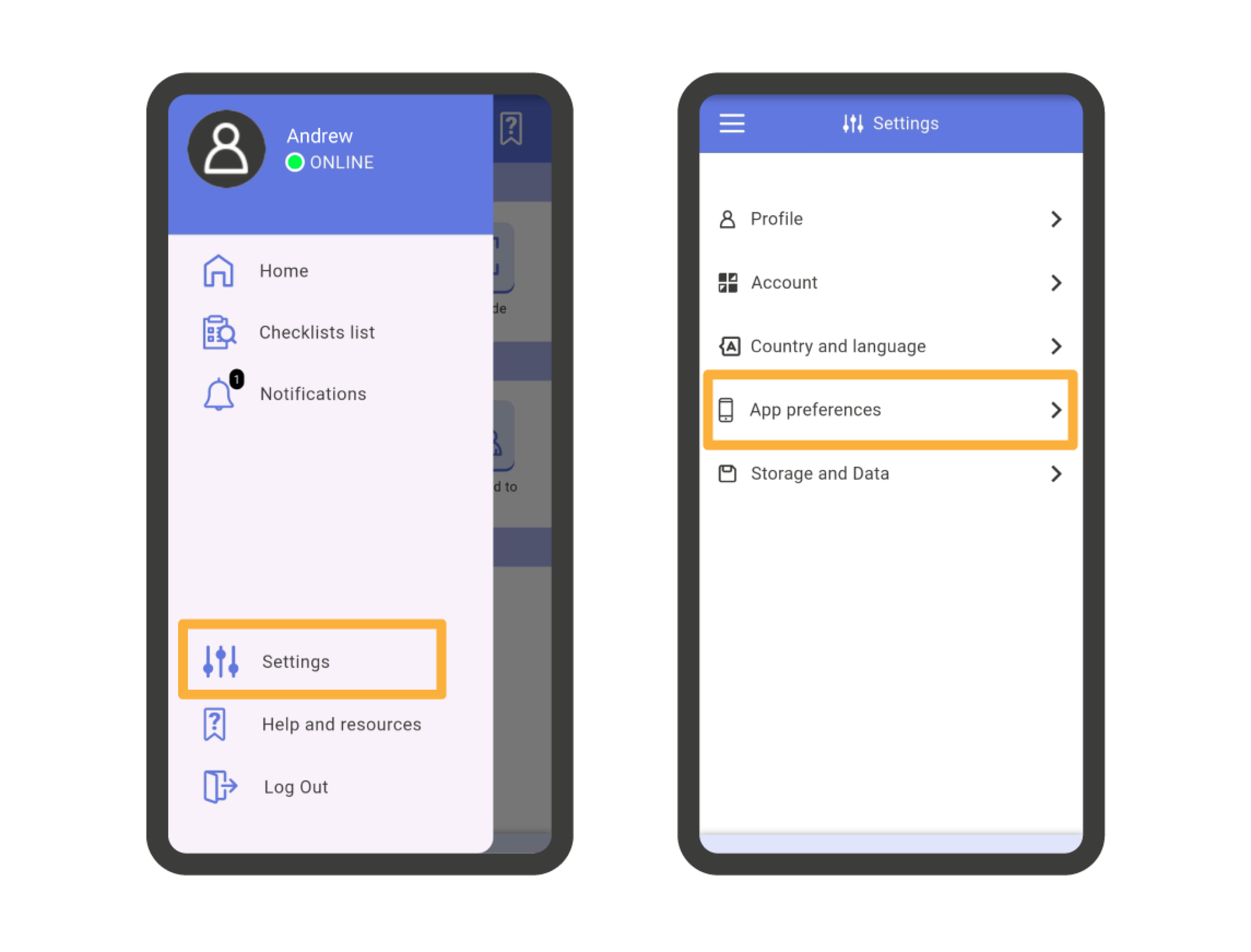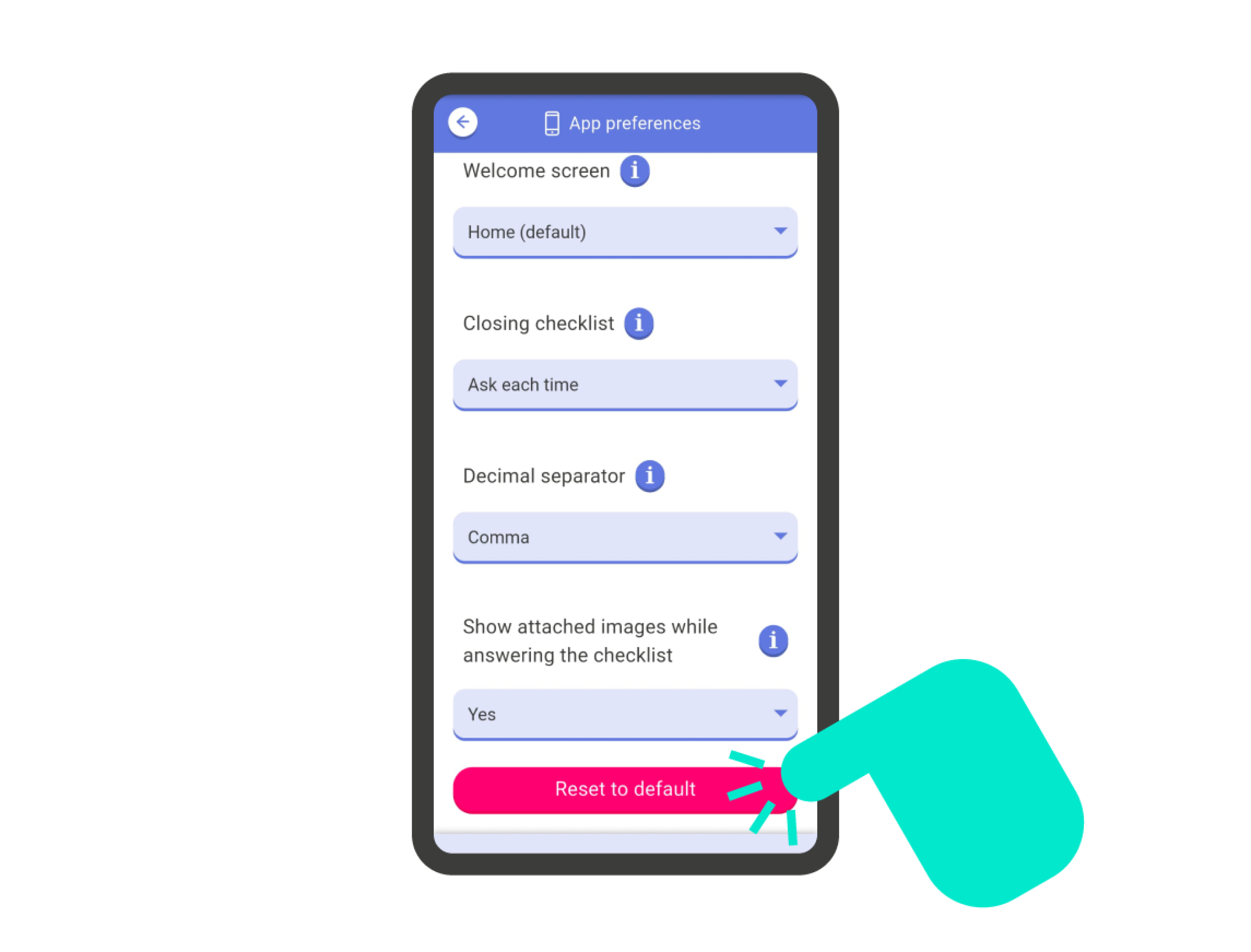Welcome screen #
You can customize your home screen in the IRISTRACE app. To do so, go to the main menu of the application, and from there, go to the section ‘App Preferences’. Here you’ll find a dropdown with the title ‘Home Screen’. In it, you can select the screen that will appear when you access the app.
The available options are:
- Main Menu
- Checklist List
- Notifications
Checklist completed #
You can customize what happens when you close a checklist. By default, when you close a checklist, a menu appears with options to indicate where to go next. If you want this menu not to appear and for the application to directly take you to a particular screen when closing the checklist, you need to configure it.
To do this, go to the main menu of the application, and from there, go to the section ‘App Preferences’. Here you will find a dropdown with the title ‘Checklist Completed’.
The available options are:
- Ask every time (default)
- Checklist List
- Main Menu
- Checklist Data
- Notifications
Decimal separator #
If you need to set the decimal format for the application, meaning whether decimals use a dot (24.5) or a comma (24,5), you should navigate to the main menu of the application, and from there, go to the ‘App Preferences’ section. Here you’ll find a dropdown titled ‘Decimal Separator’. Select Comma (default) (,), or Dot (.), according to your needs.
Show Attached Images #
When you answer a checklist, by default, the application displays the attached images (if any) at the bottom of each question. If you want this not to happen, you need to configure it.
To do this, you must go to the main menu of the application, and from there, go to the ‘App Preferences’ section. Here you will find a dropdown titled ‘Show attached images while answering the checklist’. Select the option that best suits your workflow.
Reset to Default Settings #
When you need to reset the application’s preferences to their default values, you should go to the main menu of the application, and from there, go to the ‘App Preferences’ section. Here you will find a button at the bottom of the screen with the text ‘Reset to Default’. By clicking on it, you will reset all preferences to their initial values.
Important! The values that are reset are those displayed on this page (Welcome screen, Checklist completed, Decimal separator, Show images). The rest of the application’s settings will not be affected.