Discover the potential of all the types of questions you can count on in your checklists.
When adding questions to a template we can choose between the following types of questions.
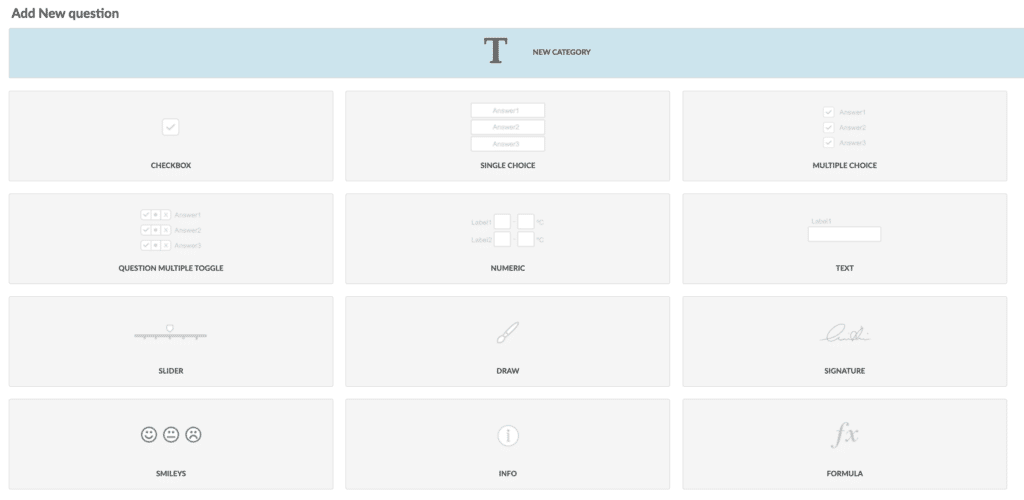
Below, you have the details of all the types of questions that you can configure in a template in Iristrace.
1. Checkbox #
Questions that only need validation.
You will also be able to mark the response as an issue or indicate a score/weight.
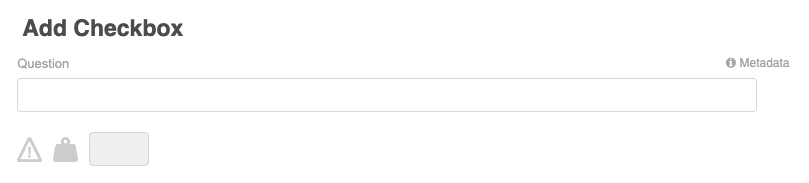
2. Only one answer #
Of all the possible answers, you will only be able to select one.
You can assign them a custom color.
You will be able to visualize it both in buttons and in a drop-down list.
You will also be able to mark as an issue or indicate a score/weight for each response.
You can select one of the default answers that you already have parameterized or create it from here.
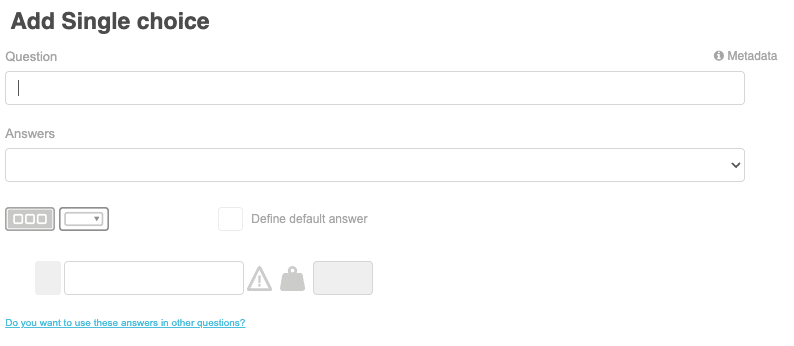
3. Multiple response #
You will be able to select several simultaneous answers.
You can assign them a custom color.
You will also be able to mark as an issue or indicate a score/weight for each response.
You can select one of the default answers that you already have parameterized or create it from here.
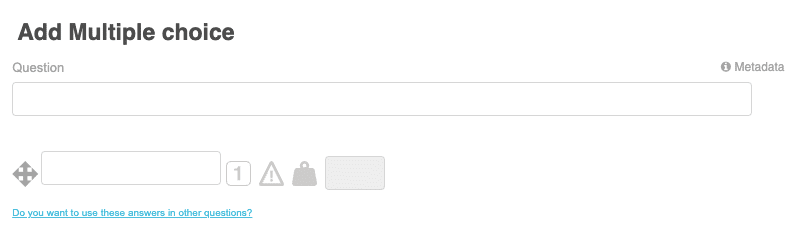
4. Multiple selection (toggle) #
You will be able to answer Yes/No/NA to several answers within the same question.
You can also indicate score/weight for each answer.
You can select one of the default answers that you already have parameterized or create it from here.
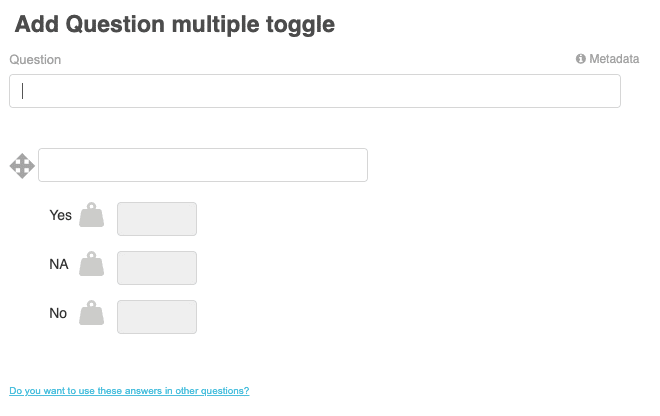
5. Numeric #
To evaluate numerically whatever you need: temperatures, humidity, percentages, quantities…
You only have to indicate the number of decimal places you need, the unit of measurement and, if necessary, the maximum and minimum valid values between which you can record the measurement.
In addition, you will be able to determine a range of values outside of which the response will be considered as an incident.
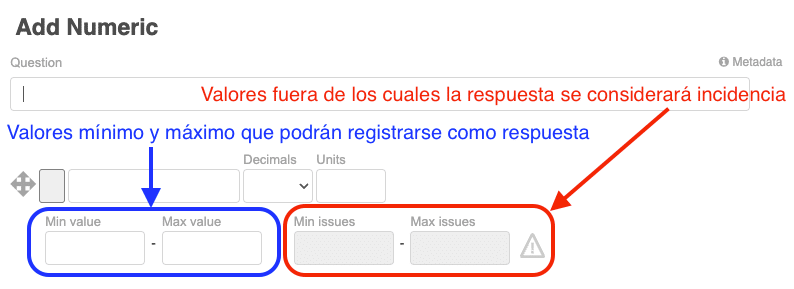
5.1. Example #
As an example, we are going to configure a query to record the temperature of a cold room in Iristrace.
First, a literal is set to identify the answer, the number of decimal places and the unit of measurement.
Next, the temperature value that the user is allowed to enter is set; in this case, the range between -50ºC and 0ºC will be allowed.
On the other hand, temperatures introduced below -30ºC and above -18ºC are considered as incidents.
The configuration of this case would be as follows:
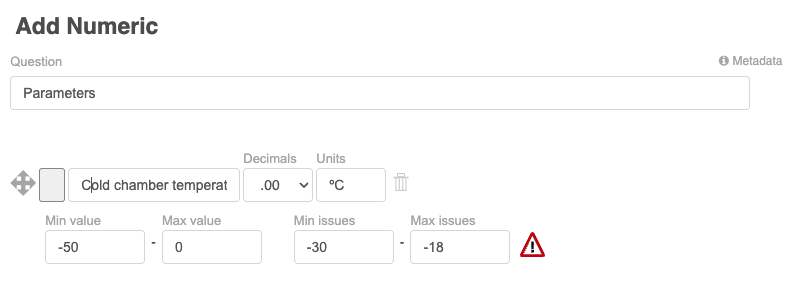
6. Text #
Questions that require a text field for their answer:
- One line
- Several lines
- Date
- Time
- Date and Time
- Location
- Numeric
- URL
You will be able to mark as an issue the answers you want.
You can select one of the default answers that you already have parameterized or create it from here.
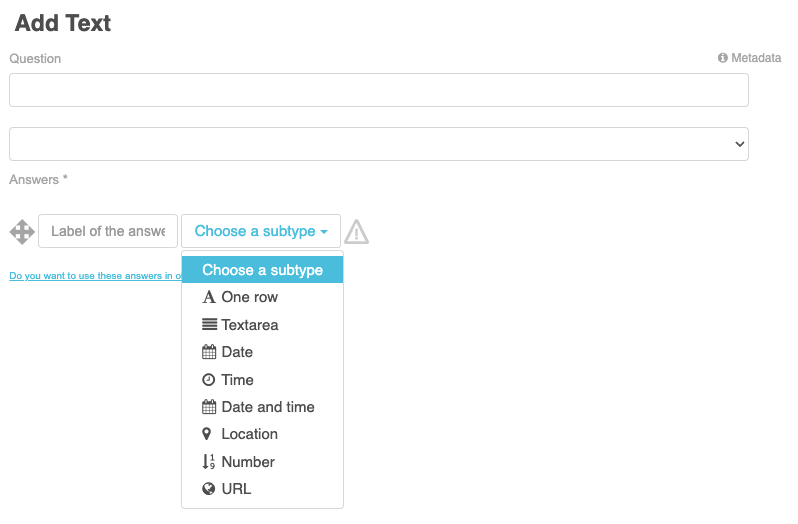
7. Slider #
To create slider ratings, you can add the minimum and maximum value.
You will be able to indicate the granularity of the jumps between valuations.
You can also indicate score/weight of the answer.
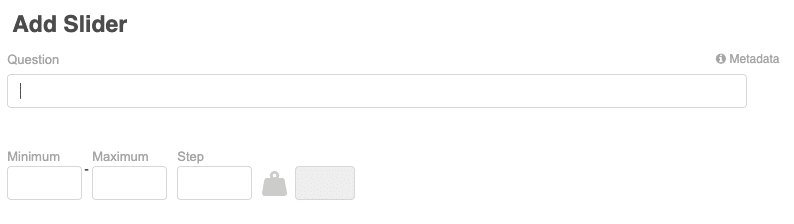
8. Drawing #
For answers that require a drawing on a white background or an image that you upload by default.
For example, it can be useful to load a plan or sketch and be able to draw on it.
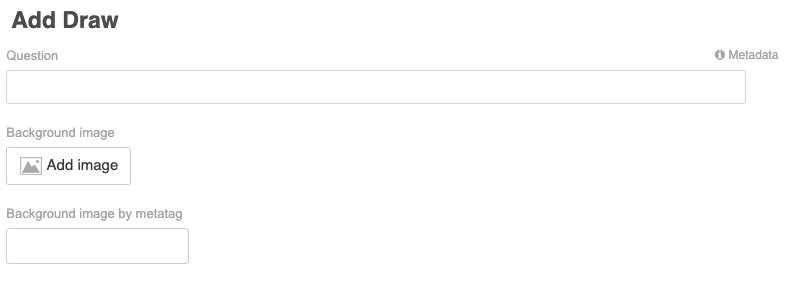
9. Signature #
To register the signature or rubric of the person who answers the checklist.
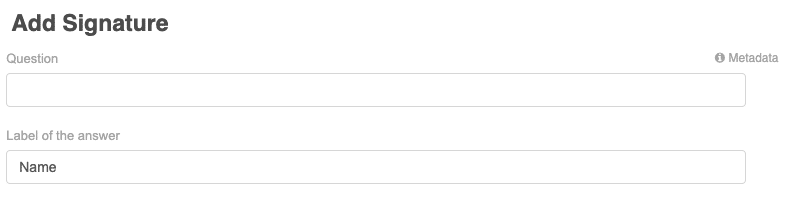
IMPORTANT – The signatures that are registered in the Iristrace checklists have legal validity and would be considered as simple digital signature, according to the legislation in force in Spain and, as it is a regulation transposed from a European Directive, in the rest of the European Union.
10. Smileys #
To record ratings using smileys.
You will also be able to mark as an issue or indicate a score/weight for each response.
You can select one of the default answers that you already have parameterized or create it from here.
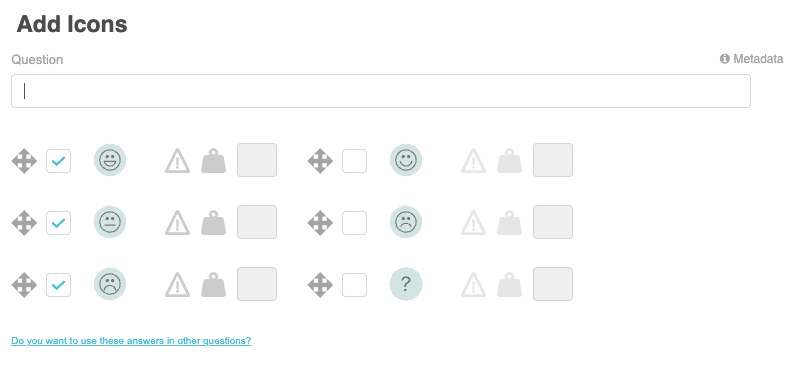
11. Info #
To enter an informative text field between questions, i.e. not requiring an answer.
This text may contain images that can serve as a sample for what you want to describe or expand on in the text of the question.

The question text can be formatted to include images, tables, hyperlinks, etc.
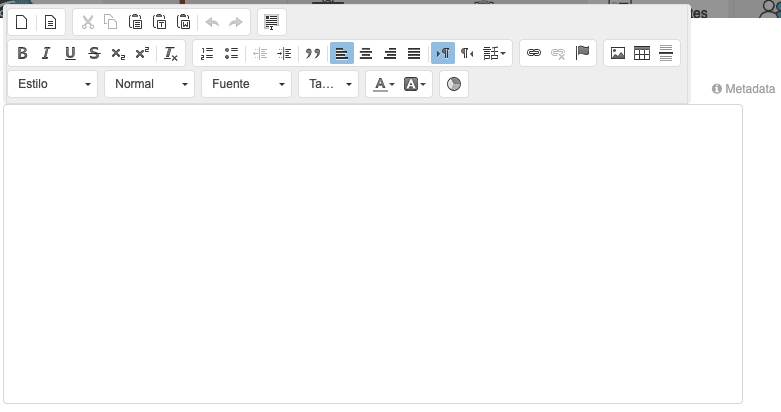
12. Formula #
You will be able to calculate simple formulas with the numbers answered in questions of the same template that are of the type:
- Numeric
- Text, numeric format
- Slider
To refer to these answers follow the formula [q .x.y.z] where:
- x: category number
- y: question number
- z: number of the answer
For example, in the following case, to refer in the formula to the value of “Gas” you must indicate [q .1.1.2]:
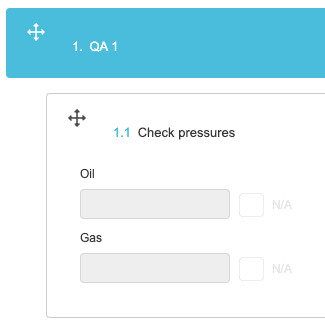
Additionally, you can indicate the unit of measurement of the calculated values.
In addition, you will be able to determine a range of values outside of which the response will be considered as an incident.
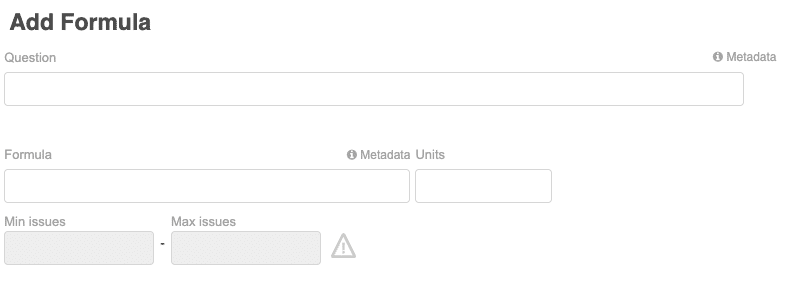
Additional options #
Remember that you have many more options to enrich the configuration of the questions of your templates that you can consult in the following article.
