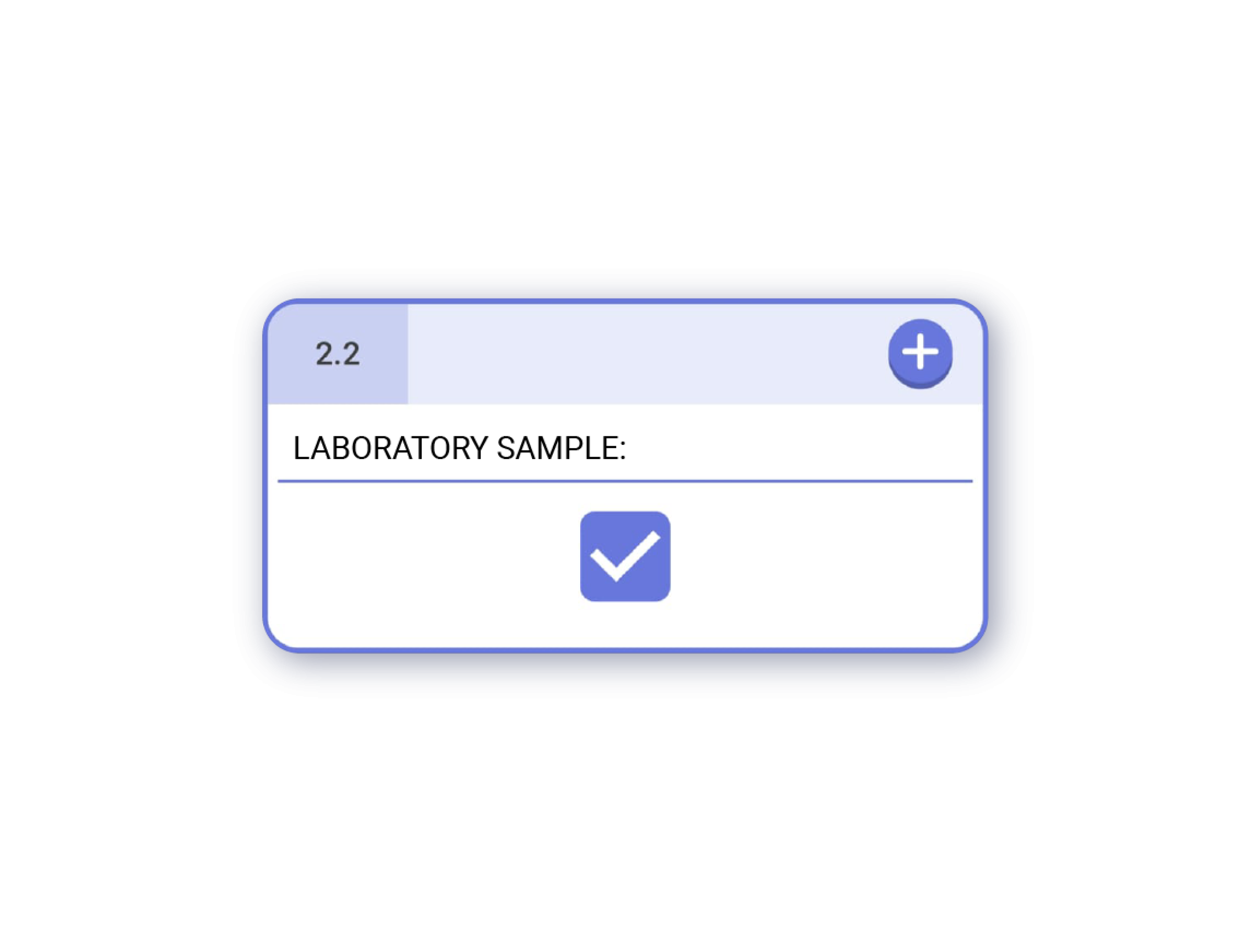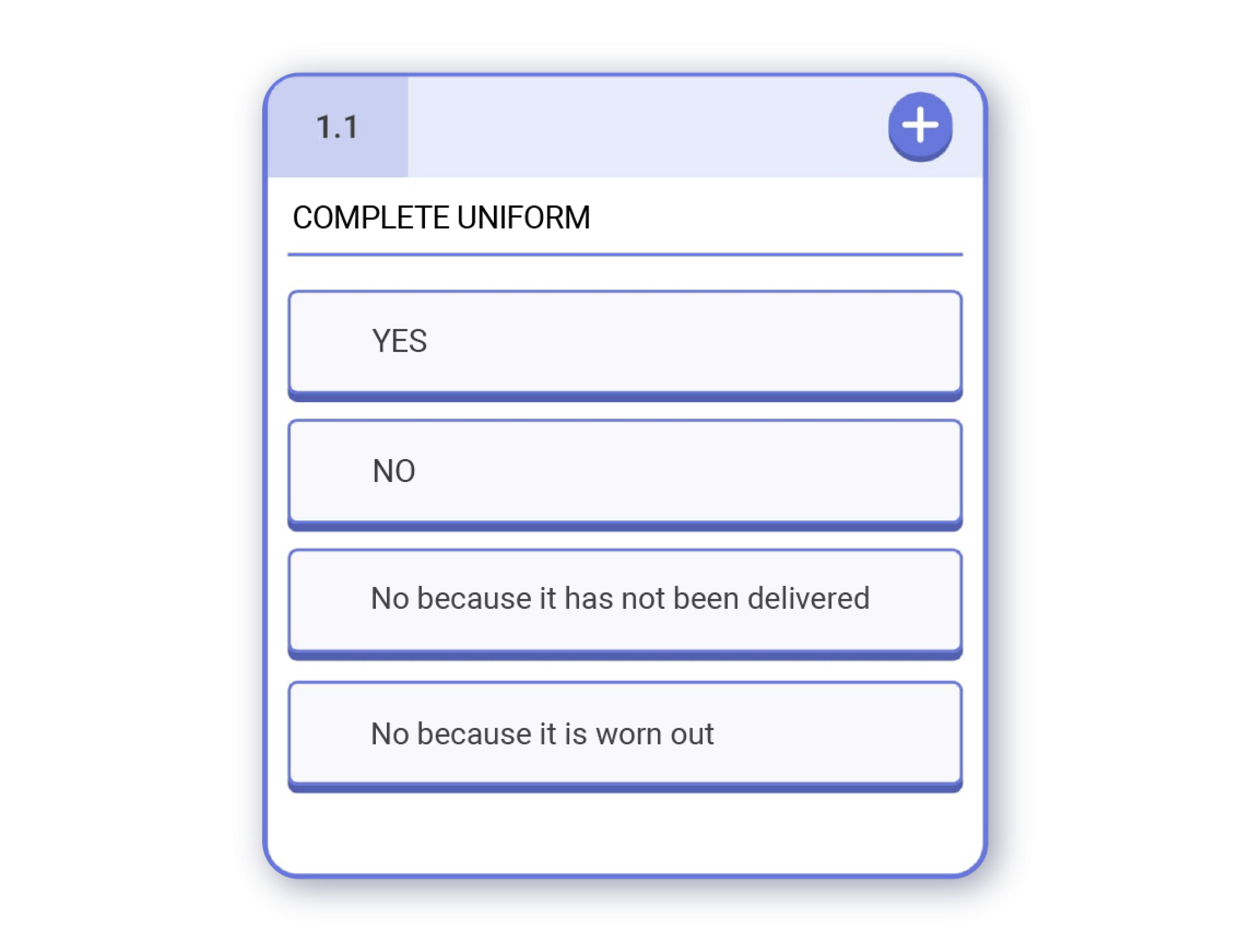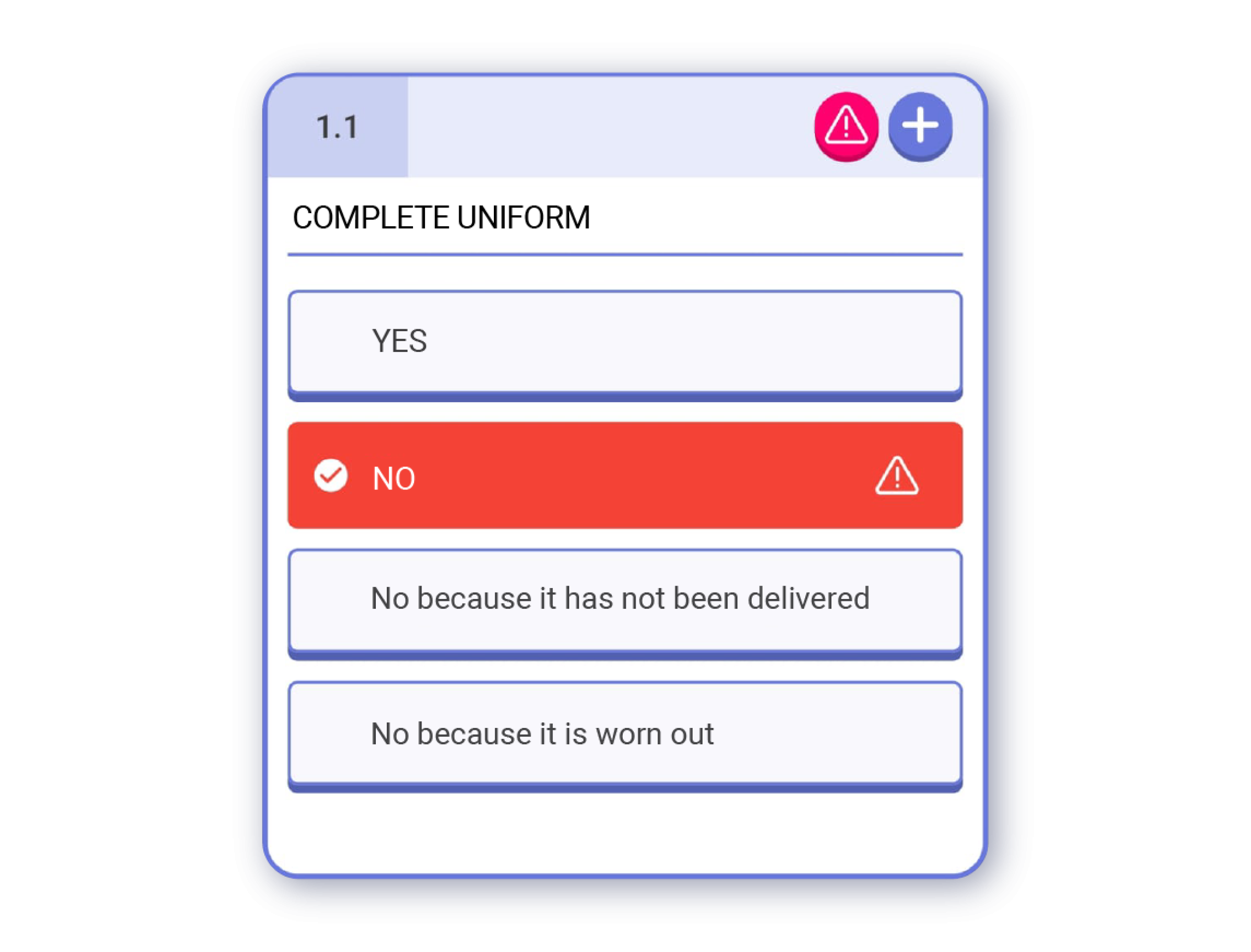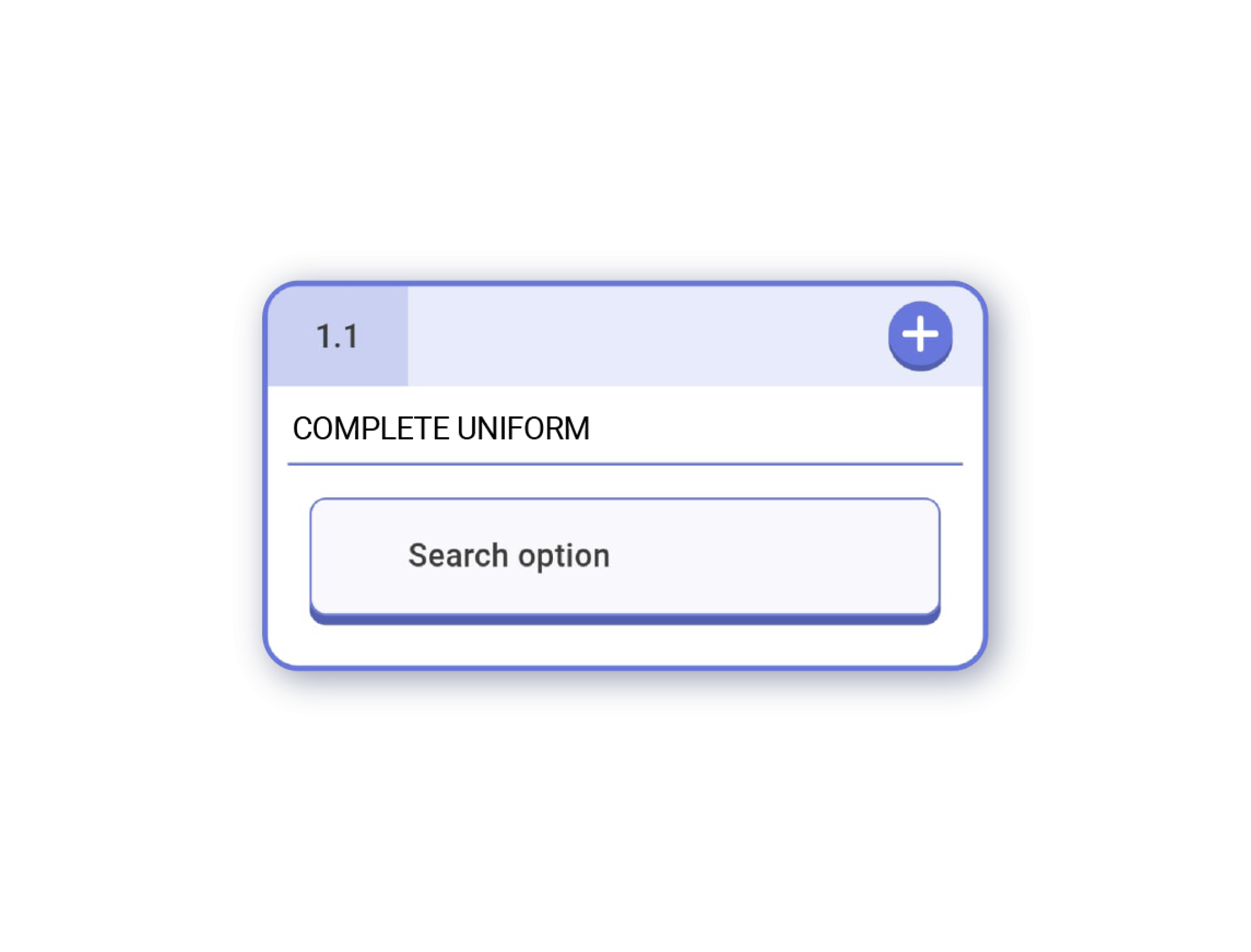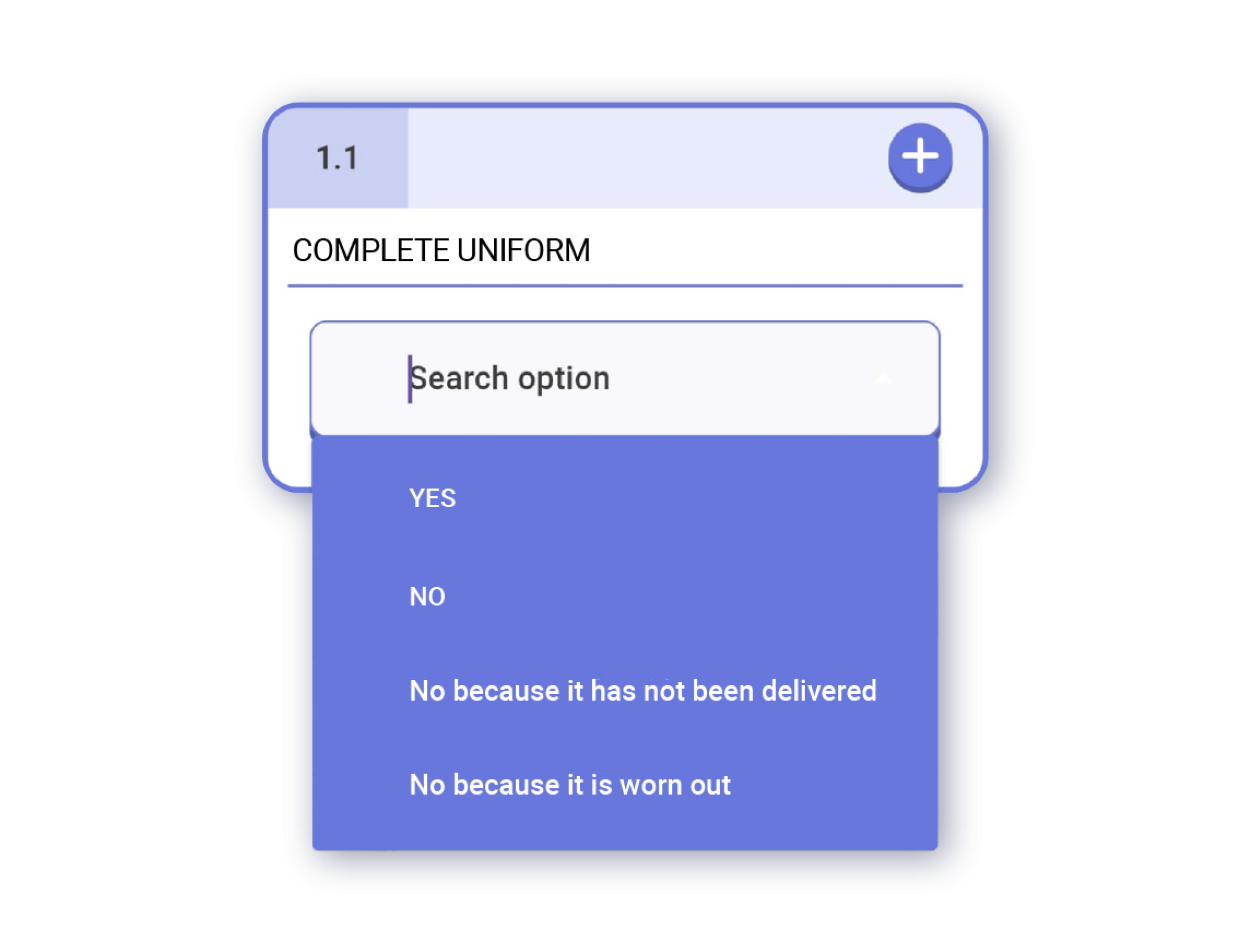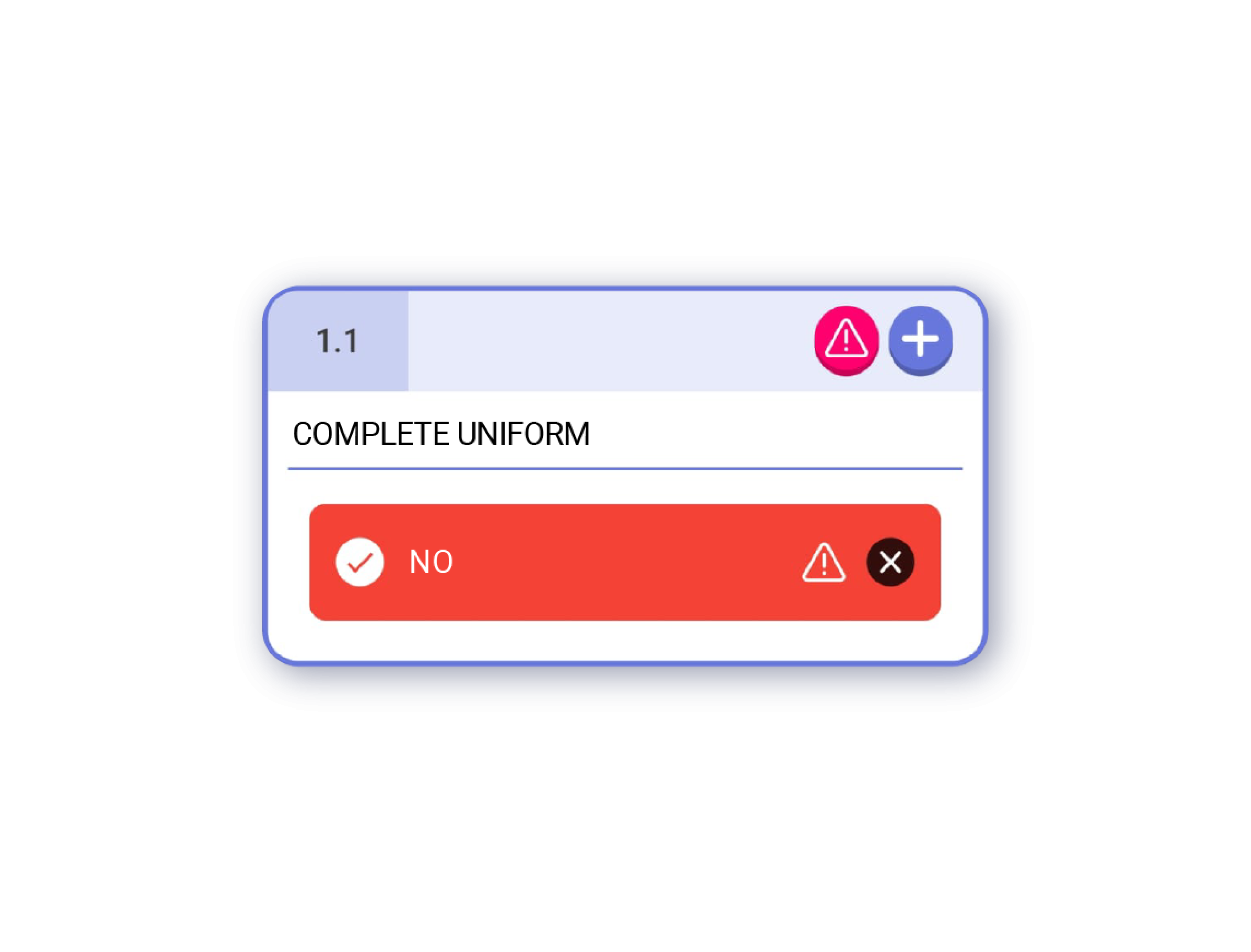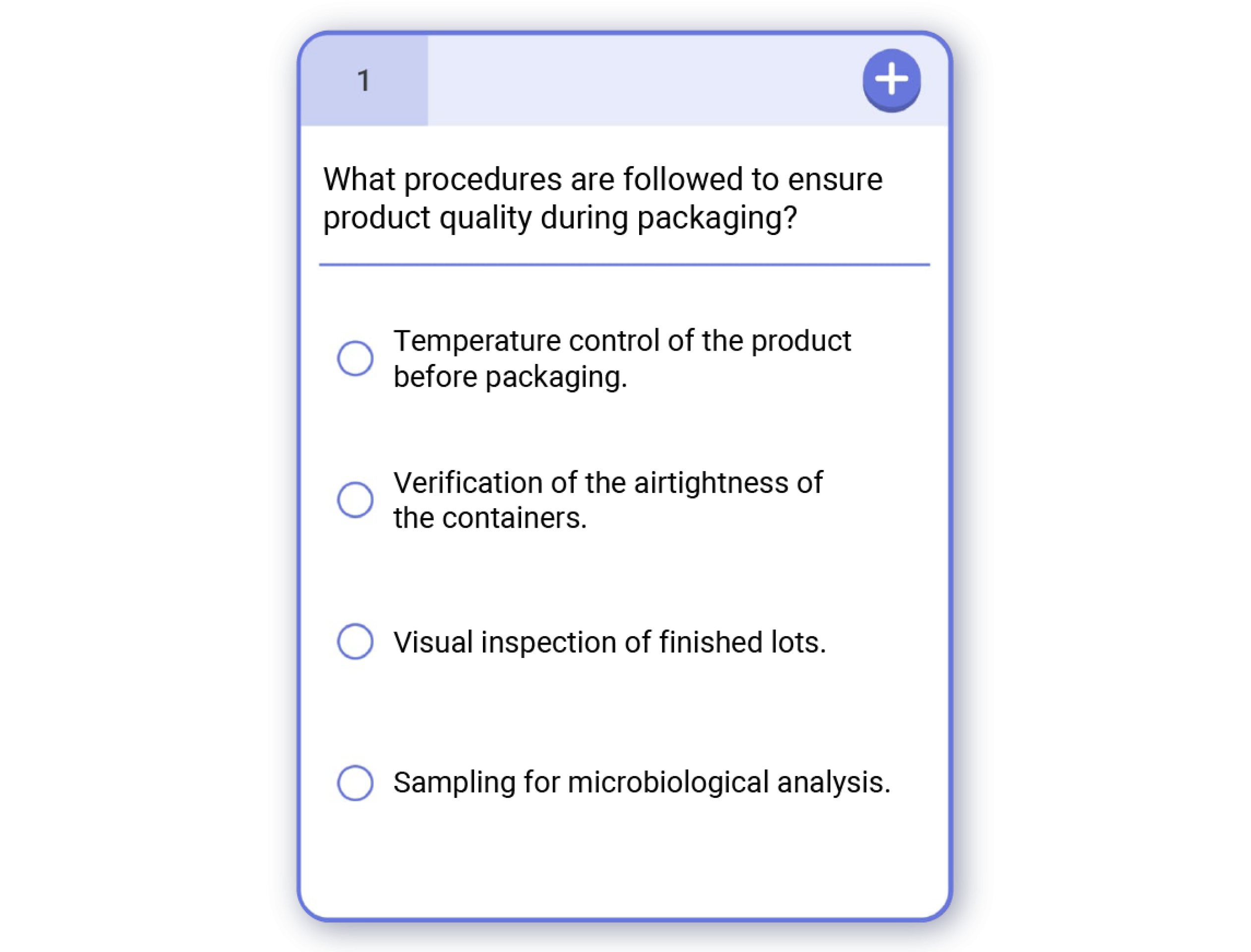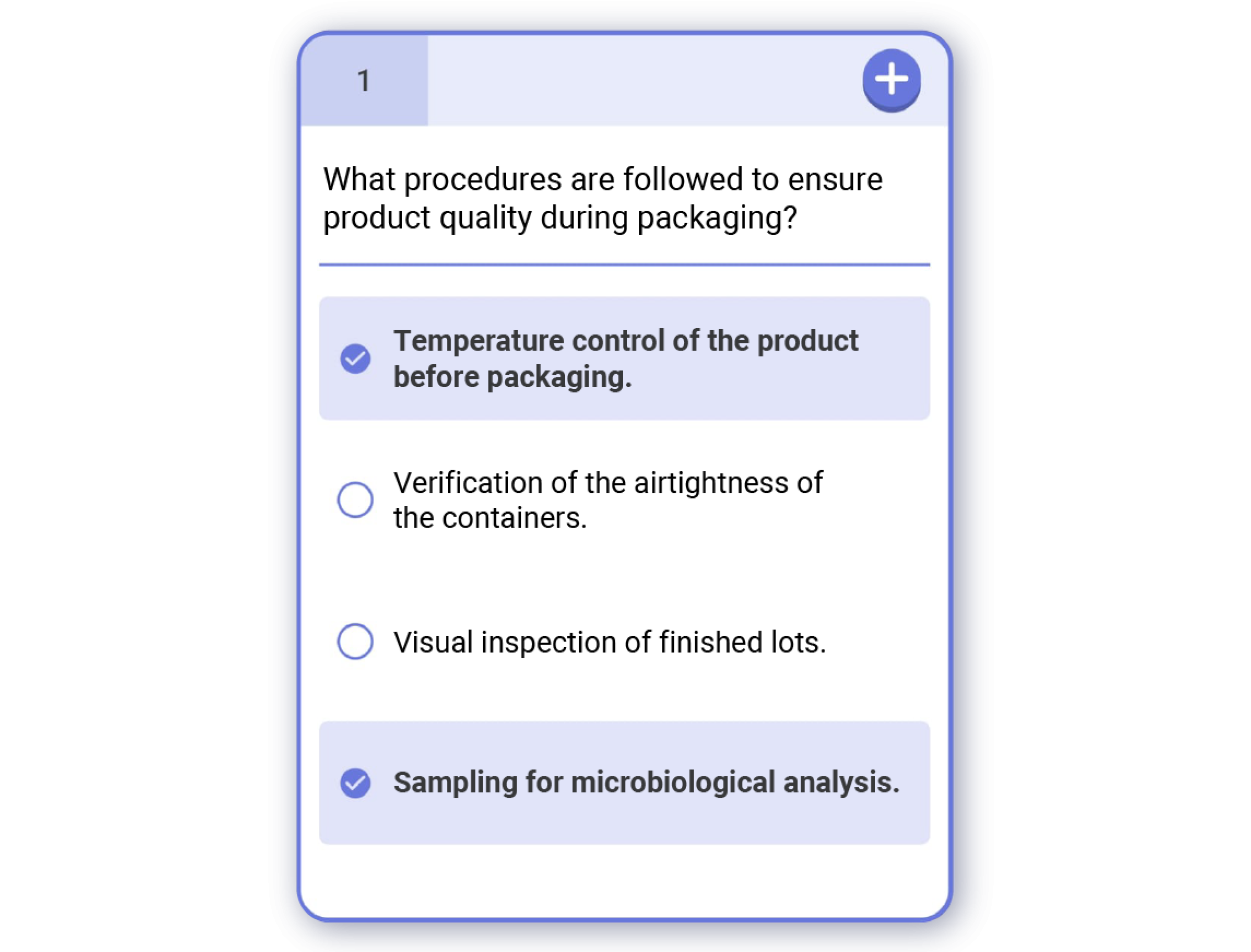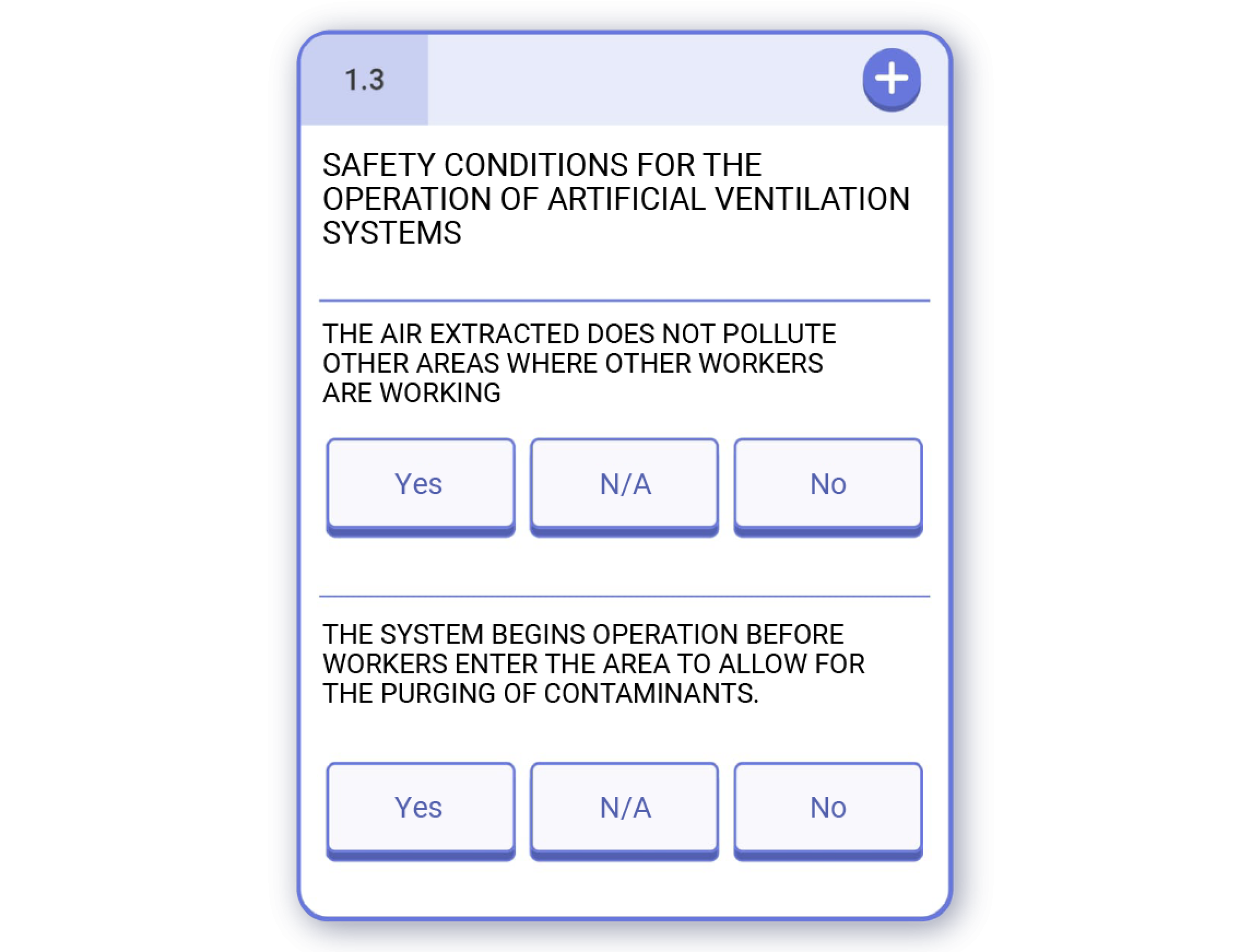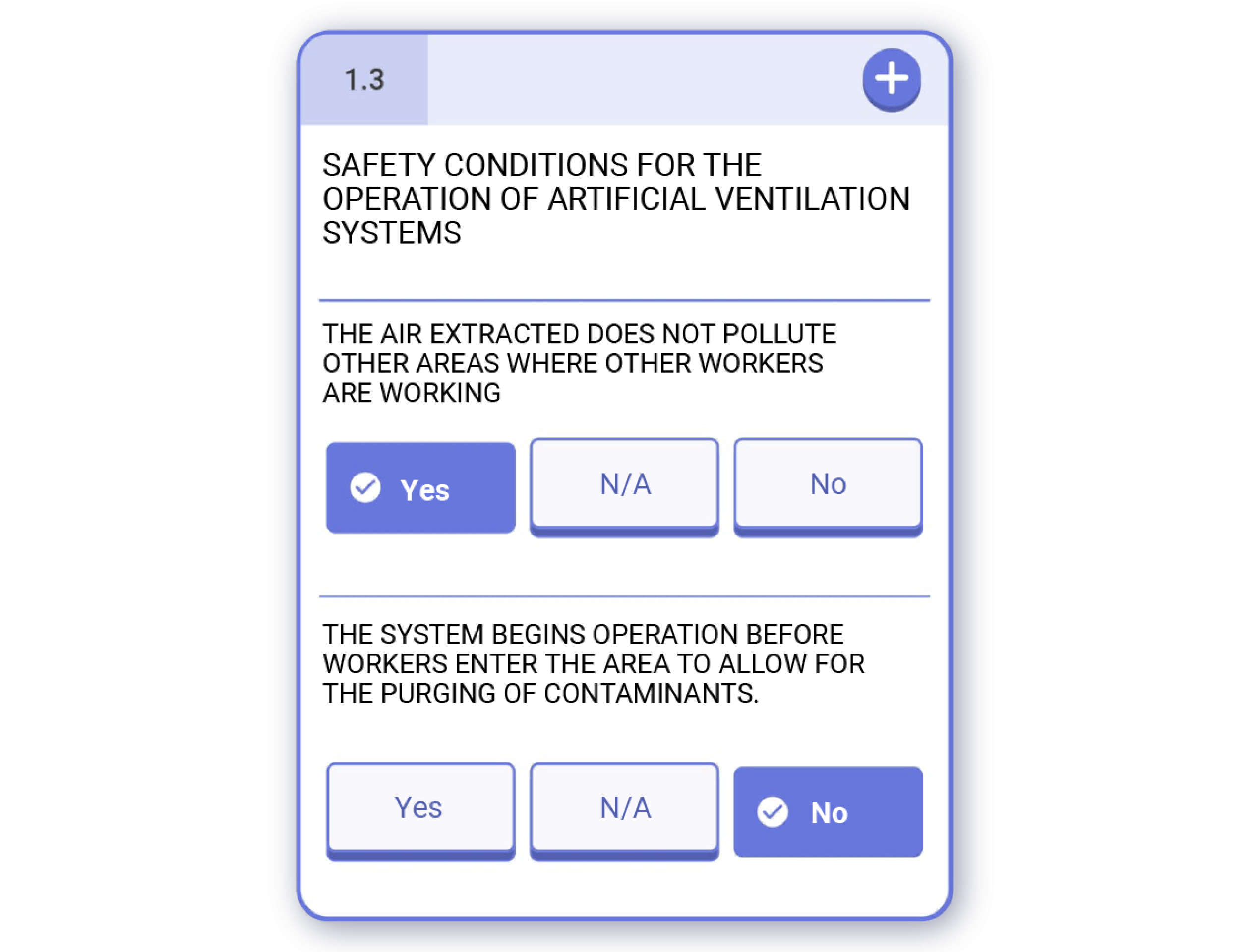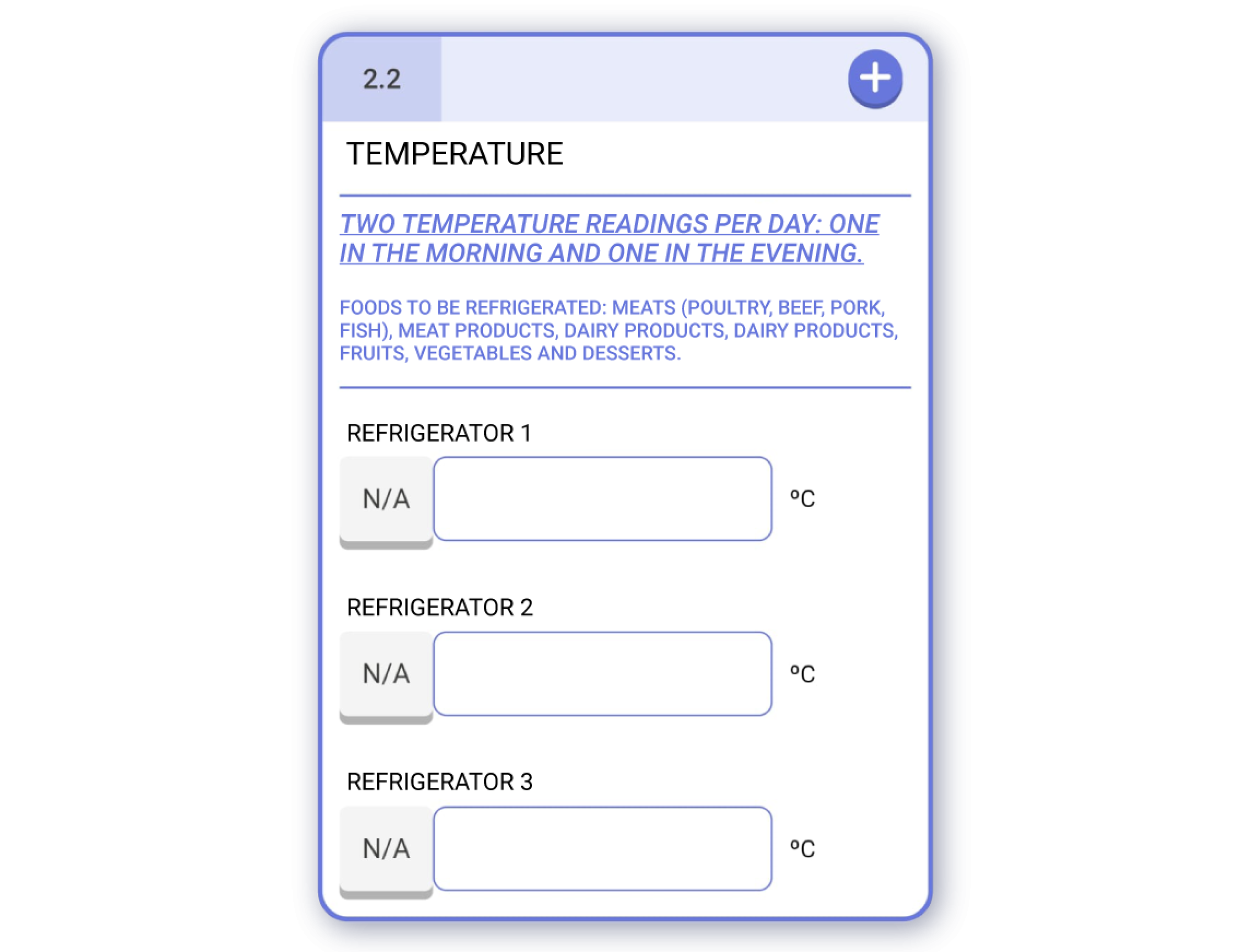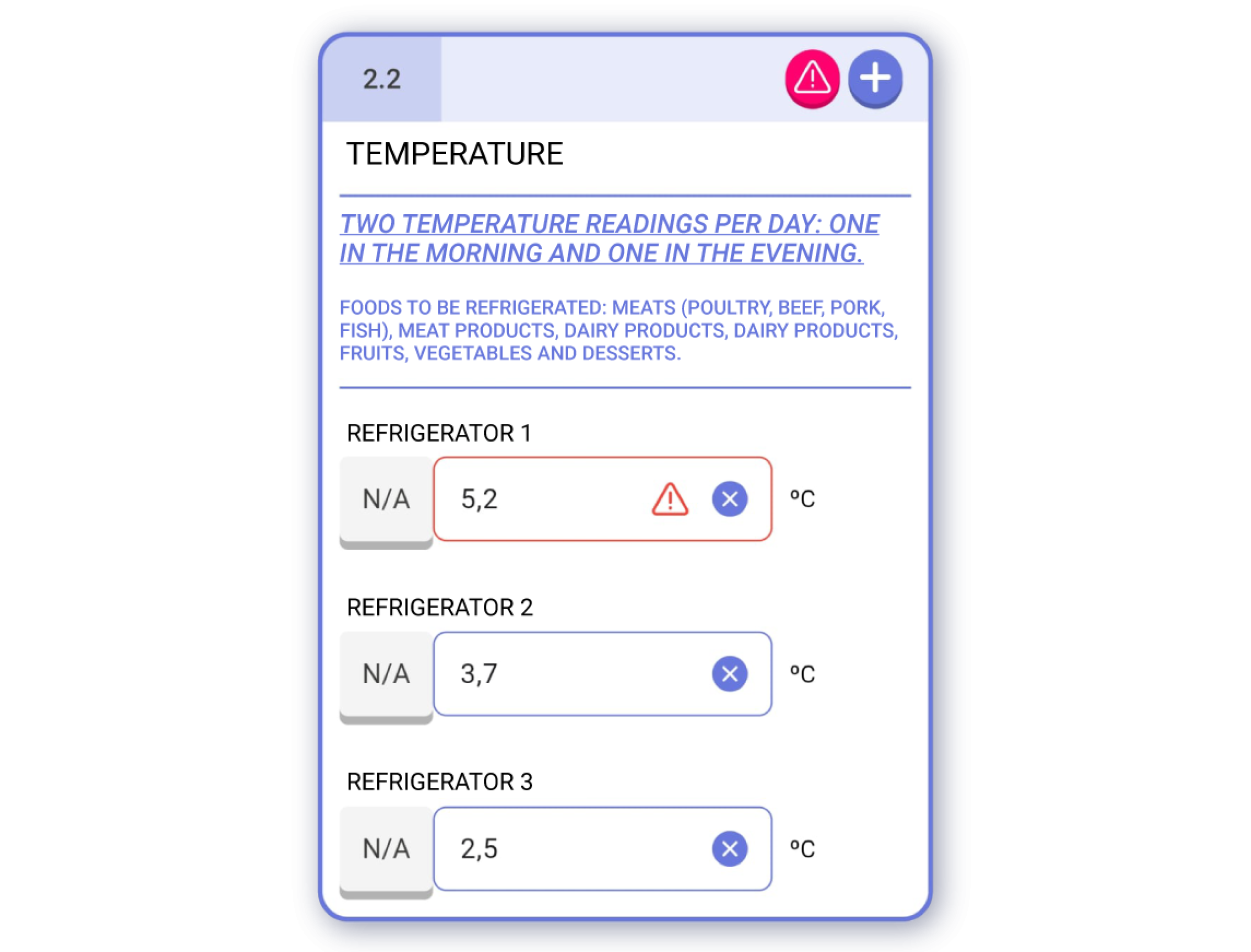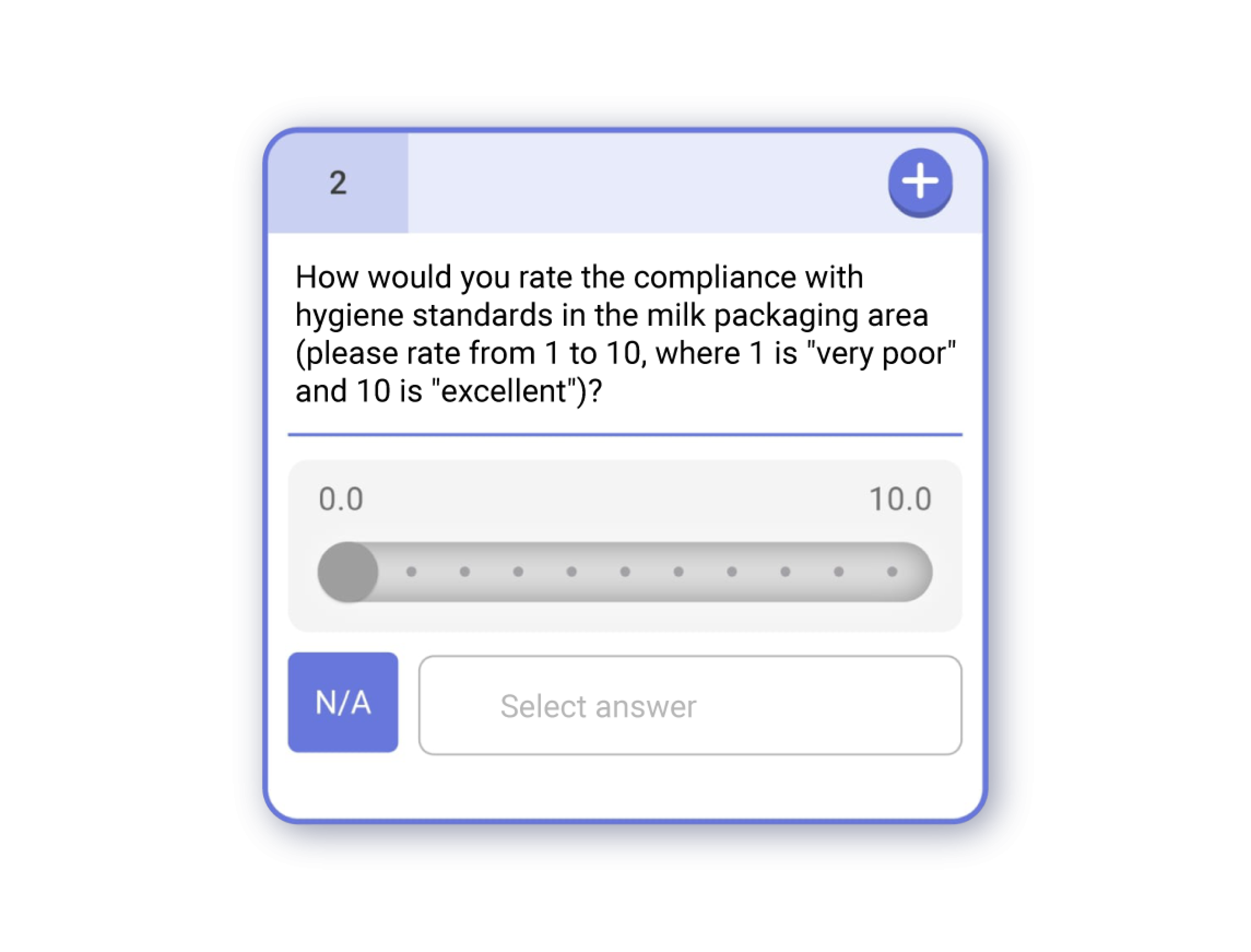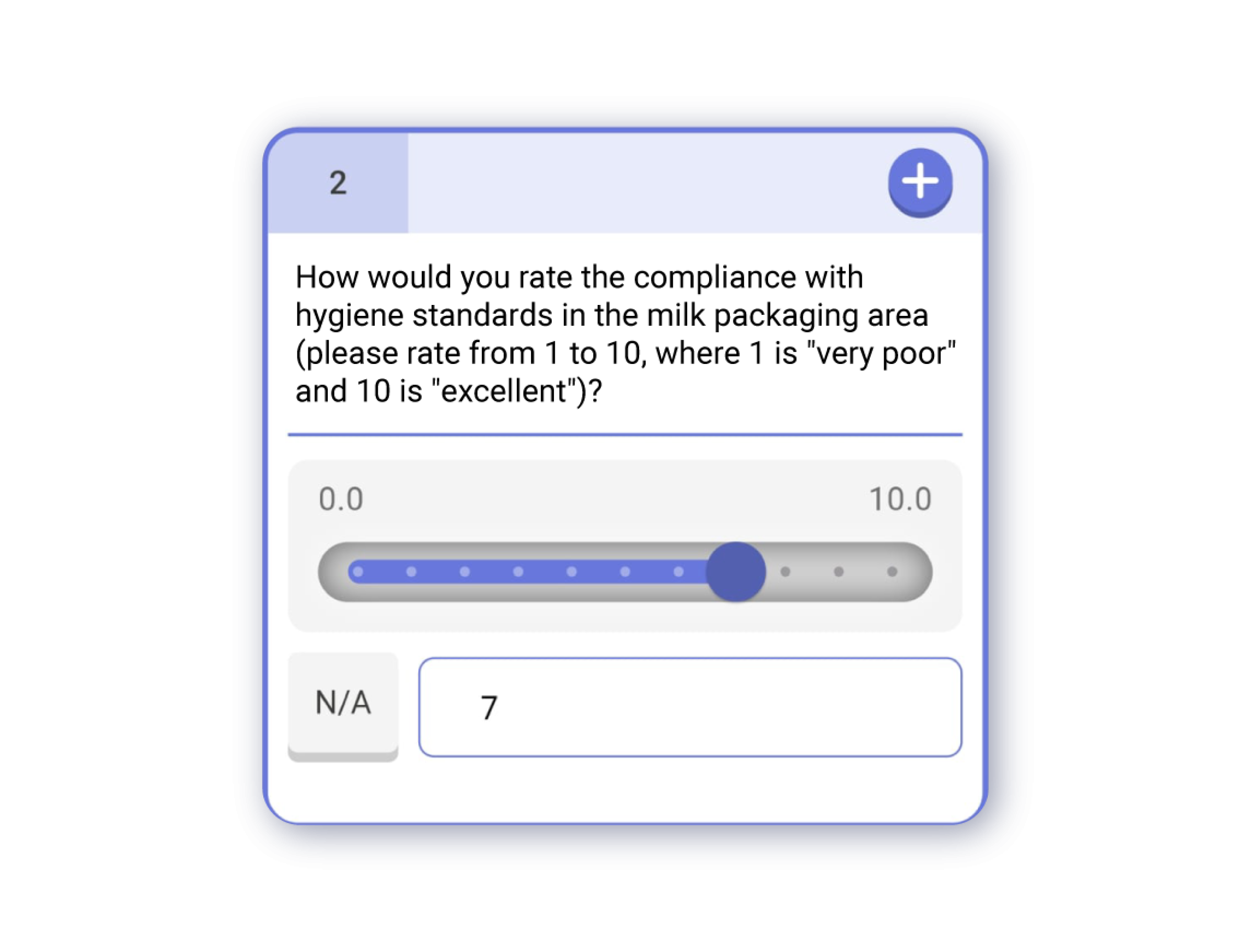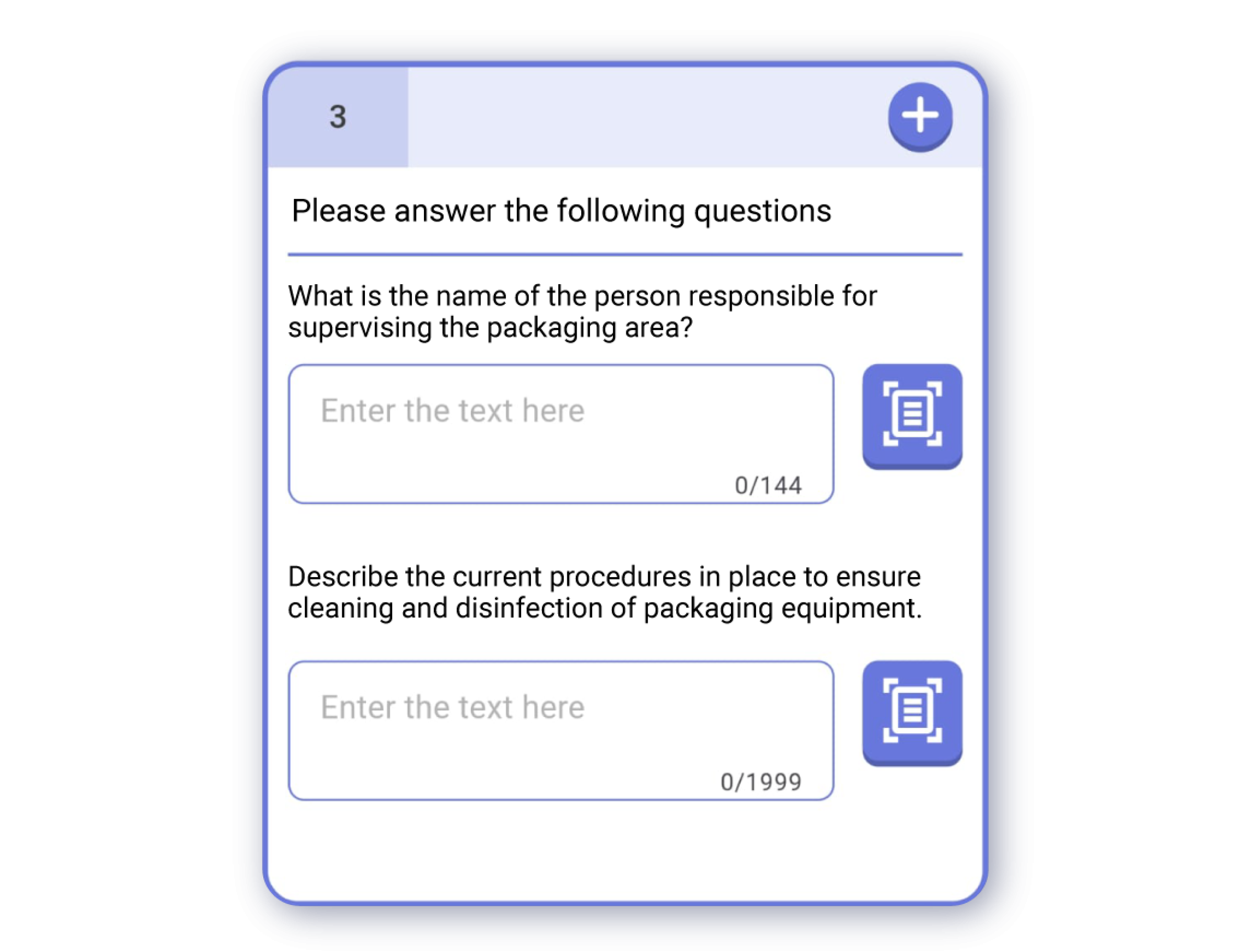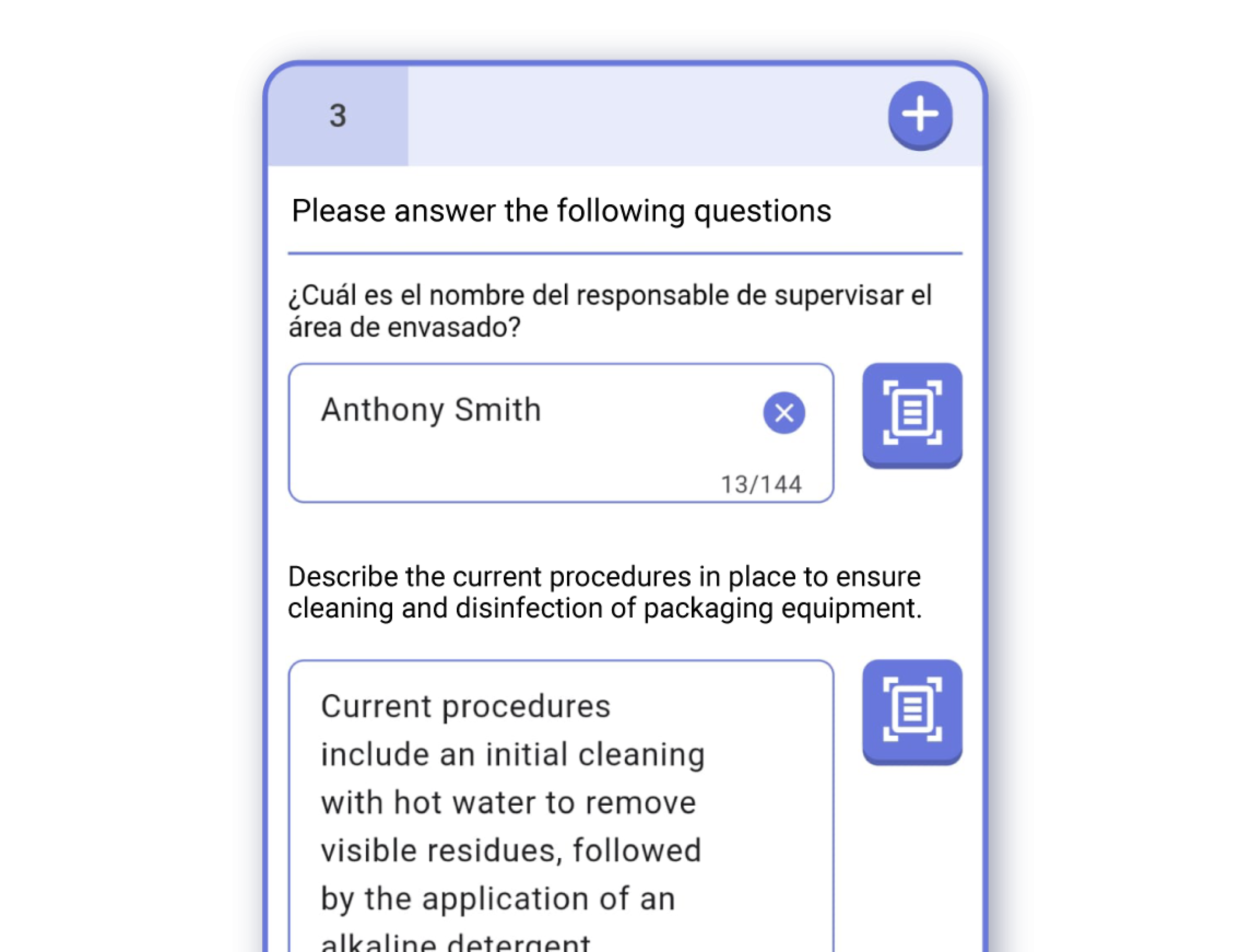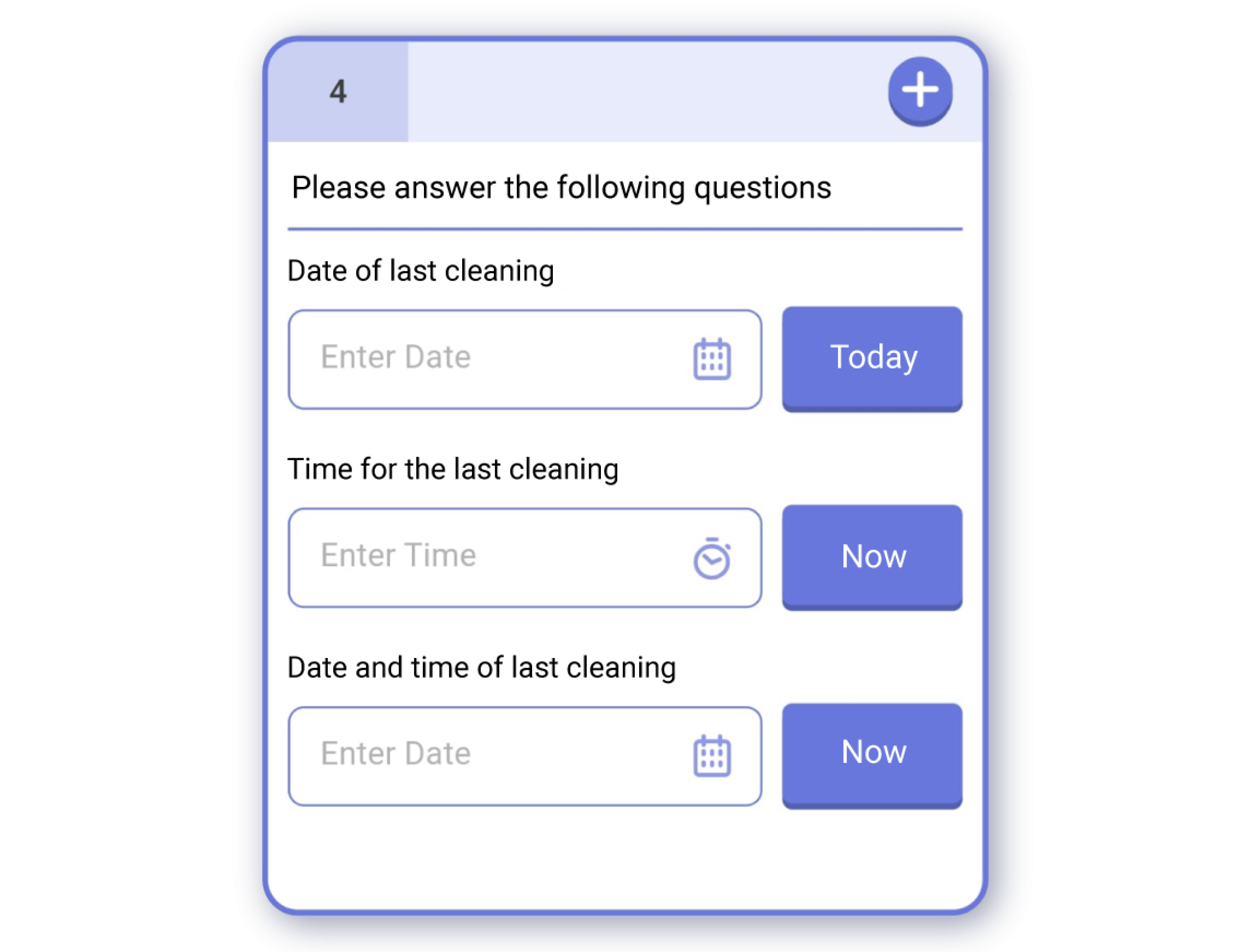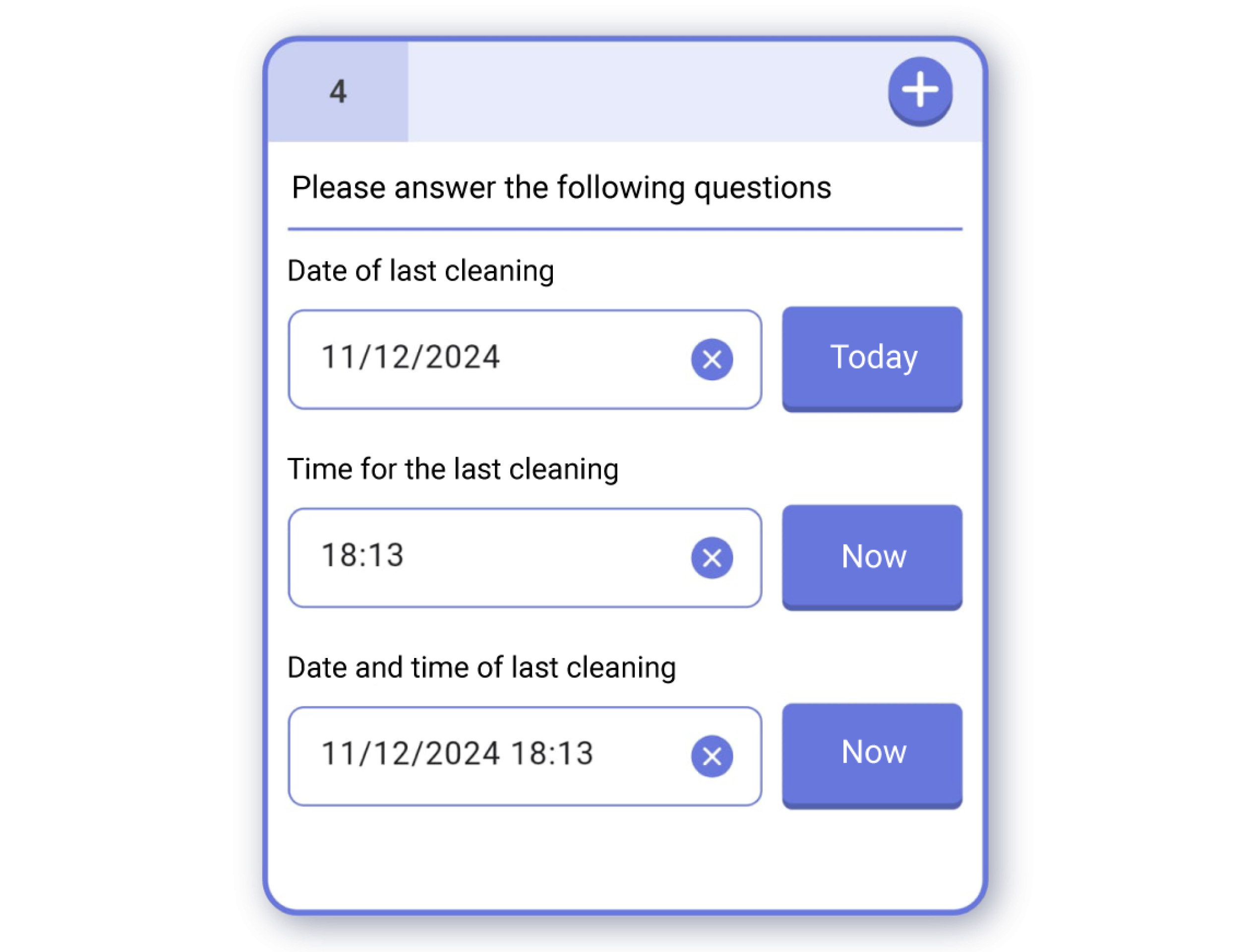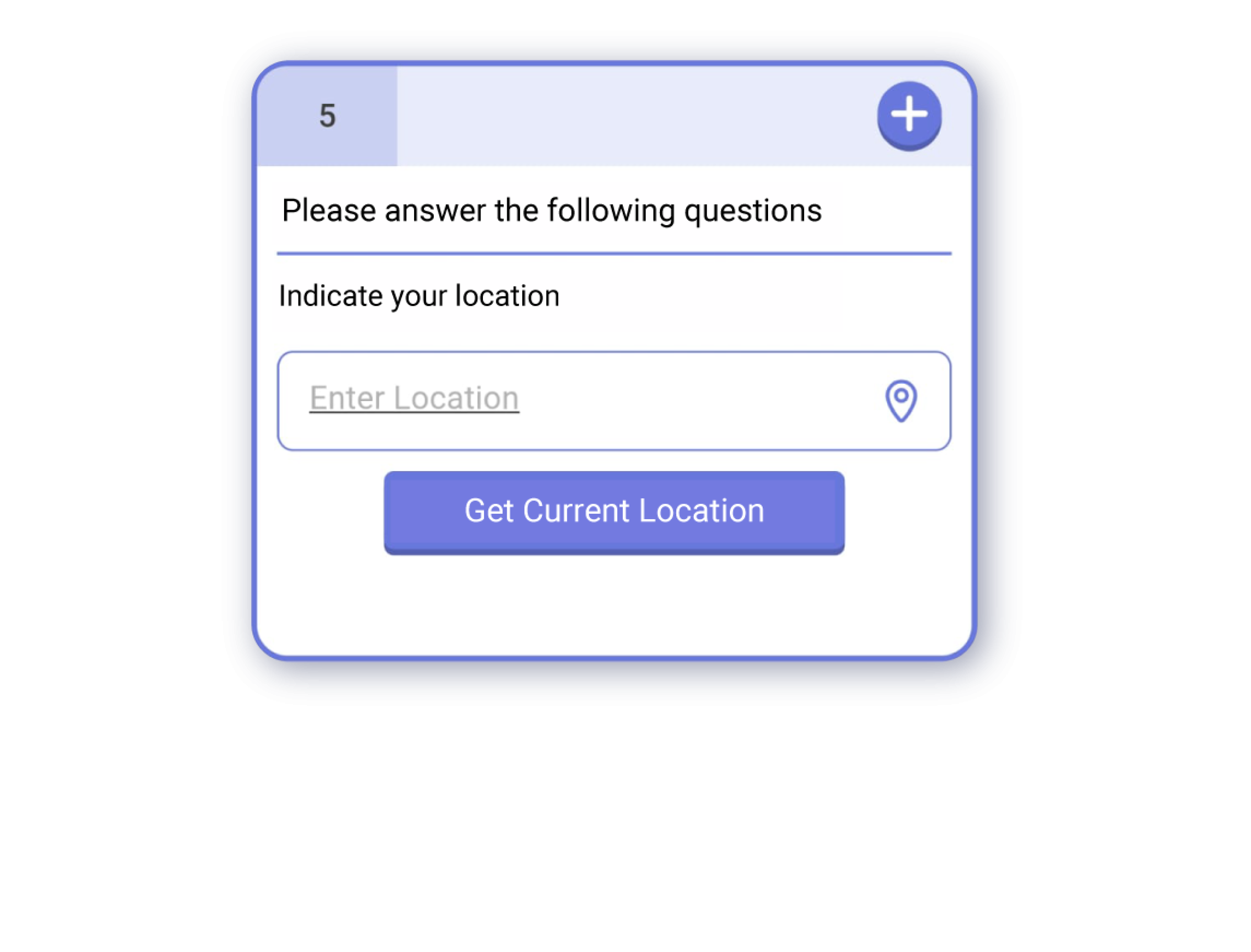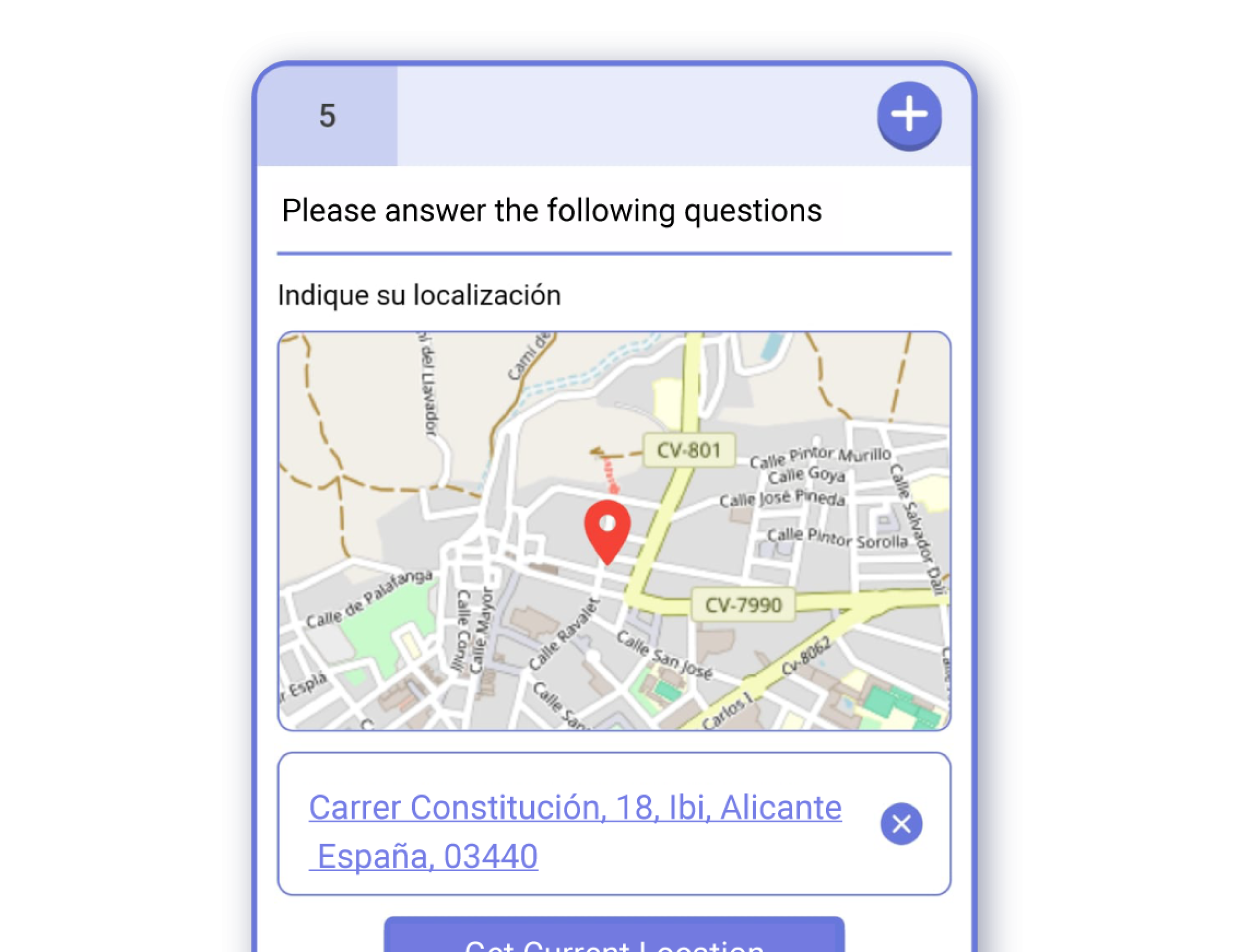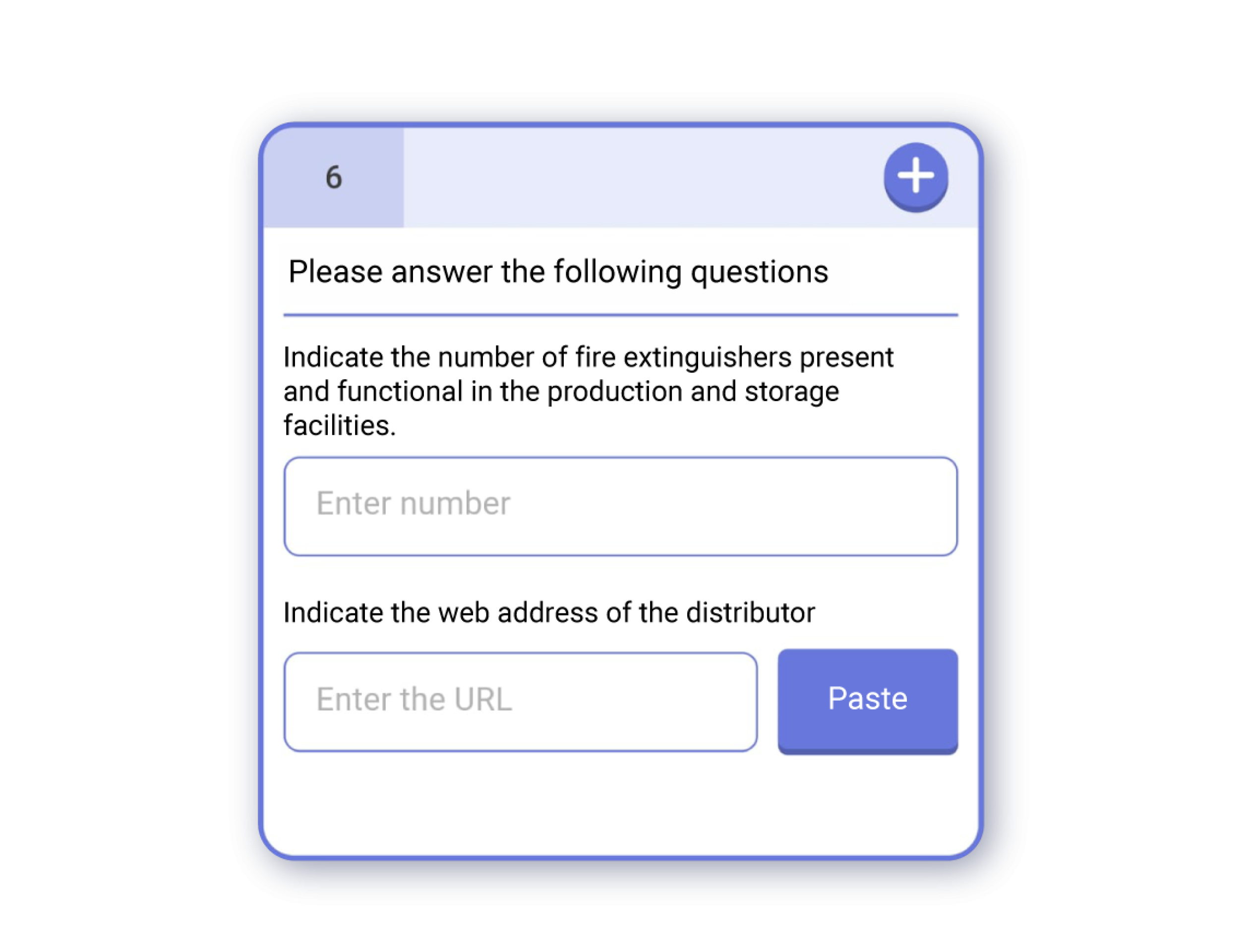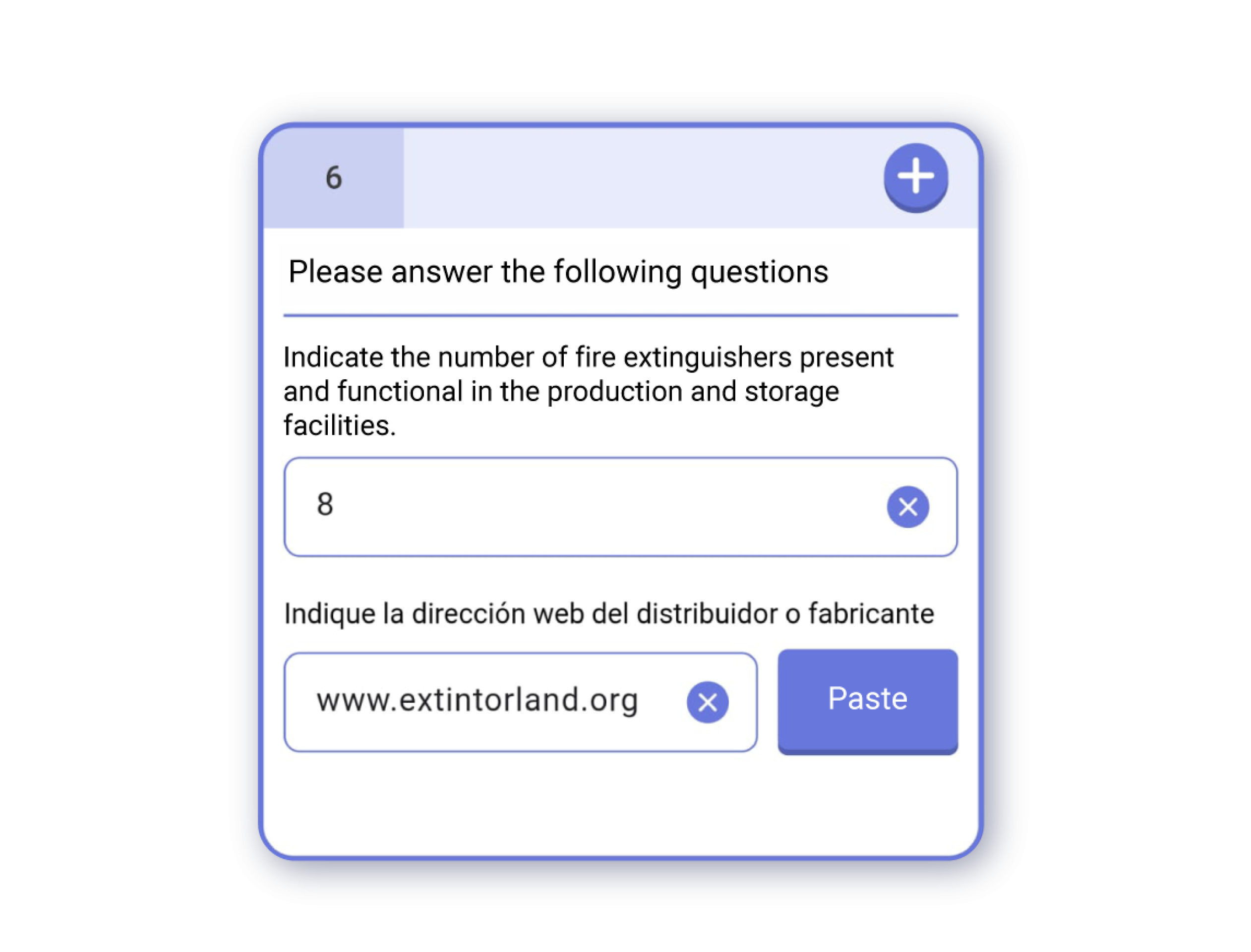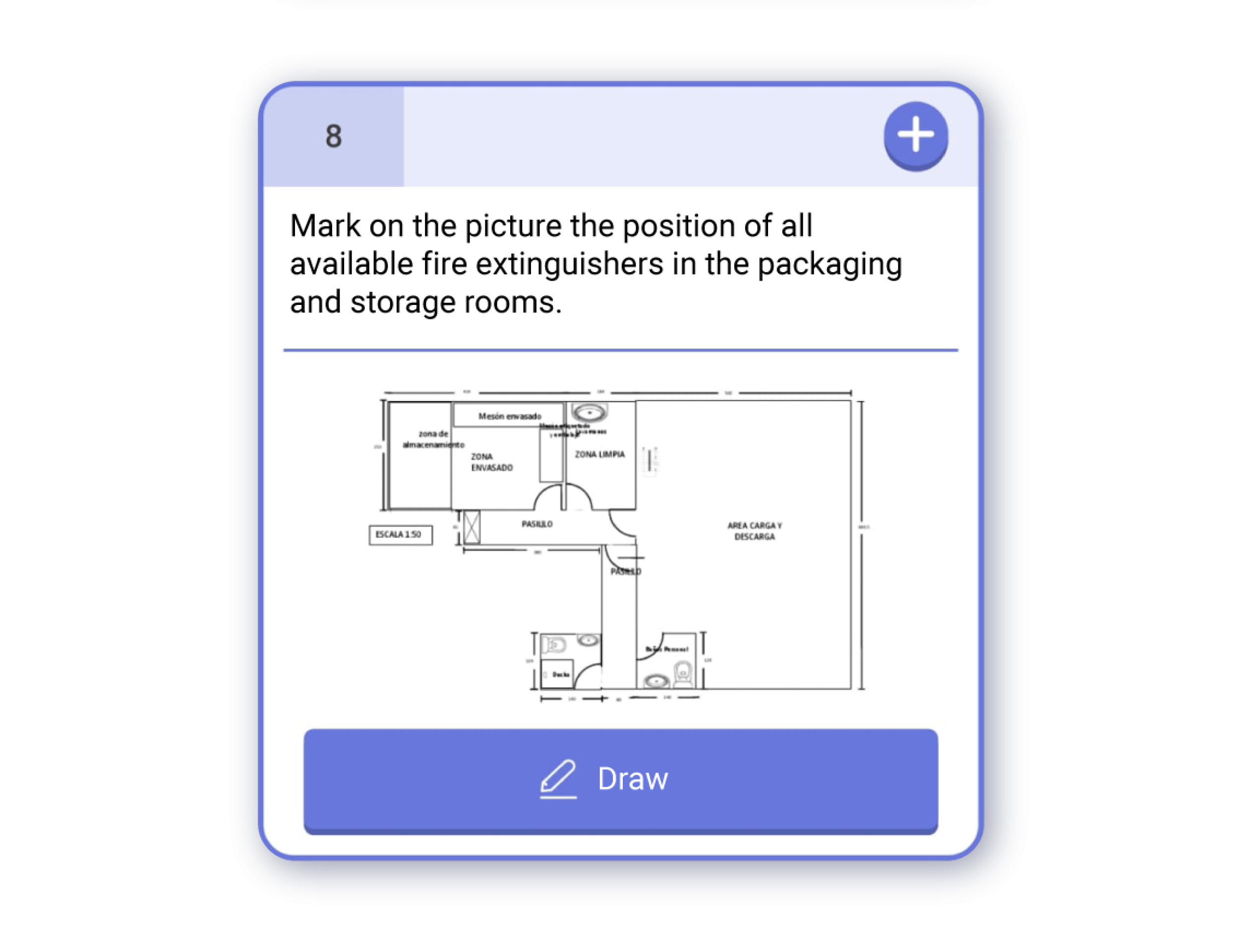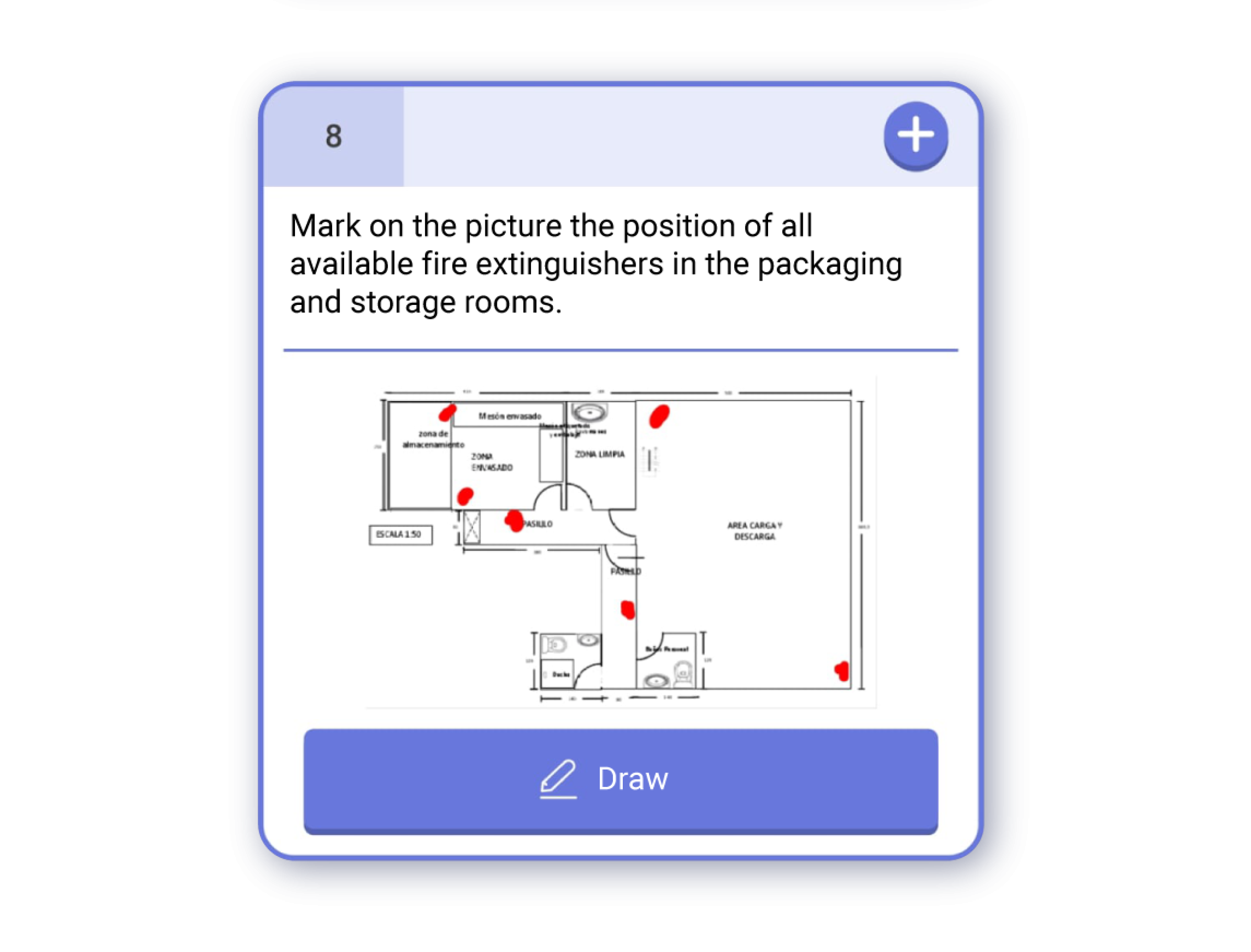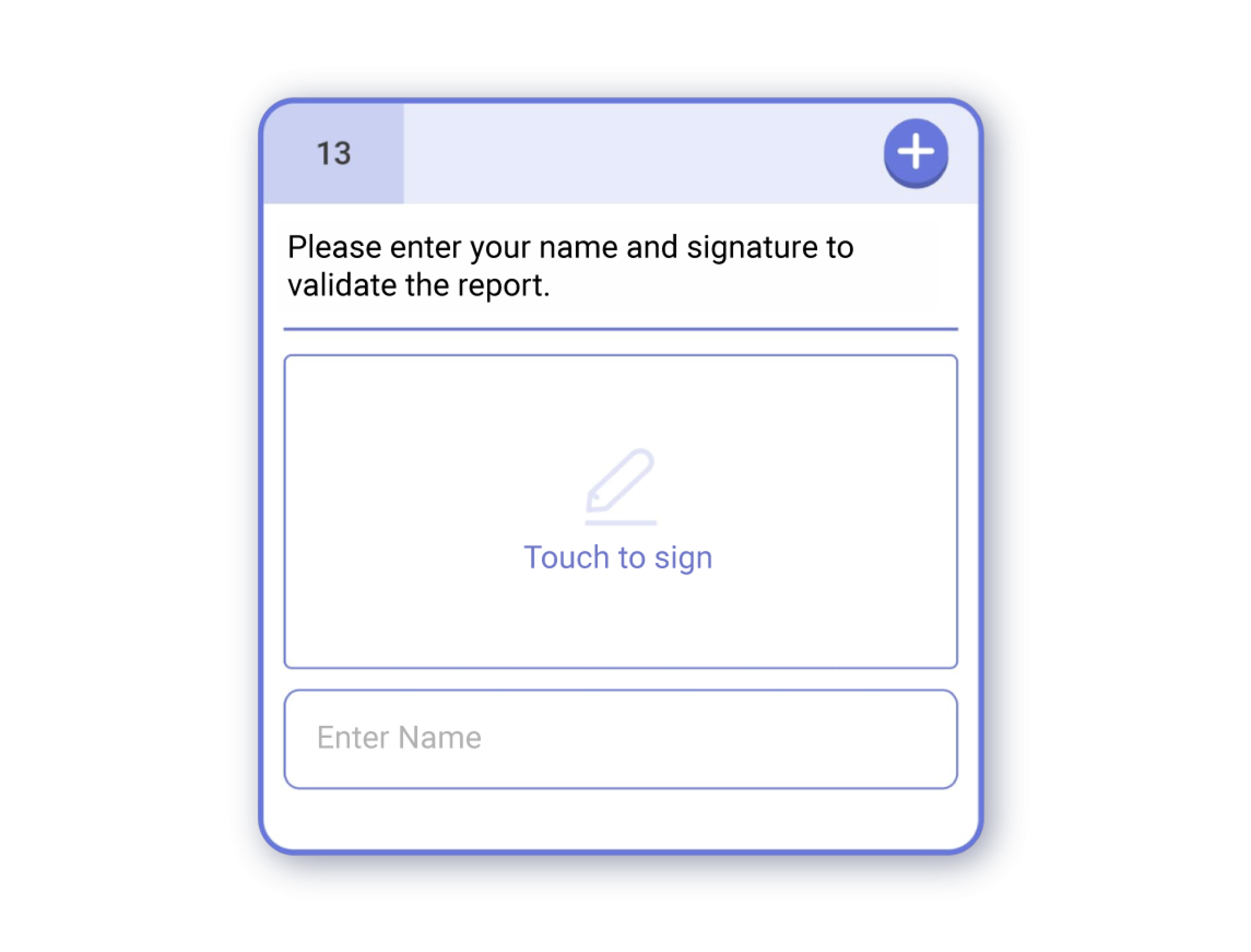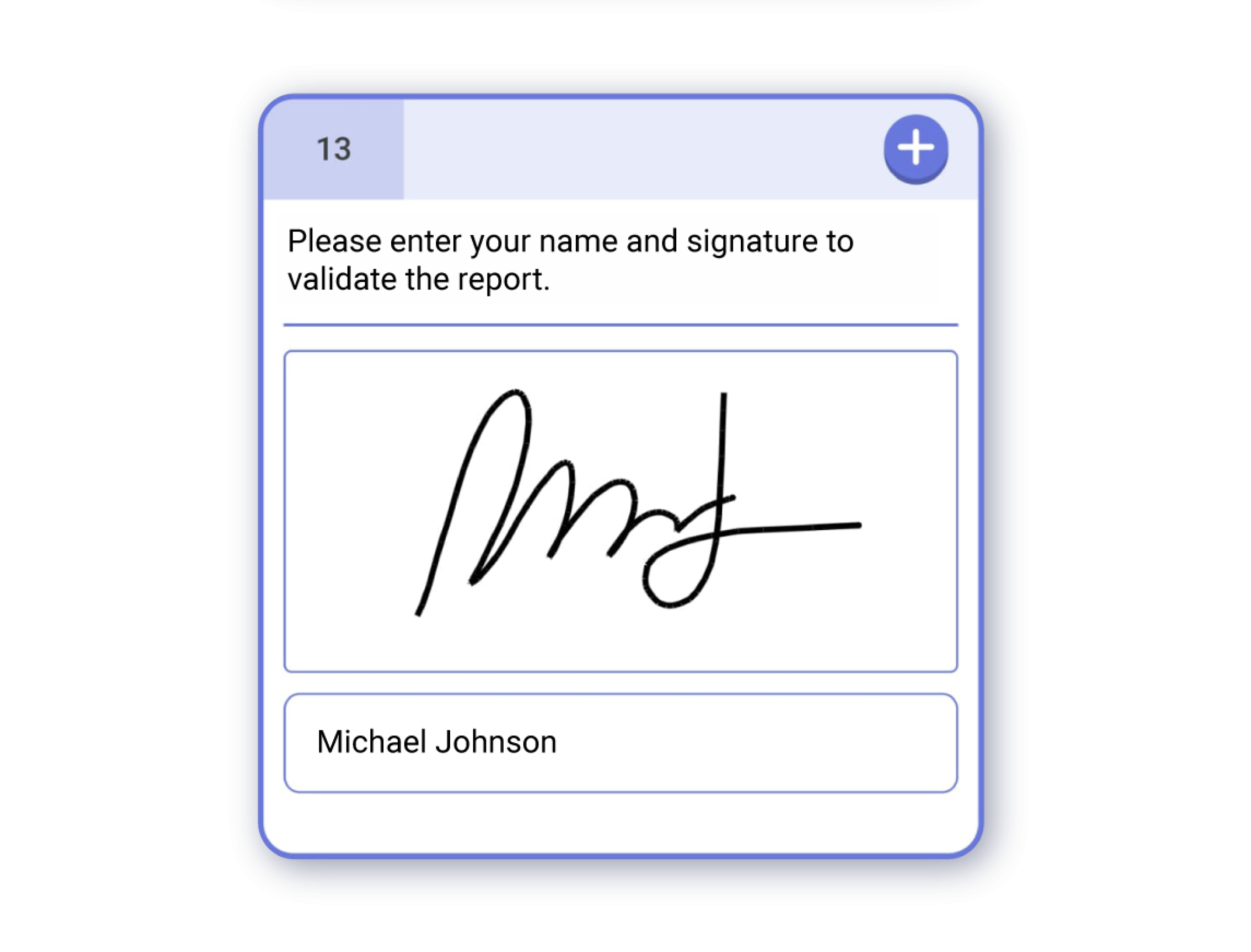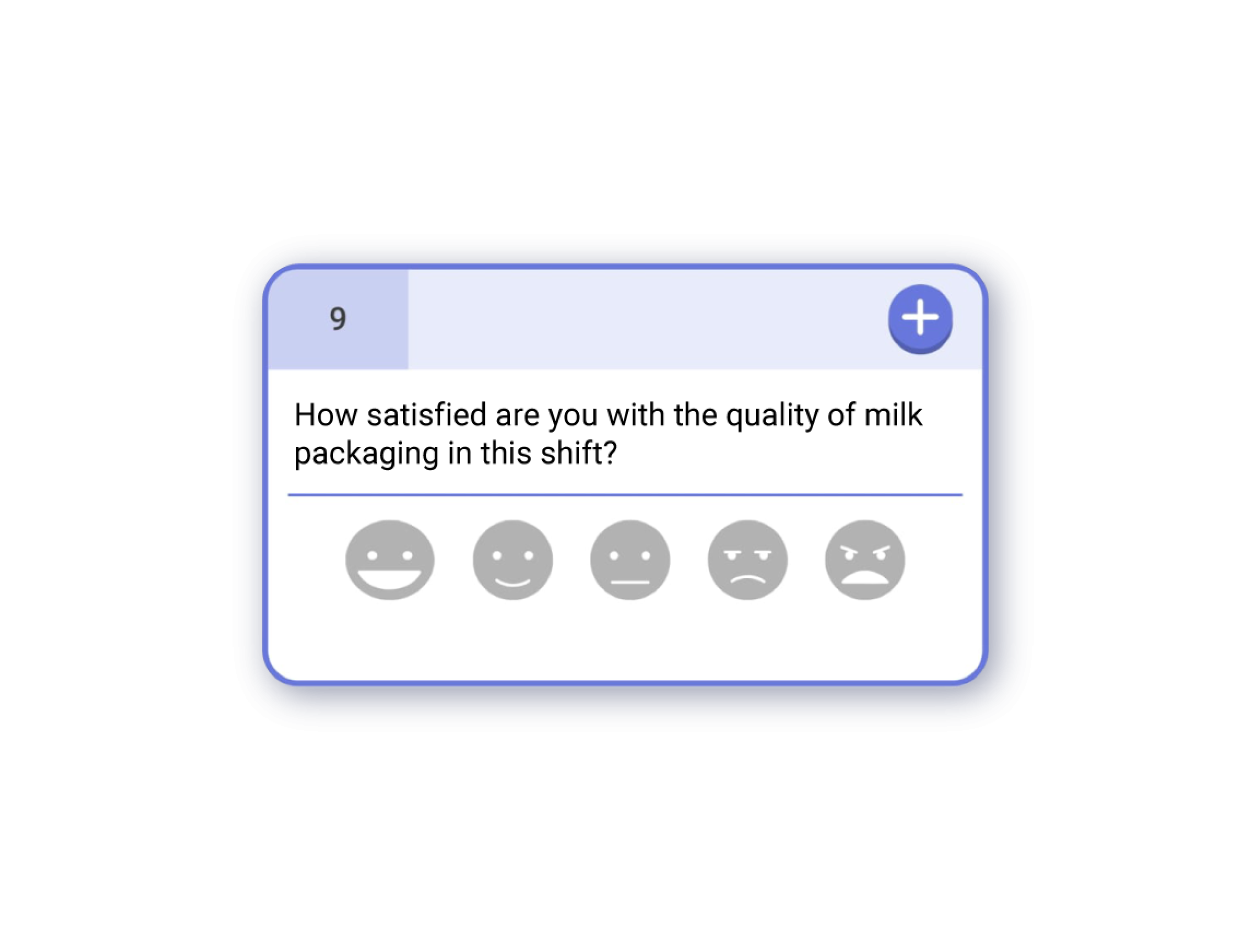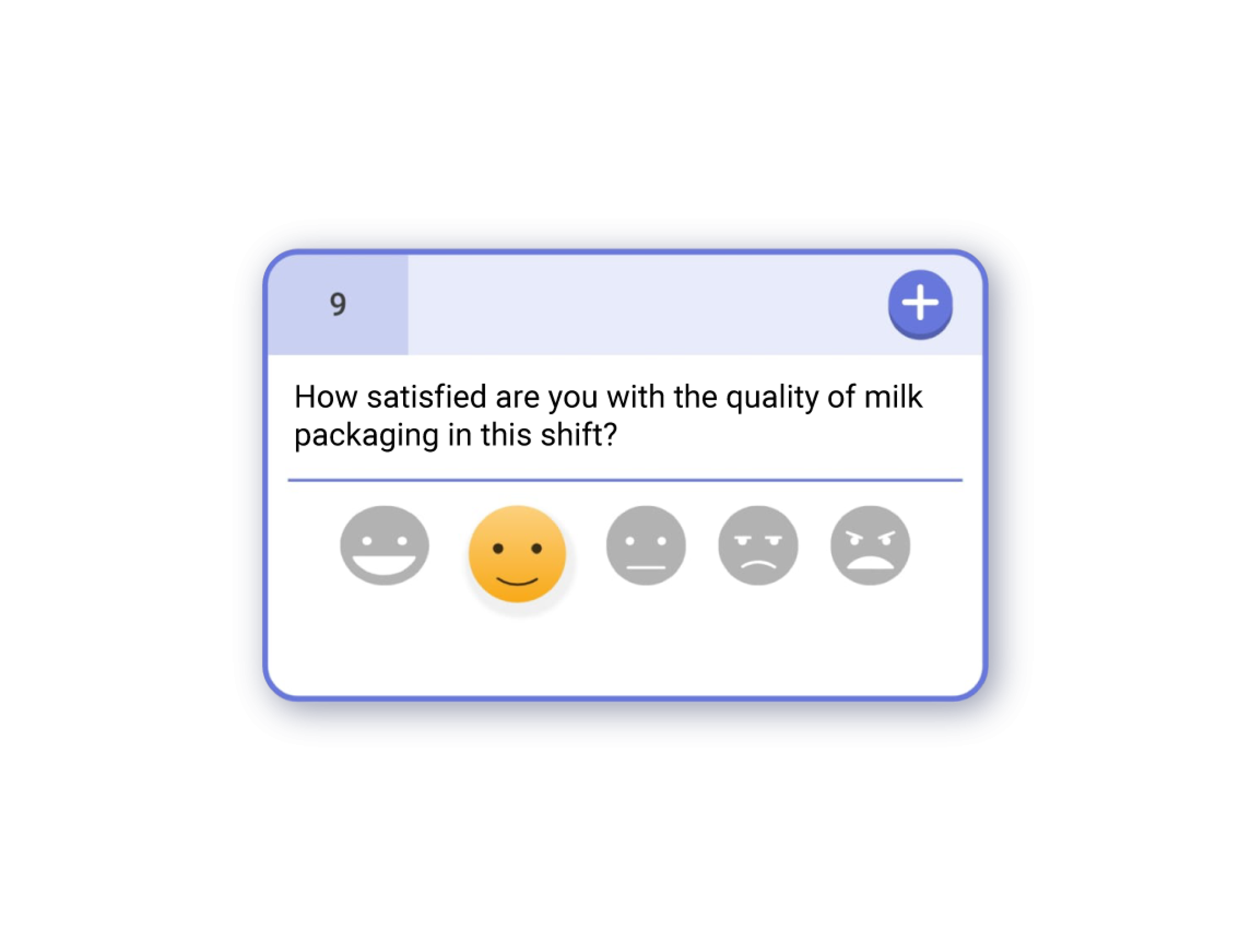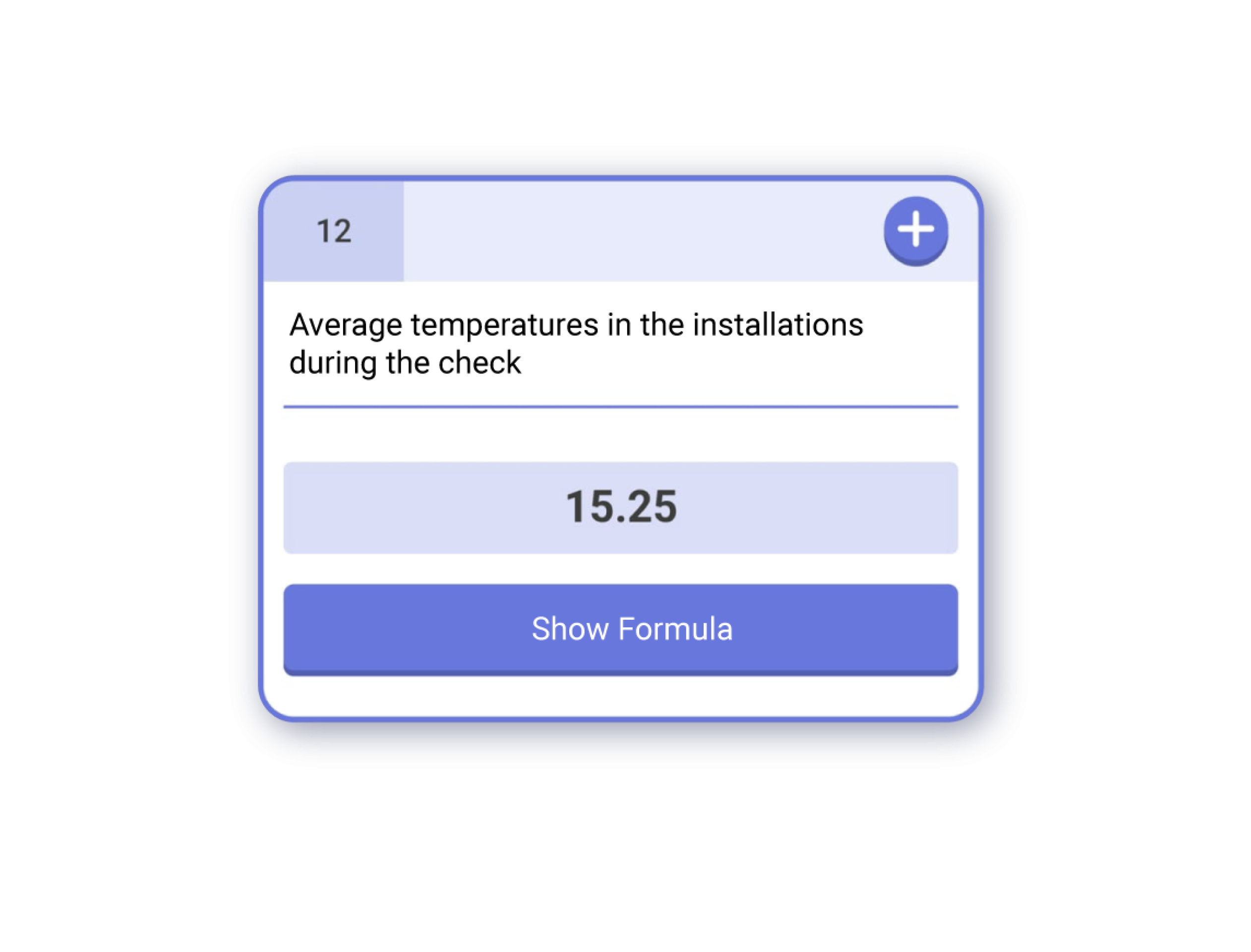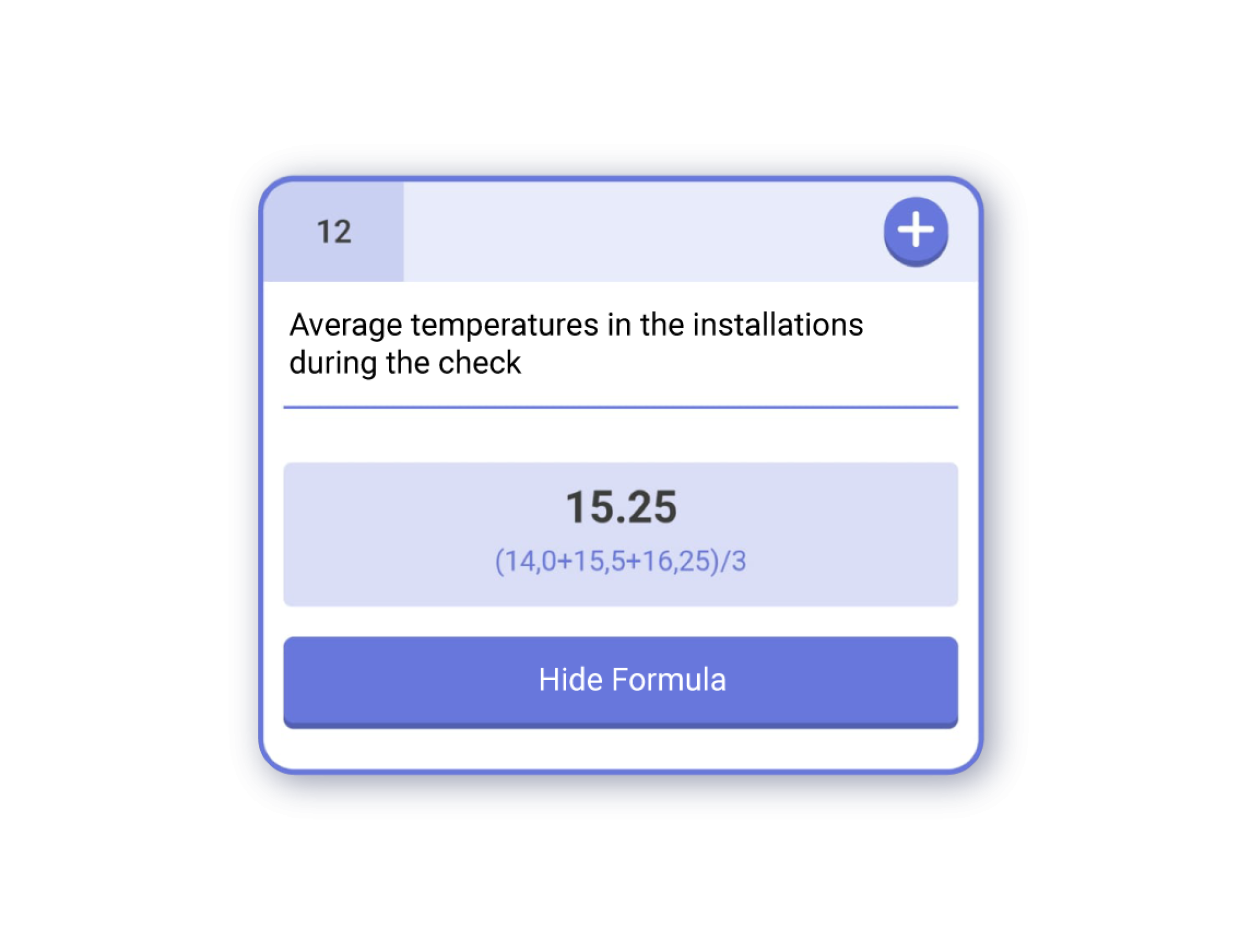Checkbox #
A simple checkbox that can be ticked or unticked.
Single choice #
Selection of a single answer from a list that comes in two forms:
Button view – Select or unselect an answer (1). This may trigger an automatic issue depending of the answer (2).
Dropdown list – Tap on the search input field to to show the options (3). You can select the answer from the list or search for it if there are a lot options (4). The chosen answer can be removed with ‘x’ or changed by tapping the answer (5).
Multiple Choice #
Selection of one or more answers from a list (1).
To unselect simply tap a selected answer (2)
Multiple Toggle #
This question type groups multiple ‘Yes / No / Not Applicable (N/A)’ options onto a single card, facilitating the answering process. Each option can automatically trigger an issue. It’s ideal for quickly assessing multiple related factors and easily identifying active or inactive elements.
Numeric #
A question type that requires one or more numerical inputs (e.g. temperatures, counts or weights).
The decimal count is set by the template while the decimal separator (‘,’ or ‘.’) can be changed in the settings under ‘App preferences.
Slider #
Selection of a value within a predefined range (e.g. satisfaction, progression or percentages).
Depending of the scale and decimal count it might be easier to type the value directly into the input field.
Text, Dates and Locations #
Flexible text question type with various response options. You can gather information through single-line text fields (max. 144 characters), larger text areas, or by collecting dates, times, locations, numbers, and URLs.
Quick actions will fill in or overwrite answers:
- Text fields: Scan a QR code (1,2)
- Dates: Fill in current day and/or time (3,4)
- Location: Fill in current (requires phone location and permission) (5,6)
- URL: Paste URL from clipboard (7,8)
All fields can be tapped for manunal inputs and removed with the ‘x’.
Draw #
Add drawings and text directly onto images (e.g. diagramming, mark-ups or highlighting). Depending on the template, you may see a background image to use as a reference (1).
Pressing ‘Draw’ will open the draw editor that includes tools for lines, text, rotation, photo filters, and more (2).
Signature #
Add your Signature by tapping the big sign field and confirm it with the checkmark.
Then, type your name in the field beneath.
Smileys #
Smileys provide a quick and easy way to gather subjective feedback, such as satisfaction ratings.
Information #
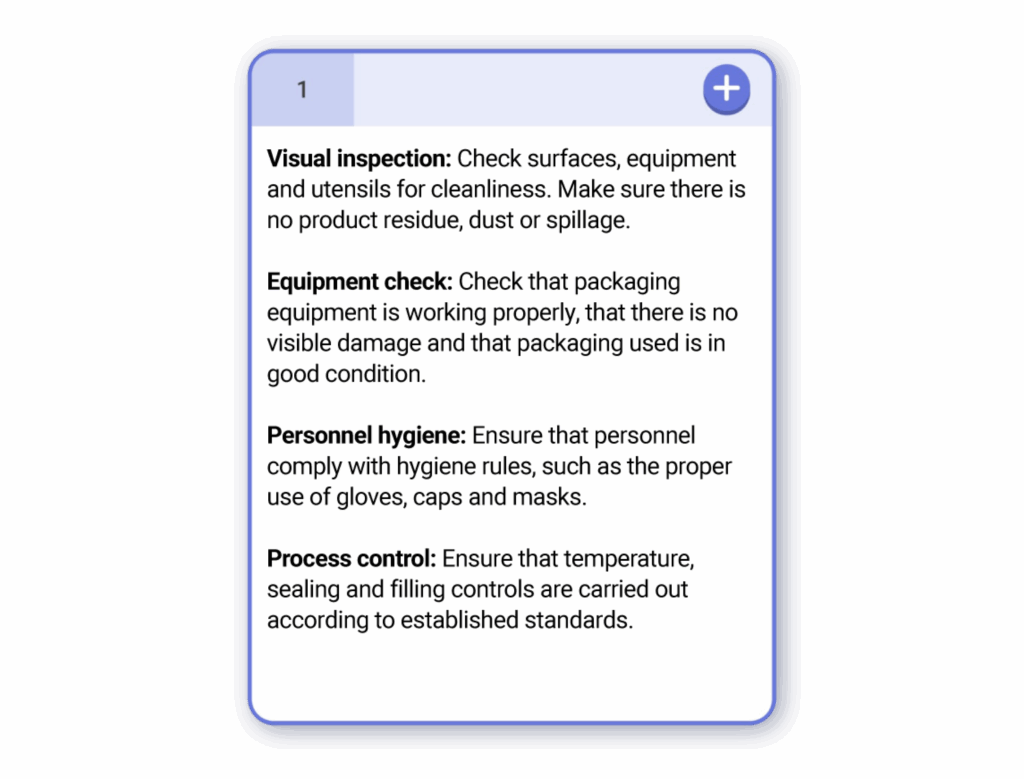
The Info type does not have response options.
It does, however, allow adding contents (comment, image, documents, or action plans), just like with any other type of question.
It serves for explanations, instructions, or other relevant information within the checklist.
Formula #
Formula questions automatically calculate values based on information from other checklist questions. These calculations are defined in the checklist template and include mathematical operations like sums, subtractions, percentages, or averages, simplifying real-time data.
While it can not be answered, you can add contents like comments, images, or files or press ‘Show Formula’ to view the values used.