What is the “View Users” Permission? #
The “View Users” permission in Iristrace is a functionality designed to control access to the ‘Users’ tab on the platform, as well as to any section related to user information.
This permission is granted individually to each user, allowing for personalized management of who can view and access these sections.
How to Activate the “View Users” Permission? #
To activate this permission:- Navigate to the “Users” tab and select the user to whom you want to activate this permission.
- Go to the “Permissions” section.
- Here you will find the “View Users” permission. Click on the checkbox to activate it for the user.
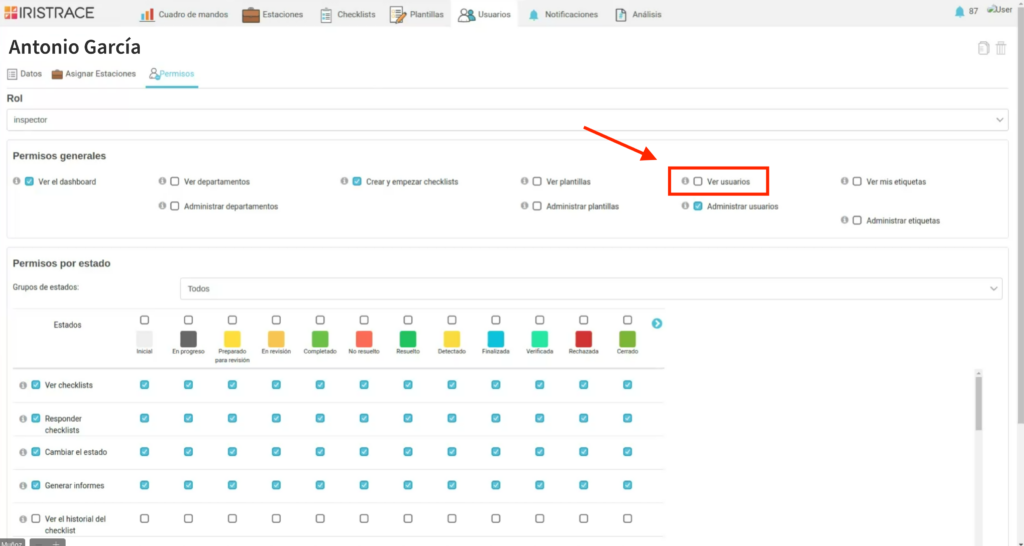
Functionalities of the “View Users” Permission #
Upon activating this permission, the user will have visibility of the following functions:
– Access to the ‘Users’ Tab:
With this permission activated, the user will be able to see and access the ‘Users’ tab in the main menu.
Without this permission, the tab will remain hidden and inaccessible to the user.
– ‘Users’ Filter in Checklists:
A ‘Users’ filter is added in the filter section of Checklists, providing greater organizational and search capability.
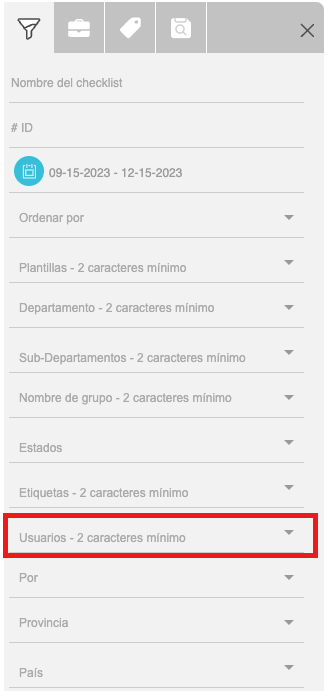
– Display of Names in Checklists:
In the checklist listing, if the permission is activated, the name of the user who made the last status change will be displayed. This name appears below each state of the checklist.
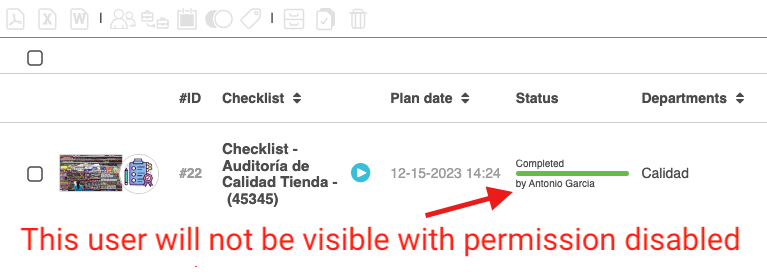
– Inclusion in Reports:
This permission also affects exported reports. If you export a report and do not have the “View Users” permission activated, you will not see the names of other users, only your own.
