Descubre cómo resolver los errores más habituales para acceder a la plataforma de Iristrace.
1. Incorrect private cloud #
In this case you are entering the connection data of your private environment incorrectly.
1.1. Check that you have chosen the “Private Cloud” option. #
First, check that you have chosen the “Private Cloud” option as your access method.

1.2. Check the nomenclature of your instance #
Después, comprueba que introduces correctamente los datos de acceso de tu instancia privada, con una nomenclatura similar a <cliente>.iristrace.com.
If the data is not entered correctly, the system will return an error message “Incorrect private cloud”.
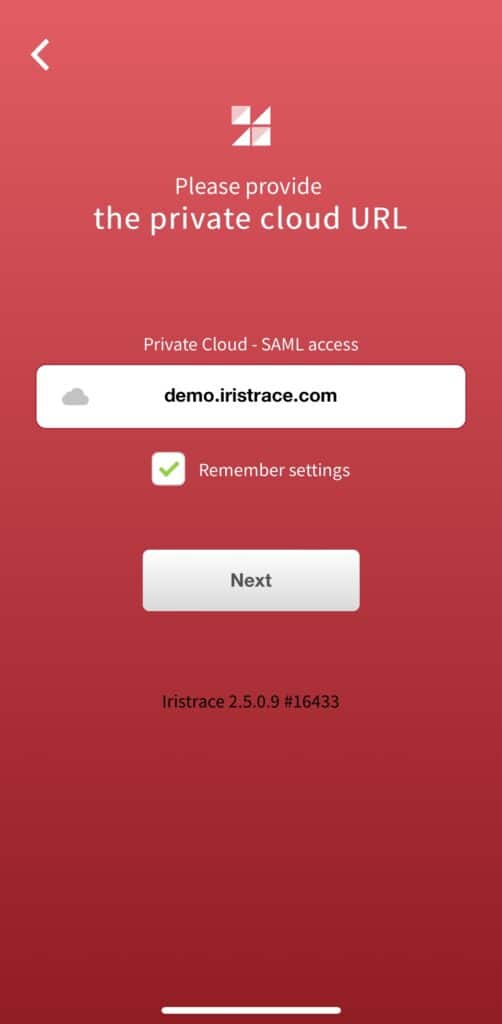
1.3. Introduce los datos del usuario y la contraseña #
Una vez introducidos los datos de la instancia privada correctamente, aparecerá la pantalla de acceso con los datos del usuario (corresponde al email) y su contraseña.
Una vez introducidos, pulsa sobre el botón “Iniciar sesión”.
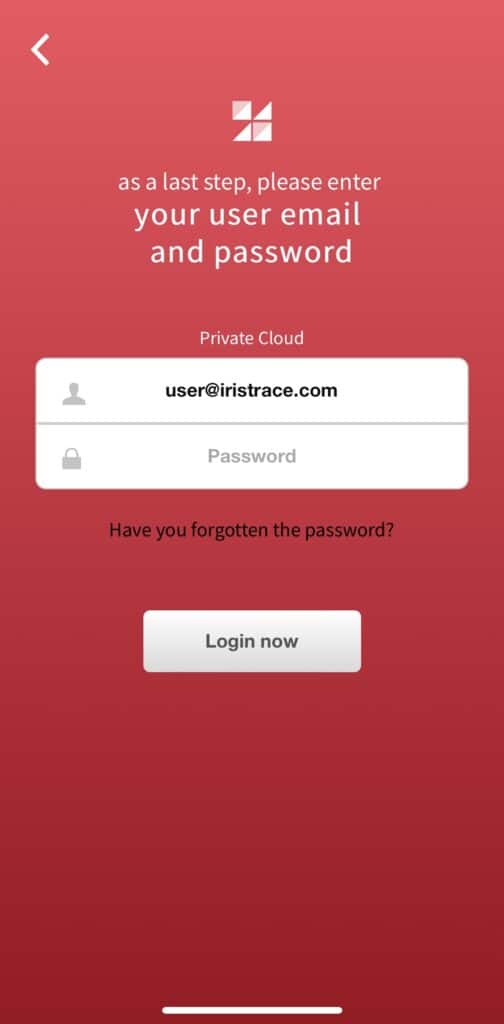
2. Incorrect login or password #
If the credentials for accessing the private Iristrace environment are not correct, you will receive an error message like this:
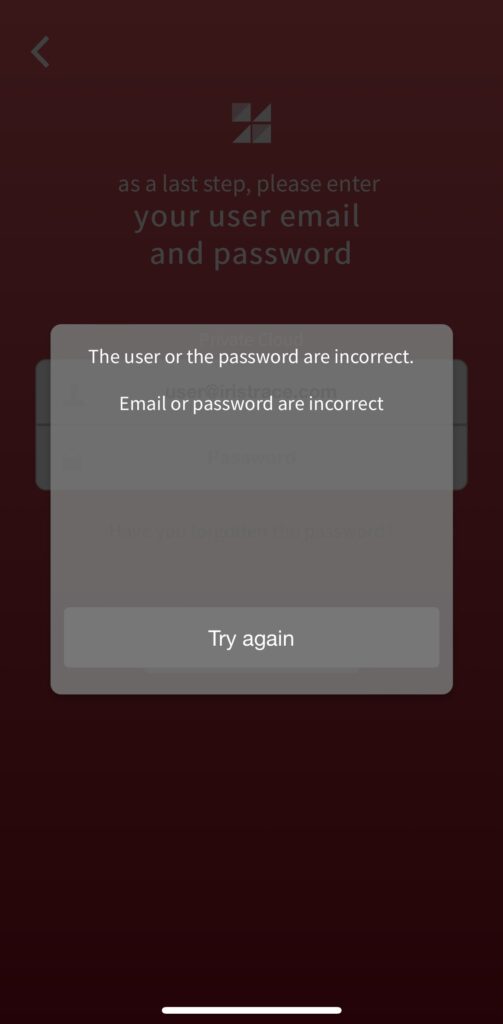
Check that you are entering the access data correctly: user (corresponds to the email) and password.
If you can’t remember your password, use the “Forgot your password?” option to recover it.
